lamp架构搭建
1. LAMP架构介绍
lamp,其实就是由Linux+Apache+Mysql/MariaDB+Php/Perl/Python的一组动态网站或者服务器的开源软件,除Linux外其它各部件本身都是各自独立的程序,但是因为经常被放在一起使用,拥有了越来越高的兼容度,共同组成了一个强大的Web应用程序平台。
LAMP指的是Linux(操作系统)、Apache(HTTP服务器)、MySQL(也指MariaDB,数据库软件)和PHP(有时也是指Perl或Python)的第一个字母,一般用来建立web应用平台。

2.web服务器工作流程
在说lamp架构平台的搭建前,我们先来了解下什么是CGI,什么是FastCGI,什么是......
web服务器的资源分为两种,静态资源和动态资源
- 静态资源就是指静态内容,客户端从服务器获得的资源的表现形式与原文件相同。可以简单的理解为就是直接存储于文件系统中的资源
- 动态资源则通常是程序文件,需要在服务器执行之后,将执行的结果返回给客户端
那么web服务器如何执行程序并将结果返回给客户端呢?下面通过一张图来说明一下web服务器如何处理客户端的请求

如上图所示
阶段①显示的是httpd服务器(即apache)和php服务器通过FastCGI协议进行通信,且php作为独立的服务进程运行
阶段②显示的是php程序和mysql数据库间通过mysql协议进行通信。php与mysql本没有什么联系,但是由Php语言写成的程序可以与mysql进行数据交互。同理perl和python写的程序也可以与mysql数据库进行交互
2.1 cgi与fastcgi
上图阶段①中提到了FastCGI,下面我们来了解下CGI与FastCGI。
CGI(Common Gateway Interface,通用网关接口),CGI是外部应用程序(CGI程序)与WEB服务器之间的接口标准,是在CGI程序和Web服务器之间传递信息的过程。CGI规范允许Web服务器执行外部程序,并将它们的输出发送给Web浏览器,CGI将web的一组简单的静态超媒体文档变成一个完整的新的交互式媒体。
FastCGI(Fast Common Gateway Interface)是CGI的改良版,CGI是通过启用一个解释器进程来处理每个请求,耗时且耗资源,而FastCGI则是通过master-worker形式来处理每个请求,即启动一个master主进程,然后根据配置启动几个worker进程,当请求进来时,master会从worker进程中选择一个去处理请求,这样就避免了重复的生成和杀死进程带来的频繁cpu上下文切换而导致耗时
2.2 httpd与php结合的方式
httpd与php结合的方式有以下三种:
- modules:php将以httpd的扩展模块形式存在,需要加载动态资源时,httpd可以直接通过php模块来加工资源并返回给客户端
- httpd prefork:libphp5.so(多进程模型的php)
- httpd event or worker:libphp5-zts.so(线程模型的php)
- CGI:httpd需要加载动态资源时,通过CGI与php解释器联系,获得php执行的结果,此时httpd负责与php连接的建立和断开等
- FastCGI:利用php-fpm机制,启动为服务进程,php自行运行为一个服务,https通过socket与php通信
php的解释器是php-cgi。php-cgi只是个CGI程序,只能解析请求,返回结果,不会进程管理,而php-fastcgi是php-cgi的升级版。php-fpm的功能就是能够调度php解释进程实现进程管理。
较于CGI方式,FastCGI更为常用,很少有人使用CGI方式来加载动态资源**
三种方式的特点
以CGI方式运行PHP,由于CGI是非常驻内存集,每次Webserver接受客户端的HTTP请求,然后建立进程执行CGI程序,客户端的请求被传递给CGI程序,CGI执行后结果再返回Webserver。 每次浏览页面都要重复上面的动作,会有非常大的消耗。
以mod_php模式运行PHP,意味着php是作为apache的一个模块来启动的,因此只有在apache启动的时候会加载扩展模块,在apache运行期间是不会再去读取和加载扩展模块的。显然使用mod_php的方式运行PHP效率比CGI方式更高。
FastCGI方式,使用php-fpm单独管理php进程池,PHP-FPM简单可靠的 FastCGI 进程管理器(FastCGI Process Manager),FastCGI是一个常驻型的CGI,可以一直执行,只要激活后,而且还支持分布式运算(使得php程序解释执行可以单独交给php服务器),即可以在网站服务器以外的主机上执行并且接受来自其它网站服务器来的请求。而mod_php与fastcgi相比,俩者都有进程池的概念,但是,fastcgi将服务器端动、静态请求更好的分离。php进程除了问题不会将web服务器也当掉。
2.3 web工作流程
通过上面的图说明一下web的工作流程:
- 客户端通过http协议请求web服务器资源
- web服务器收到请求后判断客户端请求的资源是静态资源或是动态资源
- 若是静态资源则直接从本地文件系统取之返回给客户端。
- 否则若为动态资源则通过FastCGI协议与php服务器联系,通过CGI程序的master进程调度worker进程来执行程序以获得客户端请求的动态资源,并将执行的结果通过FastCGI协议返回给httpd服务器,httpd服务器收到php的执行结果后将其封装为http响应报文响应给客户端。在执行程序获取动态资源时若需要获得数据库中的资源时,由Php服务器通过mysql协议与MySQL/MariaDB服务器交互,取之而后返回给httpd,httpd将从php服务器收到的执行结果封装成http响应报文响应给客户端。
3. lamp平台搭建
环境说明:
| 系统 | IP | 需要安装的服务 |
|---|---|---|
| centos7 | 192.168.32.125 | httpd-2.4 mysql-5.7 php php-mysql |
lamp平台软件安装次序:
httpd --> mysql --> php
注意:php要求httpd使用prefork MPM
3.1 安装httpd
//配置YUM源
[root@localhost ~]# curl -o /etc/yum.repos.d/CentOS-Base.repo https://mirrors.aliyun.com/repo/Centos-7.repo
[root@localhost ~]# sed -i -e '/mirrors.cloud.aliyuncs.com/d' -e '/mirrors.aliyuncs.com/d' /etc/yum.repos.d/CentOS-Base.repo
[root@localhost ~]# sed -i 's/\$releasever/7/g' /etc/yum.repos.d/CentOS-Base.repo
[root@localhost ~]# yum -y install epel-release wget
//安装开发工具包
[root@localhost ~]# yum groups mark install 'Development Tools'
//创建apache服务的用户和组
[root@localhost ~]# groupadd -r apache
[root@localhost ~]# useradd -r -M -s /sbin/nologin -g apache apache
//安装依赖包
[root@localhost ~]# yum -y install openssl-devel pcre-devel expat-devel libtool gcc gcc-c++
//下载和安装apr以及apr-util
[root@localhost ~]# mkdir lamp
[root@localhost ~]# cd lamp/
[root@localhost lamp]# wget http://mirror.bit.edu.cn/apache/apr/apr-1.7.0.tar.gz
[root@localhost lamp]# wget http://mirror.bit.edu.cn/apache/apr/apr-util-1.6.1.tar.gz
[root@localhost lamp]# ls
apr-1.7.0.tar.gz apr-util-1.6.1.tar.gz
[root@localhost lamp]# tar xf apr-1.7.0.tar.gz
[root@localhost lamp]# tar xf apr-util-1.6.1.tar.gz
[root@localhost apr-1.7.0]# cd apr-1.7.0
[root@localhost apr-1.7.0]# ./configure --prefix=/usr/local/apr
......
[root@localhost apr-1.7.0]# make && make install
......
[root@localhost apr-1.7.0]# cd /root/lamp/apr-util-1.6.1
[root@localhost apr-util-1.6.1]# ./configure --prefix=/usr/local/apr-util --with-apr=/usr/local/apr
......
[root@localhost apr-util-1.6.1]# make && make install
......
//编译安装httpd
[root@localhost apr-util-1.6.1]cd /root/lamp/
[root@localhost lamp]# wget http://mirror.bit.edu.cn/apache/httpd/httpd-2.4.43.tar.gz
[root@localhost lamp]# tar xf httpd-2.4.43.tar.gz
[root@localhost lamp]# cd httpd-2.4.43
[root@localhost httpd-2.4.43]# ./configure --prefix=/usr/local/apache \
--sysconfdir=/etc/httpd24 \
--enable-so \
--enable-ssl \
--enable-cgi \
--enable-rewrite \
--with-zlib \
--with-pcre \
--with-apr=/usr/local/apr \
--with-apr-util=/usr/local/apr-util/ \
--enable-modules=most \
--enable-mpms-shared=all \
--with-mpm=prefork
[root@localhost httpd-2.4.43]# make && make install
......
//安装后配置
[root@localhost ~]# echo 'export PATH=/usr/local/apache/bin:$PATH' > /etc/profile.d/httpd.sh
[root@localhost ~]# source /etc/profile.d/httpd.sh
[root@localhost ~]# ln -s /usr/local/apache/include/ /usr/include/httpd
[root@localhost ~]# echo 'MANPATH /usr/local/apache/man' >> /etc/man_db.conf
//取消ServerName前面的注释
[root@localhost ~]# sed -i '/#ServerName/s/#//g' /etc/httpd24/httpd.conf
//启动apache
[root@localhost httpd-2.4.43]# apachectl start
[root@localhost httpd-2.4.43]# ss -tanl
State Recv-Q Send-Q Local Address:Port Peer Address:Port
LISTEN 0 100 127.0.0.1:25 *:*
LISTEN 0 128 *:22 *:*
LISTEN 0 100 [::1]:25 [::]:*
LISTEN 0 128 [::]:80 [::]:*
LISTEN 0 128 [::]:22 [::]:*
//配置apache开机自启
[root@localhost httpd-2.4.43]# mv build/rpm/httpd.init /etc/init.d/httpd
#找到下面三行
httpd=${HTTPD-/usr/sbin/httpd}
pidfile=${PIDFILE-/var/run/${prog}.pid}
CONFFILE=/etc/httpd/conf/httpd.conf
#修改为
httpd=${HTTPD-/usr/local/apache/bin/httpd} #原为/usr/sbin
pidfile=${PIDFILE-/usr/local/apache/logs/${prog}.pid} #原为/var/logs/
CONFFILE=/etc/httpd24/httpd.conf #原为/etc/httpd/conf
[root@localhost httpd-2.4.43]# chkconfig --add httpd
[root@localhost httpd-2.4.43]# chkconfig httpd on
[root@localhost httpd-2.4.43]# chkconfig --list
Note: This output shows SysV services only and does not include native
systemd services. SysV configuration data might be overridden by native
systemd configuration.
If you want to list systemd services use 'systemctl list-unit-files'.
To see services enabled on particular target use
'systemctl list-dependencies [target]'.
httpd 0:off 1:off 2:on 3:on 4:on 5:on 6:off
netconsole 0:off 1:off 2:off 3:off 4:off 5:off 6:off
network 0:off 1:off 2:on 3:on 4:on 5:on 6:off
[root@localhost httpd-2.4.43]# service httpd stop
Stopping httpd (via systemctl): [ OK ]
[root@localhost httpd-2.4.43]#
[root@localhost httpd-2.4.43]#
[root@localhost httpd-2.4.43]#
[root@localhost httpd-2.4.43]#
[root@localhost httpd-2.4.43]#
[root@localhost httpd-2.4.43]# ss -tanl
State Recv-Q Send-Q Local Address:Port Peer Address:Port
LISTEN 0 100 127.0.0.1:25 *:*
LISTEN 0 128 *:22 *:*
LISTEN 0 100 [::1]:25 [::]:*
LISTEN 0 128 [::]:22 [::]:*
[root@localhost httpd-2.4.43]# service httpd start
Starting httpd (via systemctl): [ OK ]
[root@localhost httpd-2.4.43]# ss -tanl
State Recv-Q Send-Q Local Address:Port Peer Address:Port
LISTEN 0 100 127.0.0.1:25 *:*
LISTEN 0 128 *:22 *:*
LISTEN 0 100 [::1]:25 [::]:*
LISTEN 0 128 [::]:80 [::]:*
LISTEN 0 128 [::]:22 [::]:*
3.2 安装mysql
//安装依赖包
[root@localhost ~]# yum -y install libaio ncurses-devel openssl-devel openssl cmake mariadb-devel
//创建用户和组
[root@localhost src]# groupadd -r -g 306 mysql
[root@localhost src]# useradd -r -M -s /sbin/nologin -g 306 -u 306 mysql
//下载二进制格式的mysql软件包
[root@localhost ~]# cd /root/lamp/
[root@localhost lamp]# wget https://dev.mysql.com/get/Downloads/MySQL-5.7/mysql-5.7.30-linux-glibc2.12-x86_64.tar.gz
[root@localhost lamp]# tar xf mysql-5.7.30-linux-glibc2.12-x86_64.tar.gz -C /usr/local/
[root@localhost lamp]# ls /usr/local/
apache bin include libexec share
apr etc lib mysql-5.7.30-linux-glibc2.12-x86_64 src
apr-util games lib64 sbin
[root@localhost lamp]# cd /usr/local/
[root@localhost local]# ln -sv mysql-5.7.30-linux-glibc2.12-x86_64/ mysql
‘mysql’ -> ‘mysql-5.7.30-linux-glibc2.12-x86_64/’
[root@localhost local]# ll
total 0
drwxr-xr-x. 13 root root 152 Jul 7 02:55 apache
drwxr-xr-x. 6 root root 58 Jul 7 02:38 apr
drwxr-xr-x. 5 root root 43 Jul 7 02:40 apr-util
drwxr-xr-x. 2 root root 6 Apr 11 2018 bin
drwxr-xr-x. 2 root root 6 Apr 11 2018 etc
drwxr-xr-x. 2 root root 6 Apr 11 2018 games
drwxr-xr-x. 2 root root 6 Apr 11 2018 include
drwxr-xr-x. 2 root root 6 Apr 11 2018 lib
drwxr-xr-x. 2 root root 6 Apr 11 2018 lib64
drwxr-xr-x. 2 root root 6 Apr 11 2018 libexec
lrwxrwxrwx. 1 root root 36 Jul 7 16:27 mysql -> mysql-5.7.30-linux-glibc2.12-x86_64/
drwxr-xr-x. 9 root root 129 Jul 7 16:19 mysql-5.7.30-linux-glibc2.12-x86_64
drwxr-xr-x. 2 root root 6 Apr 11 2018 sbin
drwxr-xr-x. 5 root root 49 Feb 12 17:48 share
drwxr-xr-x. 2 root root 6 Apr 11 2018 src
//修改目录/usr/local/mysql的属主属组
[root@localhost local]# chown -R mysql.mysql /usr/local/mysql
[root@localhost local]# ll /usr/local/mysql -d
lrwxrwxrwx. 1 mysql mysql 36 Jul 7 16:27 /usr/local/mysql -> mysql-5.7.30-linux-glibc2.12-x86_64/
//添加环境变量
[root@localhost ~]# ls /usr/local/mysql
bin COPYING docs include lib man README share support-files
[root@localhost ~]# echo 'export PATH=/usr/local/mysql/bin:$PATH' > /etc/profile.d/mysql.sh
[root@localhost ~]# . /etc/profile.d/mysql.sh
[root@localhost ~]# echo $PATH
/usr/local/mysql/bin:/usr/local/sbin:/usr/local/bin:/usr/sbin:/usr/bin:/root/bin
//建立数据存放目录
[root@localhost ~]# mkdir /opt/data
[root@localhost ~]# chown -R mysql.mysql /opt/data/
[root@localhost ~]# ll /opt/
total 0
drwxr-xr-x. 2 mysql mysql 6 Jul 7 16:33 data
//初始化数据库
[root@localhost ~]# /usr/local/mysql/bin/mysqld --initialize-insecure --user=mysql --datadir=/opt/data/
2020-07-07T20:37:14.398813Z 0 [Warning] TIMESTAMP with implicit DEFAULT value is deprecated. Please use --explicit_defaults_for_timestamp server option (see documentation for more details).
2020-07-07T20:37:14.573541Z 0 [Warning] InnoDB: New log files created, LSN=45790
2020-07-07T20:37:14.602139Z 0 [Warning] InnoDB: Creating foreign key constraint system tables.
2020-07-07T20:37:14.657577Z 0 [Warning] No existing UUID has been found, so we assume that this is the first time that this server has been started. Generating a new UUID: a43e8f3d-c091-11ea-8e9c-000c293918a9.
2020-07-07T20:37:14.658310Z 0 [Warning] Gtid table is not ready to be used. Table 'mysql.gtid_executed' cannot be opened.
2020-07-07T20:37:15.046082Z 0 [Warning] CA certificate ca.pem is self signed.
2020-07-07T20:37:15.126386Z 1 [Warning] root@localhost is created with an empty password ! Please consider switching off the --initialize-insecure option.
//配置mysql
[root@localhost ~]# ln -sv /usr/local/mysql/include/ /usr/local/include/mysql
‘/usr/local/include/mysql’ -> ‘/usr/local/mysql/include/’
[root@localhost ~]# echo '/usr/local/mysql/lib' > /etc/ld.so.conf.d/mysql.conf
[root@localhost ~]# ldconfig
//生成配置文件
[root@localhost ~]# cat > /etc/my.cnf <<EOF
[mysqld]
basedir = /usr/local/mysql
datadir = /opt/data
socket = /tmp/mysql.sock
port = 3306
pid-file = /opt/data/mysql.pid
user = mysql
skip-name-resolve
EOF
//配置服务启动脚本
[root@localhost ~]# cp -a /usr/local/mysql/support-files/mysql.server /etc/init.d/mysqld
[root@localhost ~]# sed -ri 's#^(basedir=).*#\1/usr/local/mysql#g' /etc/init.d/mysqld
[root@localhost ~]# sed -ri 's#^(datadir=).*#\1/opt/data#g' /etc/init.d/mysqld
//设置开机自启
[root@localhost ~]# chkconfig --add mysqld
[root@localhost ~]# chkconfig --list
Note: This output shows SysV services only and does not include native
systemd services. SysV configuration data might be overridden by native
systemd configuration.
If you want to list systemd services use 'systemctl list-unit-files'.
To see services enabled on particular target use
'systemctl list-dependencies [target]'.
httpd 0:off 1:off 2:on 3:on 4:on 5:on 6:off
mysqld 0:off 1:off 2:on 3:on 4:on 5:on 6:off
netconsole 0:off 1:off 2:off 3:off 4:off 5:off 6:off
network 0:off 1:off 2:on 3:on 4:on 5:on 6:off
//启动mysql
[root@localhost ~]# service mysqld start
Starting MySQL. SUCCESS!
[root@localhost ~]# ss -tanl
State Recv-Q Send-Q Local Address:Port Peer Address:Port
LISTEN 0 100 127.0.0.1:25 *:*
LISTEN 0 128 *:22 *:*
LISTEN 0 100 [::1]:25 [::]:*
LISTEN 0 80 [::]:3306 [::]:*
LISTEN 0 128 [::]:80 [::]:*
LISTEN 0 128 [::]:22 [::]:*
//修改密码
[root@localhost ~]# mysql
Welcome to the MySQL monitor. Commands end with ; or \g.
Your MySQL connection id is 2
Server version: 5.7.30 MySQL Community Server (GPL)
Copyright (c) 2000, 2020, Oracle and/or its affiliates. All rights reserved.
Oracle is a registered trademark of Oracle Corporation and/or its
affiliates. Other names may be trademarks of their respective
owners.
Type 'help;' or '\h' for help. Type '\c' to clear the current input statement.
mysql>
mysql> set password=password('qwer!@#$');
Query OK, 0 rows affected, 1 warning (0.01 sec)
mysql> quit
Bye
3.3 安装php
//配置php的源
[root@localhost ~]# wget http://rpms.remirepo.net/enterprise/remi-release-7.rpm
anaconda-ks.cfg lamp remi-release-7.rpm
[root@localhost ~]# rpm -Uvh remi-release-7.rpm
[root@localhost ~]# yum makecache --enablerepo=remi-php74
//安装依赖包
[root@localhost ~]# yum -y install libxml2 libxml2-devel openssl openssl-devel bzip2 bzip2-devel libcurl libcurl-devel libicu-devel libjpeg libjpeg-devel libpng libpng-devel openldap-devel pcre-devel freetype freetype-devel gmp gmp-devel libmcrypt libmcrypt-devel readline readline-devel libxslt libxslt-devel mhash mhash-devel sqlite-devel oniguruma-devel php74-php-mysqlnd
安装过程略....
//下载php
[root@localhost ~]# cd lamp/
[root@localhost lamp]# wget https://www.php.net/distributions/php-7.4.7.tar.xz
//编译安装php
[root@localhost lamp]# tar xf php-7.4.7.tar.xz
[root@localhost lamp]# cd php-7.4.7
[root@localhost php-7.4.7]# ./configure --prefix=/usr/local/php7 \
--with-config-file-path=/etc \
--enable-fpm \
--enable-inline-optimization \
--disable-debug \
--disable-rpath \
--enable-shared \
--enable-soap \
--with-openssl \
--enable-bcmath \
--with-iconv \
--with-bz2 \
--enable-calendar \
--with-curl \
--enable-exif \
--enable-ftp \
--enable-gd \
--with-jpeg \
--with-png-dir \
--with-zlib-dir \
--with-freetype \
--with-gettext \
--enable-json \
--enable-mbstring \
--enable-pdo \
--with-mysqli=mysqlnd \
--with-pdo-mysql=mysqlnd \
--with-readline \
--enable-shmop \
--enable-simplexml \
--enable-sockets \
--enable-zip \
--enable-mysqlnd-compression-support \
--with-pear \
--enable-pcntl \
--enable-posix
[root@localhost php-7.4.7]# make -j $(cat /proc/cpuinfo |grep processor|wc -l)
编译过程略
[root@localhost php-7.4.7]# make install
安装过程略
//安装后配置环境变量
[root@localhost php-7.4.7]# echo 'export PATH=/usr/local/php7/bin:$PATH' > /etc/profile.d/php7.sh
[root@localhost php-7.4.7]# source /etc/profile.d/php7.sh
[root@localhost php-7.4.7]# which php
/usr/local/php7/bin/php
[root@localhost php-7.4.7]# php -v
PHP 7.4.7 (cli) (built: Jul 7 2020 17:36:40) ( NTS )
Copyright (c) The PHP Group
Zend Engine v3.4.0, Copyright (c) Zend Technologies
//配置php-fpm
[root@localhost php-7.4.7]# cp php.ini-production /etc/php.ini
[root@localhost php-7.4.7]# cp sapi/fpm/init.d.php-fpm /etc/init.d/php-fpm
[root@localhost php-7.4.7]# chmod +x /etc/rc.d/init.d/php-fpm
[root@localhost php-7.4.7]# cp /usr/local/php7/etc/php-fpm.conf.default /usr/local/php7/etc/php-fpm.conf
[root@localhost php-7.4.7]# cp /usr/local/php7/etc/php-fpm.d/www.conf.default /usr/local/php7/etc/php-fpm.d/www.conf
//编辑php-fpm的配置文件(/usr/local/php7/etc/php-fpm.conf):
//配置fpm的相关选项为你所需要的值:
[root@localhost ~]# vim /usr/local/php7/etc/php-fpm.conf
.....
.....
pm.max_children = 50 ;最多同时提供50个进程提供50个并发服务
pm.start_servers = 5 ;启动时启动5个进程
pm.min_spare_servers = 2 ;最小空闲进程数
pm.max_spare_servers = 8 ;最大空闲进程数
[root@localhost ~]# tail /usr/local/php7/etc/php-fpm.conf
; files from a glob(3) pattern. This directive can be used everywhere in the
; file.
; Relative path can also be used. They will be prefixed by:
; - the global prefix if it's been set (-p argument)
; - /usr/local/php7 otherwise
include=/usr/local/php7/etc/php-fpm.d/*.conf
pm.max_children = 50
pm.start_servers = 5
pm.min_spare_servers = 2
pm.max_spare_servers = 8
//启动php-fpm,设置开机自启
[root@localhost ~]# service php-fpm start
Starting php-fpm done
[root@localhost ~]# chkconfig --add php-fpm
[root@localhost ~]# chkconfig --list
Note: This output shows SysV services only and does not include native
systemd services. SysV configuration data might be overridden by native
systemd configuration.
If you want to list systemd services use 'systemctl list-unit-files'.
To see services enabled on particular target use
'systemctl list-dependencies [target]'.
httpd 0:off 1:off 2:on 3:on 4:on 5:on 6:off
mysqld 0:off 1:off 2:on 3:on 4:on 5:on 6:off
netconsole 0:off 1:off 2:off 3:off 4:off 5:off 6:off
network 0:off 1:off 2:on 3:on 4:on 5:on 6:off
php-fpm 0:off 1:off 2:on 3:on 4:on 5:on 6:off
//默认情况下,fpm监听在127.0.0.1的9000端口,可以在/usr/local/php7/etc/php-fpm.d/www.conf
[root@localhost ~]# ss -tanl
State Recv-Q Send-Q Local Address:Port Peer Address:Port
LISTEN 0 100 127.0.0.1:25 *:*
LISTEN 0 128 127.0.0.1:9000 *:*
LISTEN 0 128 *:22 *:*
LISTEN 0 100 [::1]:25 [::]:*
LISTEN 0 80 [::]:3306 [::]:*
LISTEN 0 128 [::]:80 [::]:*
LISTEN 0 128 [::]:22 [::]:*
[root@localhost ~]# vim /usr/local/php7/etc/php-fpm.d/www.conf
#修改listen = 127.0.0.1:9000为listen = 0.0.0.0:9000
[root@localhost ~]# service php-fpm restart
Gracefully shutting down php-fpm . done
Starting php-fpm done
[root@localhost ~]# ss -tanl
State Recv-Q Send-Q Local Address:Port Peer Address:Port
LISTEN 0 100 127.0.0.1:25 *:*
LISTEN 0 128 *:9000 *:*
LISTEN 0 128 *:22 *:*
LISTEN 0 100 [::1]:25 [::]:*
LISTEN 0 80 [::]:3306 [::]:*
LISTEN 0 128 [::]:80 [::]:*
LISTEN 0 128 [::]:22 [::]:*
//启动了5个进程
[root@localhost ~]# ps -ef | grep php
root 116120 1 0 18:03 ? 00:00:00 php-fpm: master process (/usr/local/php7/etc/php-fpm.conf)
nobody 116121 116120 0 18:03 ? 00:00:00 php-fpm: pool www
nobody 116122 116120 0 18:03 ? 00:00:00 php-fpm: pool www
nobody 116123 116120 0 18:03 ? 00:00:00 php-fpm: pool www
nobody 116124 116120 0 18:03 ? 00:00:00 php-fpm: pool www
nobody 116125 116120 0 18:03 ? 00:00:00 php-fpm: pool www
root 116128 1598 0 18:03 pts/0 00:00:00 grep --color=auto php
3.4 配置apache
3.4.1 启用代理模块
在apache httpd 2.4以后已经专门有一个模块针对FastCGI的实现,此模块为mod_proxy_fcgi.so,它其实是作为mod_proxy.so模块的扩展,因此,这两个模块都要加载,编辑httpd.conf文件,取消以下两行内容的注释:
- LoadModule proxy_module modules/mod_proxy.so
- LoadModule proxy_fcgi_module modules/mod_proxy_fcgi.so
//启用httpd的相关模块
[root@localhost ~]# sed -i '/proxy_module/s/#//g' /etc/httpd24/httpd.conf
[root@localhost ~]# sed -i '/proxy_fcgi_module/s/#//g' /etc/httpd24/httpd.conf
3.4.2 配置虚拟主机
在需要使用fcgi的虚拟主机中添加类似如下两行:
ProxyRequests Off //关闭正向代理
ProxyPassMatch ^/(.*\.php)$ fcgi://127.0.0.1:9000/PATH/TO/DOCUMENT_ROOT/$1
例如:
ProxyPassMatch ^/(.*\.php)$ fcgi://127.0.0.1:9000/var/www/html/idfsoft.com/$1
以上设置表示把以.php结尾的文件请求发送到php-fpm进程,php-fpm至少需要知道运行的目录和URI,所以这里直接在fcgi://127.0.0.1:9000后指明了这两个参数,其它参数的传递已经被mod_proxy_fcgi.so进行了封装,不需要手动指定。
注意:
这里写的/var/www/html/是yum源安装方式生成的网页存放目录,这里必须改成你编译安装指定的网页存放路径
这里的idfsoft.com是用域名命名的目录,你必须改成你所使用的域名
这里的$1表示匹配所有以.php结尾的http请求
//创建虚拟主机目录并生成php测试页面
[root@localhost ~]# mkdir /usr/local/apache/htdocs/test.com
[root@localhost ~]# cat > /usr/local/apache/htdocs/test.com/index.php <<EOF
<?php
phpinfo();
?>
EOF
[root@localhost ~]# chown -R apache.apache /usr/local/apache/htdocs/
[root@localhost ~]# ll -d /usr/local/apache/htdocs/
drwxr-xr-x. 3 apache apache 40 Jul 7 18:07 /usr/local/apache/htdocs/
[root@localhost ~]# vim /etc/httpd24/httpd.conf
//在配置文件的最后加入以下内容
<VirtualHost *:80>
DocumentRoot "/usr/local/apache/htdocs/test.com"
ServerName www.test.com
ProxyRequests Off
ProxyPassMatch ^/(.*\.php)$ fcgi://127.0.0.1:9000/usr/local/apache/htdocs/test.com/$1
<Directory "/usr/local/apache/htdocs/test.com">
Options none
AllowOverride none
Require all granted
</Directory>
</VirtualHost>
[root@localhost ~]# vim /etc/httpd24/httpd.conf
//搜索AddType,添加以下内容
# If the AddEncoding directives above are commented-out, then you
# probably should define those extensions to indicate media types:
#
AddType application/x-compress .Z
AddType application/x-gzip .gz .tgz
AddType application/x-httpd-php .php #添加此行
AddType application/x-httpd-php-source .phps #添加此行
[root@localhost ~]# sed -i '/ DirectoryIndex/s/index.html/index.php index.html/g' /etc/httpd24/httpd.conf
//重启apache服务
[root@localhost ~]# apachectl -t
Syntax OK
[root@localhost ~]# service httpd restart
Restarting httpd (via systemctl): [ OK ]
[root@localhost ~]# ss -tanl
State Recv-Q Send-Q Local Address:Port Peer Address:Port
LISTEN 0 100 127.0.0.1:25 *:*
LISTEN 0 128 *:9000 *:*
LISTEN 0 128 *:22 *:*
LISTEN 0 100 [::1]:25 [::]:*
LISTEN 0 80 [::]:3306 [::]:*
LISTEN 0 128 [::]:80 [::]:*
LISTEN 0 128 [::]:22 [::]:*
3.5 验证
1.修改/etc/hosts文件,添加域名与IP的映射
2.在浏览器上使用域名访问,若看到以下界面则表示lamp架构搭建成功,否则请检查操作
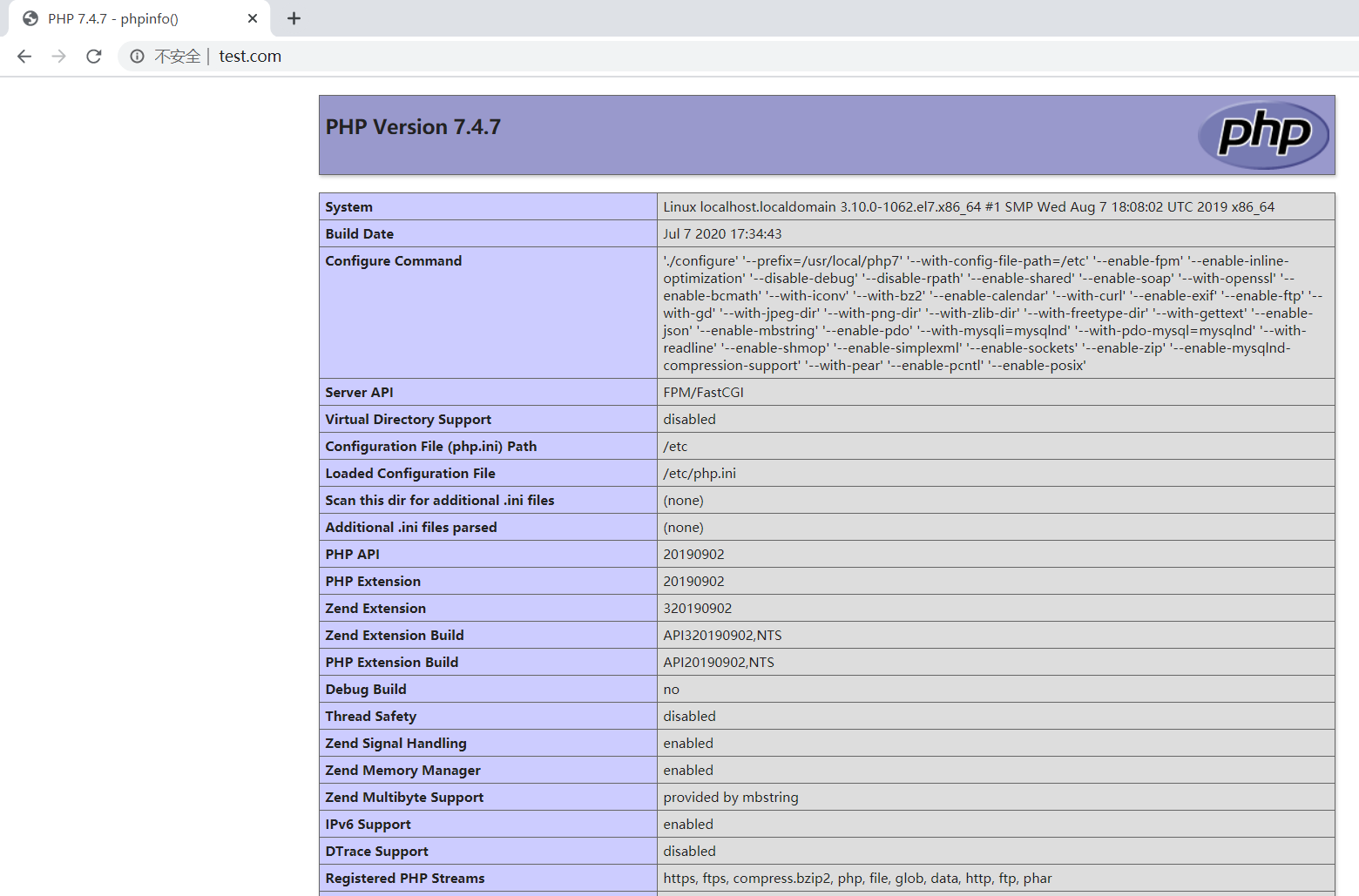
lamp架构搭建的更多相关文章
- Linux LAMP架构搭建
一.部署LAMP基本架构 1.L(linux)A(apache)M(mysql)P(php) 2.稳定版本(mysql5.1,php5.3,apache2.2) 3.安装顺序,mysql-->a ...
- LAMP架构搭建+Discuz论坛搭建【weber出品必属精品】
一. 本机简介: 本机系统: CentOS-6.4-x86_64 主机名:oracle.ywb IP地址:192.168.146.129 二. 在Linux环境下安装Apache步骤 ...
- LAMP架构的搭建
什么是LAMP架构? L : Linux,2.6.18-308.el5(redhat5.8) A :Apache,httpd 2.4.4 M : mysql-5.5.28 P : php-5.4. ...
- Ubuntu16.04搭建LAMP架构服务器
安装Apache: weirubo@weirubo-VirtualBox:~$ sudo apt-get install apache2 查看Apache版本: weirubo@weirubo-Vi ...
- Apache web服务器(LAMP架构)(week3_day4)--技术流ken
apache介绍 1).世界上使用率最高的网站服务器,最高时可达70%:官方网站:apache.org 2).http 超文本协议 HTML 超文本标记语言 3).URL 统一资源定位符 http:/ ...
- 末学者笔记--apache编译安装及LAMP架构上线
apache介绍 一.Apache的三种工作模式 Apache一共有3种稳定的MPM模式(多进程处理模块),它们分别是prefork.worker.event.http-2.2版本的httpd默认的m ...
- Apache web服务器(LAMP架构)
Apache web服务器(LAMP架构) apache介绍 1).世界上使用率最高的网站服务器,最高时可达70%:官方网站:apache.org 2).http 超文本协议 HTML 超文本标记语言 ...
- LAMP 系统服务搭建过程详解
LAMP 架构在企业里用得非常广泛,目前很多电商公司.游戏公司.移动互联网公司大多都采用这种架构.LAMP指的是Linux.Apache.MySQL.PHP.下面记录了 LAMP 架构系统服务的搭建过 ...
- Httpd服务进阶知识-基于FASTCGI实现的LAMP架构
Httpd服务进阶知识-基于FASTCGI实现的LAMP架构 作者:尹正杰 版权声明:原创作品,谢绝转载!否则将追究法律责任. 一.httpd+php结合的方式 module: php fastcgi ...
随机推荐
- Docker镜像-列出镜像
列出镜像 镜像体积 虚悬镜像 中间层镜像 列出部分镜像 要想列出已经下载下来的镜像,可以使用docker images 或者 docker image ls 命令. $ docker image ls ...
- [TZOJ] 平台训练-V1
日常训练 训练网址:http://www.tzcoder.cn/ 1001: 整数求和 描述求两个整数之和.输入输入数据只包括两个整数A和B.输出两个整数的和.样例输入1 2样例输出3题目来源TZOJ ...
- [开源][示例更新]eCharts配置简化包OptionCreator[typescript版]
前言 eCharts作为国内优秀的开源图表工具,功能强大,但是使用中也存在一定的问题. 文档更新较慢,文档说明不详细. 前端使用的弱类型语言,数据结构在灵活的同时,也容易造成一些问题.例如某些属性到底 ...
- Mysql常用sql语句(24)- delete 删除数据
测试必备的Mysql常用sql语句系列 https://www.cnblogs.com/poloyy/category/1683347.html 前言 delete 也属于DML语句(数据操纵语句) ...
- Freemarker 使用记录
1.数字超过1000时会有逗号 ,设置数据格式 <#setting number_format="#"> 2.数据叠加 求总计: 1)定义变量:<#assign ...
- 查看mysql所有命令
- 如何实现 token 加密
jwt举例 需要一个secret(随机数) 后端利用secret和加密算法(如:HMAC-SHA256)对payload(如账号密码)生成一个字符串(token),返回前端 前端每次request在h ...
- pytest框架的安装与使用
pytest框架的安装与使用 一,pytest了解 pytest是python的一种单元测试框架,与python自带的unittest测试框架类似,但是比unittest框架使用起来更简洁,效率更高. ...
- 对Vue中的MVVM原理解析和实现
对Vue中的MVVM原理解析和实现 首先你对Vue需要有一定的了解,知道MVVM.这样才能更有助于你顺利的完成下面原理的阅读学习和编写 下面由我阿巴阿巴的详细走一遍Vue中MVVM原理的实现,这篇文章 ...
- Docker、K8S网络工作原理
一.Docker 网络模式 在讨论 Kubernetes 网络之前,让我们先来看一下 Docker 网络.Docker 采用插件化的网络模式,默认提供 bridge.host.none.overlay ...
