popupWindow 用法总结 控制位置
Activity
}
Activity2
}
工具类
}
常用API
构造方法
- public PopupWindow(View contentView)
- public PopupWindow(Context context)
- public PopupWindow(View contentView, int width, int height)
- public PopupWindow(View contentView, int width, int height, boolean focusable)
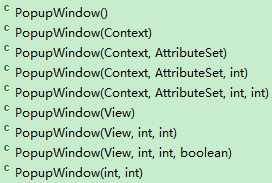
- contentView为要显示的view;PopupWindow没有默认布局,它不会像AlertDialog那样只setTitle就能弹出来一个框,所以contentView必须设置。
- width和height为要显示的view的宽和高,值为像素值或MATCHT_PARENT、WRAP_CONTENT;如果View是从xml得到的,那么xml的第一层view的大小属性将被忽略;必须设置宽和高,否则显示不出来。
- focusable为是否能获得焦点
show方法
- showAsDropDown(View anchor) 相对某个控件的位置(正左下方),无偏移。最终调用的是下面的方法
- showAsDropDown(View anchor, int xoff, int yoff) 相对某个控件的位置,有偏移,xoff表示x轴的偏移,正值表示向左,负值表示向右;yoff表示相对y轴的偏移,正值是向下,负值是向上;最终调用的是下面的方法
- showAsDropDown(View anchor, int xoff, int yoff, int gravity) 【注:这个方法貌似不起作用】相对某个控件的某个位置,有偏移。gravity的默认值为DEFAULT_ANCHORED_GRAVITY= Gravity.TOP | Gravity.START
- showAtLocation(View parent, int gravity, int x, int y) 相对于父控件(不管view设置的是哪一个,参照物都是整个屏幕的根布局)的某个位置(例如正中央Gravity.CENTER,下方Gravity.BOTTOM等),可以设置偏移或无偏移。

/*** Displays the content view in a popup window anchored to the corner of* another view. The window is positioned according to the specified* gravity and offset by the specified x and y coordinates.* <p>* If there is not enough room on screen to show the popup in its entirety,* this method tries to find a parent scroll view to scroll. If no parent* view can be scrolled, the specified vertical gravity will be ignored and* the popup will anchor itself such that it is visible.* <p>* If the view later scrolls to move <code>anchor</code> to a different* location, the popup will be moved correspondingly.** @param anchor the view on which to pin the popup window* @param xoff A horizontal offset from the anchor in pixels* @param yoff A vertical offset from the anchor in pixels* @param gravity Alignment of the popup relative to the anchor** @see #dismiss()*/public void showAsDropDown(View anchor, int xoff, int yoff, int gravity)/*** <p>* Display the content view in a popup window at the specified location. If the popup window* cannot fit on screen, it will be clipped. See {@link android.view.WindowManager.LayoutParams}* for more information on how gravity and the x and y parameters are related. Specifying* a gravity of {@link android.view.Gravity#NO_GRAVITY} is similar to specifying* <code>Gravity.LEFT | Gravity.TOP</code>.* </p>** @param parent a parent view to get the {@link android.view.View#getWindowToken()} token from* @param gravity the gravity which controls the placement of the popup window* @param x the popup's x location offset* @param y the popup's y location offset*/public void showAtLocation(View parent, int gravity, int x, int y)
setFocusable
/*** <p>Changes the focusability of the popup window. When focusable, the* window will grab the focus from the current focused widget if the popup* contains a focusable {@link android.view.View}. By default a popup* window is not focusable.</p>** <p>If the popup is showing, calling this method will take effect only* the next time the popup is shown or through a manual call to one of* the {@link #update()} methods.</p>** @param focusable true if the popup should grab focus, false otherwise.** @see #isFocusable()* @see #isShowing()* @see #update()*/public void setFocusable(boolean focusable) {mFocusable = focusable;}
setOutsideTouchable
/*** <p>Controls whether the pop-up will be informed of touch events outside* of its window. This only makes sense for pop-ups that are touchable* but not focusable, which means touches outside of the window will* be delivered to the window behind. The default is false.</p>** <p>If the popup is showing, calling this method will take effect only* the next time the popup is shown or through a manual call to one of* the {@link #update()} methods.</p>** @param touchable true if the popup should receive outside* touch events, false otherwise** @see #isOutsideTouchable()* @see #isShowing()* @see #update()*/public void setOutsideTouchable(boolean touchable) {mOutsideTouchable = touchable;}
附件列表
popupWindow 用法总结 控制位置的更多相关文章
- Android popupwindow 弹出的位置问题
在Android开发中,需要用到PopupWindow这个类.在初始化完成,显示之前,都需要获得这个对象的width,height去计算popupWindow弹出的位置. 这个时候会发现取得的widt ...
- Android中PopupWindow用法
参考资料链接:http://developer.android.com/reference/android/widget/PopupWindow.html 在Android中有很多级别的Window, ...
- Android PopupWindow怎么合理控制弹出位置(showAtLocation)
说到PopupWindow,应该都会有种熟悉的感觉,使用起来也很简单 // 一个自定义的布局,作为显示的内容 Context context = null; // 真实环境中要赋值 int layou ...
- 屏幕旋转时调用PopupWindow update方法更新位置失效的问题及解决方案
接到一个博友的反馈,在屏幕旋转时调用PopupWindow的update方法失效.使用场景如下:在一个Activity中监听屏幕旋转事件,在Activity主布局文件中有个按钮点击弹出一个Pop ...
- PopupWindow计算弹出位置
1.首先自定义PopupWindow popWindowView= LinearLayout.inflate(context, R.layout.popupWindow,null); po ...
- opencv播放视屏并控制位置
原文地址:http://blog.csdn.net/augusdi/article/details/9000592 cvGetCaptureProperty是我们需要使用到的获取视频属性的函数. do ...
- 一些特殊ACII码的用法 在控制台中覆盖显示、刷新显示和删除字符
很好奇怎么实现在控制台中不换行直接显示新的信息把旧的替换掉,于是找到了两个ACII码字符,他们可以帮助实现. 一个是‘\b’字符,这个字符是backspace,即删除上一个字符,于是可以清除以显示的旧 ...
- Unity 3D 中实现对物体 位置(position) 旋转(rotation) 大小(scale) 的全面控制
今天分享一些基础控制的脚本 1.位置(Position): 控制位置很简单,首先要知道要在xyz哪几个轴上移动,确定好后定义代表着那些轴的移动变量,速度(m_speed在函数外定义为全局变量)然后通过 ...
- android PopupWindow显示位置
PopupWindow的显示及位置设置 window.showAtLocation(parent, Gravity.RIGHT | Gravity.BOTTOM, 10,10); 第一个参数指定Pop ...
随机推荐
- Oracle表空间不足ORA-01654
v在往数据表里插入数据时,出现了ORA-01654: 索引 SSERVICE.IX_MSI_WDR_INPUT_1 无法通过 1024 (在表空间 USERD 中) 扩展的错误信息,原来是数据量太大, ...
- 面试的65个回答技巧-适用于BAT公司
互联网职业群分享的资料,里面大多是BAT公司的人,很多是猎头.这些技巧对于职场人来说,是非常宝贵的. 1.请你自我介绍一下你自己? 回答提示:一般人回答这个问题过于平常,只说姓名.年龄.爱好.工作经验 ...
- MySQL常用知识
1.MySQL常用引擎有哪些? A:MySQL常用的引擎有InnoDB.MyISAM.Memory,默认时InnoDB InnoDB:磁盘表,支持事务,支持行级锁,B+Tree索引 优点:具有良好的A ...
- Android之 解析XML文件(1)—— Pull解析
(以下文章基本照抄<第一行代码>) 解析XML文件有很多方法,这里主要讲Pull解析和SAX解析.这篇文章主要是讲Pull解析. 一.Pull解析参考代码 先上代码: private vo ...
- Android之 内容提供器(2)——创建自己的内容提供器将数据共享出去
创建自己的内容提供器非常简单,只需要新建一个类继承ContentProvider类,通过实现ContentProvider的增删改查的方法向内容提供器中增删数据. 1 ContentProvider简 ...
- Array.reduce()方法的使用
起因是学习异步函数的串行与并行写法时,发现reduce方法可以简化写法,然后看到一篇博客里面这样一段代码: var array = [1, [2, [3, 4], 5], 6]; function f ...
- java学习助手
感谢大家使用Java学习助手! 打一开始,这应用就是全开源,希望大家自觉遵循开源协议,还Android开发一片净土(国内的情况你懂的) 接下来都不会更频繁更新文章,大家更应该把注意力放在基础的模块那里 ...
- 关于django 京东淘宝 混合搜索实现原理
混合搜索在各大网站如京东.淘宝都有应用,他们的原理都是什么呢?本博文将为你介绍它们的实现过程. 混合搜索的原理,用一句话来说就是:关键字id进行拼接. 混合搜索示例: 数据库设计: 视频方向: 1 2 ...
- 深入理解javascript作用域系列第五篇
前面的话 对于执行环境(execution context)和作用域(scope)并不容易区分,甚至很多人认为它们就是一回事,只是高程和犀牛书关于作用域的两种不同翻译而已.但实际上,它们并不相同,却相 ...
- FastReport.Net使用:[11]公共对象属性介绍
公共对象属性介绍 1.Left(左),Top(上),Height(高度),Width(宽度) Left和Top,用来控制对象的位置:Height和Width用来控制对象的大小. 2.Anchor(基准 ...
