Centos6.8 下 从零开始 部署 Java Web 应用
一、硬件信息
CPU:
[root@localhost ~]# grep 'physical id' /proc/cpuinfo | sort -u | wc -l
2
[root@localhost ~]# grep 'core id' /proc/cpuinfo | sort -u | wc -l
4
[root@localhost ~]# grep 'processor' /proc/cpuinfo | sort -u | wc -l
16
[root@localhost ~]# dmidecode -s processor-version
Intel(R) Xeon(R) CPU L5520 @ 2.27GHz
Intel(R) Xeon(R) CPU L5520 @ 2.27GHz
系统:
[root@localhost ~]# cat /etc/issue
CentOS release 6.8 (Final)
Kernel \r on an \m
内存:
[root@localhost ~]# free -h
total used free shared buffers cached
Mem: 15G 12G 3.1G 4K 185M 2.6G
-/+ buffers/cache: 9.7G 5.9G
Swap: 7.9G 51M 7.8G
硬盘:
[root@localhost ~]# df -h
Filesystem Size Used Avail Use% Mounted on
/dev/mapper/VolGroup-lv_root
50G 8.7G 38G 19% /
tmpfs 7.8G 0 7.8G 0% /dev/shm
/dev/sda1 477M 39M 414M 9% /boot
/dev/mapper/VolGroup-lv_home
860G 3.8G 812G 1% /home
software:
[root@localhost tomcat8.35]# sh bin/version.sh
Using CATALINA_BASE: /home/server/tomcat8.35/
Using CATALINA_HOME: /home/server/tomcat8.35/
Using CATALINA_TMPDIR: /home/server/tomcat8.35/temp
Using JRE_HOME: /usr
Using CLASSPATH: /home/server/tomcat8.35/bin/bootstrap.jar:/home/server/tomcat8.35/bin/tomcat-juli.jar
Server version: Apache Tomcat/8.5.35
Server built: Nov 3 2018 17:39:20 UTC
Server number: 8.5.35.0
OS Name: Linux
OS Version: 2.6.32-642.el6.x86_64
Architecture: amd64
JVM Version: 1.8.0_191-b12
JVM Vendor: Oracle Corporation
[root@localhost ~]# java -version
java version "1.8.0_191"
Java(TM) SE Runtime Environment (build 1.8.0_191-b12)
Java HotSpot(TM) 64-Bit Server VM (build 25.191-b12, mixed mode)
CPU:2核4核心16线程
系统:Centos6.8
内存:16G
硬盘:50G + 860G + 477M
软件:Tomcat8.35 \ JDK1.8.0_191-b12
二、调整Linux设置
2.1、调整DNS
1)编辑DNS
[root@localhost ~]# vi /etc/resolv.conf
[root@localhost ~]# cat /etc/resolv.conf
#阿里云 DNS
nameserver 223.5.5.5
nameserver 223.6.6.6 #Google DNS
nameserver 8.8.8.8
2)重启网络服务
[root@localhost ~]# service network restart
正在关闭接口 em2: [确定]
关闭环回接口: [确定]
弹出环回接口: [确定]
弹出界面 em2: Determining if ip address 221.235.184.199 is already in use for device em2...
[确定]
2.2、调整软件源
[root@localhost ~]# mv /etc/yum.repos.d/CentOS-Base.repo /etc/yum.repos.d/CentOS-Base.repo.backup
[root@localhost ~]# wget -P /etc/yum.repos.d/ http://mirrors.aliyun.com/repo/Centos-6.repo[root@localhost ~]# yum makecache
如果无wget命令,则手动编辑。
2.3、安装ntp ,用于同步系统时间
1)安装并启动
[root@localhost ~]# yum -y install ntp
2)同步时间
[root@localhost ~]# ntpdate time.nuri.net
23 Dec 21:13:45 ntpdate[30444]: adjust time server 211.115.194.21 offset -0.020057 sec
3)增加时间服务器, time.nuri.net
[root@localhost ~]# vi /etc/ntp.conf
[root@localhost ~]# cat /etc/ntp.conf
# For more information about this file, see the man pages
# ntp.conf(5), ntp_acc(5), ntp_auth(5), ntp_clock(5), ntp_misc(5), ntp_mon(5). driftfile /var/lib/ntp/drift # Permit time synchronization with our time source, but do not
# permit the source to query or modify the service on this system.
restrict default kod nomodify notrap nopeer noquery
restrict -6 default kod nomodify notrap nopeer noquery # Permit all access over the loopback interface. This could
# be tightened as well, but to do so would effect some of
# the administrative functions.
restrict 127.0.0.1
restrict -6 ::1 # Hosts on local network are less restricted.
#restrict 192.168.1.0 mask 255.255.255.0 nomodify notrap # Use public servers from the pool.ntp.org project.
# Please consider joining the pool (http://www.pool.ntp.org/join.html).
server 0.centos.pool.ntp.org iburst
server 1.centos.pool.ntp.org iburst
server 2.centos.pool.ntp.org iburst
server 3.centos.pool.ntp.org iburst
server time.nuri.net iburst #broadcast 192.168.1.255 autokey # broadcast server
#broadcastclient # broadcast client
#broadcast 224.0.1.1 autokey # multicast server
#multicastclient 224.0.1.1 # multicast client
#manycastserver 239.255.254.254 # manycast server
#manycastclient 239.255.254.254 autokey # manycast client # Enable public key cryptography.
#crypto includefile /etc/ntp/crypto/pw # Key file containing the keys and key identifiers used when operating
# with symmetric key cryptography.
keys /etc/ntp/keys # Specify the key identifiers which are trusted.
#trustedkey 4 8 42 # Specify the key identifier to use with the ntpdc utility.
#requestkey 8 # Specify the key identifier to use with the ntpq utility.
#controlkey 8 # Enable writing of statistics records.
#statistics clockstats cryptostats loopstats peerstats
4)设置当前时区为上海
[root@localhost ~]# rm -rf /etc/localtime
[root@localhost ~]# ln -s /usr/share/zoneinfo/Asia/Shanghai /etc/localtime
5)启动ntpd服务
ntpd 已停
[root@localhost ~]# service ntpd start
正在启动 ntpd: [确定]
[root@localhost ~]# service ntpd status
ntpd (pid 30317) 正在运行...
[root@loahlhost ~]# chkconfig --level 2345 ntpd on
https://www.cnblogs.com/kerrycode/archive/2015/08/20/4744804.html
https://www.cnblogs.com/flytogalaxy/p/8471675.html
2.4、关闭selinux
1)临时关闭:
[root@localhost ~]# getenforce
Enforcing
[root@localhost ~]# setenforce 0
[root@localhost ~]# getenforce
Permissive
2)永久关闭:
[root@localhost ~]# vim /etc/sysconfig/selinux
SELINUX=enforcing 改为 SELINUX=disabled
[root@localhost ~]# cat /etc/sysconfig/selinux # This file controls the state of SELinux on the system.
# SELINUX= can take one of these three values:
# enforcing - SELinux security policy is enforced.
# permissive - SELinux prints warnings instead of enforcing.
# disabled - No SELinux policy is loaded.
SELINUX=disabled
# SELINUXTYPE= can take one of these two values:
# targeted - Targeted processes are protected,
# mls - Multi Level Security protection.
SELINUXTYPE=targeted
2.5、调整ulimit
1)查看当前限制
[root@localhost ~]# ulimit -a
core file size (blocks, -c) 0
data seg size (kbytes, -d) unlimited
scheduling priority (-e) 0
file size (blocks, -f) unlimited
pending signals (-i) 63653
max locked memory (kbytes, -l) 64
max memory size (kbytes, -m) unlimited
open files (-n) 1024
pipe size (512 bytes, -p) 8
POSIX message queues (bytes, -q) 819200
real-time priority (-r) 0
stack size (kbytes, -s) 10240
cpu time (seconds, -t) unlimited
max user processes (-u) 63653
virtual memory (kbytes, -v) unlimited
file locks (-x) unlimited
2)临时增加系统对当前用户每个进程可以同时打开的最大文件数,可以运行的最大并发进程数( ulimit设置参考 )
[root@localhost ~]# ulimit -n 65535
[root@localhost ~]# ulimit -u 65535
3)永久修改
[root@localhost ~]# vi /etc/security/limits.conf
在文件末尾添加以下内容:
* soft noproc 65535
* hard noproc 65535
* soft nofile 65535
* hard nofile 65535
[root@localhost ~]# cat /etc/security/limits.conf
# /etc/security/limits.conf
#
#Each line describes a limit for a user in the form:
#
#<domain> <type> <item> <value>
#
#Where:
#<domain> can be:
# - a user name
# - a group name, with @group syntax
# - the wildcard *, for default entry
# - the wildcard %, can be also used with %group syntax,
# for maxlogin limit
#
#<type> can have the two values:
# - "soft" for enforcing the soft limits
# - "hard" for enforcing hard limits
#
#<item> can be one of the following:
# - core - limits the core file size (KB)
# - data - max data size (KB)
# - fsize - maximum filesize (KB)
# - memlock - max locked-in-memory address space (KB)
# - nofile - max number of open file descriptors
# - rss - max resident set size (KB)
# - stack - max stack size (KB)
# - cpu - max CPU time (MIN)
# - nproc - max number of processes
# - as - address space limit (KB)
# - maxlogins - max number of logins for this user
# - maxsyslogins - max number of logins on the system
# - priority - the priority to run user process with
# - locks - max number of file locks the user can hold
# - sigpending - max number of pending signals
# - msgqueue - max memory used by POSIX message queues (bytes)
# - nice - max nice priority allowed to raise to values: [-20, 19]
# - rtprio - max realtime priority
#
#<domain> <type> <item> <value>
# #* soft core 0
#* hard rss 10000
#@student hard nproc 20
#@faculty soft nproc 20
#@faculty hard nproc 50
#ftp hard nproc 0
#@student - maxlogins 4
* soft noproc 65535
* hard noproc 65535
* soft nofile 65535
* hard nofile 65535 # End of file
4)再次查看当前限制信息
core file size (blocks, -c) 0
data seg size (kbytes, -d) unlimited
scheduling priority (-e) 0
file size (blocks, -f) unlimited
pending signals (-i) 63653
max locked memory (kbytes, -l) 64
max memory size (kbytes, -m) unlimited
open files (-n) 65535
pipe size (512 bytes, -p) 8
POSIX message queues (bytes, -q) 819200
real-time priority (-r) 0
stack size (kbytes, -s) 10240
cpu time (seconds, -t) unlimited
max user processes (-u) 63653
virtual memory (kbytes, -v) unlimited
file locks (-x) unlimited
https://blog.csdn.net/noizz/article/details/2486339
2.6、调整SSH,保持长连接
[root@localhost ~]# vi /etc/ssh/sshd_config
ClientAliveInterval 60 #server每隔60秒发送一次请求给client,然后client响应,从而保持连接
ClientAliveCountMax 3 #server发出请求后,客户端没有响应得次数达到3,就自动断开连接,正常情况下,client不会不响应
[root@localhost ~]# service sshd restart
停止 sshd: [确定]
正在启动 sshd: [确定]
2.7、 安装crontab
[root@localhost ~]# yum install vixie-cron crontab
[root@localhost ~]# chkconfig --level 2345 crond on
2.8、安装辅助命令
[root@localhost ~]# yum install wget zip unzip lrzsz telnet
三、安装执行环境
3.1、下载JAVA JDK
[root@localhost ~]# wget --no-cookies --no-check-certificate --header "Cookie: gpw_e24=http%3A%2F%2Fwww.oracle.com%2F; oraclelicense=accept-securebackup-cookie" "https://download.oracle.com/otn-pub/java/jdk/8u191-b12/2787e4a523244c269598db4e85c51e0c/jdk-8u191-linux-x64.rpm"
#安装JAVA JDK
[root@localhost ~]# yum install jdk-8u191-linux-x64.rpm
3.2、安装MySQL
1)下载MySQL
[root@localhost ~]# wget https://dev.mysql.com/get/Downloads/MySQL-5.7/mysql-5.7.24-1.el6.x86_64.rpm-bundle.tar
[root@localhost ~]# tar xvf mysql-5.7.24-1.el6.x86_64.rpm-bundle.tar
[root@localhost ~]# yum install mysql-*.rpm
[root@localhost ~]# vi /etc/my.cnf
2)编辑mysql配置,在[mysqld]下面添加配置
max_connections=1000
wait_timeout=50
sql-mode="STRICT_TRANS_TABLES,NO_AUTO_CREATE_USER,NO_ENGINE_SUBSTITUTION"
[root@localhost ~]# cat /etc/my.cnf
# For advice on how to change settings please see
# http://dev.mysql.com/doc/refman/5.7/en/server-configuration-defaults.html [mysqld]
#
# Remove leading # and set to the amount of RAM for the most important data
# cache in MySQL. Start at 70% of total RAM for dedicated server, else 10%.
# innodb_buffer_pool_size = 128M
#
# Remove leading # to turn on a very important data integrity option: logging
# changes to the binary log between backups.
# log_bin
#
# Remove leading # to set options mainly useful for reporting servers.
# The server defaults are faster for transactions and fast SELECTs.
# Adjust sizes as needed, experiment to find the optimal values.
# join_buffer_size = 128M
# sort_buffer_size = 2M
# read_rnd_buffer_size = 2M
datadir=/var/lib/mysql
socket=/var/lib/mysql/mysql.sock #最大链接数
max_connections=1000
wait_timeout=50
sql-mode="STRICT_TRANS_TABLES,NO_AUTO_CREATE_USER,NO_ENGINE_SUBSTITUTION" #MySQL在完成某些join(连接)需求的时候,为了减少参与join的“被驱动表”的读取次数以提高性能,
#需要使用到join buffer来协助完成join操作,当join buffer 太小,
#MySQL不会将该buffer存入磁盘文件而是先将join buffer中的结果与需求join的表进行操作,
#然后清空join buffer中的数据,继续将剩余的结果集写入次buffer中
join_buffer_size = 512M
tmp_table_size = 128M
tmpdir = /tmp #该值设置过小将导致单个记录超过限制后写入数据库失败,且后续记录写入也将失败
max_allowed_packet = 100M innodb_buffer_pool_size=4096M
innodb_log_file_size = 512M
#MySQL读入缓冲区的大小
read_buffer_size = 64M
#MySQL的随机读缓冲区大小
read_rnd_buffer_size = 16M
#MySQL的顺序读缓冲区大小
sort_buffer_size = 16M #查询缓存
query_cache_size=100M
key_buffer_size=64m
thread_cache_size=64 #开启慢查询日志
slow_query_log = 1
#超出次设定值的SQL即被记录到慢查询日志
long_query_time = 6
slow_query_log_file = /var/log/mysql/slow.log
#表示记录下没有使用索引的查询
log_queries_not_using_indexes = 1 # Disabling symbolic-links is recommended to prevent assorted security risks
symbolic-links=0
log-error=/var/log/mysql/mysqld.log
pid-file=/var/run/mysqld/mysqld.pid
3)启动msyql
[root@localhost ~]# service mysqld start
[root@localhost ~]# chkconfig --level 2345 mysqld on
4)查看msyql root密码
[root@localhost ~]# grep 'temporary password' /var/log/mysqld.log
5)登录mysql
[root@localhost ~]# mysql -uroot -p密码
6)修改密码
mysql> ALTER USER 'root'@'localhost' IDENTIFIED BY '新密码';
7)编辑防火墙,开放端口3306
[root@localhost ~]# vi /etc/sysconfig/iptables
添加一条命令:
-A INPUT -m state --state NEW -m tcp -p tcp --dport 3306 -j ACCEPT
[root@localhost ~]# cat /etc/sysconfig/iptables
# Firewall configuration written by system-config-firewall
# Manual customization of this file is not recommended.
*filter
:INPUT ACCEPT [0:0]
:FORWARD ACCEPT [0:0]
:OUTPUT ACCEPT [0:0]
-A INPUT -m state --state ESTABLISHED,RELATED -j ACCEPT
-A INPUT -p icmp -j ACCEPT
-A INPUT -i lo -j ACCEPT
-A INPUT -m state --state NEW -m tcp -p tcp --dport 22 -j ACCEPT
-A INPUT -m state --state NEW -m tcp -p tcp --dport 80 -j ACCEPT
-A INPUT -m state --state NEW -m tcp -p tcp --dport 3306 -j ACCEPT
-A INPUT -j REJECT --reject-with icmp-host-prohibited
-A FORWARD -j REJECT --reject-with icmp-host-prohibited
COMMI
8)重启防火墙
[root@localhost ~]# service iptables restart
3.3、安装redis
[root@localhost ~]# yum install epel-release #添加epel源
[root@localhost ~]# yum install redis
[root@localhost ~]# service redis start
[root@localhost ~]# chkconfig --level 2345 redis on
3.4、下载Tomcat ( 官网下载地址 )
[root@localhost ~]# wget -P /home/server/tomcat8 http://mirrors.hust.edu.cn/apache/tomcat/tomcat-8/v8.5.35/bin/apache-tomcat-8.5.35.tar.gz
[root@localhost ~]# cd /home/server/tomcat8
[root@localohst ~]# tar zxvf apache-tomcat-8.5.35.tar.gz
3.5、上传Web应用代码
上传至 /home/server/tomcat8.35/webapps/
➜ ~ rsync webApllication.war root@www.xxx.com:/home/server/tomcat8.35/webapps/
[root@localohst ~]# jar xvf webApllication.war
3.6、jvisualvm远程监控tomcat
1)添加如下配置:
[root@localohst ~]# vi /home/server/tomcat8/venus_server/bin/startup.sh
SERVER_ROOT_DIR=`pwd`
export CATALINA_OPTS="$CATALINA_OPTS
-Dcom.sun.management.jmxremote
-Djava.rmi.server.hostname=服务器外网ip
-Dcom.sun.management.jmxremote.port=端口
-Dcom.sun.management.jmxremote.ssl=false
-Dcom.sun.management.jmxremote.authenticate=true
-Dcom.sun.management.jmxremote.password.file=SERVERROOTDIR/conf/jmxremote.password−Dcom.sun.management.jmxremote.access.file=SERVERROOTDIR/conf/jmxremote.password−Dcom.sun.management.jmxremote.access.file=SERVER_ROOT_DIR/conf/jmxremote.access"
[root@localohst ~]# cat /home/server/tomcat8/venus_server/bin/startup.sh
# this work for additional information regarding copyright ownership.
# The ASF licenses this file to You under the Apache License, Version 2.0
# (the "License"); you may not use this file except in compliance with
# the License. You may obtain a copy of the License at
#
# http://www.apache.org/licenses/LICENSE-2.0
#
# Unless required by applicable law or agreed to in writing, software
# distributed under the License is distributed on an "AS IS" BASIS,
# WITHOUT WARRANTIES OR CONDITIONS OF ANY KIND, either express or implied.
# See the License for the specific language governing permissions and
# limitations under the License. # -----------------------------------------------------------------------------
# Start Script for the CATALINA Server
# ----------------------------------------------------------------------------- # Better OS/400 detection: see Bugzilla 31132
os400=false
case "`uname`" in
OS400*) os400=true;;
esac # resolve links - $0 may be a softlink
PRG="$0" while [ -h "$PRG" ] ; do
ls=`ls -ld "$PRG"`
link=`expr "$ls" : '.*-> \(.*\)$'`
if expr "$link" : '/.*' > /dev/null; then
PRG="$link"
else
PRG=`dirname "$PRG"`/"$link"
fi
done PRGDIR=`dirname "$PRG"`
EXECUTABLE=catalina.sh # Check that target executable exists
if $os400; then
# -x will Only work on the os400 if the files are:
# 1. owned by the user
# 2. owned by the PRIMARY group of the user
# this will not work if the user belongs in secondary groups
eval
else
if [ ! -x "$PRGDIR"/"$EXECUTABLE" ]; then
echo "Cannot find $PRGDIR/$EXECUTABLE"
echo "The file is absent or does not have execute permission"
echo "This file is needed to run this program"
exit 1
fi
fi # jvisualvm settings SERVER_ROOT_DIR=`pwd` export CATALINA_OPTS="$CATALINA_OPTS
-Dcom.sun.management.jmxremote
-Djava.rmi.server.hostname=0.0.0.0
-Dcom.sun.management.jmxremote.port=1100
-Dcom.sun.management.jmxremote.ssl=false
-Dcom.sun.management.jmxremote.authenticate=true
-Dcom.sun.management.jmxremote.password.file=$SERVER_ROOT_DIR/conf/jmxremote.password
-Dcom.sun.management.jmxremote.access.file=$SERVER_ROOT_DIR/conf/jmxremote.access" # enf of jvisualvm
#设置启动内存
export JAVA_OPTS="$JAVA_OPTS -server -Xms6144m -Xmx6144m -XX:NewSize=1024m -XX:MaxNewSize=2048m -XX:SurvivorRatio=2 -XX:+UseParallelGC" exec "$PRGDIR"/"$EXECUTABLE" start "$@"
2)设置远程监控账号:
[root@localhost conf]# vi /home/server/tomcat8.35/conf/jmxremote.access
内容如下:
用户名 权限类型(readonly:只读,readwrite:读写)
[root@localhost conf]# cat jmxremote.access
guest readonly
root readwrite
设置远程监控密码:
用户名 密码
[root@localhost conf]# vi /home/server/tomcat8.35/conf/jmxremote.password
[root@localhost conf]# cat /home/server/tomcat8.35/conf/jmxremote.password
guest xxxxxx
root xxxxxx
3)设置文件权限
[root@localhost conf]# chmod 600 /home/server/tomcat8.35/conf/jmxremote*
4)启动web应用
[root@localhost conf]# sh /home/server/tomcat8.35/bin/startup.sh
3.7、辅助shell
1.内存监控,并回收脚本
#!/bin/bash LIMIT=
LOG_FILE="/var/log/timing_dropcaches.log" #定时清理系统内存
#https://blog.csdn.net/gaojinshan/article/details/40710369
used=`free -m | awk 'NR==2' | awk '{print $3}'`
free=`free -m | awk 'NR==2' | awk '{print $4}'` echo "===========================" >> $LOG_FILE
date +"%Y-%m-%d %H:%M.%S" >> $LOG_FILE
echo "Memory usage | [Use:${used}MB][Free:${free}MB] | [${LIMIT}]MB" >> $LOG_FILE # drop caches when the free memory less than 2G
if [ $free -le $LIMIT ] ; then
#sync && echo > /proc/sys/vm/drop_caches
#sync && echo > /proc/sys/vm/drop_caches
sync && echo > /proc/sys/vm/drop_caches
echo "OK" >> $LOG_FILE
else
echo "Not required" >> $LOG_FILE
fi
2.日志清理脚本
[root@localhost ~]# crontab -e
#删除2天前的日志
/usr/bin/find /home/server/tomcat8. -name *.log -mtime + | grep `date +%Y` | xargs rm -Rf {} > /dev/null >&
四、压力测试
4.1、安装Webbench
wget http://home.tiscali.cz/~cz210552/distfiles/webbench-1.5.tar.gz
tar -zxvf ./webbench-1.5.tar.gz
yum install -y gcc ctags
cd ./webbench-1.5
make &make install
make clean
参考:webbench安装
4.2、使用说明
webbench [option]... URL
-f|--force Don't wait for reply from server.
-r|--reload Send reload request - Pragma: no-cache.
-t|--time <sec> Run benchmark for <sec> seconds. Default 30.
-p|--proxy <server:port> Use proxy server for request.
-c|--clients <n> Run <n> HTTP clients at once. Default one.
-9|--http09 Use HTTP/0.9 style requests.
-1|--http10 Use HTTP/1.0 protocol.
-2|--http11 Use HTTP/1.1 protocol.
--get Use GET request method.
--head Use HEAD request method.
--options Use OPTIONS request method.
--trace Use TRACE request method.
-?|-h|--help This information.
-V|--version Display program version.
t是benchmark持续多久。
c是指time时间内请求多少次。
比如我们测试百度, 启动100个客户端同时请求百度首页,持续60S:
webbench -t 60 -c 100 http://www.baidu.com/
4.3、运行结果
Webbench - Simple Web Benchmark 1.5
Copyright (c) Radim Kolar 1997-2004, GPL Open Source Software. Benchmarking: GET http://www.baidu.com/
100 clients, running 60 sec. Speed=2643 pages/min, 5045450 bytes/sec.
Requests: 2641 susceed, 2 failed.
五、jvisualvm远程监控
5.1、启动jvisualvm
➜ ~ jvisualvm
5.2、添加远程主机

5.3、输入服务IP、默认端口1099,点击确认。
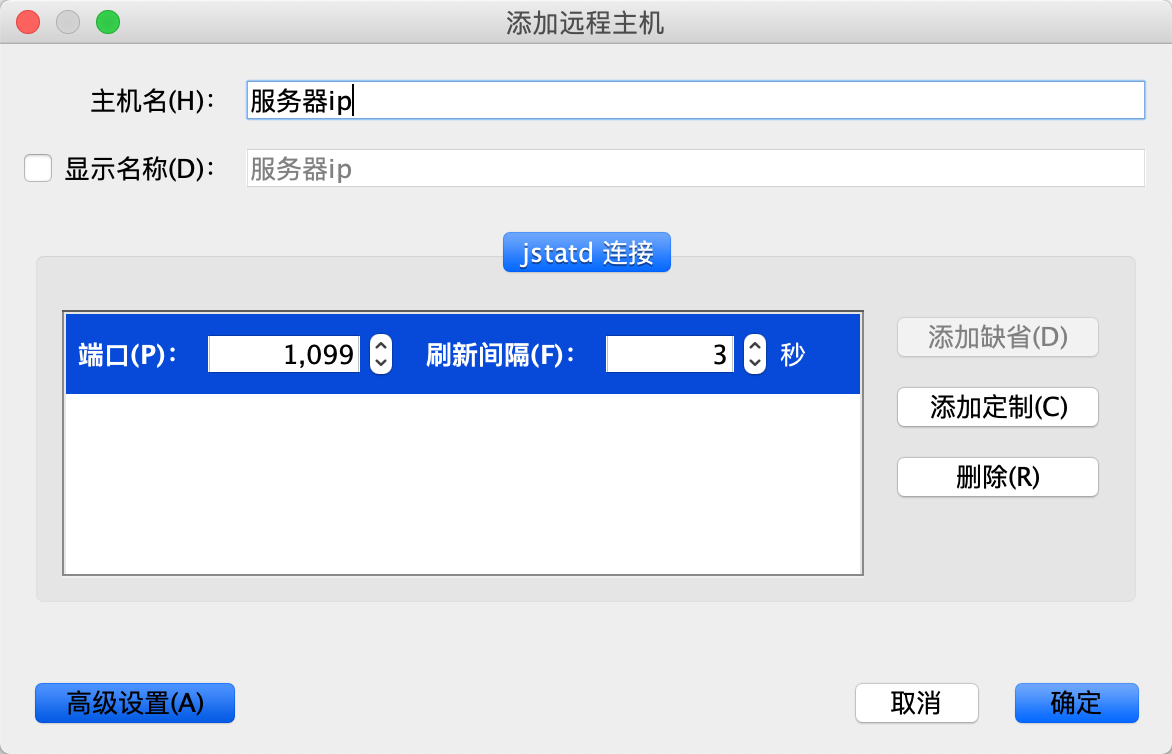
5.4、添加JMX连接,输入端口(本文1100)、用户名、密码,勾选不要求SSL。
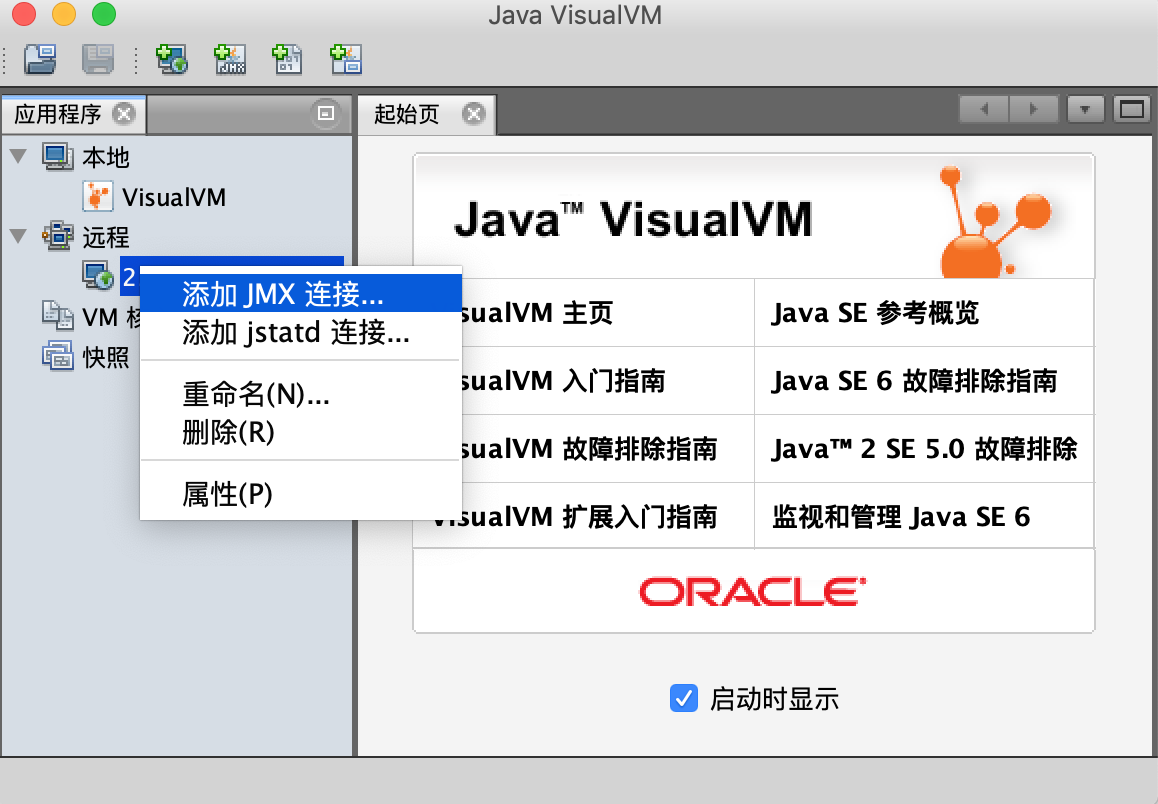
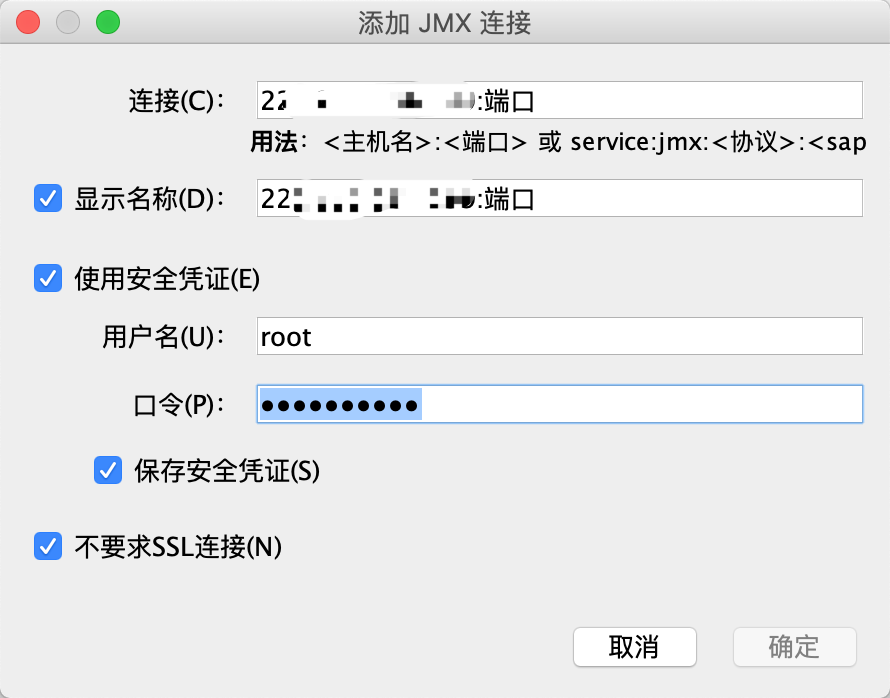
5.5、打开连接,查看监控信息。
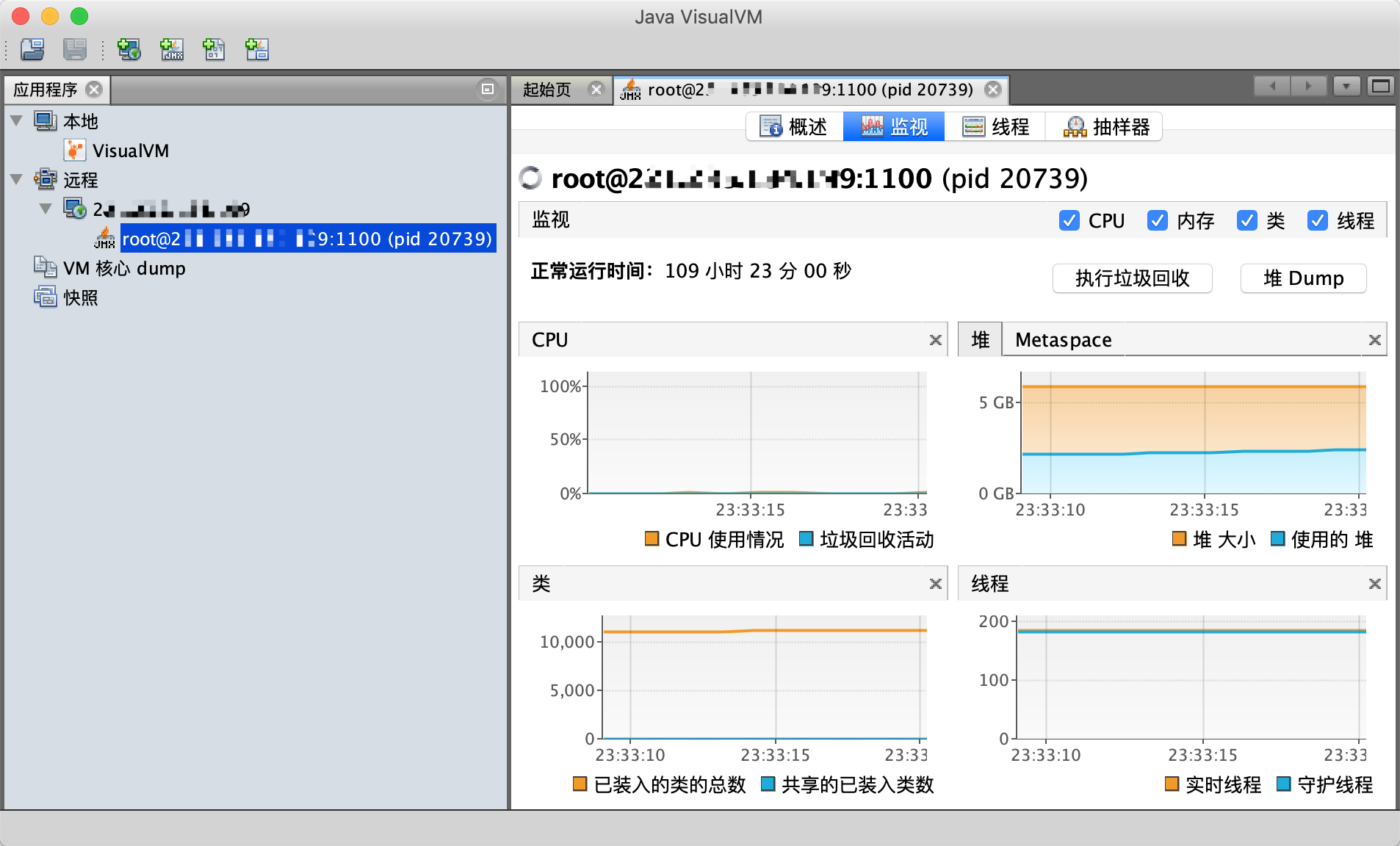
六、JProfiler远程监控
6.1、下载JProfiler并安装
[root@localhost ~]# wget https://download-keycdn.ej-technologies.com/jprofiler/jprofiler_linux_9_1_1.rpm
[root@localhsot ~]# yum -y install jprofiler_linux_9_1_1.rpm
6.2、下载并安装JProfile客户端,输入注册码
下载地址:http://pan.baidu.com/s/1o8kAHIi
https://download-keycdn.ej-technologies.com/jprofiler/jprofiler_windows-x64_9_1_1.exe
https://download-keycdn.ej-technologies.com/jprofiler/jprofiler_windows-x64_9_1_1.zip
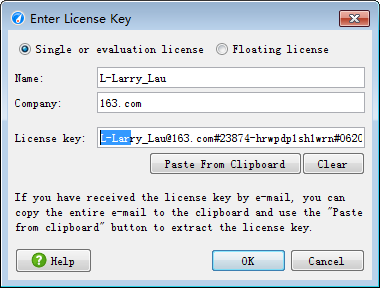
注册码:
L-Larry_Lau@163.com#23874-hrwpdp1sh1wrn#0620 L-Larry_Lau@163.com#36573-fdkscp15axjj6#25257 L-Larry_Lau@163.com#5481-ucjn4a16rvd98#6038
L-Larry_Lau@163.com#99016-hli5ay1ylizjj#27215
L-Larry_Lau@163.com#40775-3wle0g1uin5c1#0674
--------------------------------------------------------------
L-Larry_Lau@163.com#7009-14frku31ynzpfr#20176
L-Larry_Lau@163.com#49604-1jfe58we9gyb6#5814
L-Larry_Lau@163.com#25531-1qcev4yintqkj#23927
L-Larry_Lau@163.com#96496-1qsu1lb1jz7g8w#23479
L-Larry_Lau@163.com#20948-11amlvg181cw0p#171159
打开软件,选择 Pfofile an application server,locally or remotely
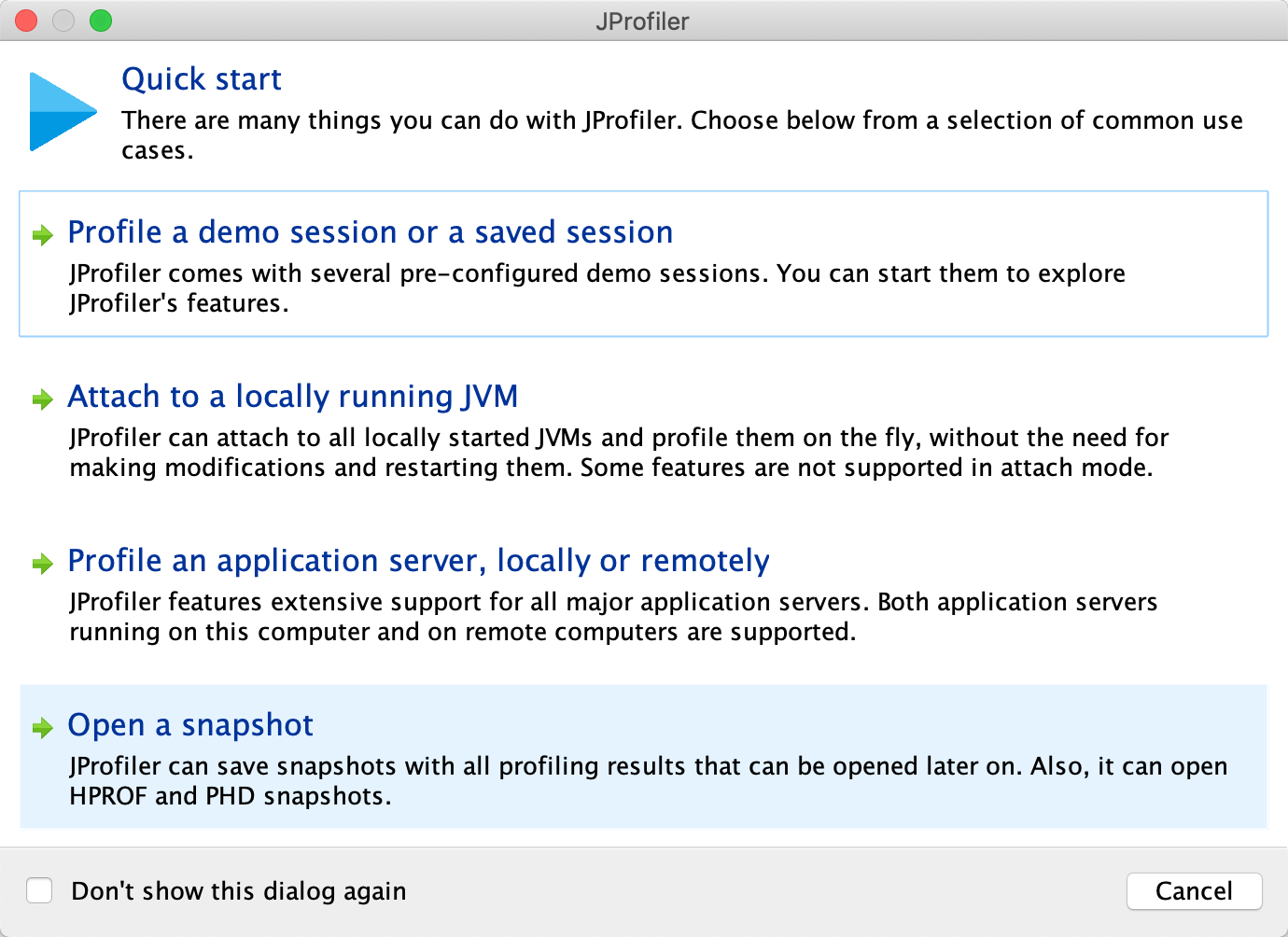
选择对应的Tomcat版本

选择 On a remote computer, 服务器的系统版本
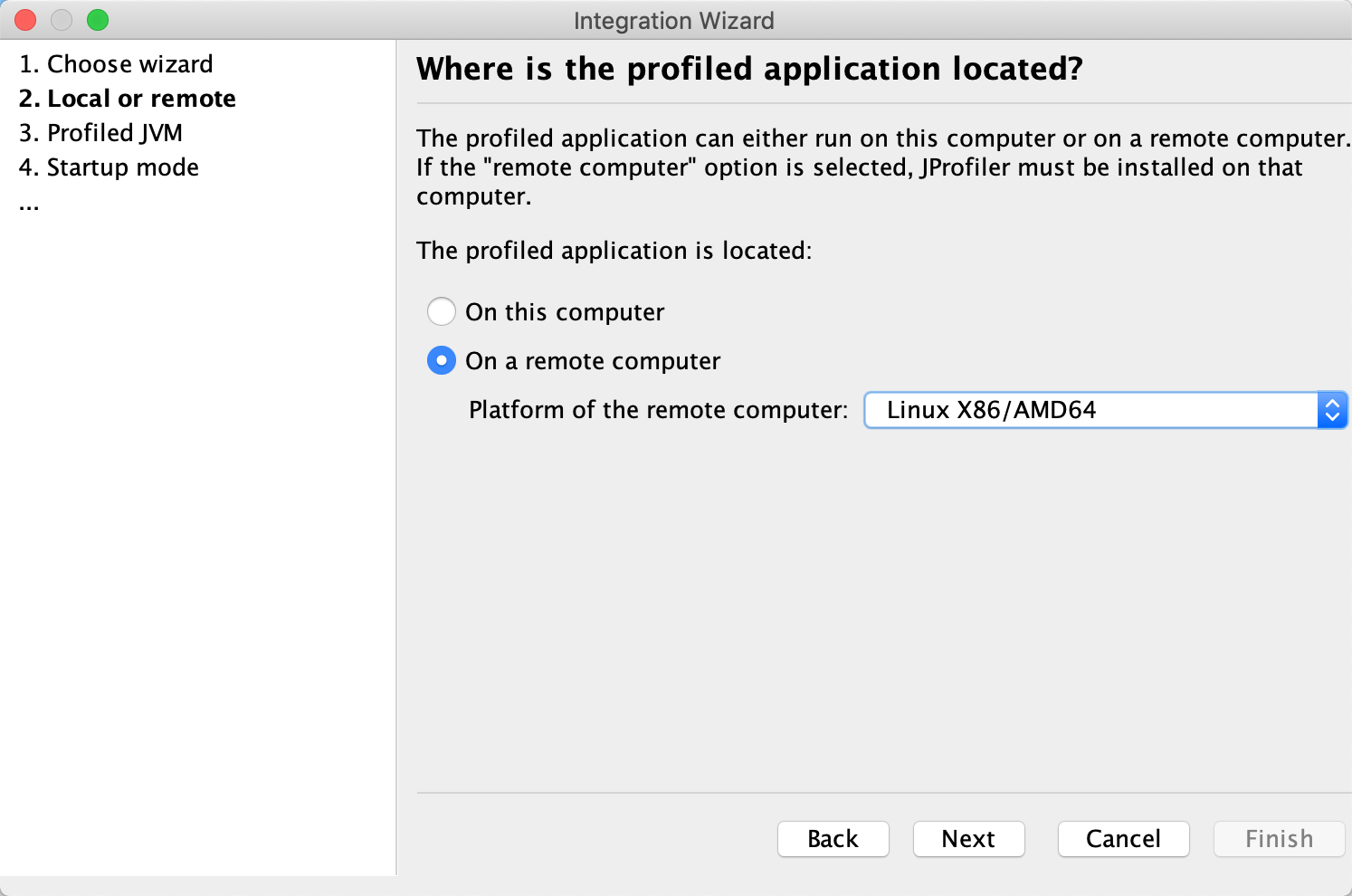
选择JAVA虚拟机的版本
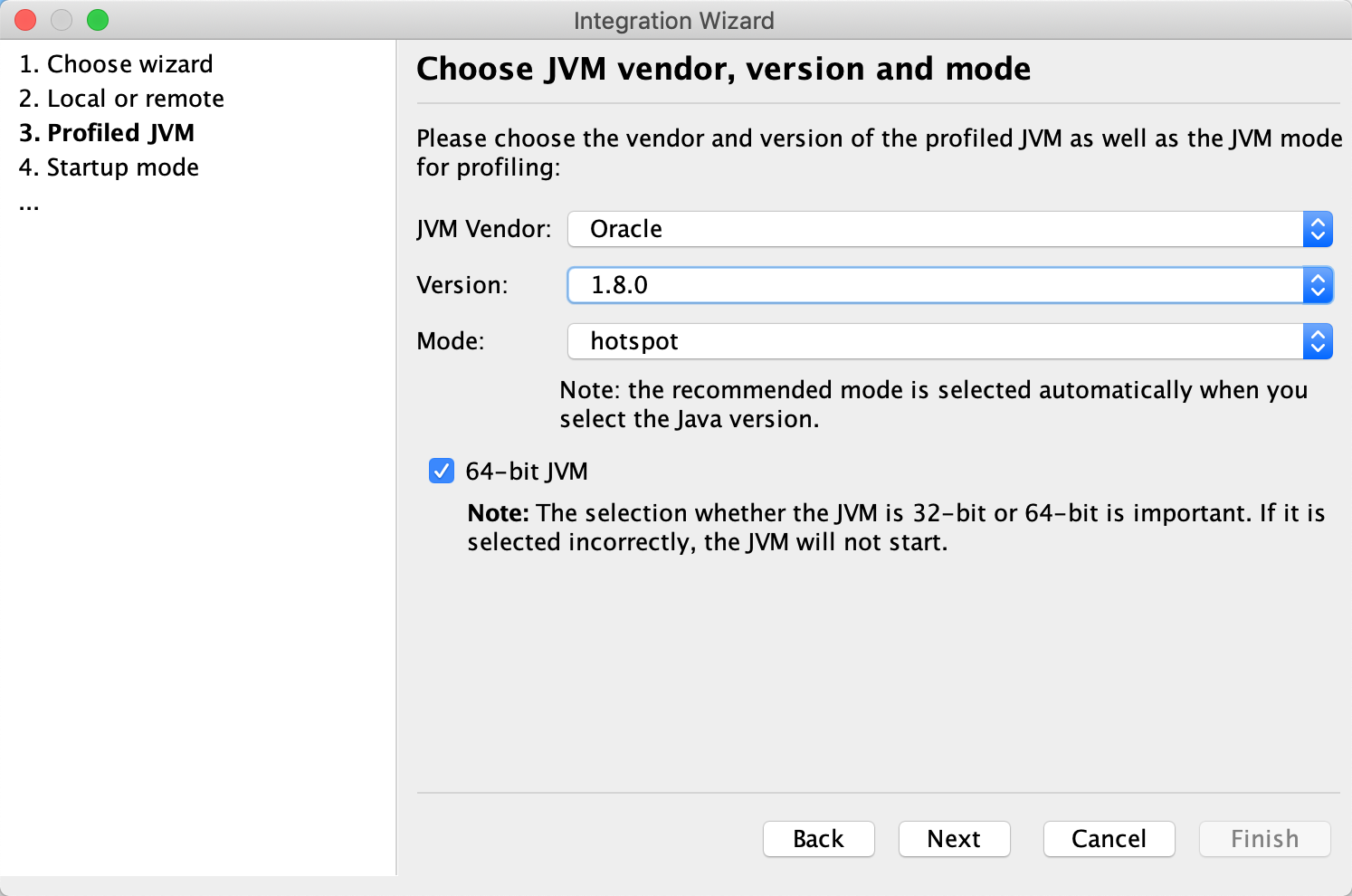
选择稍后远程连接服务器

输入服务器域名或IP

输入服务器端JProfiler安装目录 /opt/jprofiler9

上传服务器Tomcat的startup.sh启动脚本
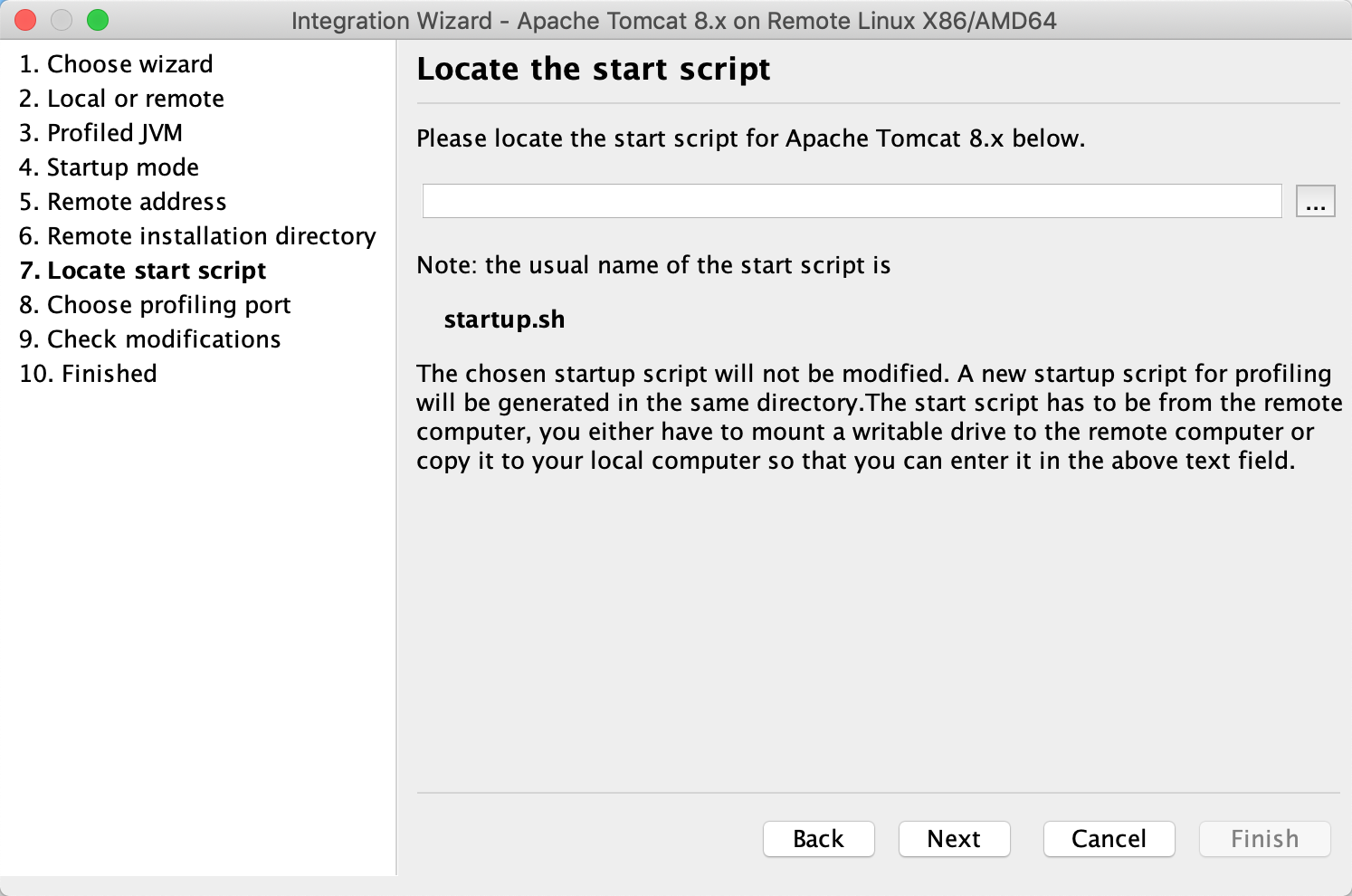
输入监控连接端口,默认即可
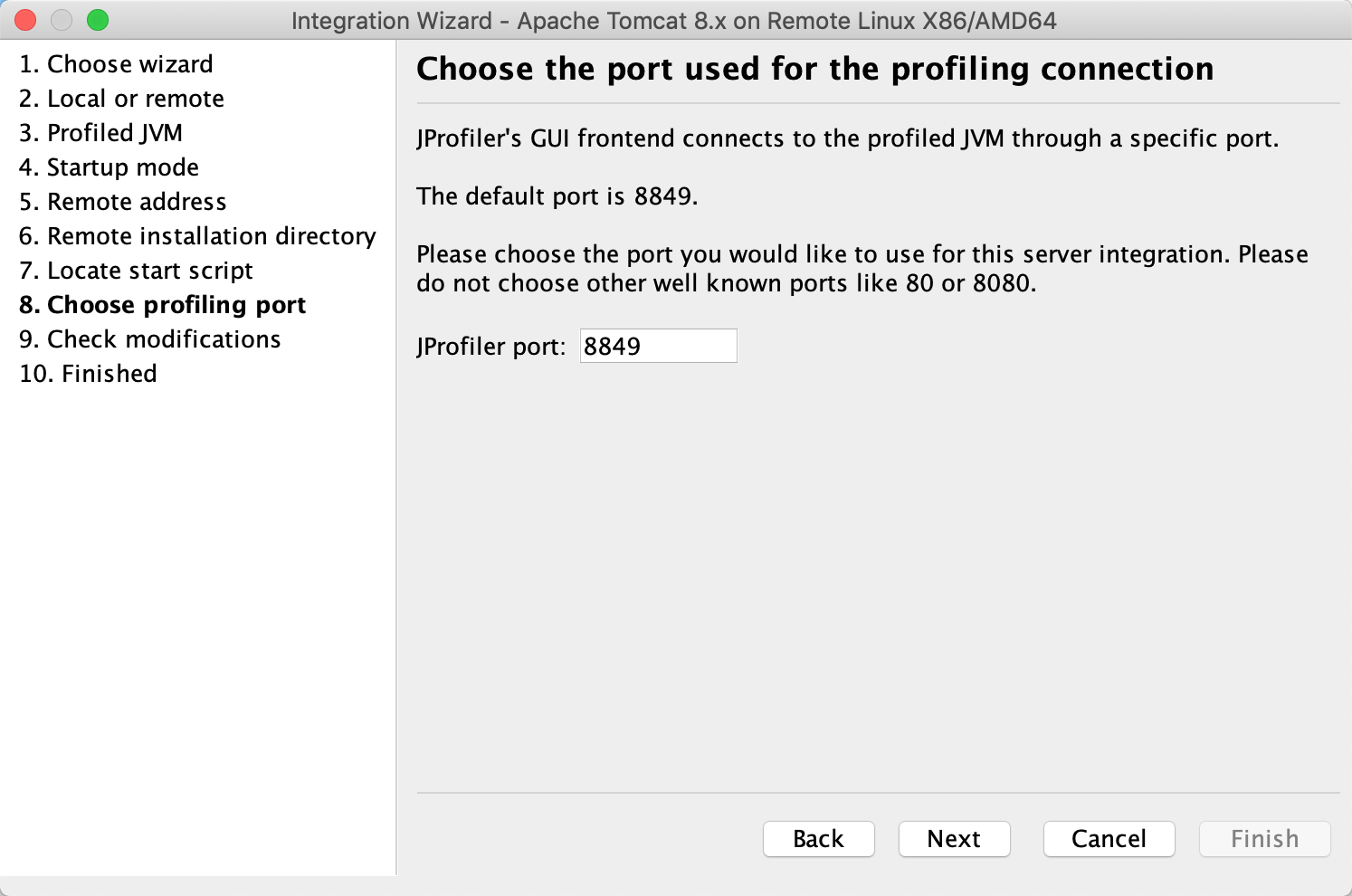
此时会在之前上传的startup.sh文件的同目录下生成一个startup_jprofiler.sh文件,把该文件上传至服务器的Tomcat的bin目录下,使用startup_jprofiler.sh启动Tomcat。
再打开软件JProfiler,选择刚刚设置的连接配置,进行远程监控操作。
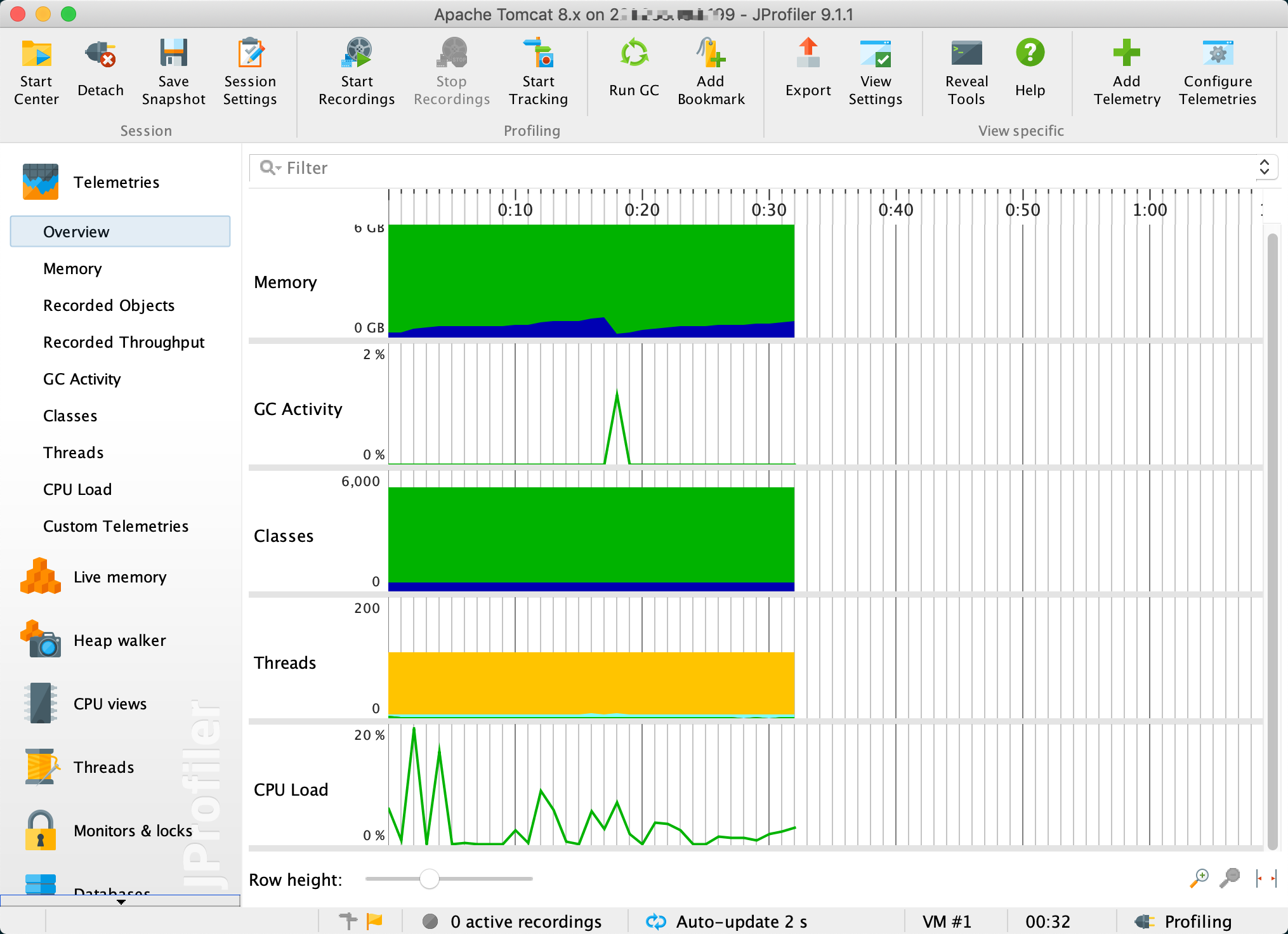
查看线程情况, 选择左菜单Threads,选择颜色为红色的线程,右键菜单选择 Show Call Tree For Selected Thread。
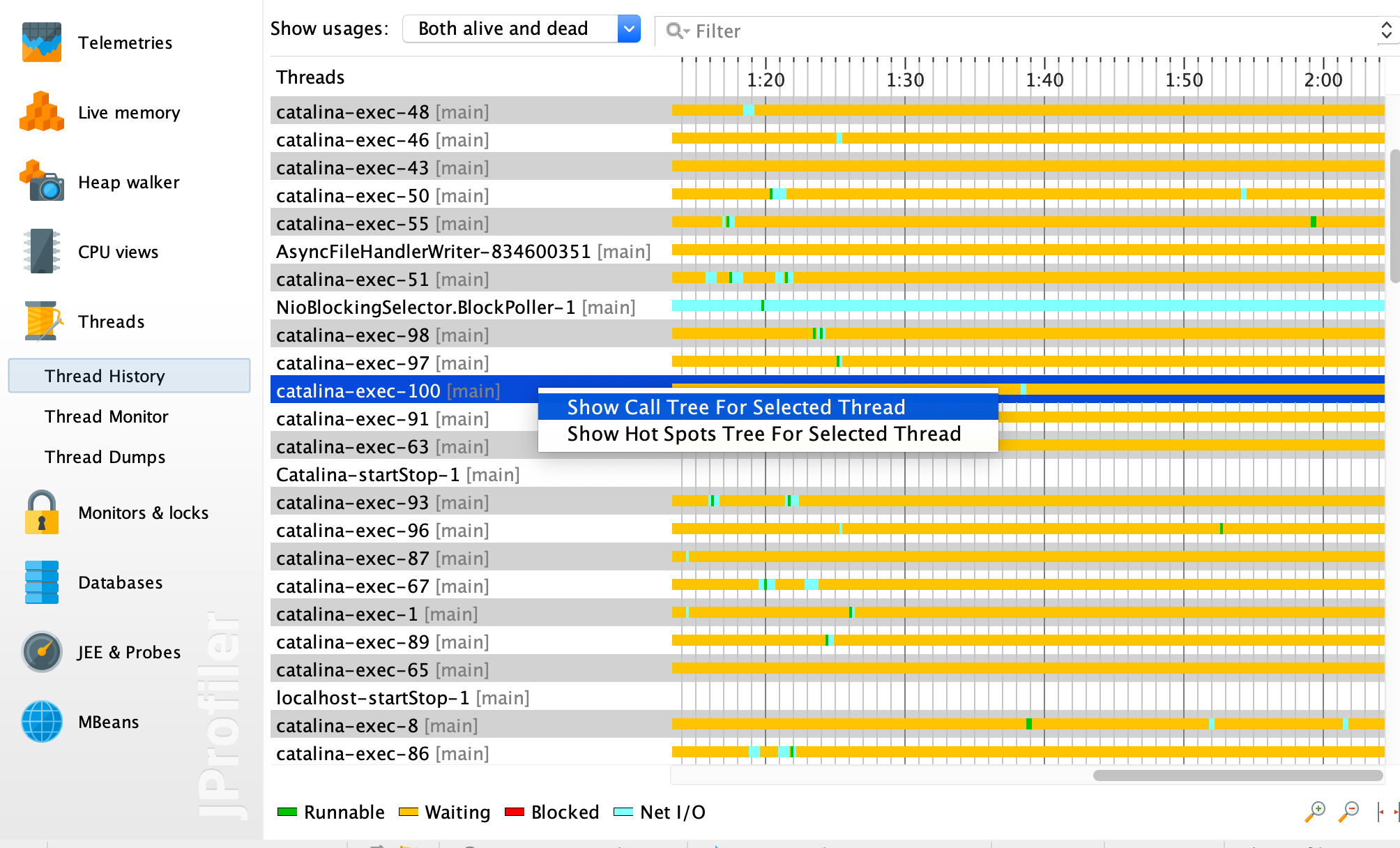
查看线程最耗时的操作是在哪个调用栈上,比对对应的源码,找到导致线程阻塞的原因。
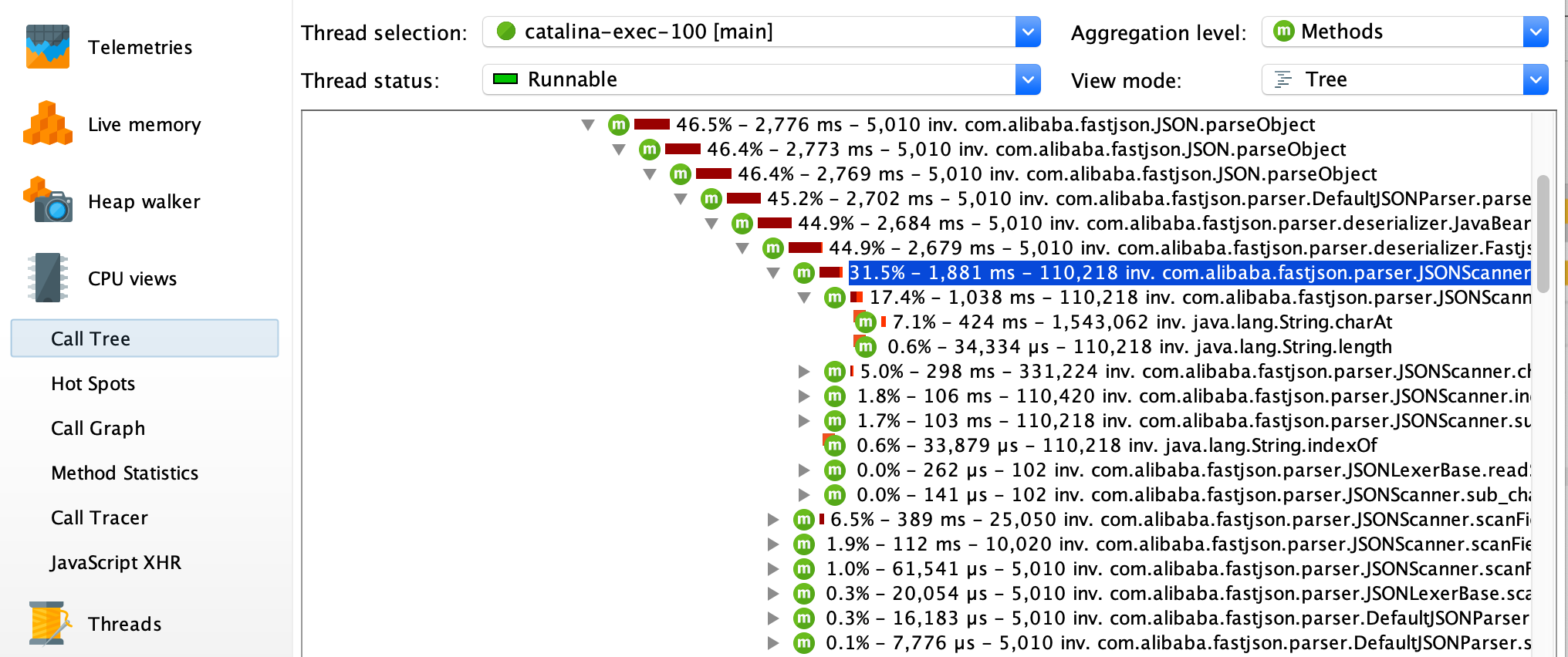
或者结合查看内存的使用情况,定位到是哪个类对象使用内存开销过大。

参考:Java性能分析神器-JProfiler详解 使用JProfiler进行内存分析
最后一步,使用webbench进行压力测试,使用监控工具分析应用的性能瓶颈或排查其他比如内存泄漏等程序问题。
PS:
https://www.jianshu.com/p/d59b3b971aa3
https://www.cnblogs.com/wuweidong/p/5815348.html
Centos6.8 下 从零开始 部署 Java Web 应用的更多相关文章
- 新手小白Linux(Centos6.5)部署java web项目(总)
一.准备 1.linux centos版本的相关命令操作,千万别找ubuntu的,好多命令都不一样,新手小白我傻傻不知道硬是浪费了一天的时间……(百度百科linux版本了解一下) 2.远程登录: P ...
- 在linux下用tomcat部署java web项目的过程与注意事项
在linux下用tomcat部署java web项目的过程与注意事项 一.安装JDK 到http://www.oracle.com/technetwork/java/javase/downloads/ ...
- CentOS6.5中部署java web环境
原来在linux中部署java web环境,没有做好总结,这次在部署的过程中,将部署的过程做了记录,希望对大家有帮助.主要内容包括CentOS安装以后的网络设置,系统自带jdk的卸载,新版本jdk的安 ...
- Linux CentOS下部署Java Web项目
本文讲解如何在Linux CentOS下部署Java Web项目的步骤. 一.环境准备: (1)Linux CentOS (2)apache-tomcat-9.0.10 (3)XShell 二.启动t ...
- 在linux下用tomcat部署java web项目的过程与注意事项(转)
在linux下用tomcat部署java web项目的过程与注意事项一.安装JDK到http://www.oracle.com/technetwork/java/javase/downloads/in ...
- 阿里云部署Java web项目初体验(转)
林炳文Evankaka原创作品.转载请注明出处http://blog.csdn.net/evankaka 摘要:本文主要讲了如何在阿里云上安装JDK.Tomcat以及其配置过程.最后以一个实例来演示在 ...
- 阿里云部署Java web项目初体验(转)/linux 上配置jdk和安装tomcat
摘要:本文主要讲了如何在阿里云上安装JDK.Tomcat以及其配置过程.最后以一个实例来演示在阿里云上部署Java web项目. 一.准备工作 购买了阿里云的云解析,和云服务器ecs. 2.下载put ...
- 【转】Tomcat中部署java web应用程序
http://www.blogjava.net/jiafang83/archive/2009/06/02/279644.html 转载:今天给大家介绍怎样在Tomcat5.5.9中部署Java Web ...
- 在Tomcat中部署Java Web应用程序
在Tomcat中部署Java Web应用程序有两种方式:静态部署和动态部署.在下文中$CATALINA_HOME指的是Tomcat根目录. 一.静态部署 静态部署指的是我们在服务器启动之前部 ...
随机推荐
- JS_高程5.引用类型(5)Array类型的操作方法
一.操作方法 1.concat()方法 基于当前数组中的所有项创建一个新数组.具体说,是先创建当前数组的一个副本,然后将接收到的参数添加到这个副本的末尾,最后返回新构建的数组.在没有给concat() ...
- E. Thematic Contests 二分,离散化
题目意思是给你n个问题即数字,n的大小代表问题所在的话题,题目要求举办多场比赛,每场比赛的只能一种问题,且后一场比赛的问题必须是前一场的两倍,求举办比赛可能最多的问题总数 传送门 解题思路:将出现每种 ...
- [CentOS7]安装tomcat并开启自启动
安装jdk 1.CentOS 6.X 和 7.X 自带有OpenJDK runtime environment (openjdk).它是一个在linux上实现开源的Java 平台. yum searc ...
- 为什么样本方差分母是n-1
https://blog.csdn.net/qq_39521554/article/details/79633207 为什么样本方差的分母是n-1?为什么它又叫做无偏估计? 至于为什么是n-1,可以看 ...
- python接口自动化测试(八)-unittest-生成测试报告
用例的管理问题解决了后,接下来要考虑的就是报告我问题了,这里生成测试报告主要用到 HTMLTestRunner.py 这个模块,下面简单介绍一下如何使用: 一.下载HTMLTestRunner下载: ...
- linux下安装EJBCA 搭建私有CA服务器
linux下安装EJBCA 搭建私有CA服务器 EJBCA是一个全功能的JAVA的CA系统软件,我们可以用此搭建私有CA服务器: 一:首先我的测试环境: 1. linux mint18.3 62位: ...
- Convert ResultSet to JSON and XML
public static JSONArray convertToJSON(ResultSet resultSet) throws Exception { JSONArray jsonArray = ...
- linux性能压测工具
http://benjr.tw/532 http://blog.yufeng.info/archives/2023 https://www.cnblogs.com/zhoujinyi/archive/ ...
- Ubuntu 16.04 升级git
To update git on Ubuntu 12.04 just follow this line of commands: sudo apt-get install python-softwar ...
- 【转】VS2015详细安装步骤
亲身经历记录下来,以备后用.也希望能够帮助到有需要的朋友们! 1.安装之前首先下载VS2015,下载地址: [VS2015社区版官方中文版下载]:http://download.microsoft.c ...
