[Part 1] Ubuntu 16.04安装和配置QT5 | Part-1: Install and Configure Qt5 on Ubuntu 16.04
本文首发于个人博客https://kezunlin.me/post/91842b71/,欢迎阅读!
Part-1: Install and Configure Qt5 on Ubuntu 16.04
Series
- Part-1: Install and Configure Qt5 on Ubuntu 16.04
- Part-2: Install and Configure VTK 8.1.0 from source with Qt5 on Ubuntu 16.04
- Part-3: Install and Configure PCL 1.8.1 with vtk qt support on Ubuntu 16.04 from source
- Part-4: Install and Configure PCL 1.8.1 with vtk qt support on windows 10 from source
Guide
- qt: 5.7.0
- qmake: 3.0 based on Qt 5.7.0
- qtcreator: 3.5.1 based on Qt 5.5.1
purge existing qt5 and qt4
sudo apt-get purge qt5-default qtcreator
sudo apt-get purge qt4-designer qt4-dev-tools
install qt57
In addition, building graphical Qt applications requires OpenGL libraries and headers installed. On Ubuntu and other Debian-based Linux systems you can get OpenGL and the minimal set of development tools by installing the packages libgl1-mesa-dev and build-essential, i.e. by running this command:
sudo apt-get install build-essential libgl1-mesa-dev
Download qt and install.
sudo apt-get install build-essential libgl1-mesa-dev
wget http://download.qt.io/official_releases/qt/5.7/5.7.0/qt-opensource-linux-x64-5.7.0.run
chmod +x qt-opensource-linux-x64-5.7.0.run
./qt-opensource-linux-x64-5.7.0.run
install to
/opt/Qt5.7.0
cd /opt
sudo ln -s /opt/Qt5.7.0 qt
add qt bin to path
vim .bashrc
# added by kzl
export PATH=/opt/cuda-8.0/bin:$PATH
export PATH=/opt/MATLAB/R2016b/bin:$PATH
export PATH=/opt/qt/5.7/gcc_64/bin:$PATH
qt.conf for ld.so.conf.d
cd /etc/ld.so.conf.d
sudo vim qt.conf
/opt/qt/5.7/gcc_64/lib
sudo ldconfig
or only install qtcreator (find_package error for qt5x11extra-config.cmake)
sudo apt-get install qt5-default qtcreator
sudo apt-get install qt4-designer qt4-dev-tools
qtchooser
add qt57.conf
cat /usr/share/qtchooser/qt57.conf
/opt/qt/5.7/gcc_64/bin
/opt/qt/5.7/gcc_64/lib
# link to qt57
cd /usr/lib/x86_64-linux-gnu/qtchooser
sudo ln -s /usr/share/qtchooser/qt57.conf qt57.conf
link to default
cd /usr/lib/x86_64-linux-gnu/qt-default/qtchooser
sudo rm default.conf
sudo ln -s /usr/share/qtchooser/qt57.conf default.conf
ls -l default.conf
default.conf -> /usr/share/qtchooser/qt57.conf
qt conf
/usr/share/qtchooser/
- qt4-x86_64-linux-gnu.conf (FILE)
- qt5-x86_64-linux-gnu.conf (FILE)
- qt57.conf (FILE)
/usr/lib/x86_64-linux-gnu/qtchooser/
- 4.conf (link)
- 5.conf (link)
- qt4.conf (link)
- qt5.conf (link)
- qt57.conf (link)
/usr/lib/x86_64-linux-gnu/qt-default/qtchooser/
- default.conf (link) qt57.conf
qtchooser
which qtchooser
/usr/bin/qtchooser
qtchooser -l
4
5
default
qt4-x86_64-linux-gnu
qt4
qt5-x86_64-linux-gnu
qt5
qtchooser env
qtchooser -print-env
QT_SELECT="default"
QTTOOLDIR="/opt/qt/5.7/gcc_64/bin"
QTLIBDIR="/opt/qt/5.7/gcc_64/lib"
export QT_QPA_PLATFORM_PLUGIN_PATH
vim .bashrc
export QT_QPA_PLATFORM_PLUGIN_PATH=/opt/qt/5.7/gcc_64/plugins/platforms
otherwise,errors may occur.
Failed to load platform plugin "xcb".
Qtcreator Tutorial
install qtcreator
sudo apt-get -y install qtcreator
qtcreator -version
Qt Creator 3.5.1 based on Qt 5.5.1
create application
Start qtcreator and create a Qt Widget Application named hello.
add resource file
Add a resource file named resource.qrc.
hello-->right click--> Add New... --->qt---> qt resource file---> name resource---> generate resource.qrc
and then import images to resource.qrc
Resources | resource.qrt--->right click---> Add Prefix...---> name /prefix
Resources | resource.qrt | /prefix--->right click ---> Add Existing Files... ---> choose images ---> OK
use resource in mainwindow.ui
button ---> property page ---> icon ---> Choose Resource... ---> select image ---> OK
Qt slots
method 1
steps:
mainwindow.ui ---> choose button ---> right click ---> Go to slot... ---> choose clicked() ---> OK
will add slots in mainwindow.h automatically
private slots:
void on_pushButtonOK_clicked();
and in mainwindow.cpp
void MainWindow::on_pushButtonOK_clicked()
{
}
Tips: if we use on_pushButtonOK_clicked style, there is no need to connect with slots in MainWindow constructor by hand.
method 2 (OK)
add slots in mainwindow.h by hand
private slots:
void pushButtonCancel_clicked();
and in mainwindow.cpp
void MainWindow::pushButtonCancel_clicked()
{
}
connect button with slot in mainwindow.cpp
MainWindow::MainWindow(QWidget *parent) :
QMainWindow(parent),
ui(new Ui::MainWindow)
{
ui->setupUi(this);
// connect
connect(ui->pushButtonCancel, SIGNAL(clicked()), this, SLOT(pushButtonCancel_clicked()));
}
Code Example
folder
folder structure like this:
$ tree hello/
hello/
├── CMakeLists.txt
├── hello.pro
├── hello.pro.user
├── images
│ ├── kezunlin_logo.png
│ ├── logo.svg
│ └── searchicon.png
├── main.cpp
├── mainwindow.cpp
├── mainwindow.h
├── mainwindow.ui
└── resource.qrc
1 directory, 11 files
code
mainwinow.h
#ifndef MAINWINDOW_H
#define MAINWINDOW_H
#include <QMainWindow>
namespace Ui {
class MainWindow;
}
class MainWindow : public QMainWindow
{
Q_OBJECT
public:
explicit MainWindow(QWidget *parent = 0);
~MainWindow();
private slots:
void on_pushButtonOK_clicked(); // method1
void pushButtonCancel_clicked(); // method2
private:
Ui::MainWindow *ui;
};
#endif // MAINWINDOW_H
mainwindow.cpp
#include "mainwindow.h"
#include "ui_mainwindow.h"
#include <QMessageBox>
MainWindow::MainWindow(QWidget *parent) :
QMainWindow(parent),
ui(new Ui::MainWindow)
{
ui->setupUi(this);
// connect
connect(ui->pushButtonCancel, SIGNAL(clicked()), this, SLOT(pushButtonCancel_clicked()));
}
MainWindow::~MainWindow()
{
delete ui;
}
void MainWindow::on_pushButtonOK_clicked()
{
QString text = ui->lineEditName->text();
QMessageBox::information(this, "OK", text);
ui->pushButtonOK->setText( tr("(OK. click me)") );
}
void MainWindow::pushButtonCancel_clicked()
{
QString text = ui->lineEditName->text();
QMessageBox::information(this, "Cancel", text);
ui->pushButtonCancel->setText( tr("(Cancel.click me)") );
}
main.cpp
#include "mainwindow.h"
#include <QApplication>
int main(int argc, char *argv[])
{
QApplication a(argc, argv);
MainWindow w;
w.show();
return a.exec();
}
CMakeLists.txt
cmake_minimum_required(VERSION 2.8.8)
project(helloworld)
# Find includes in corresponding build directories
set(CMAKE_INCLUDE_CURRENT_DIR ON)
# Instruct CMake to run moc automatically when needed.
set(CMAKE_AUTOMOC ON)
# ${QT_INCLUDE_DIRS} ${QT_LIBRARIES} and so on are all Qt4 Macro Definitions!!!!!
# Find the QtWidgets library
find_package(Qt5Core)
find_package(Qt5Widgets)
find_package(Qt5Gui)
find_package(Qt5OpenGL)
find_package(Qt5Xml)
#message( [qt] ${Qt5Core_INCLUDE_DIRS} )
#message( [qt] ${Qt5Core_LIBRARIES} )
#message( [qt] ${Qt5Widgets_INCLUDE_DIRS} )
#message( [qt] ${Qt5Widgets_LIBRARIES} )
# cpp files
aux_source_directory(. SRC_LIST)
# ui files
qt5_wrap_ui(ui_FILES mainwindow.ui)
# resource files
qt5_add_resources(qrc_FILES resource.qrc)
message( [Main] ${SRC_LIST} ) # ./main.cpp./mainwindow.cpp
message( [Main] ${ui_FILES} ) # build/ui_mainwindow.h
message( [Main] ${qrc_FILES} )# build/qrc_resource.cpp
# Tell CMake to create the helloworld executable
add_executable(${PROJECT_NAME} ${SRC_LIST} ${ui_FILES} ${qrc_FILES})
qt5_use_modules(${PROJECT_NAME} Core Widgets OpenGL Xml Gui)
# Use the Widgets module from Qt 5.
#qt5_use_modules(helloworld Widgets)
# link other libraries
#target_link_libraries (${PROJECT_NAME} ${SPEC_OPENCV_LIBS})
CMakeLists.txt 2
cmake_minimum_required(VERSION 3.0)
set(PROJECT_NAME demo)
set(CMAKE_BINARY_DIR ${CMAKE_SOURCE_DIR}/bin) # bin/
set(EXECUTABLE_OUTPUT_PATH ${CMAKE_BINARY_DIR})
set(LIBRARY_OUTPUT_PATH ${CMAKE_BINARY_DIR})
set(CMAKE_CXX_STANDARD 11)
#set(CMAKE_PREFIX_PATH ${QTDIR})
set(CMAKE_AUTOMOC ON)
set(CMAKE_AUTOUIC ON)
set(CMAKE_AUTORCC ON)
# QT5_DIR /opt/Qt5.7.0/5.7/gcc_64/lib/cmake/Qt5
find_package(Qt5 REQUIRED Widgets Core Gui Network OpenGL)
find_package(OpenCV REQUIRED COMPONENTS core highgui imgproc features2d calib3d )
find_package(Protobuf REQUIRED) # 3.6.1
find_package(VTK REQUIRED) # 8.1.2
include(${VTK_USE_FILE})
MESSAGE( [Main] " VTK_INCLUDE_DIRS = ${VTK_INCLUDE_DIRS}")
MESSAGE( [Main] " VTK_LIBRARIES = ${VTK_LIBRARIES}")
find_package(PCL REQUIRED) # 1.9.1
#find_package(PCL REQUIRED COMPONENTS common io filters visualization)
link_directories(${PCL_LIBRARY_DIRS})
add_definitions(${PCL_DEFINITIONS})
message ([main] "PCL_DIR = ${PCL_DIR}")
message ([main] "PCL_FOUND = ${PCL_FOUND}")
message ([main] "PCL_INCLUDE_DIRS = ${PCL_INCLUDE_DIRS}")
message ([main] "PCL_LIBRARIES = ${PCL_LIBRARIES}")
message ([main] "PCL_LIBRARY_DIRS = ${PCL_LIBRARY_DIRS}")
message ([main] "PCL_COMMON_LIBRARIES = ${PCL_COMMON_LIBRARIES}")
message ([main] "PCL_IO_LIBRARIES = ${PCL_IO_LIBRARIES}")
message ([main] "PCL_FILTERS_LIBRARIES = ${PCL_FILTERS_LIBRARIES}")
message ([main] "PCL_VISUALIZATION_LIBRARIES = ${PCL_VISUALIZATION_LIBRARIES}")
include_directories(
./ # current folder
# ${GFLAGS_INCLUDE_DIRS}
# ${GLOG_INCLUDE_DIRS}
# ${GTEST_INCLUDE_DIRS}
${PROTOBUF_INCLUDE_DIRS}
${Boost_INCLUDE_DIRS}
${OpenCV_INCLUDE_DIRS}
${VTK_INCLUDE_DIRS}
${PCL_INCLUDE_DIRS}
)
set(SOURCE_FILES
main.cpp
MainWindow.cpp
./proto/camera_image.pb.cc
./proto/point_cloud.pb.cc
)
set(RESOURCE_FILE resource.qrc)
add_executable(${PROJECT_NAME} ${SOURCE_FILES} ${RESOURCE_FILE})
target_link_libraries(${PROJECT_NAME}
Qt5::Widgets Qt5::Gui Qt5::Core Qt5::OpenGL Qt5::Network
${Boost_LIBRARIES}
${PROTOBUF_LIBRARIES}
${OpenCV_LIBRARIES}
${VTK_LIBRARIES}
${PCL_LIBRARIES}
pthread
rt
)
cmake
cd hello
mkdir build
cd build
cmake ..
make
run
./helloworld
screen snapshot like this:
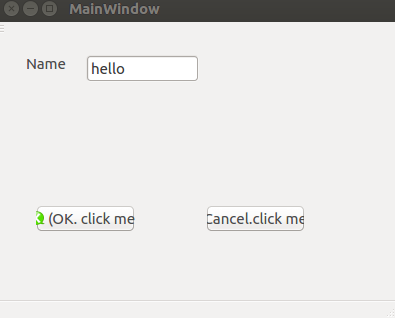
Reference
- Install_Qt_5_on_Ubuntu
- install-qt-creator-on-ubuntu-16-04
- getting-started-qt-and-qt-creator-linux
- failed-to-load-platform-plugin-xcb
- deploying-qt-applications-on-linux-and-windows-3
- cmake with qt
- cmake-manual
- add resource
- qt slots
History
- 20180108: created.
Copyright
- Post author: kezunlin
- Post link: https://kezunlin.me/post/91842b71/
- Copyright Notice: All articles in this blog are licensed under CC BY-NC-SA 3.0 unless stating additionally.
[Part 1] Ubuntu 16.04安装和配置QT5 | Part-1: Install and Configure Qt5 on Ubuntu 16.04的更多相关文章
- ubuntu 16.04源码编译和配置caffe详细教程 | Install and Configure Caffe on ubuntu 16.04
本文首发于个人博客https://kezunlin.me/post/b90033a9/,欢迎阅读! Install and Configure Caffe on ubuntu 16.04 Series ...
- Ubuntu 16.04 安装和配置 Redis
因为发现之前手动安装的 redis 与现有的教程不一样,所以总结统一一下安装的标准步骤. 安装依赖项 为了获取最新版本的 Redis,我们将从源代码进行编译和安装.下载源代码之前,需要先安装一些编译所 ...
- Ubuntu 18.04 安装、配置和美化
本文章修改自inkss的博文 为什么要修改原文? 本来我是想自己写这么一篇的,但是没想到在百度一搜,居然一篇好文.我之前没看到,真是可惜. 这篇文章主要是帮助我记录一些东西,如题. 原文虽然不错,但是 ...
- Ubuntu 16.04LTS 安装和配置Bochs
环境:VMWare14+Ubuntu16.04 安装Bochs2.6.9 1.去官网下载 下载 bochs-2.6.9.tar.gz 2.安装一系列的包 因为Bochs 需要在 X11 环境下运行,因 ...
- Ubuntu系统下安装并配置hive-2.1.0
说在前面的话 默认情况下,Hive元数据保存在内嵌的Derby数据库中,只能允许一个会话连接,只适合简单的测试.实际生产环境中不使用,为了支持多用户会话, 则需要一个独立的元数据库,使用MySQL作为 ...
- [转]:Ubuntu 下Apache安装和配置
[转]:Ubuntu 下Apache安装和配置_服务器应用_Linux公社-Linux系统门户网站 https://www.linuxidc.com/Linux/2013-06/85827.htm ...
- ubuntu server nginx 安装与配置
ubuntu server nginx 安装与配置 一:关于nginx http://wiki.ubuntu.org.cn/Nginx http://nginx.org/cn http://wiki. ...
- P6 EPPM 16 R1安装和配置文档
白桃花心木P6企业项目组合管理文档库 描述 链接 下载 零件号 16 R1用户和集成文档 查看库 下载 E68199-01 16 R1安装和配置文档 查看库 下载 E68198-01 描述 链接 ...
- Ubuntu 16.04安装和配置Sublime Text 3
1.安装Sublime Text 3 首先添加sublime text 3的仓库: sudo add-apt-repository ppa:webupd8team/sublime-text-3 根据提 ...
随机推荐
- 用FILE*指针对象读文件的方式。
先直接上代码: ]; ]; char* ptr1; ]; FILE* fh; QString strpath = getenv("GCDIR"); QString str_in ...
- Apache2的安装
Apache2的安装 1.执行:sudo apt-get install apache2. 2.sudo vim /etc/apache2/apache2.conf在最后加上:ServerName l ...
- Mysql数据库(0)习题分析
1.查询表中第二高工资的Id,如果没有,返回NULL.此题的关键是如果遇到Empty set,就必须要返回NULL. (1)使用子查询. offset ) AS SecondHighestSalary ...
- 小白 Python 爬虫部署 Linux
前言 前面国庆节的时候写过一个简易的爬虫. <Python 简易爬虫实战> 还没看过的同学可以先看一下,这只爬虫主要用来爬取各个博客平台的阅读量等数据,一直以来都是每天晚上我自己手动在本地 ...
- spring cloud Ribbon的使用和实现原理
转载链接:https://blog.csdn.net/qq_20597727/article/details/82860521 简介 这篇文章主要介绍一下ribbon在程序中的基本使用,在这里是单独拿 ...
- linux文本编辑器教学
linux常见服务 一. 文本编辑器 vi vim是vi增强版 vim需要安装 sudo apt-get -y install vim 1 vim的三种工作模式 1 编辑模式 命令模式=>编辑模 ...
- Java中 实体类 VO、 PO、DO、DTO、 BO、 QO、DAO、POJO的概念
PO(persistant object) 持久对象 在 o/r 映射的时候出现的概念,如果没有 o/r 映射,没有这个概念存在了.通常对应数据模型 ( 数据库 ), 本身还有部分业务逻辑的处理.可以 ...
- Numpy 排序和使用索引
# 导包 import numpy as np 排序 .sort() x = np.arange(16) # array([ 0, 1, 2, 3, 4, 5, 6, 7, 8, 9, 10, 11, ...
- PHP、 Ruby、Python、Java、C++、C、Objective C——编程语言之禅
PHP是你豆蔻年华时的心上人,她是情窦初开的你今年夏天傻乎乎追求的目标.玩一玩可以,但千万不要投入过深,因为这个“女孩”有严重的问题. Ruby是脚本家族中一个非常漂亮的孩子.第一眼看她,你的心魄就会 ...
- python学习之【第十四篇】:Python中的装饰器
1.什么是装饰器? 器即函数 装饰即修饰,意指为其他函数添加新功能 装饰器定义:本质就是函数,功能是为其他函数添加新功能 2.遵循的原则 装饰器必须遵循以下两个原则: 不修改被装饰函数的源代码(开放封 ...
