python 全栈开发,Day86(上传文件,上传头像,CBV,python读写Excel,虚拟环境virtualenv)
一、上传文件
上传一个图片
使用input type="file",来上传一个文件。注意:form表单必须添加属性enctype="multipart/form-data"
在views.py视图函数中,获取文件对象,必须使用request.FILES.get
新建项目upload_file,在项目中新建static文件夹,在文件夹里面创建upload目录,用来保存上传的文件。
修改settings.py,定义static路径
STATIC_URL = '/static/'
STATICFILES_DIRS = (
os.path.join(BASE_DIR,'static'),
)
修改urls.py,增加路径
from app01 import views
urlpatterns = [
path('admin/', admin.site.urls),
path('index/', views.index),
]
修改views.py,增加视图函数
from django.shortcuts import render,HttpResponse
import os
from upload_file import settings # 导入settings。注意:upload_file为项目名 # Create your views here.
def index(request):
if request.method == "GET":
return render(request,'index.html')
user = request.POST.get('user')
# 获取文件对象,必须使用request.FILES.get
avatar = request.FILES.get('avatar')
print(user)
print(avatar,type(avatar))
print(avatar.__dict__) # 查看对象所有属性
# 文件存储的绝对路径
path = os.path.join(settings.BASE_DIR, "static", "upload", avatar.name)
with open(path,'wb') as f:
# 将大文件分割成若干小文件处理,处理完每个小文件后释放该部分内存
for line in avatar.chunks():
f.write(line) # 写入文件 return HttpResponse('上传成功')
新建index.html
<!DOCTYPE html>
<html lang="en">
<head>
<meta charset="UTF-8">
<title>Title</title>
</head>
<body>
{#上传文件必须指定enctype="multipart/form-data"#}
<form method="post" enctype="multipart/form-data">
{% csrf_token %}
<lable>上传图片</lable>
<input type="file" name="avatar"><br>
<lable>用户名</lable>
<input type="text" name="user">
<input type="submit" value="提交"> </form>
</body>
</html>
启动项目,访问url: http://127.0.0.1:8000/index/
选择一个图片
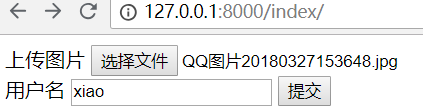
提示上传成功

在upload目录,就会多出一个图片 QQ图片20180327153648.jpg
上传按钮美化
所有好看的上传按钮,都是经过修饰的。那么它是如何做到的呢!原理如下:
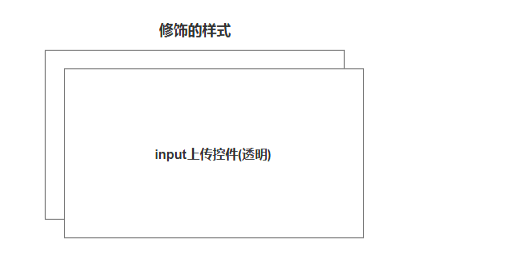
修饰的样式一般是用html做的,将前面的input上传控件变成透明。
那么用户看到的是一个经过修饰的按钮,实际点击的是input上传控件!
注意:上传控件的尺寸和后面的html控件,大小是一样的,比如div
举例:
修改index.html
<!DOCTYPE html>
<html lang="en">
<head>
<meta charset="UTF-8">
<title>Title</title>
</head>
<body>
{#上传文件必须指定enctype="multipart/form-data"#}
<form method="post" enctype="multipart/form-data">
{% csrf_token %}
<div style="position: relative;display: inline-block;height: 50px;min-width: 300px;overflow: hidden;">
<div style="position: absolute;top: 0;left: 0;right: 0;bottom: 0;z-index: 1000;border: 1px dotted #9d9d9d;color: #9d9d9d;line-height: 50px;padding-left: 15px;">
<i class="fa fa-cloud-upload" aria-hidden="true"></i>
<span>点击上传文件</span>
</div>
{#opacity表示设置透明度,0表示完全透明#}
<input name="customer_excel" type="file" id="excelFile"
style="position: absolute;top: 0;left: 0;right: 0;bottom: 0;background-color: #333333;z-index: 1001;opacity: 0;filter:alpha(opacity=0);">
</div>
<div>
<lable>用户名: </lable><input type="text" name="user">
<input type="submit" value="提交">
</div>
</form>
<script src="/static/js/jquery.min.js"></script>
<script>
$(function () {
{#当元素的值发生改变时,会发生 change 事件#}
$('#excelFile').change(function (e) {
{#event.currentTarget 属性是在事件冒泡阶段内的当前 DOM 元素,通常等于 this#}
{#:file 选择器选取带有 type=file 的 input 元素#}
{#0表示获取第一个元素,name表示获取文件名#}
var fileName = e.currentTarget.files[0].name;
{#prev() 获得匹配元素集合中每个元素紧邻的前一个同胞元素,通过选择器进行筛选是可选的#}
{#$(this)表示上传控件,那么它前一个同胞元素为div style="position:...#}
{#find() 方法获得当前元素集合中每个元素的后代,通过选择器、jQuery 对象或元素来筛选。#}
{#text() 方法方法设置或返回被选元素的文本内容#}
$(this).prev().find('span').text(fileName);
})
})
</script>
</body>
</html>
重新访问网页,效果如下:
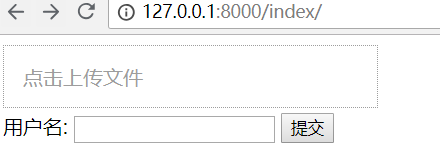
重新上传一个图片,效果如下:
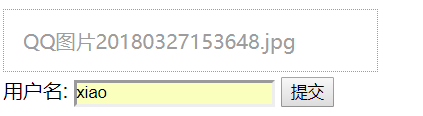
点击提交,提示上传成功!
这个是重点,考试必考!
二、上传头像
一般做上传头像功能,会有一个预览效果。总共有4种方法:
- createObjectURL
- FileReader
- FormData
- iframe
前2种,是在浏览器端可以做图片预览,没有上传图片到服务器!
后2种,图片需要上传到服务器。
兼容性效果对比: iframe > FormData > FileReader -> createObjectURL
iframe的兼容性是最好的,即使ie6也支持。FormData对浏览器,有一定要求
参考兼容性:
- https://developer.mozilla.org/zh-CN/docs/Web/API/URL/createObjectURL
- https://developer.mozilla.org/zh-CN/docs/Web/API/FileReader
- https://developer.mozilla.org/zh-CN/docs/Web/API/FormData
createObjectURL
举例:
修改urls.py,增加路径
urlpatterns = [
path('admin/', admin.site.urls),
path('index/', views.index),
path('upload_file/', views.upload_file),
]
修改views.py,增加视图函数
def upload_file(request):
if request.method == "GET":
print(11)
return render(request,'upload_file.html') user = request.POST.get('user')
avatar = request.FILES.get('avatar')
# 文件存储的绝对路径
path = os.path.join(settings.BASE_DIR, "static", "upload", avatar.name)
with open(path,'wb') as f:
for line in avatar.chunks():
f.write(line)
return HttpResponse('上传成功')
创建upload_file.html,注意:不是所有浏览器都有createObjectURL
<!DOCTYPE html>
<html lang="en">
<head>
<meta charset="UTF-8">
<title>Title</title>
</head>
<body>
<form method="post" enctype="multipart/form-data">
{% csrf_token %}
<div style="height: 100px;width: 100px;padding: 2px;border: 1px solid #dddddd;position: relative;">
<img style="height: 100%;width: 100%;border: 0;overflow: hidden;border-radius: 50%;" id="previewImg"
src="/static/images/default.png">
<input style="top: 0;left: 0;right: 0;bottom: 0;opacity: 0;position: absolute;z-index: 102;" id="avatarImg"
name="avatar" type="file" class="img-file"/>
</div>
<div>点击图片更换(<a href="#">撤销</a>)</div> <lable>用户名:</lable>
<input type="text" name="user">
<input type="submit" value="提交">
</form>
<script src="/static/js/jquery.min.js"></script>
<script>
{#浏览器加载资源完成后#}
$(function () {
{#执行函数#}
bindChangeAvatar1();
}); function bindChangeAvatar1() {
{#绑定change事件#}
$('#avatarImg').change(function () {
{#$(this)表示input上传控件,0表示第一个元素#}
{#files[0] 获取file input中的File对象#}
var file_obj = $(this)[0].files[0];
console.log(file_obj);
{#通过createObjectURL读取对象,生成url#}
var blob = window.URL.createObjectURL(file_obj);
{#修改src的值#}
document.getElementById('previewImg').src = blob;
{#load() 当资源加载完成之后才会执行#}
$('#previewImg').load(function () {
{#revokeObjectURL释放对象#}
window.URL.revokeObjectURL(blob);
})
})
}
</script>
</body>
</html>
访问url: http://127.0.0.1:8000/upload_file/
上传一个图片

点击提交,提示上传成功
在upload目录,会有一个文件 QQ图片20180327153648.jpg
FileReader
举例:
修改upload_file.html里面的js代码即可,readAsDataURL也有兼容问题
<!DOCTYPE html>
<html lang="en">
<head>
<meta charset="UTF-8">
<title>Title</title>
</head>
<body>
<form method="post" enctype="multipart/form-data">
{% csrf_token %}
<div style="height: 100px;width: 100px;padding: 2px;border: 1px solid #dddddd;position: relative;">
<img style="height: 100%;width: 100%;border: 0;overflow: hidden;border-radius: 50%;" id="previewImg"
src="/static/images/default.png">
<input style="top: 0;left: 0;right: 0;bottom: 0;opacity: 0;position: absolute;z-index: 102;" id="avatarImg"
name="avatar" type="file" class="img-file"/>
</div>
<div>点击图片更换(<a href="#">撤销</a>)</div> <lable>用户名:</lable>
<input type="text" name="user">
<input type="submit" value="提交">
</form>
<script src="/static/js/jquery.min.js"></script>
<script>
$(function () {
bindChangeAvatar2();
}); function bindChangeAvatar2() {
$('#avatarImg').change(function () {
var file_obj = $(this)[0].files[0];
//使用fileReader对文件对象进行操作
var reader = new FileReader();
//readAsDataURL 将文件读取为 DataURL
reader.readAsDataURL(file_obj);
//onload 事件会在页面或图像加载完成后立即发生
reader.onload = function (e) {
// 修改src属性
$('#previewImg')[0].src = this.result;
};
})
}
</script>
</body>
</html>
上传一个图片
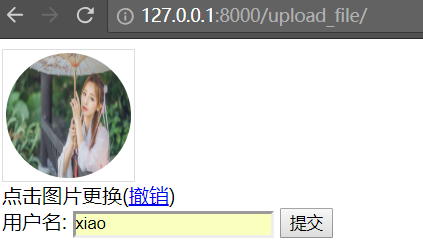
点击提交,提示上传成功
在upload目录,会有一个文件 59fffde43ed74.jpg
FormData
上面的保存图片方式有问题,因为用户上传的图片,可能会重名。为了解决这个问题,需要使用uuid模块。
uuid
UUID是128位的全局唯一标识符,通常由32字节的字符串表示。
它可以保证时间和空间的唯一性,也称为GUID,全称为:
UUID —— Universally Unique IDentifier。Python 中叫 UUID
它通过MAC地址、时间戳、命名空间、随机数、伪随机数来保证生成ID的唯一性。
UUID主要有五个算法,也就是五种方法来实现:
1、uuid1()——基于时间戳
由MAC地址、当前时间戳、随机数生成。可以保证全球范围内的唯一性,
但MAC的使用同时带来安全性问题,局域网中可以使用IP来代替MAC。
2、uuid2()——基于分布式计算环境DCE(Python中没有这个函数)
算法与uuid1相同,不同的是把时间戳的前4位置换为POSIX的UID。
实际中很少用到该方法。
3、uuid3()——基于名字的MD5散列值
通过计算名字和命名空间的MD5散列值得到,保证了同一命名空间中不同名字的唯一性,
和不同命名空间的唯一性,但同一命名空间的同一名字生成相同的uuid。
4、uuid4()——基于随机数
由伪随机数得到,有一定的重复概率,该概率可以计算出来。
5、uuid5()——基于名字的SHA-1散列值
算法与uuid3相同,不同的是使用 Secure Hash Algorithm 1 算法
使用方面:
首先,Python中没有基于DCE的,所以uuid2可以忽略;
其次,uuid4存在概率性重复,由无映射性,最好不用;
再次,若在Global的分布式计算环境下,最好用uuid1;
最后,若有名字的唯一性要求,最好用uuid3或uuid5。
编码方法:
# -*- coding: utf-8 -*-
import uuid name = "test_name"
namespace = "test_namespace" print(uuid.uuid1()) # 带参的方法参见Python Doc
print(uuid.uuid3(namespace, name))
print(uuid.uuid4())
print(uuid.uuid5(namespace, name))
修改urls.py,增加路径form_data_upload,用来和ajax交互的
urlpatterns = [
path('admin/', admin.site.urls),
path('index/', views.index),
path('upload_file/', views.upload_file),
path('form_data_upload/', views.form_data_upload),
]
修改upload_file视图函数,使用uuid,完整代码如下:
import os
import json
import uuid
from django.shortcuts import render,HttpResponse
from upload_file import settings # 导入settings。注意:upload_file为项目名 # Create your views here.
def index(request):
if request.method == "GET":
return render(request,'index.html')
user = request.POST.get('user')
# 获取文件对象,必须使用request.FILES.get
avatar = request.FILES.get('avatar')
print(user)
print(avatar,type(avatar))
print(avatar.__dict__) # 查看对象所有属性
# 文件存储的绝对路径
path = os.path.join(settings.BASE_DIR, "static", "upload", avatar.name)
with open(path,'wb') as f:
# 将大文件分割成若干小文件处理,处理完每个小文件后释放该部分内存
for line in avatar.chunks():
f.write(line) # 写入文件 return HttpResponse('上传成功') def upload_file(request):
if request.method == "GET":
return render(request, 'upload_file.html') # 直接获取图片地址即可,因为ajax已经将图片上传了
avatar = request.POST.get('avatar')
user = request.POST.get('user') print(avatar,user)
return HttpResponse("上传成功") def form_data_upload(request):
"""
ajax上传文件
:param request:
:return:
"""
img_upload = request.FILES.get('img_upload') # 获取文件对象
# 生成随机文件名
file_name = str(uuid.uuid4()) + "." + img_upload.name.rsplit('.', maxsplit=1)[1]
# 文件保存到static下的images目录
img_file_path = os.path.join('static', 'images', file_name)
with open(img_file_path, 'wb') as f: # 写入问题
for line in img_upload.chunks():
f.write(line)
# 因为ajax发送的图片路径的static前面没有带/,所以这里要拼接一下
return HttpResponse(os.path.join("/",img_file_path))
修改upload_file.html,要全部修改
<!DOCTYPE html>
<html lang="en">
<head>
<meta charset="UTF-8">
<title>Title</title>
</head>
<body>
{% csrf_token %}
<div style="height: 100px;width: 100px;padding: 2px;border: 1px solid #dddddd;position: relative;">
<img style="height: 100%;width: 100%;border: 0;overflow: hidden;border-radius: 50%;"
id="previewImg"
src="/static/images/default.png">
<input style="top: 0;left: 0;right: 0;bottom: 0;opacity: 0;position: absolute;z-index: 102;" id="avatarImg"
name="avatar_img" type="file" class="img-file"/>
</div>
<div>点击图片更换(<a href="#">撤销</a>)</div> <form method="post" enctype="multipart/form-data">
{% csrf_token %}
<div>
<input type="hidden" name="avatar" id="avatar">
<input type="text" name="user">
<input type="submit" value="提交">
</div>
</form>
<script src="/static/js/jquery.min.js"></script>
<script>
$(function () {
bindChangeAvatar3();
}); function bindChangeAvatar3() {
$('#avatarImg').change(function () {
var csrf = $("[name=csrfmiddlewaretoken]").val();
var file_obj = $(this)[0].files[0];
var formdata = new FormData();
formdata.append('img_upload', file_obj);
formdata.append("csrfmiddlewaretoken",csrf);
$.ajax({
url: '/form_data_upload/',
type:'POST',
data: formdata,
processData: false, // tell jQuery not to process the data
contentType: false, // tell jQuery not to set contentType
success: function (arg) {
// 给img标签设置src属性,预览
console.log(arg);
$('#previewImg').attr('src',arg);
console.log(arg);
var avatar = $('#avatar').val(arg);
console.log(avatar); //打印头像地址,用于后续表单提交
}
})
})
}
</script>
</body>
</html>
访问网页,上传一张图片
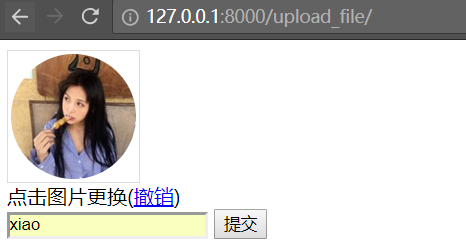
点击提交,提示上传成功

查看upload目录,会多一个文件 d405ecde-59bc-40f0-a2eb-c8dfe8c8645f.jpg
注意:form_data_upload和upload_file虽然都处理了POST数据。但是它们接收的数据是不一样的!
用户点击上传时,走form_data_upload视图函数,将图片上传到服务器
用户点击提交时,将服务器的图片url地址和用户名提交给upload_file视图函数。
为什么呢?因为用户点击上传时,已经将图片上传到服务器了。所以点击提交按钮时,需要再将图片上传一次。
只需要将图片的url地址传给服务器即可!
iframe
所有浏览器都支持 <iframe> 标签,它是兼容性最好的一种方式
iframe 元素会创建包含另外一个文档的内联框架(即行内框架)
举例:内嵌汽车之家
创建文件iframe.html
<!DOCTYPE html>
<html lang="en">
<head>
<meta charset="UTF-8">
<title>Title</title>
</head>
<body>
<iframe style="width: 960px;height: 800px;" src="https://www.autohome.com.cn/beijing/" frameborder=""></iframe>
</body>
</html>
直接使用谷歌浏览器打开,效果如下:

它直接内嵌了一个网页,如果width和height设置合理的话,打开网页,将会和汽车直接,是一摸一样的。
举例2:输入什么地址,就跳转什么地址
修改iframe.html,增加一个输入框,加入一段js代码。
<!DOCTYPE html>
<html lang="en">
<head>
<meta charset="UTF-8">
<title>Title</title>
</head>
<body>
<input type="text" id="addr">
<input type="submit" onclick="changeUrl()" value="访问">
<iframe id="ifr" style="width: 960px;height: 800px;" src="https://www.autohome.com.cn/beijing/" frameborder=""></iframe>
<script>
function changeUrl() {
//获取输入框的值
var addr = document.getElementById("addr").value;
//修改iframe的src的值
document.getElementById("ifr").src = addr;
}
</script>
</body>
</html>
访问页面,效果如下:
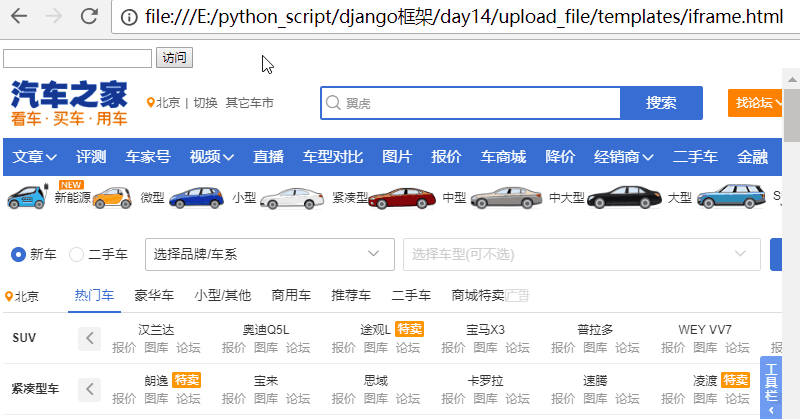
注意:整体页面并没有刷新,只是iframe里面刷新了!
它有2个应用场景:
1. iframe标签
可以修改src,且页面不刷新
2. form表单
提交表单数据,但刷新数据
修改urls.py,增加路径
urlpatterns = [
path('admin/', admin.site.urls),
path('index/', views.index),
path('upload_file/', views.upload_file),
path('form_data_upload/', views.form_data_upload),
path('iframe_upload_img/', views.iframe_upload_img),
path('upload_iframe/', views.upload_iframe),
]
修改views.py,增加视图函数
def iframe_upload_img(request):
if request.method == "GET":
return render(request,'iframe_upload_img.html') USER_LIST = [] # 空列表
user = request.POST.get('user')
pwd = request.POST.get('pwd')
avatar = request.POST.get('avatar')
# 最加到列表中
USER_LIST.append(
{
'user':user,
'pwd':pwd,
'avatar':avatar
}
)
return HttpResponse("上传成功") def upload_iframe(request): # iframe post提交
ret = {'status':True,'data':None}
try:
avatar = request.FILES.get('avatar')
file_name = str(uuid.uuid4()) + "." + avatar.name.rsplit('.', maxsplit=1)[1]
img_file_path = os.path.join('static', 'upload', file_name)
with open(img_file_path, 'wb') as f:
for line in avatar.chunks():
f.write(line)
ret['data'] = os.path.join("/",img_file_path) except Exception as e:
ret['status'] = False
ret['error'] = '上传失败' return HttpResponse(json.dumps(ret))
增加iframe_upload_img.html
<!DOCTYPE html>
<html lang="en">
<head>
<meta charset="UTF-8">
<title>Title</title>
</head>
<body>
<div style="height: 100px;width: 100px;padding: 2px;border: 1px solid #dddddd;position: relative;">
<iframe style="display: none;" id="ifr" name="fffff"></iframe>
<form method="POST" action="/upload_iframe/" enctype="multipart/form-data" target="fffff">
{% csrf_token %}
<img style="height: 100px;width: 100px;border: 0;overflow: hidden;border-radius: 50%;" id="prevImg"
src="/static/images/default.png">
<input style="top: 0;left: 0;right: 0;bottom: 0;opacity: 0;position: absolute;z-index: 102;"
id="avatar"
name="avatar" type="file" class="img-file"/>
</form>
</div> <form method="post" action="/iframe_upload_img/">
{% csrf_token %}
<input type="text" name="avatar" id="formAvatar" style="display: none">
<input type="text" name="user" placeholder="请输入用户名">
<input type="submit" value="提交">
</form> <script src="/static/js/jquery.min.js"></script>
<script>
$(function () {
bindChangeAvatar4();
}); function bindChangeAvatar4() {
$('#avatar').change(function () {
//parent该变量指的是包含当前分割窗口的父窗口
$(this).parent().submit();
//onload 事件会在页面或图像加载完成后立即发生
$('#ifr')[0].onload = function (){
//获取post返回值,比如{"status": true, "data": "/static\\upload\\bc72823e-b274-4a76-8ec2-af844a738959.jpg"}
var iframeContents = $('#ifr')[0].contentWindow.document.body.innerText;
console.log(iframeContents);
//反向序列化数据
iframeContents = JSON.parse(iframeContents);
if (iframeContents.status) {
//修改图片的src属性
$('#prevImg').attr('src', iframeContents.data);
//修改隐藏输入框的值
$('#formAvatar').val(iframeContents.data);
}
} })
} </script>
</body>
</html>
访问url: http://127.0.0.1:8000/iframe_upload_img/
上传一个图片

点击提交,提示上传成功

查看upload目录,会多一个文件 de83205e-2e8b-4839-a1c4-19656df9c49f.jpg
总结:
1. 在浏览器端可以做图片预览
- createObjectURL
- FileReader 2. 使用Ajax上传文件:
- FormData对象 3. 伪ajax上传文件:
- iframe
- form 4. 图片预览
本质就是修改img的src数据 5. 使用场景:
a. 文件上传
- FormData对象
- iframe b. 图片预览
- createObjectURL、FileReader
- iframe
文件上传场景:
假如是政府,或者传统企业,使用最后一种
假如是互联网企业,使用第3种!
三、CBV
CBV(class base views) 就是在视图里使用类处理请求
之前我们写的视图函数,都是FBV(function base views)
路径url的配置
cbv 顾名知义就是通过类的方法来调用,我们在url中配置为如下路径
path('user/', views.UserView.as_view()),
这里的UserView是一个class 类,View不是必须的。一般约定成俗,会加一个View!
要想使用此方法,这个路径后面还得必须有一个as_view()这个是必须的固定格式
views里面函数的格式
在views里面配置类,需要导入一个模块View
from django.views import View
#这里必须要继承View这个类,只有继承了这个url那里的as_view()才会有这个方法
class UserView(View):
def get(self, request):
return HttpResponse('cbv-get') def post(self, request):
return HttpResponse('cbv-post')
注意:get和post的方法名,必须是小写。因为在源码中,使用了request.method.lower(),通过反射来找到类中的方法!
详情请参考下面的内容
get方式访问

post方式访问
login登陆页面
修改views.py
from django.views import View
#这里必须要继承View这个类,只有继承了这个url那里的as_view()才会有这个方法
class UserView(View):
def get(self, request):
# return HttpResponse('cbv-get')
return render(request, 'login.html') # 发送到login.html def post(self, request):
return HttpResponse('cbv-post')
新建login.html
<!DOCTYPE html>
<html lang="en">
<head>
<meta charset="UTF-8">
<title>Title</title>
</head>
<body>
<form action="" method="post">
{% csrf_token %}
<input type="text" name="username">
<input type="submit" value="提交">
</form>
</body>
</html>
访问页面,点击提交

输出:

这里通过查看View的源码,可以看到里面会有很多种提交方法
http_method_names = ['get', 'post', 'put', 'patch', 'delete', 'head', 'options', 'trace']
使用ajax的时候这些方法都是可以使用的。
cbv匹配原理
这种根据url来匹配方法的是通过反射方法(getattr)来做的。请求过来后先走dispatch这个方法,这个方法存在View类中。
def dispatch(self, request, *args, **kwargs):
# Try to dispatch to the right method; if a method doesn't exist,
# defer to the error handler. Also defer to the error handler if the
# request method isn't on the approved list.
if request.method.lower() in self.http_method_names:
handler = getattr(self, request.method.lower(), self.http_method_not_allowed)
else:
handler = self.http_method_not_allowed
return handler(request, *args, **kwargs)
request.method.lower() 将请求方式变成小写。通过反射来找到类中对应的方法!
所有的框架,本质都是通过请求方式,反射不同的函数!
所以CBV的本质,实际还是用的FBV,只不过了类封装而已!
定制dispatch
如果需要批量对方法,例如get,post等方法做一些操作的时候,这里我们可以手动写一个dispatch,这个dispatch就和装饰器的效果一样。因为请求来的时候总是先走的dispatch。
from django.views import View
#这里必须要继承View这个类,只有继承了这个url那里的as_view()才会有这个方法
class UserView(View):
def dispatch(self, request, *args, **kwargs):
print('操作前的代码...')
obj = super(UserView, self).dispatch(request, *args, **kwargs)
print('操作后的代码...')
return obj def get(self, request):
# return HttpResponse('cbv-get')
return render(request, 'login1.html') # 发送到login.html def post(self, request):
return HttpResponse('cbv-post')
这次我们再通过浏览器访问的时候,发现不管get或者post方法,都会走print代码

四、python读写Excel
python操作excel主要用到xlrd和xlwt这两个库,即xlrd是读excel,xlwt是写excel的库。
需要安装2个模块
pip3 install xlrd
pip3 install xlwt
读excel-->xlrd
新建一个excel,文件名为fruits.xlsx,内容如下:
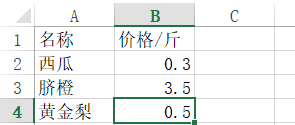
抛开django框架,新建一个test.py文件
import xlrd
#打开excel文件,创建一个workbook对象,book对象也就是fruits.xlsx文件,表含有sheet名
rbook=xlrd.open_workbook(r'C:\Users\xiao\Desktop\fruits.xlsx')
#sheets方法返回对象列表,[<xlrd.sheet.Sheet object at 0x103f147f0>]
rbook.sheets()
# xls默认有3个工作簿,Sheet1,Sheet2,Sheet3
rsheet=rbook.sheet_by_index(0) # 取第一个工作簿
#获取总行数
rows=rsheet.nrows
#获取总列数
cols=rsheet.ncols
print('行数:',rows,'列数',cols)
#通过cell的位置坐标取得cell值
cell=rsheet.cell(0,0)
print('0,0坐标的值是:',cell.value)
print('3,1坐标的值是:',rsheet.cell(3,1).value)
#取得第二行的值,参数是(行数,起点,终点)
row1=rsheet.row_values(1)
print('第一行的值是:',row1)
执行输出:
行数: 4 列数 2
0,0坐标的值是: 名称
3,1坐标的值是: 0.5
第一行的值是: ['西瓜', 0.3]
注意:a1单元格的坐标为0,0。在xlrd模块里面,坐标都是数字,所以不能用a1表示。
坐标如下:
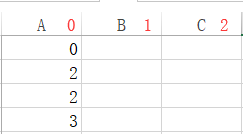
A,B,C纵坐标分别为0,1,2
所以3,1坐标的值是最后一行的价格,也就是0.5
循环工作簿的所有行和列
在末尾增加以下代码
# 循环工作簿的所有行
for row in rsheet.get_rows():
# 循环一行的所有列
for col in row:
# 获取一个单元格中的值
print(col.value)
执行输出:
名称
价格/斤
西瓜
0.3
脐橙
3.5
黄金梨
0.5
写excel-->xltw
import xlwt
f = xlwt.Workbook()
sheet1 = f.add_sheet('学生',cell_overwrite_ok=True)
row0 = ["姓名","年龄","出生日期","爱好"]
colum0 = ["张三","李四","王五"]
#写第一行
for i in range(0,len(row0)):
sheet1.write(0,i,row0[i]) #写第一列
for i in range(0,len(colum0)):
sheet1.write(i+1,0,colum0[i]) # 写入一行数据
sheet1.write(1,1,"")
sheet1.write(1,2,"")
sheet1.write(1,3,"女") f.save('test.xls')
执行程序,查看excel文件

OpenPyXL
由于xlrd不能对已存在的xlsx文件,进行修改!所以必须使用OpenPyXL
OpenPyXL:较好的支持对xlsx文件的修改,功能比较强大,适用于需要处理XLSX文件,需要修改XLSX文件中的值,最后生成xlsx。openpyxl(可读写excel表)专门处理Excel2007及以上版本产生的xlsx文件,xls和xlsx之间转换容易
注意:如果文字编码是“gb2312” 读取后就会显示乱码,请先转成Unicode。
官网上最推荐的是openpyxl:
综上,所以选择使用OpenPyX来做一个修改excel的小程序。
OpenPyXL的官网参考:
https://openpyxl.readthedocs.io/en/latest/usage.html
https://openpyxl.readthedocs.io/en/stable/
1、OpenPyXL模块的安装
pip3 install openpyxl
2、快速实现xlsx文件的单元格修改
举例:增加一列地区,并增加相应的值
from openpyxl import load_workbook
#excel文件绝对路径
file_home = r'C:\Users\xiao\Desktop\fruits.xlsx' wb = load_workbook(filename= file_home) # 打开excel文件
sheet_ranges = wb['Sheet1']
print(sheet_ranges['A1'].value) # 打印A1单元格的值
ws = wb['Sheet1'] #根据Sheet1这个sheet名字来获取该sheet
ws["C1"] = '地区' #修改C1的值为LJK5679842
ws['C2'] = '湖北'
ws['C3'] = '云南'
ws['C4'] = '四川'
wb.save(file_home) #保存修改后的excel
执行代码,查看excel文件
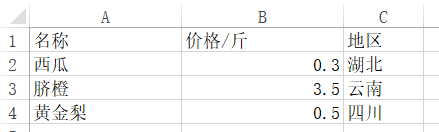
五、虚拟环境virtualenv
windows 安装
安装模块virtualenv
pip3 install virtualenv
安装纯净环境
–no-site-packages表示不包括系统全局的Python安装包,这样会更令环境更干净
E:\python_script>virtualenv --no-site-packages pure_venv
Using base prefix 'c:\\python35'
New python executable in E:\python_script\pure_venv\Scripts\python.exe
Installing setuptools, pip, wheel...done.
E:\python_script>cd pure_venv
E:\python_script\pure_venv>cd Scripts
激活虚拟环境
E:\python_script\pure_venv\Scripts>activate.bat
查看当前模块列表
(pure_venv) E:\python_script\pure_venv\Scripts>pip3 list
Package Version
---------- -------
pip 10.0.1
setuptools 40.0.0
wheel 0.31.1
安装指定版本的django
(pure_venv) E:\python_script\pure_venv\Scripts>pip3 install django==1.11
打开Pcharm,新建一个django项目
点击...
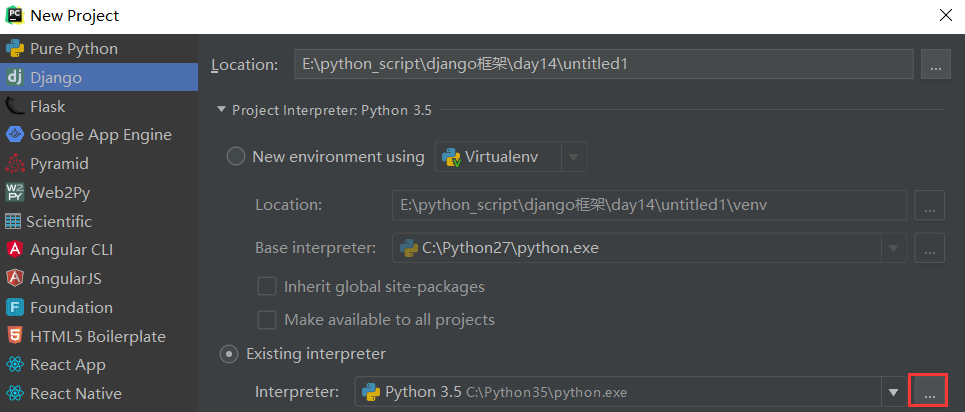
选择虚拟环境,点击...

选择虚拟目录的python.exe
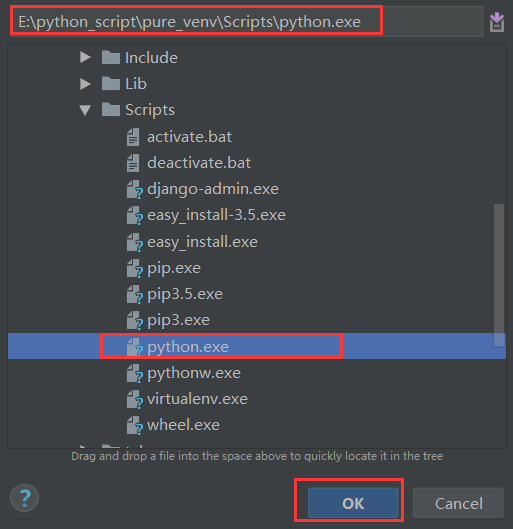
选择刚才添加的虚拟环境
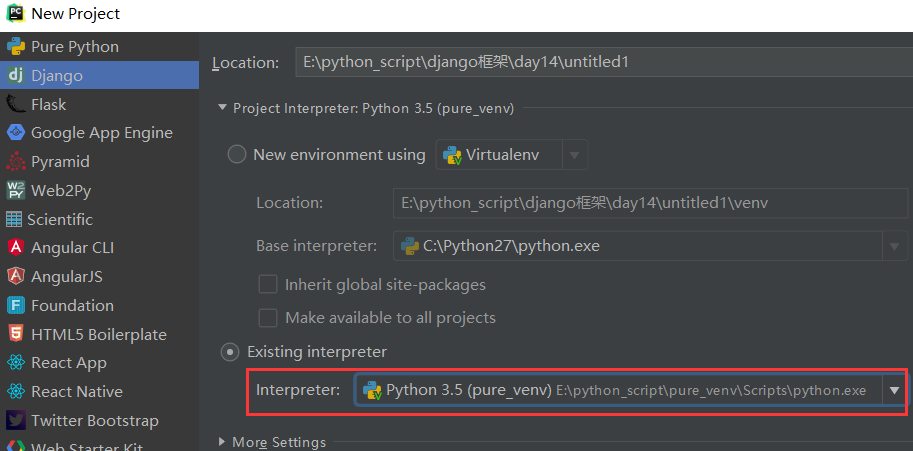
创建项目之后,发现url就是老版本的了!
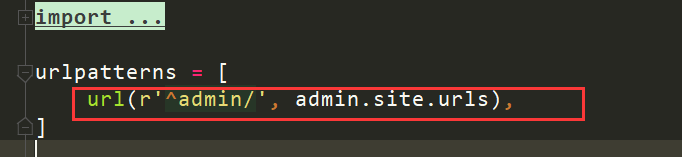
pip安装包临时指定 从国内的清华pip源下载:
pip install django==1.11.11 -i https://pypi.tuna.tsinghua.edu.cn/simple
将虚拟环境的依赖包关系导出到requirements.txt
pip freeze > requirements.txt
注意:约定成熟使用requirements.txt,一些开源的django项目,里面一般使用这个名字!
查看requirements.txt文件,内容如下:
Django==1.11.11
pytz==2018.5
如果需要按照 requirements.txt 安装项目依赖的第三方包,使用命令:
pip install -r requirements.txt
新建一个虚拟环境,测试一下,就可以了!
linux安装
# 安装virtualenv
/usr/local/python3.5/bin/pip3 install virtualenv
# 创建虚拟目录
mkdir /virtualenvs
cd /virtualenvs
# 创建虚拟环境
# -p 指定python版本
# –no-site-packages表示不包括系统全局的Python安装包,这样会更令环境更干净
/usr/local/python3.5/bin/virtualenv -p /usr/local/python3.5/bin/python3.5 --no-site-packages venv
指定豆瓣源
#创建目录
mkdir ~/.pip
# 编辑配置文件
vi ~/.pip/pip.conf
内容如下:
[global]
index-url = http://pypi.douban.com/simple
trusted-host = pypi.douban.com
安装相关模块
# django指定版本为1.11
/virtualenvs/venv/bin/pip3 install django==1.11
# rest-framework
/virtualenvs/venv/bin/pip3 install djangorestframework
# 监控内存模块
/virtualenvs/venv/bin/pip3 install memory_profiler
作业:
1.客户表,放到excel文件中。使用excel上传,将数据导入到数据中!
2.增加登录页面
答案:
1.excel文件上传
新建一个excel文件,比如客户表.xlsx,内容如下:
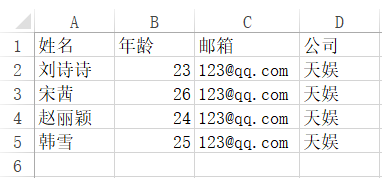
新建一个项目excel_upload
操作excel,需要安装2个模块。xlrd用来读取,xlwt用来写入!
pip3 install xlrd
pip3 install xlwt
修改settings.py,增加static路径
STATIC_URL = '/static/'
STATICFILES_DIRS = (
os.path.join(BASE_DIR,'static'),
)
新建目录static,在里面创建2个目录,js和file。file用来存放上传的excel文件
将jquery.min.js放到js目录中!
修改models.py,增加客户表模型
from django.db import models # Create your models here.
class Customer(models.Model):
name = models.CharField(max_length=32,verbose_name="姓名")
age = models.IntegerField(verbose_name="年龄")
email = models.CharField(max_length=32,verbose_name="邮箱")
company = models.CharField(max_length=32,verbose_name="公司")
使用2个命令,生成表
python manage.py makemigrations
python manage.py migrate
修改urls.py,增加2个路径
from app01 import views
urlpatterns = [
path('admin/', admin.site.urls),
path('upload_file/', views.upload_file),
path('index/', views.index),
]
修改views.py,增加视图函数
import os
import uuid
import xlrd
from app01 import models
from excel_upload import settings
from django.shortcuts import render, HttpResponse, redirect
from django.core.paginator import Paginator, EmptyPage, PageNotAnInteger # Create your views here. def upload_file(request): # 上传文件
if request.method == "GET":
return render(request, 'upload_file.html') user = request.POST.get('user')
file_upload = request.FILES.get('customer_excel') # 获取excel文件对象
# 判断上传的文件后缀
if file_upload.name.rsplit('.', maxsplit=1)[1] not in ['xls','xlsx']:
return HttpResponse('上传失败,只能上传xls格式')
# 生成唯一的文件名
file_name = str(uuid.uuid4()) + '.' + file_upload.name.rsplit('.', maxsplit=1)[1]
# 拼接路径
img_file_path = os.path.join('static', 'files', file_name)
print(img_file_path) with open(img_file_path, 'wb') as f: # 写入文件
for line in file_upload.chunks():
f.write(line) # 拼接excel文件的绝对路径
file_path = os.path.join(settings.BASE_DIR, img_file_path)
print(file_path)
# 打开excel表
data = xlrd.open_workbook(file_path)
table = data.sheet_by_index(0) # 读取第一个sheet
nrows = table.nrows # 获得总行数
date_list = [] # 定义空列表,用来批量插入
try:
for i in range(1, nrows): # 读取每一行数据
rows = table.row_values(i) # 行的数据放在数组里
# 生成对象
obj_list = models.Customer(name=rows[0],
age=rows[1],
email=rows[2],
company=rows[3], )
# 追加到列表中
date_list.append(obj_list) # 使用bulk_create批量插入
models.Customer.objects.bulk_create(date_list) except Exception as e:
return HttpResponse('批量添加失败{}'.format(e)) return redirect('/index/') # 跳转首页 def index(request): # 首页展示数据
customer_list = models.Customer.objects.all() # 读取表中的所有数据
# print()
paginator = Paginator(customer_list, 20) # 每页显示2条 # 异常判断
try:
# 当前页码,如果取不到page参数,默认为1
current_num = int(request.GET.get("page", 1)) # 当前页码
customer_list = paginator.page(current_num) # 获取当前页码的数据
except EmptyPage: # 页码不存在时,报EmptyPage错误
customer_list = paginator.page(1) # 强制更新为第一页 # 如果页数十分多时,换另外一种显示方式
if paginator.num_pages > 9: # 一般网页展示11页,左5页,右5页,加上当前页,共11页
if current_num - 4 < 1: # 如果前5页小于1时
pageRange = range(1, 9) # 页码的列表:范围是初始状态
elif current_num + 4 > paginator.num_pages: # 如果后5页大于总页数时
# 页码的列表:范围是(当前页-5,总页数+1)。因为range顾头不顾尾,需要加1
pageRange = range(current_num - 4, paginator.num_pages + 1)
else:
# 页码的列表:后5页正常时,页码范围是(当前页-5,当前页+6)。注意不是+5,因为range顾头不顾尾!
pageRange = range(current_num - 4, current_num + 5)
else:
pageRange = paginator.page_range # 页码的列表 data = {"customer_list": customer_list, "paginator": paginator, "current_num": current_num, "pageRange": pageRange}
return render(request, "index.html", data)
创建文件index.html
<!DOCTYPE html>
<html lang="en">
<head>
<meta charset="UTF-8">
<title>Title</title>
<link rel="stylesheet" href="https://cdn.bootcss.com/bootstrap/3.3.7/css/bootstrap.min.css">
</head>
<body>
{#数据展示#}
<div class="container">
<div class="row">
<div class="col-md-8">
<table class="table table-bordered">
<thead>
<tr>
<th>编号</th>
<th>姓名</th>
<th>年龄</th>
<th>邮箱</th>
<th>公司</th>
</tr>
</thead>
<tbody>
{% for customer in customer_list %}
<tr>
<th scope="row">{{ forloop.counter }}</th>
<td>{{ customer.name }}</td>
<td>{{ customer.age }}</td>
<td>{{ customer.email }}</td>
<td>{{ customer.company }}</td>
</tr>
{% endfor %}
</tbody>
</table>
{#分页展示#}
<nav aria-label="Page navigation">
<ul class="pagination">
<li><a href="?page=1" aria-label="Previous"><span aria-hidden="true">首页</span></a></li> {#has_previous 判断是否有上一页#}
{% if customer_list.has_previous %}
{#previous_page_number 上一页的页码#}
<li><a href="?page={{ customer_list.previous_page_number }}" aria-label="Previous"><span
aria-hidden="true">上一页</span></a></li>
{% else %}
{#class="disabled" 禁止用户点击#}
<li class="disabled"><a href="" aria-label="Previous"><span aria-hidden="true">上一页</span></a>
</li>
{% endif %} {#遍历页码的列表#}
{% for i in pageRange %}
{#判断当前页码数等于底部页码时#}
{% if current_num == i %}
{#增加class,加深按钮#}
<li class="active"><a href="?page={{ i }}">{{ i }}</a></li>
{% else %}
{#href参数为简写,它会自动获取当前路径,并拼接参数#}
<li><a href="?page={{ i }}">{{ i }}</a></li>
{% endif %} {% endfor %} {#has_next 判断是否有下一页#}
{% if customer_list.has_next %}
{#next_page_number 下一页的页码#}
<li><a href="?page={{ customer_list.next_page_number }}" aria-label="Next"><span
aria-hidden="true">下一页</span></a></li>
{% else %}
{#class="disabled" 禁止用户点击#}
<li class="disabled"><a href="" aria-label="Next"><span aria-hidden="true">下一页</span></a></li>
{% endif %} <li><a href="?page={{ paginator.num_pages }}" aria-label="Next"><span aria-hidden="true">最后一页</span></a>
</li> </ul>
</nav>
</div> </div>
</div> </body>
</html>
创建文件upload_file.html
<!DOCTYPE html>
<html lang="en">
<head>
<meta charset="UTF-8">
<title>Title</title>
</head>
<body>
<form method="post" enctype="multipart/form-data">
{% csrf_token %}
<div style="position: relative;display: inline-block;height: 50px;min-width: 300px;overflow: hidden;">
<div style="position: absolute;top: 0;left: 0;right: 0;bottom: 0;z-index: 1000;border: 1px dotted #9d9d9d;color: #9d9d9d;line-height: 50px;padding-left: 15px;">
<i class="fa fa-cloud-upload" aria-hidden="true"></i>
<span>点击上传文件</span>
</div>
<input name="customer_excel" type="file" id="excelFile"
style="position: absolute;top: 0;left: 0;right: 0;bottom: 0;background-color: #333333;z-index: 1001;opacity: 0;filter:alpha(opacity=0);">
</div>
<div>
<input type="text" name="user">
<input type="submit" value="提交">
</div>
</form>
<script src="/static/js/1jquery.min.js"></script>
<script>
!window.jQuery && alert('jQuery未导入!请确认路径是否正确');
$(function () {
$('#excelFile').change(function (e) {
var fileName = e.currentTarget.files[0].name;
$(this).prev().find('span').text(fileName);
})
})
</script>
</body>
</html>
启动django项目,访问页面
上传一个excel文件
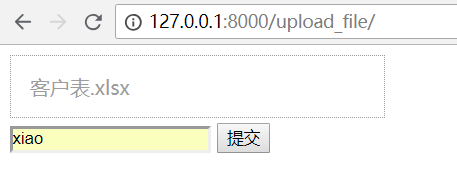
成功后,会跳转首页
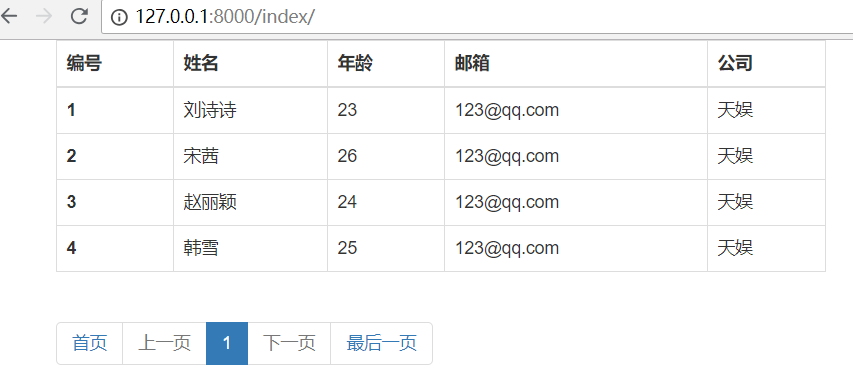
2.登录页面
创建超级用户
python manage.py createsuperuser
完整代码在github:
https://github.com/987334176/excel_upload
登录效果如下:

python 全栈开发,Day86(上传文件,上传头像,CBV,python读写Excel,虚拟环境virtualenv)的更多相关文章
- Python全栈开发之路 【第四篇】:Python基础之函数
本节内容 函数def: 1.位置参数,默认参数 2.位置参数,关键参数 3.如果参数中出现 *users,传递的参数就可以不再是固定的个数, 传过来的所有元素进行打包成元组 *args,**kwarg ...
- Python全栈开发之路 【第三篇】:Python基础之字符编码和文件操作
本节内容 一.三元运算 三元运算又称三目运算,是对简单的条件语句的简写,如: 简单条件语句: if 条件成立: val = 1 else: val = 2 改成三元运算: val = 1 if 条件成 ...
- python 全栈开发,Day26(hashlib文件一致性,configparser,logging,collections模块,deque,OrderedDict)
一.hashlib文件一致性校验 为何要进行文件一致性校验? 为了确保你得到的文件是正确的版本,而没有被注入病毒和木马程序.例如我们经常在网上下载软件,而这些软件已经被注入了一些广告和病毒等,如果不进 ...
- 巨蟒python全栈开发-第8天 文件操作
一.文件操作 今日大纲: 1.文件操作->open() open 打开 f=open(文件路径,mode='模式',encoding='编码格式') #python最最底层操作的就是bytes ...
- Python全栈开发之路 【第六篇】:Python基础之常用模块
本节内容 模块分类: 好处: 标准库: help("modules") 查看所有python自带模块列表 第三方开源模块: 自定义模块: 模块调用: import module f ...
- Python全栈开发之路 【第五篇】:Python基础之函数进阶(装饰器、生成器&迭代器)
本节内容 一.名称空间 又名name space,就是存放名字的地方.举例说明,若变量x=1,1存放于内存中,那名字x存放在哪里呢?名称空间正是存放名字x与1绑定关系的地方. 名称空间共3种,分别如下 ...
- Python全栈开发【基础一】
Python全栈开发[第一篇] 本节内容: Python 的种类 Python 的环境 Python 入门(解释器.编码.变量.input输入.if流程控制与缩进.while循环) if流程控制与wh ...
- Python 全栈开发【第0篇】:目录
Python 全栈开发[第0篇]:目录 第一阶段:Python 开发入门 Python 全栈开发[第一篇]:计算机原理&Linux系统入门 Python 全栈开发[第二篇]:Python基 ...
- Python全栈开发【基础二】
Python全栈开发[基础二] 本节内容: Python 运算符(算术运算.比较运算.赋值运算.逻辑运算.成员运算) 基本数据类型(数字.布尔值.字符串.列表.元组.字典) 其他(编码,range,f ...
- Python全栈开发【面向对象】
Python全栈开发[面向对象] 本节内容: 三大编程范式 面向对象设计与面向对象编程 类和对象 静态属性.类方法.静态方法 类组合 继承 多态 封装 三大编程范式 三大编程范式: 1.面向过程编程 ...
随机推荐
- Linux命令之ls
ls命令 用处:列出此目录下的文件和目录 用法:直接在终端中输入ls就好了 示例: 看到了吗,文件夹和文件都显示出来了哦 可是,电脑里面有时会有一些隐藏文件,我还想看到这些隐藏文件怎么办呢?加 -a ...
- JAVA记录-POST与GET方式区别
1.get是从服务器上获取数据的一种请求,post是向服务器提交数据的一种请求. 2.get是把参数数据队列加到提交表单的ACTION属性所指的URL中,值和表单内各个字段一一对应,在URL中可以看到 ...
- mysql学习笔记--- 字符串函数、日期时间函数
一.常见字符串函数: 1.CHAR_LENGTH 获取长度(字符为单位) 2.FORMAT 格式化 3.INSERT 替换的方式插入 4.INSTR 获取位置 5.LEFT/RIGHT 取左 ...
- Bellman-Ford算法:POJ No.3169 Layout 差分约束
#define _CRT_SECURE_NO_WARNINGS /* 4 2 1 1 3 10 2 4 20 2 3 3 */ #include <iostream> #include & ...
- 转 -- Python: 多继承模式下 MRO(Method Resolution Order) 的计算方式关乎super
大家可能已经知道了,在 Python 3(Python 2 的新式类)中多继承模式是使用 C3 算法来确定 MRO(Method Resolution Order) 的. 那么具体是怎么计算的呢?本文 ...
- 交叉熵的数学原理及应用——pytorch中的CrossEntropyLoss()函数
分类问题中,交叉熵函数是比较常用也是比较基础的损失函数,原来就是了解,但一直搞不懂他是怎么来的?为什么交叉熵能够表征真实样本标签和预测概率之间的差值?趁着这次学习把这些概念系统学习了一下. 首先说起交 ...
- B - Fuzzy Search (FFT)
题目链接:https://cn.vjudge.net/contest/281959#problem/B 题目大意:给你n,m,k.然后输入两个字符串,n代表第一个字符串s1,m代表第二个字符串s2,然 ...
- js获取对象的最后一个
Object.keys() 方法会返回一个由一个给定对象的自身可枚举属性组成的数组,数组中属性名的排列顺序和使用 for...in 循环遍历该对象时返回的顺序一致 (两者的主要区别是 一个 for-i ...
- java项目启动时执行指定方法
想到的就是监听步骤如下: 1.配置web.xml <listener> <listener-class>com.listener.InitListener</listen ...
- Pytorch 资料汇总(持续更新)
1. Pytorch 论坛/网站 PyTorch 中文网 python优先的深度学习框架 Pytorch中文文档 Pythrch-CN文档地址 PyTorch 基礎篇 2. Pytorch 书籍 深度 ...
