vue项目中实现手势密码
思路:
本来应该全部都用canvas来实现的,但时间紧迫 写的时候只想着圆圈用li写,线用canvas,写到一半才想通,不过还好这一通下来比较顺利
第一步:页面中的9个点用v-for循环出来li,ul设置成宽高相等的正方形。给li设置margin,保证一行只能装得下三个li,然后ul用display:flex;justify-content: space-between; align-content: space-between;给子元素排成九宫格;
第二步:先获取九个点圆心的位置,在手指按下移动的方法中判断当前手指的坐标是否到li区域内,然后把对应位置的数字存进密码数组,调用画线的方法,把密码数组中的数字对应的点连起来,最后连到手指的位置
第三步:在手指松开的方法中进行各种判断,判断是创建密码还是登录,判断密码长度是否小于4,有错的话颜色变红,最后再判断密码是否正确
说明:
1、手势密码部分以组件的形式引入需要用到的页面中
2、父组件中不传值的话就默认是创建手势密码(创建时密码长度不能小于4),需要输入两次,两次密码必须一致,如果是登录,父组件就把密码传给子组件,子组件就会根据密码判断当前输入是否正确,执行时请看控制台
不足之处:
1、未处理创建或登录成功之后的事情(写一个emit就行了,把输入的密码传给父组件)
2、还有一个就是canvas的高度问题,这里是用的设备高度的86%,如果九个点下面紧挨着有其他按钮的话是点不了的,因为被canvas覆盖了
演示:
父组件未传值,此时是创建手势密码


登录时,父组件穿的值为<gestureUnlock :fatherPassword="[1,2,3,4,5]"></gestureUnlock>
下面分别是密码正确和密码错误的情况

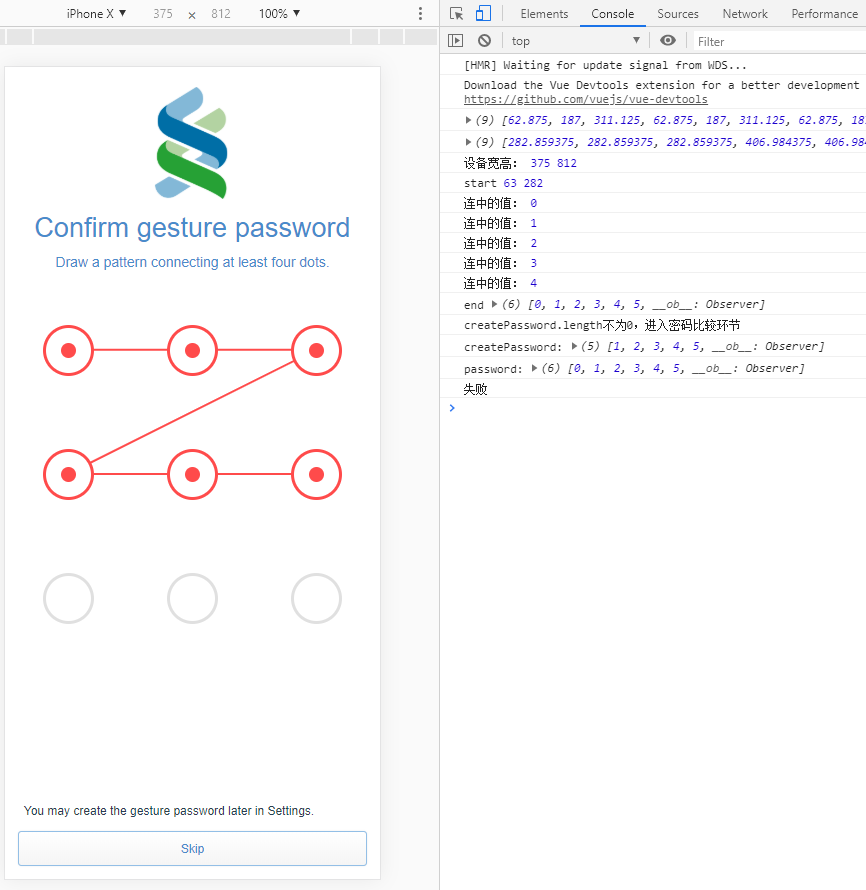
密码组件:
<template>
<div class="gestureUnlock">
<div class="gesture">
<ul>
<li ref="selectLi" v-for="(item, index) in list" :key="item.id"
:class="{'selectedOuter': password.indexOf(index) !== -1 ? true : false,
'selectedOuter2': password.indexOf(index) !== -1 && redStyle ? true : false}">
<span :class="{'selectedInside': password.indexOf(index) !== -1 ? true : false,
'selectedInside2': password.indexOf(index) !== -1 && redStyle ? true : false}">
<!--圆心-->
<i ref="selectLiO"></i>
</span>
</li>
</ul>
</div>
<div class="canvasDiv">
<!-- <canvas id="canvasClearTop">此浏览器不支持canvas</canvas> -->
<canvas id="canvas" @touchstart="start" @touchmove="move" @touchend="end">此浏览器不支持canvas</canvas>
</div>
<div class='incorrectTip'><span v-show="tips">incorrect pattern</span></div>
</div>
</template> <script>
export default {
name: "GestureUnlock",
data () {
return {
list: [
{id:0, top: 0, left: 0, isSelected: false},
{id:1, top: 0, left: 0, isSelected: false},
{id:2, top: 0, left: 0, isSelected: false},
{id:3, top: 0, left: 0, isSelected: false},
{id:4, top: 0, left: 0, isSelected: false},
{id:5, top: 0, left: 0, isSelected: false},
{id:6, top: 0, left: 0, isSelected: false},
{id:7, top: 0, left: 0, isSelected: false},
{id:8, top: 0, left: 0, isSelected: false},
],
left: [], // 圆心x坐标
top: [], // 圆心y坐标
password: [], // 用来存储创建密码,从上到下,从左到右依次是123,456,789
cas: '', // 画笔
casClearTop:'', // 上部清除线条的画布对象
clientWidth: 0,
clientHeight: 0,
isCorrect: true, // 密码是否且是否正确
redStyle: false, // li样式是否为红色
createPassword: Array, // 这个用来存一下父组件传过来的fatherPassword,因为子组件不能直接修改父组件传过来的值
radius: Number, // 半径
tips: false // 错误提示是否显示
}
},
props: {
// 存储确认密码,变成组件后由父组件传过来,默认是空数组
fatherPassword: {
default: ()=>[], // 这个地方不能写成default: []
type: Array
}
},
created () {
// 存一下父组件传过来的fatherPassword,因为子组件不能直接修改父组件传过来的值
this.createPassword = this.fatherPassword
},
mounted() {
// 获取到的是每个方块中心i标签的位置,
for (let i = 0; i < this.$refs.selectLiO.length; i++) {
this.left.push(this.$refs.selectLiO[i].getBoundingClientRect().left)
this.top.push(this.$refs.selectLiO[i].getBoundingClientRect().top)
}
this.radius = this.$refs.selectLiO[0].getBoundingClientRect().left - this.$refs.selectLi[0].getBoundingClientRect().left
console.log('半径为:', this.radius)
console.log(this.left)
console.log(this.top)
this.clientWidth = document.documentElement.clientWidth
this.clientHeight = document.documentElement.clientHeight
console.log('设备宽高:', this.clientWidth, this.clientHeight)
this.cas = document.getElementById('canvas').getContext('2d');
document.getElementById('canvas').width = this.clientWidth;
// canvas高度为最后一个圆的圆心加半径乘以1.5,就是大于最后一行多一点
document.getElementById('canvas').height = this.top[this.top.length-1] + this.radius*1.5;
// this.casClearTop = document.getElementById('canvasClearTop').getContext('2d');
// document.getElementById('canvasClearTop').width = this.clientWidth;
// document.getElementById('canvasClearTop').height = this.top[0] - this.radius*1.5;
},
methods: {
// 手指点下
start (e) {
if(e.touches.length > 1 || e.scale && e.scale !== 1) { // 多点触碰或者缩放
console.log('这样不行', e)
} else {
console.log('start', e.touches[0].pageX , e.touches[0].pageY)
}
},
// 手指移动
move (e) {
// this.casClearTop.clearRect(0,0,200,200);
let nowLeft = e.touches[0].pageX
let nowTop = e.touches[0].pageY
for (var i = 0; i < this.left.length; i++) {
// 圆心坐标
let oLeft = this.left[i]
let oTop = this.top[i]
if((oLeft - this.radius) <= nowLeft && nowLeft <= (oLeft + this.radius) && (oTop - this.radius) <= nowTop && nowTop <= (oTop + this.radius)) {
if (this.password.length === 0 && this.password.indexOf(i) === -1) {
this.password.push(i) // 直接存进密码
} else if(this.password.indexOf(i) === -1){
console.log('连中的值:', this.password[this.password.length - 1])
let value = this.password[this.password.length - 1] // 根据此值(下标)找出对应的this.left和this.top
// value是上一个点的值,i是当前连接点的值
// 1-9 9-1、3-7 7-3、2-8 8-2、4-6 6-4
if (i === 0 && value === 8 || i === 8 && value === 0 ||
i === 2 && value === 6 || i === 6 && value === 2 ||
i === 1 && value === 7 || i === 7 && value === 1 ||
i === 3 && value === 5 || i === 5 && value === 3) {
// this.password中存的是下标
if (this.password.indexOf(4) === -1) {this.password.push(4)}
} else if(i === 2 && value === 0 || i === 0 && value === 2) { // 1-3 3-1
if (this.password.indexOf(1) === -1) {this.password.push(1)}
} else if(i === 6 && value === 8 || i === 8 && value === 6){ // 7-9 9-7
if (this.password.indexOf(7) === -1) {this.password.push(7)}
}else if(i === 0 && value === 6 || i === 6 && value === 0){ // 1-7 7-1
if (this.password.indexOf(3) === -1) {this.password.push(3)}
}else if(i === 2 && value === 8 || i === 8 && value === 2){ // 3-9 9-3
if (this.password.indexOf(5) === -1) {this.password.push(5)}
}
// 存密码
this.password.push(i)
}
}
}
this.paint(nowLeft, nowTop, true)
},
// 画线的方法
paint (nowX, nowY, color) {
// console.log('paint')
// this.casClearTop.clearRect(0,0,200,200); // 因为不是在这个canvas上画的,所以清了也没用
this.cas.clearRect(0,0,this.clientWidth,this.clientHeight); // 每次画都清空整个画布
this.cas.beginPath();
for (var i = 0; i < this.password .length; i++) {
this.cas.lineTo(this.left[this.password [i]], this.top[this.password [i]]); // 从这个开始
}
this.cas.lineTo(nowX, nowY);
if (!color) {
this.cas.strokeStyle = '#ff4b4b'
} else {
this.cas.strokeStyle = '#498bcb'
}
this.cas.lineJoin = "round"
this.cas.lineWidth = 2;
this.cas.stroke();
// 清除li内圆形区域的线条
this.password.forEach((item) => {
this.clearArcFun(this.left[item], this.top[item], this.radius)
})
},
// 清除li内的圆形区域
clearArcFun (centerX, centerY, radius) {
var stepClear = 1; //别忘记这一步
var _this = this
clearArc(centerX, centerY, radius);
function clearArc(x, y, radius){ // 圆心x,y,半径radius
var calcWidth = radius - stepClear;
var calcHeight = Math.sqrt(radius * radius - calcWidth * calcWidth);
var posX = x - calcWidth;
var posY = y - calcHeight;
var widthX = 2 * calcWidth;
var heightY = 2 * calcHeight;
if(stepClear <= radius){
_this.cas.clearRect(posX, posY, widthX, heightY);
stepClear += 1;
clearArc(x, y, radius);
}
}
},
// 手指松开
end () {
console.log('end', this.password)
if (this.createPassword.length === 0) { // 创建密码的第一次
if(this.password.length >= 4) {
this.tips = false
// 此时再调用一次paint,传undefined, undefined,避免最后一条多余的线出现
this.paint(undefined, undefined, true)
// 不变红
this.redStyle = false
this.createPassword = this.password
this.$emit('firstDown', {success: true})
// 500ms后清空样式
console.log('第一次设置密码createPassword:', this.createPassword)
console.log('第一次设置密码password:', this.password)
setTimeout(() => {
this.password = []
this.cas.clearRect(0,0,this.clientWidth,this.clientHeight);
}, 500)
} else if(this.password.length < 4 && this.password.length !== 0) {
console.log('创建密码时长度小于4')
this.tips = true
this.paint(undefined, undefined, false)
// 长度小于4样式为红色
this.redStyle = true
// 清空画布,颜色变正常,不然下次输入还是红色
setTimeout(() => {
this.password = []
this.cas.clearRect(0,0,this.clientWidth,this.clientHeight);
this.redStyle = false // 颜色变蓝,不然下次输入还是红色
}, 500)
}
} else { // 创建密码的第二次 或者 登录,不管是啥反正都是拿password和createPassword(第一次输入的密码或者父组件传过来的密码)比较
console.log('createPassword.length不为0,进入密码比较环节')
console.log('createPassword:', this.createPassword)
console.log('password:', this.password)
if (this.password.toString() === this.createPassword.toString()) {
this.tips = false
// 设置/登录成功
console.log('设置/登录成功')
this.$emit('onDrawDone', {success: true, pwd: this.password})
setTimeout(() => {
this.password = []
this.cas.clearRect(0,0,this.clientWidth,this.clientHeight);
this.redStyle = false // 没true好像就可以没有false,加上吧保险一点
}, 500)
} else if(this.password.length !== 0){ // 两次输入不一致/密码不正确 这里写this.password.length !== 0是为了防止点一下canvas也会出现输入错误的提示
this.tips = true
this.paint(undefined, undefined, false)
// 两次输入不一致/密码不正确 样式为红色
this.redStyle = true // 有true下面必得有false
console.log('失败')
// 清空画布,颜色变蓝
setTimeout(() => {
this.password = [] // 还有蓝色是因为前几个存在于那个数组,得把password清空
this.cas.clearRect(0,0,this.clientWidth,this.clientHeight);
this.redStyle = false
console.log(this.redStyle)
}, 500)
}
}
}
}
}
</script> <style lang="less" scoped>
.incorrectTip{
height: .5rem;
span{
/*line-height: .8rem;*/
color: #ff4b4b;
}
}
.gestureUnlock{
margin: 0 auto;
}
.gesture{
margin: 1.0rem auto 0;
ul{
margin: auto;
display: flex;
width: 8.88rem;
height: 8.88rem;
justify-content: space-between;
align-content: space-between;
flex-wrap: wrap;
li{
display: flex;
align-items:center;
justify-content:center;
margin: 0.45rem 0.45rem;
border-radius: 50%;
width: 1.2rem;
height: 1.2rem;
border: 0.08rem solid #e0e0e0;
/*宽度是1.2rem,边框是0.08rem,所以半径是0.68rem,1rem=37.5px,所以0.68x37.5 = 25.5px*/
span{
display: flex;
align-items:center;
justify-content:center;
width: 0.40rem;
height: 0.40rem;
border-radius: 50%;
i{
display: inline-block;
width: 1px;
height: 1px;
}
}
}
/*被选中的样式*/
.selectedOuter{
border: 0.08rem solid #498bcb;
.selectedInside{
background: #498bcb;
}
}
.selectedOuter2{
border: 0.08rem solid #ff4b4b;
.selectedInside2{
background: #ff4b4b;
}
}
}
}
.canvasDiv{
position: fixed;
top:0;
left: 0;
// background: rgba(0,0,0,0.1);
z-index: 100;
#canvasClearTop{
position: absolute;
top: 0;
left: 0;
background: rgba(255,0,0,0.2)
}
} </style>
父组件调用(创建密码):
<template>
<!--首次登陆设置手势密码-->
<div class="createGesture">
<div class="picture">
<img :src='logoImg' alt="">
</div>
<div class="words">
<p v-if="!isShowConfirm">{{$t('createGesture.createGesture')}}</p>
<p v-if="!isShowConfirm">{{$t('createGesture.drawTips')}}.</p>
<p v-if="isShowConfirm">{{$t('createGesture.confirmGesture')}}</p>
<p v-if="isShowConfirm">{{$t('createGesture.drawTips2')}}.</p>
</div>
<!--下面这是模拟登录时传密码过去-->
<!-- <gestureUnlock @firstDown="onceDraw" @onDrawDone='fromNinePoint' :fatherPassword="[1,2,3,4,5]"></gestureUnlock> -->
<!--此页面是创建密码,需要输入两次,组件不传值,fatherPassword默认是一个空数组-->
<gestureUnlock @firstDown="onceDraw" @onDrawDone='fromNinePoint'></gestureUnlock>
<!-- @firstDown="onceDraw"是第一次输入密码的事件 @onDrawDone='fromNinePoint'第二次完成密码的事件 -->
<div class="bottom">
<p>{{$t('createGesture.bottomTips')}}.</p>
<div>
<a class="btn_text" @click="skip"> {{$t('createGesture.skip')}} </a>
</div>
</div>
</div>
</template> <script>
import gestureUnlock from '../../components/gestureUnlock'
import Vue from 'vue';
import { Grid, GridItem } from 'vant';
Vue.use(Grid).use(GridItem);
export default {
name: "createGesture",
components: {
gestureUnlock
},
data() {
return {
logoImg: require('./Zurich_logo.png'),
firstPwd: '', // 用来存创建密码时第一次输入的密码,便于和第二次比较
regOrLogin: 'reg', // 传给子组件用于判断是注册还是登陆
isShowConfirm: false, // 是否显示confirm密码
}
},
methods: {
onceDraw (e) {
if (e.success) {
console.log('第一次')
this.isShowConfirm = true
}
},
fromNinePoint (e) {
if(e.success) {
console.log('父组件:', e.pwd, '手势密码设置完成,登录')
this.send(e.pwd.join(''))
}
},
send (gesPwd) {
console.log('手势密码:', gesPwd)
this.$axios.post('http://*****/*****/****/gesturePasswordSetup', {
username: '123',
gesturePassword: gesPwd, // 手势密码
})
.then((res) => {
console.log('返回的数据:', res)
let flag = res.data.flagStr
if (flag === 'Succ') {
console.log('设置成功')
}
})
.catch((res) => {
console.log('报错:', res)
})
},
// 跳过
skip () {
this.$router.push({name: '/'})
}
}
}
</script> <style lang="less" scoped>
.createGesture{
height: 100%;
}
.picture{
padding-top: 0.533rem;
text-align: center;
img {
height: 3rem;
}
}
.words{
text-align: center;
color: #498bcb;
p:nth-child(1) {
margin: 0.267rem 0;
font-size: 0.723rem;
}
p:nth-child(2) {
font-size: 0.373rem;
}
}
.bottom{
z-index: 2000;
margin-top: .3rem /* 30/37.5 */;
width: 100%;
p{
padding: 0 0.5rem;
font-size: inherit;
}
div{
margin: 0.353rem 0 0.337rem;
}
}
</style>
vue项目中实现手势密码的更多相关文章
- Vue项目中添加锁屏功能
0. 直接上 预览链接 Vue项目中添加锁屏功能 1. 实现思路 ( 1 ) 设置锁屏密码 ( 2 ) 密码存localStorage (本项目已经封装h5的sessionStorage和localS ...
- vue 项目中实用的小技巧
# 在Vue 项目中引入Bootstrap 有时在vue项目中会根据需求引入Bootstrap,而Bootstrap又是依赖于jQuery的,在使用npm按照时,可能会出现一系列的错误 1.安装jQu ...
- 如何在VUE项目中添加ESLint
如何在VUE项目中添加ESLint 1. 首先在项目的根目录下 新建 .eslintrc.js文件,其配置规则可以如下:(自己小整理了一份),所有的代码如下: // https://eslint.or ...
- 在vue项目中, mock数据
1. 在根目录下创建 test 目录, 用来存放模拟的 json 数据, 在 test 目录下创建模拟的数据 data.json 文件 2.在build目录下的 dev-server.js的文件作如下 ...
- 浅谈 Axios 在 Vue 项目中的使用
介绍 Axios 是一个基于 promise 的 HTTP 库,可以用在浏览器和 node.js 中. 特性 它主要有如下特性: 浏览器端发起XMLHttpRequests请求 Node端发起http ...
- 去除vue项目中的#及其ie9兼容性
一.如何去除vue项目中访问地址的# vue2中在路由配置中添加mode(vue-cli创建的项目在src/router/index.js) export default new Router({ m ...
- vue 项目中当访问路由不存在的时候默认访问404页面
前言: 在Vue项目中,当访问的页面路由不存在或错误时,页面显示为一片空白.然而,通常我们需要对访问url不存在或者错误的情况下添加默认的404页面,即not found页面. 一般的处理方法是: 在 ...
- vue项目中遇到的那些事。
前言 有好几天没更新文章了.这段实际忙着做了一个vue的项目,从 19 天前开始,到今天刚好 20 天,独立完成. 做vue项目做这个项目一方面能为工作做一些准备,一方面也精进一下技术. 技术栈:vu ...
- scss/less语法以及在vue项目中的使用(转载)
1.scss与less都是css的预处理器,首先我们的明白为什么要用scss与less,因为css只是一种标记语言,其中并没有函数变量之类的,所以当写复杂的样式时必然存在局限性,不灵活,而scss与l ...
随机推荐
- jvm性能监控(3)-jdk自带工具 jps jstack jmap
一.概要: jps -l 查看现有的java进程 jps -l 显示所有正在运行的java进程id jstack 查看Java线程 jstack -l pid; 做thread dump ...
- LTP安装方法
git clone https://github.com/linux-test-project/ltp.git apt-get install automake make autotools ./co ...
- Server Tomcat v8.5 Server at localhost failed to start.
问题描述:新建了一个项目,建立servlet文件然后改了下@WebServlet("floorButtonServlet")映射的路径,重启debug之后服务器启动失败. 在网上查 ...
- ls命令输出文件的绝对路径
find $PWD | xargs ls -ld 再结合 grep 筛选
- 【学习总结】gcc和gdb
目录 <> vim.gcc.gdb: gcc: gcc和g++是c/c++的linux系统集成的编译器,源文件的后缀应为 .C/.cpp/.c++/.cc等 编译器可以将C.C++等语言源 ...
- 2018-8-10-C#-TextBlock-上标
title author date CreateTime categories C# TextBlock 上标 lindexi 2018-08-10 19:16:52 +0800 2018-2-13 ...
- windows切换窗口和网页快捷键
alt+tab 切换窗口win+D 显示桌面,再按一下返回运来的网页win+M 所有程序最小化 网页之间切换(我用的是360) ctrl + tab 往回切 ctrl + shift +tab
- ArrayList、LinkedList、Vector区别
ArrayList.LinkedList.Vector均为可伸缩数组,即可以动态改变长度的数组. 比较ArrayList和Vector: 1. 共同点: ArrayList和Vector都是基于Obj ...
- Sass:字符串函数-To-upper-case()、To-lower-case()
1.To-upper-case() To-upper-case() 函数将字符串小写字母转换成大写字母.如: //SCSS .test { text: to-upper-case(aaaaa); te ...
- AI比医生更好地发现皮肤癌,未来计算机技术可渗透医院
未来机器人将取代医生?这可能是事实.为什么这么多年轻人选择计算机行业,因为这是一个趋势.据法新社报道,研究人员周二称,一项计算机技术比人类皮肤科医生在检测皮肤癌方面的表现要好得多,因为这项研究是为了寻 ...
