jquery时间轴tab切换效果实现结合swiper实现滑动显示效果
需求:根据时间轴进行tab页面内容切换(时间轴需要滑动查看并选择)
实现思路:
结合swiper插件实现滑动显示效果
根据transform: translateX进行左侧切换效果的实现(具体实现css如下),实现非滚动的点击切换效果,结合swiper进行修改
实现效果:
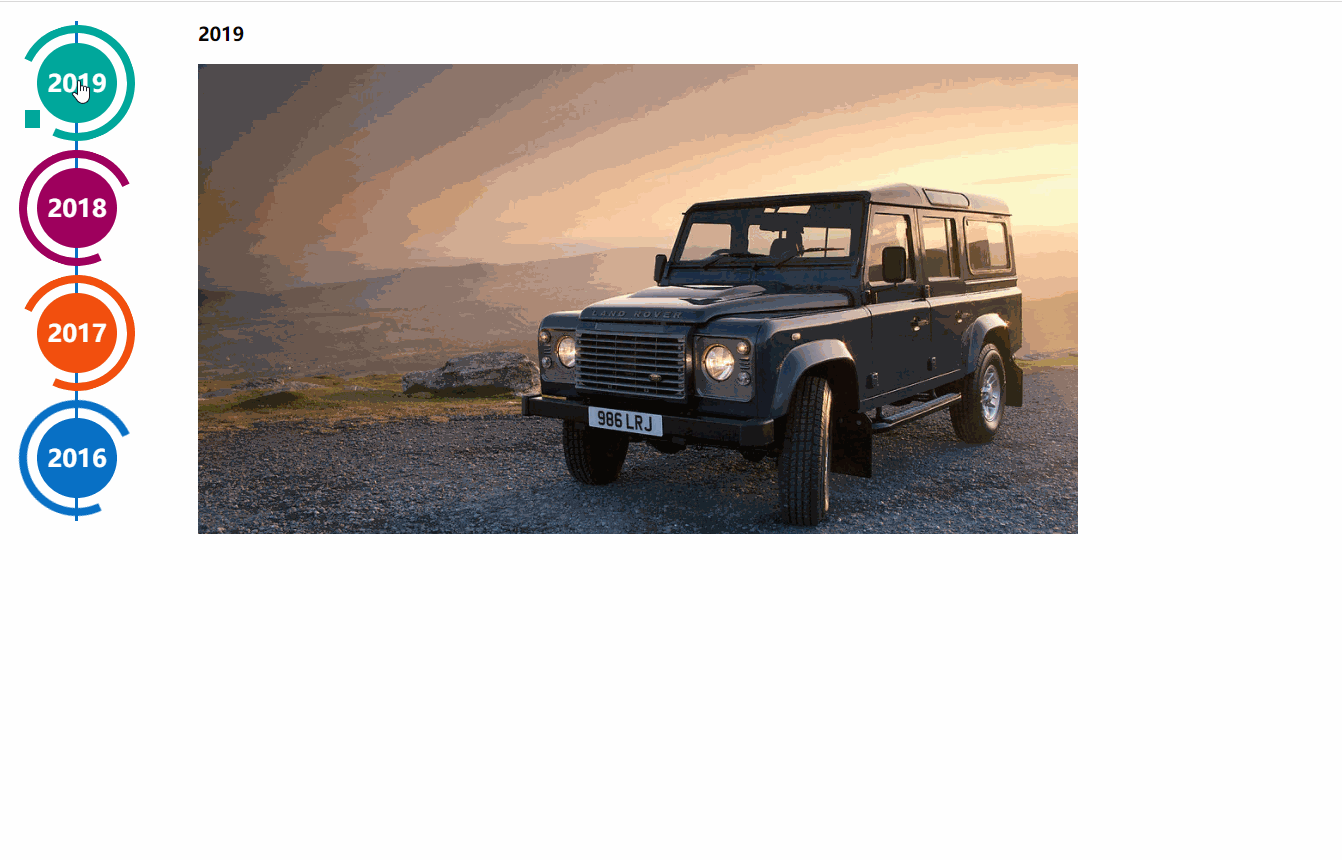
实现代码:需要配合swiper组件使用;左侧导航是根据html结构和css3代码,来生成的时间轴效果效果来源于http://www.htmleaf.com/css3/ui-design/201911275850.html
Swiper基础演示地址:
https://www.swiper.com.cn/demo/index.html
HTML:
<div class="swiper-container box">
<div class="swiper-wrapper main-timeline">
<div class="swiper-slide timeline fd-active-line">
<a href="javascript:void(0);" class="timeline-content">
<div class="timeline-year">
<span>2019</span>
</div>
</a>
<div class="xians"></div>
</div>
<div class="swiper-slide timeline">
<a href="javascript:void(0);" class="timeline-content">
<div class="timeline-year">
<span>2018</span>
</div>
</a>
<div class="xians"></div>
</div>
<div class="swiper-slide timeline">
<a href="javascript:void(0);" class="timeline-content">
<div class="timeline-year">
<span>2017</span>
</div>
</a>
<div class="xians"></div>
</div>
<div class="swiper-slide timeline">
<a href="javascript:void(0);" class="timeline-content">
<div class="timeline-year">
<span>2016</span>
</div>
</a>
<div class="xians"></div>
</div>
<div class="swiper-slide timeline">
<a href="javascript:void(0);" class="timeline-content">
<div class="timeline-year">
<span>2015</span>
</div>
</a>
<div class="xians"></div>
</div>
<div class="swiper-slide timeline">
<a href="javascript:void(0);" class="timeline-content">
<div class="timeline-year">
<span>2014</span>
</div>
</a>
<div class="xians"></div>
</div>
</div>
</div>
<ul class="event_list">
<div>
<h3 id="2012">2019</h3>
<img src="./img/lh.jpg" alt="">
</div>
<div style="display: none;">
<h3 id="2012">2018</h3>
<img src="./img/lhls.jpg" alt="">
</div>
<div style="display: none;">
<h3 id="2011">2017</h3>
<img src="./img/lkss.jpg" alt="">
</div>
<div style="display: none;">
<h3 id="2011">2016</h3>
<img src="./img/luhu.jpg" alt="">
</div>
<div style="display: none;">
<h3 id="2011">2015</h3>
<img src="./img/luhuwhite.jpg" alt="">
</div>
<div style="display: none;">
<h3 id="2011">2014</h3>
<img src="./img/lhls.jpg" alt="">
</div>
</ul>
</div>
所需外部链接文件:
<script src="js/jquery.min_v1.0.js" type="text/javascript"></script>
<script src="js/swiper-bundle.min.js" type="text/javascript"></script>
<link rel="stylesheet" href="css/swiper-bundle.min.css">
CSS
.page {
width: 100%;
}
.main-timeline {
font-family: 'Roboto', sans-serif;
width: 200px;
position: relative;
float: left;
}
.main-timeline:after {
content: '';
display: block;
clear: both;
}
.main-timeline:before {
/* content: '';
height: calc(100% + 80px);
width: 0px;
border: 2px solid #0870C5;
transform: translateX(-50%);
position: absolute;
left: 114px;
top: 0px; */
}
.main-timeline .timeline {
width: 4%;
/* padding: 140px 70px 0 25px; */
margin: 0 50px 0 0;
float: left;
position: relative;
}
.main-timeline .timeline-content {
/* padding: 15px 15px 15px 40px;
border: 2px solid #00A79B; */
border-radius: 15px 0 15px 15px;
display: block;
position: relative;
}
.main-timeline .timeline-content:hover {
text-decoration: none;
}
.fd-active-line .timeline-content:after {
content: '';
background-color: #00A79B;
height: 18px;
width: 15px;
position: absolute;
right: -43px;
top: 27px;
/* clip-path: polygon(100% 0, 0 0, 0 100%); */
}
.main-timeline .timeline-year {
color: #fff;
background-color: #00A79B;
font-size: 24px;
font-weight: 900;
text-align: center;
line-height: 80px;
height: 80px;
width: 80px;
border-radius: 50%;
position: absolute;
right: -120px;
top: -40px;
}
.main-timeline .timeline-year:after {
content: '';
height: 100px;
width: 100px;
border: 8px solid #00A79B;
border-left-color: transparent;
border-radius: 50%;
transform: translateX(-50%) translateY(-50%) rotate(-20deg);
position: absolute;
left: 50%;
top: 50%;
}
.main-timeline .timeline-icon {
color: #fff;
background-color: #00A79B;
font-size: 35px;
text-align: center;
line-height: 50px;
height: 50px;
width: 50px;
border-radius: 50%;
transform: translateY(-50%);
position: absolute;
top: 50%;
left: -25px;
transition: all 0.3s;
}
.main-timeline .title {
color: #222;
font-size: 20px;
font-weight: 900;
text-transform: uppercase;
letter-spacing: 1px;
margin: 0 0 7px 0;
}
.main-timeline .description {
color: #222;
font-size: 15px;
letter-spacing: 1px;
text-align: justify;
margin: 0 0 5px;
}
.main-timeline .timeline:nth-child(even) .timeline-content {}
.main-timeline .timeline:nth-child(even) .timeline-content:after {
transform: rotateY(180deg);
right: auto;
left: 123px;
}
.main-timeline .timeline:nth-child(even) .timeline-year:after {
transform: translateX(-50%) translateY(-50%) rotate(200deg);
}
.main-timeline .timeline:nth-child(even) .timeline-icon {
left: auto;
right: -25px;
}
.timeline:nth-child(4n+2) .timeline-content,
.timeline:nth-child(4n+2) .timeline-year:after {
border-color: #9E005D;
}
.timeline:nth-child(4n+2) .timeline-year:after {
border-left-color: transparent;
}
.timeline:nth-child(4n+2) .timeline-content:after,
.timeline:nth-child(4n+2) .timeline-icon,
.timeline:nth-child(4n+2) .timeline-year {
background-color: #9E005D;
}
.timeline:nth-child(4n+3) .timeline-content,
.timeline:nth-child(4n+3) .timeline-year:after {
border-color: #f24f0e;
}
.timeline:nth-child(4n+3) .timeline-year:after {
border-left-color: transparent;
}
.timeline:nth-child(4n+3) .timeline-content:after,
.timeline:nth-child(4n+3) .timeline-icon,
.timeline:nth-child(4n+3) .timeline-year {
background-color: #f24f0e;
}
.timeline:nth-child(4n+4) .timeline-content,
.timeline:nth-child(4n+4) .timeline-year:after {
border-color: #0870C5;
}
.timeline:nth-child(4n+4) .timeline-year:after {
border-left-color: transparent;
}
.timeline:nth-child(4n+4) .timeline-content:after,
.timeline:nth-child(4n+4) .timeline-icon,
.timeline:nth-child(4n+4) .timeline-year {
background-color: #0870C5;
}
@media screen and (max-width:767px) {
.main-timeline:before {
display: none;
}
.main-timeline .timeline {
width: 100%;
padding-top: 80px;
padding-right: 12px;
margin-bottom: 20px;
}
.main-timeline .timeline:nth-child(even) {
padding-left: 10px;
padding-top: 80px;
margin-bottom: 20px;
}
.main-timeline .timeline-content,
.main-timeline .main-timeline .timeline:nth-child(even) .timeline-content {
background-color: #fff;
padding-top: 25px;
}
.main-timeline .timeline-content:after {
display: none;
}
.main-timeline .timeline-year {
font-size: 24px;
line-height: 70px;
height: 70px;
width: 70px;
right: 0;
top: -65px;
}
.main-timeline .timeline-year:after {
display: none;
}
.main-timeline .timeline:nth-child(even) .timeline-year {
left: 3px;
}
}
@media screen and (max-width:567px) {
.main-timeline .title {
font-size: 18px;
}
}
.swiper-container {
width: 205px;
height: 500px;
float: left;
}
.swiper-slide {
text-align: center;
font-size: 18px;
background: #fff;
/* Center slide text vertically */
display: -webkit-box;
display: -ms-flexbox;
display: -webkit-flex;
display: flex;
-webkit-box-pack: center;
-ms-flex-pack: center;
-webkit-justify-content: center;
justify-content: center;
-webkit-box-align: center;
-ms-flex-align: center;
-webkit-align-items: center;
align-items: center;
}
@media (max-width: 760px) {
.swiper-button-next {
right: 20px;
transform: rotate(90deg);
}
.swiper-button-prev {
left: 20px;
transform: rotate(90deg);
}
}
.event_list img {
width: 880px;
height: 470px;
object-fit: cover;
}
.xians {
width: 3px;
height: 100%;
background: #0870C5;
position: absolute;
left: 82px;
z-index: -1;
}
js:
<script>
$(function () {
$(".main-timeline .timeline").click(function () {
var TAG = $(this).siblings().length;
if (TAG >= 1) {
var index = $(this).index()
$(this).addClass('fd-active-line').siblings().removeClass('fd-active-line')
$(this).parent().parent().siblings('.event_list').children().eq(index).show().siblings().hide()
}
})
var swiper = new Swiper('.swiper-container', {
slidesPerView: 4,
direction: 'vertical',
navigation: {
nextEl: '.swiper-button-next',
prevEl: '.swiper-button-prev',
},
on: {
resize: function () {
swiper.changeDirection(getDirection());
}
}
});
});
</script>
swiper使用方法
1.首先加载插件,需要用到的文件有swiper-bundle.min.js和swiper-bundle.min.css文件,不同Swiper版本用到的文件名略有不同。可下载Swiper文件或使用CDN。
<link rel="stylesheet" href="dist/css/swiper-bundle.min.css">
<script src="dist/js/swiper-bundle.min.js"></script>
2.HTML内容。
<div class="swiper-container">
<div class="swiper-wrapper">
<div class="swiper-slide">Slide 1</div>
<div class="swiper-slide">Slide 2</div>
<div class="swiper-slide">Slide 3</div>
</div>
<!-- 如果需要分页器 -->
<div class="swiper-pagination"></div>
<!-- 如果需要导航按钮 -->
<div class="swiper-button-prev"></div>
<div class="swiper-button-next"></div>
<!-- 如果需要滚动条 -->
<div class="swiper-scrollbar"></div>
</div>
导航等组件可以放在container之外
3.你可能想要给Swiper定义一个大小,当然不要也行。
.swiper-container {
width: 600px;
height: 300px;
}
4.初始化Swiper。Swiper6之前的默认容器是'.swiper-container',Swiper7以后是'.swiper'。
<script>
var mySwiper = new Swiper ('.swiper-container', {
direction: 'vertical', // 垂直切换选项
loop: true, // 循环模式选项
// 如果需要分页器
pagination: {
el: '.swiper-pagination',
},
// 如果需要前进后退按钮
navigation: {
nextEl: '.swiper-button-next',
prevEl: '.swiper-button-prev',
},
// 如果需要滚动条
scrollbar: {
el: '.swiper-scrollbar',
},
})
</script>
5.完成。恭喜你,现在你的Swiper应该已经能正常切换了。
如果作为CommonJs 或ES 模块引入
//CommonJs
var Swiper = require('swiper');
var mySwiper = new Swiper('.swiper-container', { /* ... */ });
//ES
import Swiper from 'swiper';
var mySwiper = new Swiper('.swiper-container', { /* ... */ });
jquery时间轴tab切换效果实现结合swiper实现滑动显示效果的更多相关文章
- jquery写的tab切换效果 非常简单
自己写的一款 tab切换效果,比较简单,适合新手 <style type="text/css">*{margin:0; padding:0; font-size:12p ...
- jquery另外一种类似tab切换效果
简要:最近做项目一些效果不能用淘宝kissy框架 所以代码得自己写啊 网上当然有很多组件 但是用他们的代码很多(有的是我不需要的代码) 且还要看API 还不如自己动手写个简单一个,是这么一种简单的效果 ...
- jquery时间轴幻灯展示源代码
查看效果:http://hovertree.com/texiao/jquery/75/ 源代码下载:http://hovertree.com/h/bjaf/8jlpc2wu.htm 效果图如下: 代码 ...
- jQuery时间轴插件timeline.js
http://www.jq22.com/jquery-info13695 http://www.jq22.com/jquery-info13357 简要教程 timeline.js是一款jQuery时 ...
- 推荐5款实用的jQuery时间轴插件
1.使用CSS3和jQuery制作的水平时间轴 这是一个可以在PC和移动端表现非常棒的水平时间轴,它由上部水平滑块和下部时间点对应的内容区块,点击时间轴上的时间点,下部内容会滑动到对应的内容区块.使用 ...
- Vue.js实现tab切换效果
利用Vue实现简易tab切换效果 1.1 在我们平时浏览网站的时候,经常看到的特效有图片轮播.导航子菜单的隐藏.tab标签的切换等等.这段时间学习了vue后,开始要写出一些简单的特效. 1.2 实现思 ...
- 又一Tab切换效果(js实现)
<!DOCTYPE html PUBLIC "-//W3C//DTD XHTML 1.0 Transitional//EN" "http://www.w3.org/ ...
- CSS3 :target伪类实现Tab切换效果
用:target伪类实现Tab切换效果真的非常简单!简单到什么程度呢?它只需要下面这些代码. style.css: .song-info { position: absolute; backgroun ...
- 实用CSS3属性之 :target伪类实现Tab切换效果
CSS3 :target伪类用来改变页面中锚链接URL所指向的ID样式,例如你要改变描链接指向#tab的元素字体颜色为蓝色,哪么你可以这样写成#tab:target {color:blue} 浏览器支 ...
随机推荐
- 在Ubuntu下安装Solr
使用wget命令去官网下载solr的压缩包. 1 wget https://mirrors.bfsu.edu.cn/apache/lucene/solr/8.6.3/solr-8.6.3.tgz 使用 ...
- hdu 2201 熊猫阿波的故事(简单概率。。)
题意: 阿波上了飞机,飞机上有座位1,2,....,N.第i个乘客本应坐在第i个座位上. 可是阿波随便找了个座位就坐了下来,接下来大家也都随便找了个座位坐了下来. 问:第i个乘客坐到原座位的概率是多少 ...
- JAVA笔记 **__Netbeans常用快捷键
sout + Tab 生成输出语句 alt+shift+F 格式化代码 Alt+insert 插入代码(包括构造函数,setter和getter方法等) Ctrl+O或Ctrlt+单击 转 ...
- hdu 5087 Revenge of LIS II (DP)
题意: N个数,求第二长上升子序列的长度. 数据范围: 1. 1 <= T <= 1002. 2 <= N <= 10003. 1 <= Ai <= 1 000 0 ...
- Markdown使用方式
区块 区块引用在段落开头使用>,后面紧跟一个空格符号 > 区块引用 > XXX > XXX 高级技巧 HTML元素 居中 <center>XXX</cent ...
- Linux 文本三剑客之 sed
Linux 系统中一切皆文件. 文件是个文本.可以读.可以写,如果是二进制文件,还能执行. 在使用Linux的时候,大都是要和各式各样文件打交道.熟悉文本的读取.编辑.筛选就是linux系统管理员的必 ...
- Shell 脚本批量添加用户和用户密码
#!/bin/bash#批量添加用户 设置密码for i in `seq 1 10`do if ! id user$i &> /dev/null then useradd user$i ...
- 转向系统的传递路径分析(Transfer Path Analysis)入门的一些分享
分享一些自己对于<转向系统><传递路径分析>的理解 (只是一些个人理解,不涉及任何公司隐私问题,logo就懒得一个个去擦了) (1) (2) (3) (4) (5) (6) ( ...
- (一)《SQL进阶教程》学习记录--CASE
背景:最近用到统计之类的复杂Sql比较多,有种"提笔忘字"的感觉,看书练习,举一反三,巩固加强. (一) <SQL进阶教程>学习记录--CASE (二) <SQL ...
- connect & send 在三次握手过程中的有趣问题
一.问题回顾 面试的时候被问到的问题,原问题是: 1:写一下socket网络编程服务端和客户端常用的函数. 2:如果服务端在listen之后没有accept,那客户端的connect会返回吗?为什么? ...
