201871010104-陈园园 《面向对象程序设计(java)》第十四周学习总结
201871010104-陈园园 《面向对象程序设计(java)》第十四周学习总结
| 项目 | 内容 |
| 这个作业属于哪个课程 | https://www.cnblogs.com/nwnu-daizh/ |
| 这个作业要求在哪里 | https://www.cnblogs.com/lily-2018/p/11441372.html |
| 作业学习目标 |
(1)掌握GUI布局管理器用法; (2)掌握Java Swing文本输入组件用途及常用API; (3)掌握Java Swing选择输入组件用途及常用API; |
第一部分:总结理论知识
一、Swing和MVC设计模式
1. MVC模式可应用于Java的GUI组件设计中
2.MVC模式GUI组件设计的唯一的模式,还有很多设计的模式
二、布局管理器
1. 布局管理器是一组类。
– 实现 java.awt.LayoutManager 接口
– 决定容器中组件的位置和大小
2.每个容器都有与之相关的默认布局管理器。
3. (1)FlowLayout: 流布局(Applet和Panel的默认布局管理器)
组件采用从左到右,从上到下逐行摆放
setLayout(new FlowLayout(int align,int hgap, int vgap))
(2)BorderLayout:边框布局( Window、Frame和Dialog的默认布局管理器)
(3)GridLayout: 网格布局
1、GridLayout():生成一个单行单列的网格布局
2、GridLayout(int rows,int cols):生成一个设定行数 和列数的网格布局
3、GridLayout(int rows,int columns,int hgap,int vgap): 可以设置组件之间的水平和垂直间隔
(4)GridBagLayout: 网格组布局
不需要组件的尺寸一致,容许组件扩展到多行、多列。
(5)CardLayout :卡片布局
通过setLayout( )方法为容器设置新的布局。
容器组件名.setLayout( 布局类对象名)。
新学内容:
三、文本输入
文本域(JTextField): 用于获取单行文本输入。
文本域的使用方法: JPanelpanel = new JPanel();
JTextFieldtextField= new JTextField("Default input", 20);
panel.add(textField); –第一个参数“Default input”:
将文本域的缺省 显示值为Default input –第二个参数20:表示文本域显示宽度为20列。
–若要重新设置列数,可使用setColumns方法。
(5)选择组件
标签是容纳文本的组件。它们没有任何修饰(如没有边界 ),也不响应用户输入。
1.bold = new JCheckBox("Bold"); 复选框自动地带有表示标签。
2. JCheckBox(String label,Icon icon); 构造带有标签与图标的复选框,默认初始未被选择。
3.JCheckBox(String label,boolean state); 用指定的标签和初始化选择状态构造一个复选框。
第二部分:实验部分
实验1: 导入第12章示例程序,测试程序并进行组内讨论。
测试程序1
1) 在elipse IDE中运行教材479页程序12-1,结合运行结果理解程序;
2)掌握布局管理器的用法;
3)理解GUI界面中事件处理技术的用途。
4) 在布局管理应用代码处添加注释;
package calculator; import java.awt.*;
import javax.swing.*; /**
* @version 1.35 2018-04-10
* @author Cay Horstmann
*/
public class Calculator
{
public static void main(String[] args)
{
EventQueue.invokeLater(() -> {//lambda表达式
CalculatorFrame frame = new CalculatorFrame();
frame.setTitle("Calculator");//设置标题
frame.setDefaultCloseOperation(JFrame.EXIT_ON_CLOSE);//设置关闭窗口
frame.setVisible(true);//设置可见性
});
}
}
package calculator; import javax.swing.*; /**
* A frame with a calculator panel.
*/
public class CalculatorFrame extends JFrame
{
public CalculatorFrame()
{
add(new CalculatorPanel());
pack();
}
}
package calculator; import java.awt.*;
import java.awt.event.*; import javax.swing.*; /**
* A panel with calculator buttons and a result display.
*/
public class CalculatorPanel extends JPanel
{
private JButton display;//定义显示Button组件对象
private JPanel panel;
private double result;//定义基本数据对象
private String lastCommand;
private boolean start;//布尔型:开始启动为ture public CalculatorPanel()//构造器
{
setLayout(new BorderLayout());//边框布局管理器 result = 0;
lastCommand = "=";
start = true; // 添加显示 display = new JButton("0");
display.setEnabled(false);
add(display, BorderLayout.NORTH);//显示在窗口上方 InsertAction insert = new InsertAction();
CommandAction command = new CommandAction(); //在一个4×4的网格中添加按钮 panel = new JPanel();
panel.setLayout(new GridLayout(4, 4));//网格布局管理器:4行4列 addButton("7", insert);
addButton("8", insert);
addButton("9", insert);
addButton("/", command); addButton("4", insert);
addButton("5", insert);
addButton("6", insert);
addButton("*", command); addButton("1", insert);
addButton("2", insert);
addButton("3", insert);
addButton("-", command); addButton("0", insert);
addButton(".", insert);
addButton("=", command);
addButton("+", command); add(panel, BorderLayout.CENTER);//显示在窗口中心位置
} /**
* Adds a button to the center panel.
* @param label the button label
* @param listener the button listener
*/
private void addButton(String label, ActionListener listener)//普通方法
{
JButton button = new JButton(label);
button.addActionListener(listener);
panel.add(button);
} /**
* This action inserts the button action string to the end of the display text.
*/
private class InsertAction implements ActionListener
{
public void actionPerformed(ActionEvent event)
{
String input = event.getActionCommand();
if (start)
{
display.setText("");
start = false;
}
display.setText(display.getText() + input);
}
} /**
* This action executes the command that the button action string denotes.
*/
private class CommandAction implements ActionListener
{
public void actionPerformed(ActionEvent event)
{
String command = event.getActionCommand(); if (start)
{
if (command.equals("-"))
{
display.setText(command);
start = false;
}
else lastCommand = command;
}
else
{
calculate(Double.parseDouble(display.getText()));
lastCommand = command;
start = true;
}
}
} /**
* Carries out the pending calculation.
* @param x the value to be accumulated with the prior result.
*/
public void calculate(double x)//普通方法:计算数值
{
if (lastCommand.equals("+")) result += x;
else if (lastCommand.equals("-")) result -= x;
else if (lastCommand.equals("*")) result *= x;
else if (lastCommand.equals("/")) result /= x;
else if (lastCommand.equals("=")) result = x;
display.setText("" + result);
}
}
运行结果:
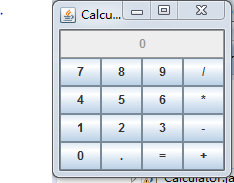
测试程序2
1) 在elipse IDE中调试运行教材486页程序12-2,结合运行结果理解程序;
2)掌握文本组件的用法;
记录示例代码阅读理解中存在的问题与疑惑
package text; import java.awt.*;
import javax.swing.*; /**
* @version 1.42 2018-04-10
* @author Cay Horstmann
*/
public class TextComponentTest
{
public static void main(String[] args)
{
EventQueue.invokeLater(() -> {//lambda表达式
var frame = new TextComponentFrame();
frame.setTitle("TextComponentTest");//设置标题
frame.setDefaultCloseOperation(JFrame.EXIT_ON_CLOSE);//设置关闭操作
frame.setVisible(true);//设置可见性
});
}
}
package text; import java.awt.BorderLayout;
import java.awt.GridLayout; import javax.swing.JButton;
import javax.swing.JFrame;
import javax.swing.JLabel;
import javax.swing.JPanel;
import javax.swing.JPasswordField;
import javax.swing.JScrollPane;
import javax.swing.JTextArea;
import javax.swing.JTextField;
import javax.swing.SwingConstants; /**
* A frame with sample text components.
*/
public class TextComponentFrame extends JFrame
{
public static final int TEXTAREA_ROWS = 8;//定义行
public static final int TEXTAREA_COLUMNS = 20;//定义列 public TextComponentFrame()//构造器
{
var textField = new JTextField();
var passwordField = new JPasswordField(); var northPanel = new JPanel();
northPanel.setLayout(new GridLayout(2, 2));//设置网格布局管理器:2行2列
northPanel.add(new JLabel("User name: ", SwingConstants.RIGHT));
northPanel.add(textField);//将文本域添加到窗口
northPanel.add(new JLabel("Password: ", SwingConstants.RIGHT));
northPanel.add(passwordField);//将密码输入框添加到窗口 add(northPanel, BorderLayout.NORTH);//显示在窗口的上方 var textArea = new JTextArea(TEXTAREA_ROWS, TEXTAREA_COLUMNS);
var scrollPane = new JScrollPane(textArea); add(scrollPane, BorderLayout.CENTER);//显示在窗口中心 // 添加按钮,将文本追加到文本区域
var southPanel = new JPanel(); var insertButton = new JButton("Insert");//定义Button按钮:insert
southPanel.add(insertButton);//添加insert按钮
insertButton.addActionListener(event ->
textArea.append("User name: " + textField.getText() + " Password: "
+ new String(passwordField.getPassword()) + "\n")); add(southPanel, BorderLayout.SOUTH);//显示在窗口下方
pack();
}
}
运行结果:
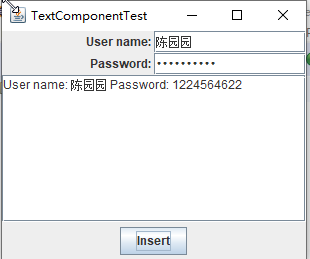
存在的问题:如果在文本框中输入的密码过长,就显示不了,只能通过放大窗口来显示。
测试程序3
1) 在elipse IDE中调试运行教材489页程序12-3,结合运行结果理解程序;
2)掌握复选框组件的用法;
记录示例代码阅读理解中存在的问题与疑惑。
package checkBox; import java.awt.*;
import javax.swing.*; /**
* @version 1.35 2018-04-10
* @author Cay Horstmann
*/
public class CheckBoxTest
{
public static void main(String[] args)
{
EventQueue.invokeLater(() -> {
var frame = new CheckBoxFrame();
frame.setTitle("CheckBoxTest");
frame.setDefaultCloseOperation(JFrame.EXIT_ON_CLOSE);
frame.setVisible(true);
});
}
}
package checkBox; import java.awt.*;
import java.awt.event.*;
import javax.swing.*; /**
* A frame with a sample text label and check boxes for selecting font
* attributes.
*/
public class CheckBoxFrame extends JFrame
{//设置标签和两个复选框以及字体大小
private JLabel label;
private JCheckBox bold;
private JCheckBox italic;
private static final int FONTSIZE = 24; public CheckBoxFrame()//设置一个构造器
{
// 给标签加上文本 label = new JLabel("The quick brown fox jumps over the lazy dog.");
label.setFont(new Font("Serif", Font.BOLD, FONTSIZE));
add(label, BorderLayout.CENTER);//边框布局管理器:显示在窗口中心位置 // this listener sets the font attribute of
// the label to the check box state ActionListener listener = event -> {//设置字体为常规、加粗或斜体等
int mode = 0;
if (bold.isSelected()) mode += Font.BOLD;
if (italic.isSelected()) mode += Font.ITALIC;
label.setFont(new Font("Serif", mode, FONTSIZE));
}; //添加复选框 var buttonPanel = new JPanel(); bold = new JCheckBox("Bold");
bold.addActionListener(listener);
bold.setSelected(true);
buttonPanel.add(bold); italic = new JCheckBox("Italic");
italic.addActionListener(listener);
buttonPanel.add(italic); add(buttonPanel, BorderLayout.SOUTH);
pack();
}
}
运行结果:
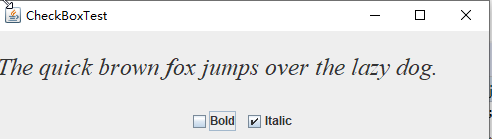
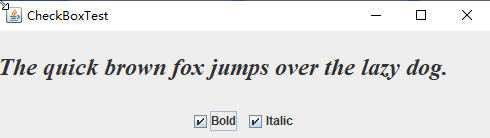
存在的问题:看不懂字体设置代码。
测试程序4
1) 在elipse IDE中调试运行教材491页程序12-4,运行结果理解程序;
2)掌握单选按钮组件的用法;
3)记录示例代码阅读理解中存在的问题与疑惑。
package radioButton; import java.awt.*;
import javax.swing.*; /**
* @version 1.35 2018-04-10
* @author Cay Horstmann
*/
public class RadioButtonTest
{
public static void main(String[] args)
{
EventQueue.invokeLater(() -> {
var frame = new RadioButtonFrame();
frame.setTitle("RadioButtonTest");
frame.setDefaultCloseOperation(JFrame.EXIT_ON_CLOSE);
frame.setVisible(true);
});
}
}
package radioButton; import java.awt.*;
import java.awt.event.*;
import javax.swing.*; /**
* A frame with a sample text label and radio buttons for selecting font sizes.
*/
public class RadioButtonFrame extends JFrame
{
private JPanel buttonPanel;
private ButtonGroup group;
private JLabel label;
private static final int DEFAULT_SIZE = 36; public RadioButtonFrame()//构造器
{
// 给标签加上文本 label = new JLabel("The quick brown fox jumps over the lazy dog.");
label.setFont(new Font("Serif", Font.PLAIN, DEFAULT_SIZE));
add(label, BorderLayout.CENTER); // 加上单选框 buttonPanel = new JPanel();
group = new ButtonGroup(); addRadioButton("Small", 8);
addRadioButton("Medium", 12);
addRadioButton("Large", 18);
addRadioButton("Extra large", 36); add(buttonPanel, BorderLayout.SOUTH);//四个按钮显示在窗口下方
pack();
} /**
* 添加一个单选按钮,用于设置示例文本的字体大小.
* @param name the string to appear on the button
* @param size the font size that this button sets
*/
public void addRadioButton(String name, int size)
{
boolean selected = size == DEFAULT_SIZE;
var button = new JRadioButton(name, selected);
group.add(button);
buttonPanel.add(button); // 监听器设置标签大小为一个特定值 ActionListener listener = event -> label.setFont(new Font("Serif", Font.PLAIN, size)); button.addActionListener(listener);
}
}
运行结果:
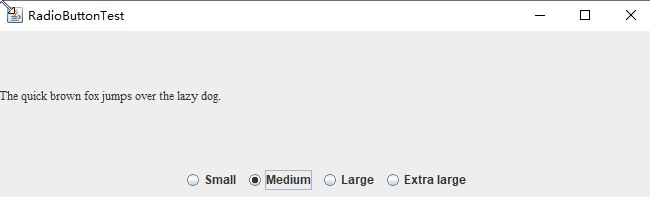
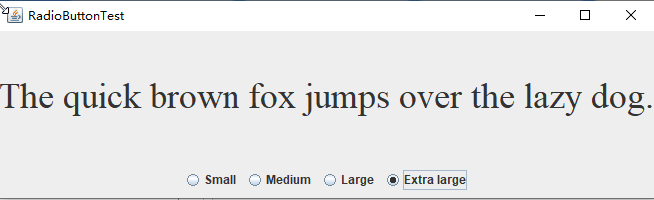
测试程序5
1) 在elipse IDE中调试运行教材494页程序12-5,结合运行结果理解程序;
2)掌握边框的用法;
记录示例代码阅读理解中存在的问题与疑惑。
package border; import java.awt.*;
import javax.swing.*; /**
* @version 1.35 2018-04-10
* @author Cay Horstmann
*/
public class BorderTest
{
public static void main(String[] args)
{
EventQueue.invokeLater(() -> {
var frame = new BorderFrame();
frame.setTitle("BorderTest");
frame.setDefaultCloseOperation(JFrame.EXIT_ON_CLOSE);
frame.setVisible(true);
});
}
}
package border; import java.awt.*;
import javax.swing.*;
import javax.swing.border.*; /**
* A frame with radio buttons to pick a border style.
*/
public class BorderFrame extends JFrame
{
private JPanel demoPanel;
private JPanel buttonPanel;
private ButtonGroup group; public BorderFrame()
{
demoPanel = new JPanel();
buttonPanel = new JPanel();
group = new ButtonGroup(); addRadioButton("Lowered bevel", BorderFactory.createLoweredBevelBorder());
addRadioButton("Raised bevel", BorderFactory.createRaisedBevelBorder());
addRadioButton("Etched", BorderFactory.createEtchedBorder());
addRadioButton("Line", BorderFactory.createLineBorder(Color.BLUE));
addRadioButton("Matte", BorderFactory.createMatteBorder(10, 10, 10, 10, Color.BLUE));
addRadioButton("Empty", BorderFactory.createEmptyBorder()); Border etched = BorderFactory.createEtchedBorder();
Border titled = BorderFactory.createTitledBorder(etched, "Border types");
buttonPanel.setBorder(titled); setLayout(new GridLayout(2, 1));
add(buttonPanel);
add(demoPanel);
pack();
} public void addRadioButton(String buttonName, Border b)
{
var button = new JRadioButton(buttonName);
button.addActionListener(event -> demoPanel.setBorder(b));
group.add(button);
buttonPanel.add(button);
}
}
运行结果:

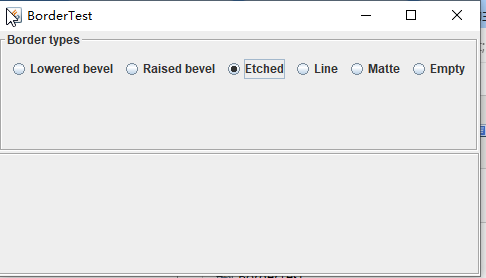
测试程序6
1)在elipse IDE中调试运行教材498页程序12-6,结合运行结果理解程序;
2) 掌握组合框组件的用法;
记录示例代码阅读理解中存在的问题与疑惑。
package comboBox; import java.awt.*;
import javax.swing.*; /**
* @version 1.36 2018-04-10
* @author Cay Horstmann
*/
public class ComboBoxTest
{
public static void main(String[] args)
{
EventQueue.invokeLater(() -> {
var frame = new ComboBoxFrame();
frame.setTitle("ComboBoxTest");
frame.setDefaultCloseOperation(JFrame.EXIT_ON_CLOSE);
frame.setVisible(true);
});
}
}
package comboBox; import java.awt.BorderLayout;
import java.awt.Font; import javax.swing.JComboBox;
import javax.swing.JFrame;
import javax.swing.JLabel;
import javax.swing.JPanel; /**
* A frame with a sample text label and a combo box for selecting font faces.
*/
public class ComboBoxFrame extends JFrame
{
private JComboBox<String> faceCombo;
private JLabel label;
private static final int DEFAULT_SIZE = 24; public ComboBoxFrame()//构造器
{
//加上标签文本 label = new JLabel("The quick brown fox jumps over the lazy dog.");
label.setFont(new Font("Serif", Font.PLAIN, DEFAULT_SIZE));
add(label, BorderLayout.CENTER); // 制作组合框并加上名字 faceCombo = new JComboBox<>();
faceCombo.addItem("Serif");
faceCombo.addItem("SansSerif");
faceCombo.addItem("Monospaced");
faceCombo.addItem("Dialog");
faceCombo.addItem("DialogInput"); // the combo box listener changes the label font to the selected face name faceCombo.addActionListener(event ->
label.setFont(
new Font(faceCombo.getItemAt(faceCombo.getSelectedIndex()),
Font.PLAIN, DEFAULT_SIZE))); // add combo box to a panel at the frame's southern border var comboPanel = new JPanel();
comboPanel.add(faceCombo);
add(comboPanel, BorderLayout.SOUTH);
pack();
}
}
运行结果:
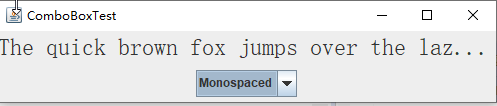
实验2:结对编程练习
利用所掌握的GUI技术,设计一个用户信息采集程序,要求如下:
(1) 用户信息输入界面如下图所示:

(2) 用户点击提交按钮时,用户输入信息显示在录入信息显示区,格式如下:
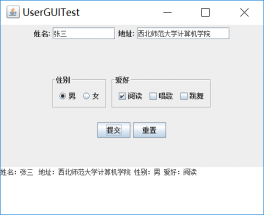
(3) 用户点击重置按钮后,清空用户已输入信息;
(4) 点击窗口关闭,程序退出。
代码如下:
package comboBox;
import java.awt.*;
import java.awt.event.ActionEvent;
import java.awt.event.ActionListener;
import java.util.*;
import javax.swing.*; public class 十四周结对编程
{
public static void main(String[] args)
{
EventQueue.invokeLater(() -> {
JFrame frame = new FrameTest();
frame.setTitle("陈园园");
frame.setDefaultCloseOperation(JFrame.EXIT_ON_CLOSE);
frame.setVisible(true);
});
}
}
class FrameTest extends JFrame
{ private JPanel panel;
private JTextArea text,text2;
private JRadioButton JRadioButton1,JRadioButton2;
private ButtonGroup ButtonGroup;
private JLabel JLabel;
private JCheckBox h1,h2,h3;
private JComboBox<String> JComboBox;
private JButton Button,Button2; public FrameTest()
{
setSize(700,500);
panel=new JPanel();
panel.setLayout(null); ButtonGroup=new ButtonGroup();
JRadioButton1=new JRadioButton("男",false); JRadioButton1.setBounds(150,330, 80, 50);
JRadioButton2=new JRadioButton("女",false); JRadioButton2.setBounds(150,300, 80,50);
ButtonGroup.add(JRadioButton1);
ButtonGroup.add(JRadioButton2); addJLabel("性别:",100,300);
addJLabel("姓名:",100,50);
addJLabel("地址:",100,150);
addJLabel("年级:",400,50);
addJLabel("爱好:",400,150); text=new JTextArea(1,1);text.setBounds(150,70, 120, 30);text.setLineWrap(true);
text2=new JTextArea(5,3);text2.setBounds(150,160, 130, 100);text2.setLineWrap(true); h1=new JCheckBox("阅读");h1.setBounds(450,160,100,30);
h2=new JCheckBox("跳舞");h2.setBounds(450,180,100,30);
h3=new JCheckBox("唱歌");h3.setBounds(450,200,100,30); JComboBox=new JComboBox<>();
JComboBox.addItem("大一");
JComboBox.addItem("大二");
JComboBox.addItem("大三");
JComboBox.setBounds(500,65, 100, 20); Button = new JButton("提交");Button.setBounds(200, 400, 100, 35);
Button2 = new JButton("重置");Button2.setBounds(400, 400, 100, 35); Button.addActionListener(new Action1());
Button2.addActionListener(new Action2()); panel.add(h1);
panel.add(h2);
panel.add(h3);
panel.add(Button);
panel.add(Button2);
panel.add(JComboBox);
panel.add(text);
panel.add(text2);
panel.add(JRadioButton1);
panel.add(JRadioButton2);
add(panel); } public void addJLabel(String n,int a,int b)
{
JLabel = new JLabel(n);
JLabel.setBounds(a,b,100,50);
panel.add(JLabel);
} private class Action1 implements ActionListener
{
public void actionPerformed(ActionEvent event)
{
System.out.println("姓名:"+text.getText()+"\n"+"地址:"+text2.getText());
System.out.println("年级:"+JComboBox.getSelectedItem());
System.out.println("爱好:");
if(h1.isSelected()==true)System.out.print(h1.getText());
if(h2.isSelected()==true)System.out.print(h2.getText());
if(h3.isSelected()==true)System.out.print(h3.getText());
System.out.println("\n"+"性别:");
if(JRadioButton1.isSelected()==true)System.out.println(JRadioButton1.getText());
if(JRadioButton2.isSelected()==true)System.out.println(JRadioButton2.getText());
System.out.println("\n");
}
}
private class Action2 implements ActionListener
{
public void actionPerformed(ActionEvent event)
{
text.setText(null);
text2.setText(null);
h1.setSelected(false);
h2.setSelected(false);
h3.setSelected(false);
ButtonGroup.clearSelection();
JComboBox.setSelectedIndex(0);
}
}
}
运行结果:
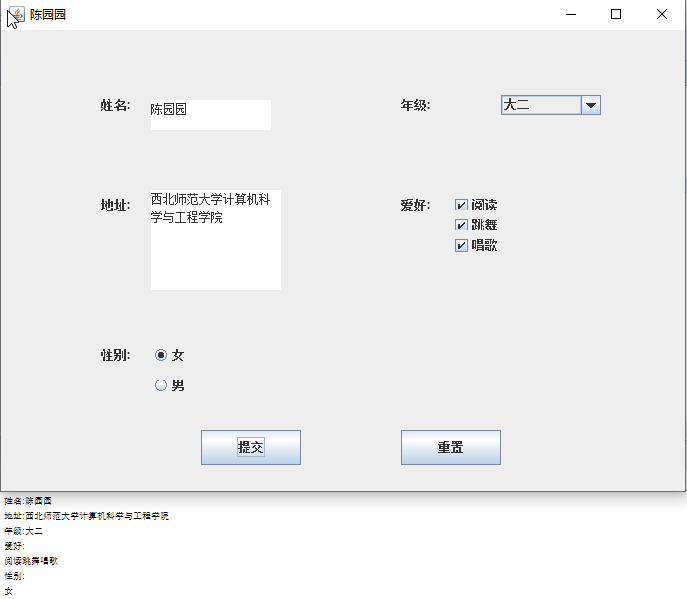
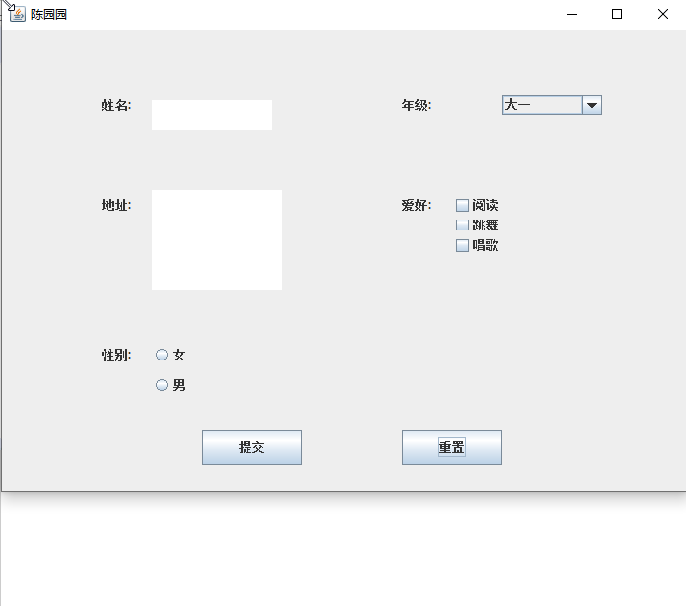
结对编程照片:

实验总结:
通过本次的学习,了解了各种组件的制作,在理论课上,老师的讲解之下对程序以及各个概念的了解。如:复选框,单选框,边框和组合框,还有关于文本输入的文本域,标签和标签组件,密码域等。除了个别程序看不懂之外,其它都可以理解。还有就是在实验课上,学长讲解的关于上节课没有掌握完全的知识,与lambda表达式的类似的另外三种编程写法。本节课的学习,感觉很有意思也很充实,以后也会继续努力。结对编程方面,就是将这节课所学的代码进行了一个综合,创建一个新的GUI界面。
201871010104-陈园园 《面向对象程序设计(java)》第十四周学习总结的更多相关文章
- 201521123061 《Java程序设计》第十四周学习总结
201521123061 <Java程序设计>第十四周学习总结 1. 本周学习总结 1.1 以你喜欢的方式(思维导图或其他)归纳总结多数据库相关内容. 2. 书面作业 1. MySQL数据 ...
- 201521123072《java程序设计》第十四周学习总结
201521123072<java程序设计>第十四周学习总结 1. 本周学习总结 1.1 以你喜欢的方式(思维导图或其他)归纳总结多数据库相关内容. 2. 书面作业 1. MySQL数据库 ...
- 201521123038 《Java程序设计》 第十四周学习总结
201521123038 <Java程序设计> 第十四周学习总结 1. 本周学习总结 1.1 以你喜欢的方式(思维导图或其他)归纳总结多数据库相关内容. 接口: DriverManager ...
- 201771010134杨其菊《面向对象程序设计java》第九周学习总结
第九周学习总结 第一部分:理论知识 异常.断言和调试.日志 1.捕获 ...
- 201521123122 《java程序设计》第十四周学习总结
## 201521123122 <java程序设计>第十四周实验总结 ## 1. 本周学习总结 1.1 以你喜欢的方式(思维导图或其他)归纳总结多数据库相关内容. 2. 书面作业 1. M ...
- 201871010132-张潇潇《面向对象程序设计(java)》第一周学习总结
面向对象程序设计(Java) 博文正文开头 项目 内容 这个作业属于哪个课程 https://www.cnblogs.com/nwnu-daizh/ 这个作业的要求在哪里 https://www.cn ...
- 扎西平措 201571030332《面向对象程序设计 Java 》第一周学习总结
<面向对象程序设计(java)>第一周学习总结 正文开头: 项目 内容 这个作业属于哪个课程 https://www.cnblogs.com/nwnu-daizh/ 这个作业的要求在哪里 ...
- 201777010217-金云馨《面向对象程序设计Java》第四周总结学习
2019面向对象程序设计(Java)第4周学习指导及要求 项目 内容 这个作业属于哪个课程 <任课教师博客主页链接>https://www.cnblogs.com/nwnu-daizh/ ...
- 汪慧和201771010123《面向对象程序设计JAVA》第四周实验总结
第一部分:理论知识学习部分 1.类 类(class)是具有相同属性和行为的一组对象的集合,是构造程序的基本单元,是构造对象的模板或蓝图. 2.对象 对象:即数据,对象有三个特性——1.行为 2.状态 ...
- 201871010124 王生涛《面向对象程序设计JAVA》第一周学习总结
项目 内容 这个作业属于哪个课程 https://www.cnblogs.com/nwnu-daizh/ 这个作业的要求在哪里 https://edu.cnblogs.com/campus/xbsf/ ...
随机推荐
- (转)SpringMVC表单多对象传递小技巧——@InitBinder
转:https://www.jianshu.com/p/59771cbf373d 1.问题情景 项目中前端后台的数据传递是必不可少的,比如说我们要在一张表单中提交对象,如果只是一个对象就就很好做,因为 ...
- wafer2的几个简单示例
如何快速新建路由 服务端 Demo 采用 Koa.js 框架编写,腾讯云基于 Koa 对上层进行一个简单的封装,方便你快速的添加新建路由 只需要在 controllers 目录下新建一个文件,例如为 ...
- mongodb创建管理员用户
db.createUser({user: "admin",pwd: "xxx",roles: ["root"]});
- win10 配置python3虚拟环境
1.安装virtualenv pip install virtaulenv 2.创建虚拟环境 env03 virtualenv env03 3.切换到进入虚拟换环境脚本目录(activate) cd ...
- 通过requirements.txt文件创建虚拟环境副本
1.首先在原来的环境中生成一个需求文件requirements.txt,用于记录所有依赖包及其精确的版本号. (venv) $ pip freeze >requirements.txt 2.创建 ...
- git push 报504 (因提交文件内容过大而失败的解决方案)
Enumerating objects: 60, done. Counting objects: 100% (60/60), done. Delta compression using up to 4 ...
- MyBatis 构造动态 SQL 语句
以前看过一个本书叫<深入浅出 MFC >,台湾 C++ 大师写的一本书.在该书中写到这样一句话,“勿在浮沙筑高台”,这句话写的的确对啊.编程很多语言虽然相通,但是真正做还是需要认真的学习, ...
- Uboot启动流程分析(二)
1.前言 在前面的文章Uboot启动流程分析(一)中,链接如下: https://www.cnblogs.com/Cqlismy/p/12000889.html 已经简单地分析了low_level_i ...
- git使用cherry-pick和revert抢救错误代码提交
大多数的新手在新接触git时都会出现这样的问题.代码写完了,提交到dev分支进行测试.一高兴忘记切回来,继续在dev分支开发,写完之后提交时猛的发现,我靠,我怎么在dev上面写代码,此时内心必然是一阵 ...
- Spring源码系列 — Envoriment组件
何为Envoriment Envoriment是集成在Spring上下文容器中的核心组件,在Spring源码中由Envoriment接口抽象. 在Environment中,有两大主要概念: Profi ...
