LFS(Linux From Scratch)构建过程全记录(二):磁盘分区
写在前面
本文将会详细记录LFS中,构建分区,构建文件系统和挂载分区的全过程
准备新硬盘
为了更加符合“从零开始构建Linux”的要求,我在虚拟机中,新建了一个磁盘

我们将会在这个新磁盘上构建所需的分区和文件系统,并对其进行挂载
创建新磁盘后,我们启动虚拟机,输入sudo fdisk -l,查看当前虚拟机磁盘的情况
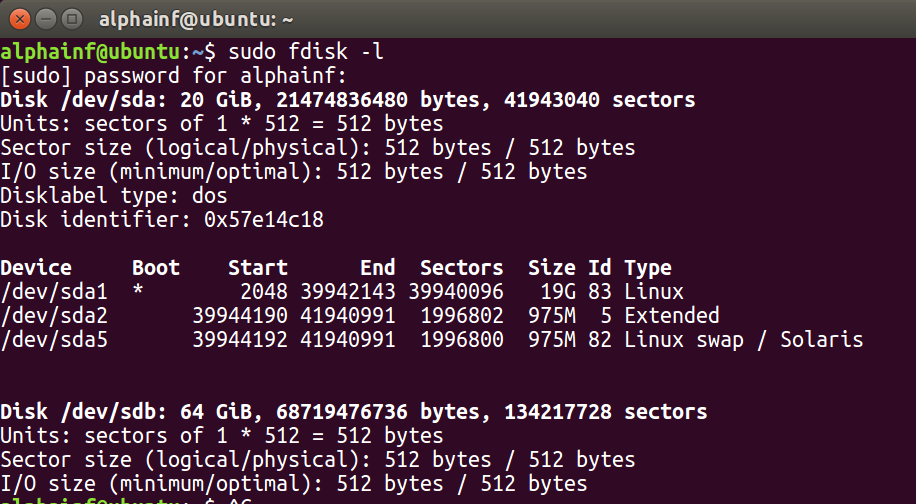
复制出来的信息如下所示:
1 alphainf@ubuntu:~$ sudo fdisk -l
2 [sudo] password for alphainf:
3 Disk /dev/sda: 20 GiB, 21474836480 bytes, 41943040 sectors
4 Units: sectors of 1 * 512 = 512 bytes
5 Sector size (logical/physical): 512 bytes / 512 bytes
6 I/O size (minimum/optimal): 512 bytes / 512 bytes
7 Disklabel type: dos
8 Disk identifier: 0x57e14c18
9
10 Device Boot Start End Sectors Size Id Type
11 /dev/sda1 * 2048 39942143 39940096 19G 83 Linux
12 /dev/sda2 39944190 41940991 1996802 975M 5 Extended
13 /dev/sda5 39944192 41940991 1996800 975M 82 Linux swap / Solaris
14
15
16 Disk /dev/sdb: 64 GiB, 68719476736 bytes, 134217728 sectors
17 Units: sectors of 1 * 512 = 512 bytes
18 Sector size (logical/physical): 512 bytes / 512 bytes
19 I/O size (minimum/optimal): 512 bytes / 512 bytes
如上所示,有sda和sdb两个硬盘
其中sda所挂载的是当前系统,分了三个区,分别是Linux,Extended和Swap
sdb为我们刚创建的新硬盘,尚未进行分区
分区
根据书中的要求,我们至少需要完成三个分区的构造
分别为boot,根分区,交换分区
由于磁盘空间足够,boot和根分区我们都将分配20G,交换分区分配8G
构建boot分区的过程如下,注意,我输入的内容均在冒号的后面
比如Command (m for help): p中的p
alphainf@ubuntu:~$ sudo fdisk /dev/sdb Welcome to fdisk (util-linux 2.27.1).
Changes will remain in memory only, until you decide to write them.
Be careful before using the write command. Device does not contain a recognized partition table.
Created a new DOS disklabel with disk identifier 0xd868f5e0. Command (m for help): p
Disk /dev/sdb: 64 GiB, 68719476736 bytes, 134217728 sectors
Units: sectors of 1 * 512 = 512 bytes
Sector size (logical/physical): 512 bytes / 512 bytes
I/O size (minimum/optimal): 512 bytes / 512 bytes
Disklabel type: dos
Disk identifier: 0xd868f5e0 Command (m for help): n
Partition type
p primary (0 primary, 0 extended, 4 free)
e extended (container for logical partitions)
Select (default p): p
Partition number (1-4, default 1): 1
First sector (2048-134217727, default 2048):
Last sector, +sectors or +size{K,M,G,T,P} (2048-134217727, default 134217727): +20G Created a new partition 1 of type 'Linux' and of size 20 GiB. Command (m for help): p
Disk /dev/sdb: 64 GiB, 68719476736 bytes, 134217728 sectors
Units: sectors of 1 * 512 = 512 bytes
Sector size (logical/physical): 512 bytes / 512 bytes
I/O size (minimum/optimal): 512 bytes / 512 bytes
Disklabel type: dos
Disk identifier: 0xd868f5e0 Device Boot Start End Sectors Size Id Type
/dev/sdb1 2048 41945087 41943040 20G 83 Linux
我们可以看到/dev/sdb1已经出现
我们可以通过同样的方法,构造出/dev/sdb2,也是20GB,/sdb2将作为根分区
接下来,我们构建/dev/sdb3,并将该分区的类型调整为交换分区
Command (m for help): n
Partition type
p primary (2 primary, 0 extended, 2 free)
e extended (container for logical partitions)
Select (default p): p
Partition number (3,4, default 3):
First sector (83888128-134217727, default 83888128):
Last sector, +sectors or +size{K,M,G,T,P} (83888128-134217727, default 134217727): +8G Created a new partition 3 of type 'Linux' and of size 8 GiB. Command (m for help): t #注意这里,用于调整分区类型
Partition number (1-3, default 3):
Partition type (type L to list all types): 82 Changed type of partition 'Linux' to 'Linux swap / Solaris'. Command (m for help): p
Disk /dev/sdb: 64 GiB, 68719476736 bytes, 134217728 sectors
Units: sectors of 1 * 512 = 512 bytes
Sector size (logical/physical): 512 bytes / 512 bytes
I/O size (minimum/optimal): 512 bytes / 512 bytes
Disklabel type: dos
Disk identifier: 0xd868f5e0 Device Boot Start End Sectors Size Id Type
/dev/sdb1 2048 41945087 41943040 20G 83 Linux
/dev/sdb2 41945088 83888127 41943040 20G 83 Linux
/dev/sdb3 83888128 100665343 16777216 8G 82 Linux swap / Solaris
我们可以通过以下指令实现
在完成上述设置后,记得输入w并回车,以保存对磁盘分区的修改
修改完成后将出山以下提示:
Command (m for help): w
The partition table has been altered.
Calling ioctl() to re-read partition table.
Syncing disks.
我们最后再输入sudo fdisk -l 确认分区情况
alphainf@ubuntu:~$ sudo fdisk -l
[sudo] password for alphainf:
Disk /dev/sda: 20 GiB, 21474836480 bytes, 41943040 sectors
Units: sectors of 1 * 512 = 512 bytes
Sector size (logical/physical): 512 bytes / 512 bytes
I/O size (minimum/optimal): 512 bytes / 512 bytes
Disklabel type: dos
Disk identifier: 0x57e14c18 Device Boot Start End Sectors Size Id Type
/dev/sda1 * 2048 39942143 39940096 19G 83 Linux
/dev/sda2 39944190 41940991 1996802 975M 5 Extended
/dev/sda5 39944192 41940991 1996800 975M 82 Linux swap / Solaris Disk /dev/sdb: 64 GiB, 68719476736 bytes, 134217728 sectors
Units: sectors of 1 * 512 = 512 bytes
Sector size (logical/physical): 512 bytes / 512 bytes
I/O size (minimum/optimal): 512 bytes / 512 bytes
Disklabel type: dos
Disk identifier: 0xd868f5e0 Device Boot Start End Sectors Size Id Type
/dev/sdb1 2048 41945087 41943040 20G 83 Linux
/dev/sdb2 41945088 83888127 41943040 20G 83 Linux
/dev/sdb3 83888128 100665343 16777216 8G 82 Linux swap / Solaris
我们发现,sdb出现了分区,这是我们期望的状态
在分区上创建文件系统
我们可以依次输入下列指令,实现文件系统的创建
sudo mkfs -v -t ext4 /dev/sdb1
sudo mkfs -v -t ext4 /dev/sdb2
sudo mkswap /dev/sdb3
以下是输入指令后的输出信息(以根目录的创建和交换分区创建的输出为例)
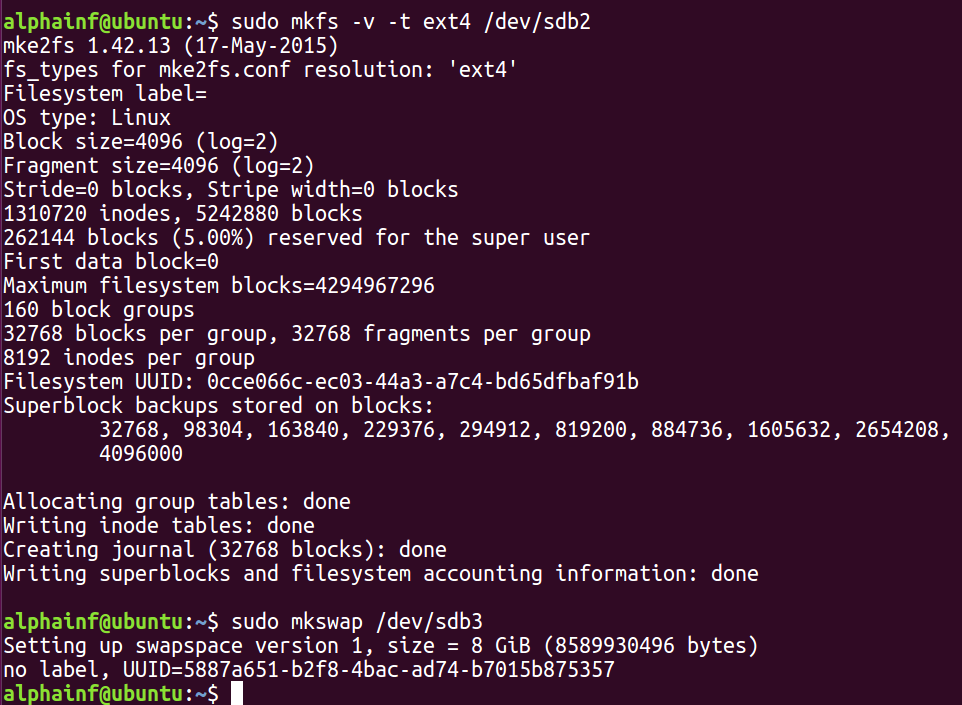
我们还可以打开文件夹,看到这两个刚生成的磁盘
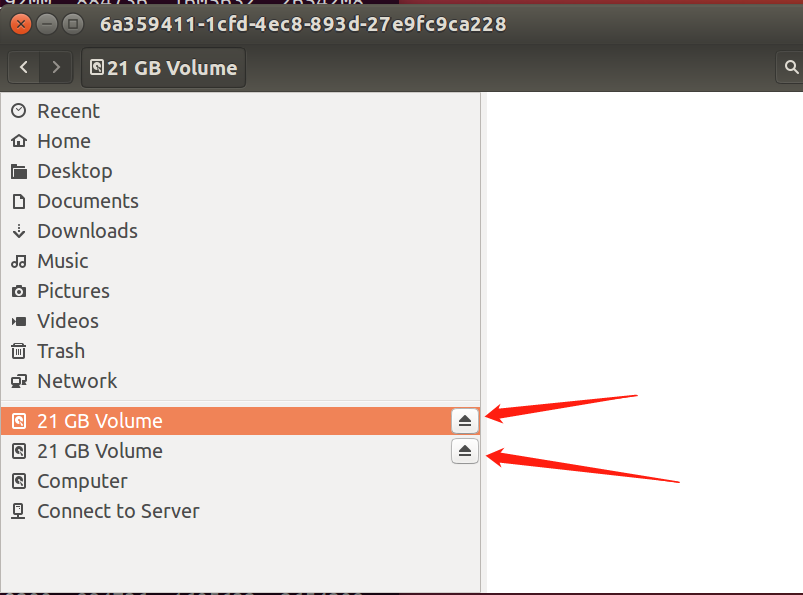
创建完成后,我们可以先输入sudo parted /dev/sdb ,再输入print list查看分区文件系统类型
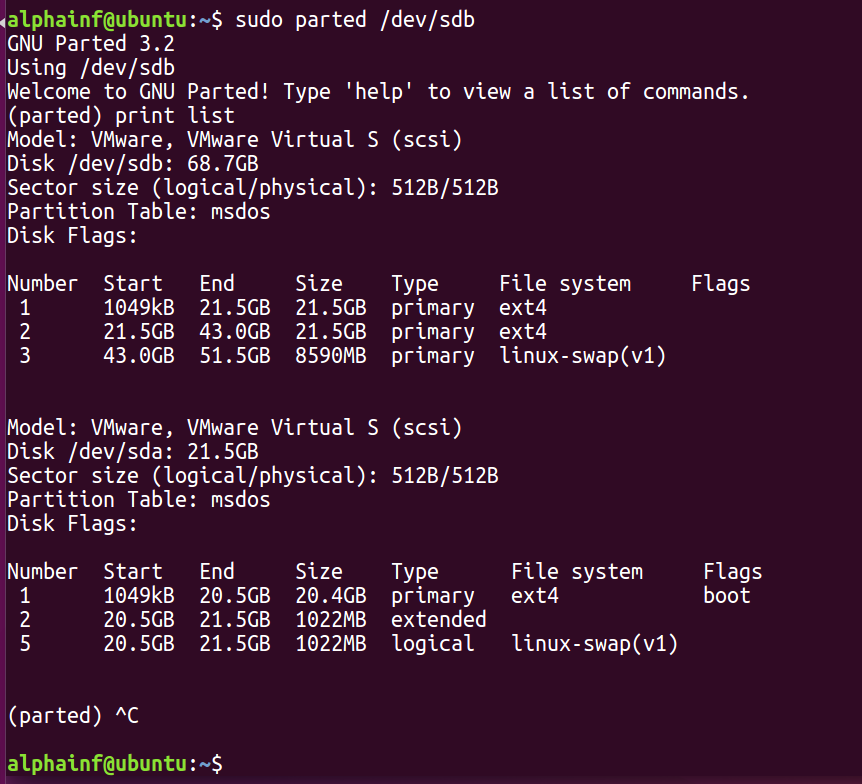
设置$LFS环境变量
在接下来的配置中,为了方便设置,我们将多次使用LFS变量
设置LFS的代码如下:
export LFS=/mnt/lfs
我们可以使用echo $LFS进行确认
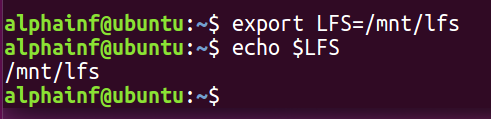
经确认,环境变量已正确设置
挂载分区
将分区/dev/sdb2挂载到/mnt/lfs中,代码如下:
sudo mkdir -pv $LFS
sudo mount -v -t ext4 /dev/sdb2 $LFS
设置交换分区代码如下
sudo /sbin/swapon -v /dev/sdb3
以上构建LFS分区的准备工作已完成
记得进行快照的保存,命名为STEP 2,并进行备注
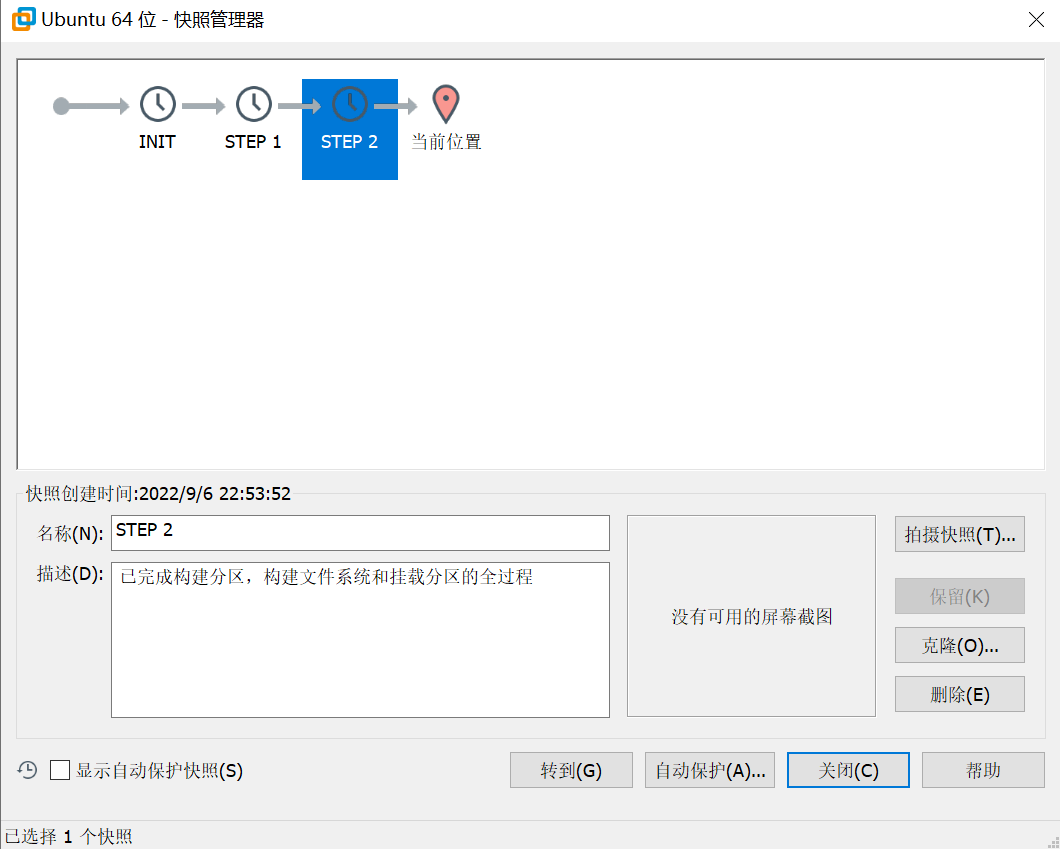
LFS(Linux From Scratch)构建过程全记录(二):磁盘分区的更多相关文章
- LFS(Linux From Scratch)构建过程全记录(五):交叉工具链的构建
写在前面 本文将详细讲述如何构建工具链 前置知识 在LFS-BOOK中,我们需要学习一些关于"交叉编译"的内容,详见书本 安装Binutils-2.39 我们cd到sources文 ...
- LFS(Linux From Scratch)构建过程全记录(三):下载所需的软件包
写在前面 本文将记录构建LFS的过程中,下载软件包的全过程 准备下载的路径 注意请确保$LFS已经设置完毕 我们需要创建一个文件夹,地址为$LFS/sources,用于保存对应的源码 输入的指令如下: ...
- LFS(Linux From Scratch)构建过程全记录(一):准备工作
写在前面 本人修学了一门课,名曰<操作系统课程设计>,其任务为基于LFS以编译源代码的方式制作一个基本的Linux操作系统,并且编写在linux下的GUI软件. 本操作系统构建的全过程将分 ...
- LFS(Linux From Scratch)构建过程全记录(七):进入Chroot并构建临时工具
写在前面 本章将完成临时系统构建的最后缺失部分和各种包构建所需的工具. 解决了所有循环依赖关系后,就可以使用与主机操作系统完全隔离的"chroot"环境进行构建. 注意:接下来的指 ...
- LFS(Linux From Scratch)构建过程全记录(六):交叉编译临时工具
写在前面 本章将展示如何使用刚刚构建的跨工具链来交叉编译基本实用程序. M4安装 和前文一样,先进行解压,然后cd进入 注意:不需要构建build文件夹,直接输入以下配置文件 ./configure ...
- LFS(Linux From Scratch)构建过程全记录(四):最后的准备
写在前面 本章将进行一系列的环境配置 目录创建 在LFS中创建文件目录 我们可以用以下的指令来创建一些基础的目录,并进行连接 mkdir -pv $LFS/{etc,var} $LFS/usr/{bi ...
- 在CentOS6上配置MHA过程全记录
在CentOS6上配置MHA过程全记录 MHA(Master High Availability)是一款开源的MariaDB or MySQL高可用程序,为MariaDB or MySQL主从复制架构 ...
- 在CentOS7上通过RPM安装实现LAMP+phpMyAdmin过程全记录
在CentOS7上通过RPM安装实现LAMP+phpMyAdmin过程全记录 时间:2017年9月20日 一.软件环境: IP:192.168.1.71 Hostname:centos73-2.sur ...
- SAP S4HANA1610/Fiori安装过程全记录
经历各种坑,从硬件到文件,终于安装成功. 有需要安装或使用S4HANA(含Fiori)的同学可以参考. 安装文件分享给大家 链接:http://pan.baidu.com/s/1mi7LfIS 密码: ...
随机推荐
- arcgis创建postgre企业级数据库
什么是企业级地理数据库? 企业级地理数据库(ArcSD Enterprise,sde)是和 arcGIS 套件集成程度最高的地理数据库:创建时需要用到安装 arcGIS Server 时的 [ecp ...
- REST类型网址调用
by zyi
- 密码学系列之:在线证书状态协议OCSP详解
目录 简介 PKI中的CRL CRL的缺点 CRL的状态 OCSP的工作流程 OCSP的优点 OCSP协议的细节 OCSP请求 OCSP响应 OCSP stapling 总结 简介 我们在进行网页访问 ...
- java---数组(重点概念)
一.什么是数组 程序=算法+数据结构 数据结构:把数据按照某种特定的结构保存,设计一个合理的数据是解决问题的关键: 数组:是一种用于存储多个相同类型数据类型 的存储模型: 数组的特定结构:相同类型组成 ...
- 记一次 .NET 某电厂Web系统 内存泄漏分析
一:背景 1. 讲故事 前段时间有位朋友找到我,说他的程序内存占用比较大,寻求如何解决,截图就不发了,分析下来我感觉除了程序本身的问题之外,.NET5 在内存管理方面做的也不够好,所以有必要给大家分享 ...
- 基于ABP实现DDD--聚合和聚合根实践
在下面的例子中涉及Repository.Issue.Label.User这4个聚合根,接下来以Issue聚合为例进行分析,其中Issue聚合是由Issue[聚合根].Comment[实体].Iss ...
- FPS游戏逆向-方框透视(三角函数)
本套课程主要学习FPS类游戏安全 由于FPS类游戏本身的特性问题,可能产生一些通用的游戏安全问题 在通过逆向与正向对FPS类游戏分析之后,找到其可能出现的不安全点 才能更好的保护游戏不被外部力量侵犯 ...
- 2022-7-11第五组 pan小堂 js基础
##为何学习 JavaScript? ###JavaScript 是 web 开发者必学的三种语言之一: HTML 定义网页的内容 CSS 规定网页的布局 JavaScript 对网页行为进行编程 在 ...
- .NET的求复杂类型集合的差集、交集、并集
前言 如标题所述,在ASP.NET应用程序开发中,两个集合做比较时 我们使用微软IEnumerable封装的 Except/Intersect/Union 取 差集/交集/并集 方法是非常的方便的: ...
- 筛 sigma_k
问题 定义 \(\sigma_k(n)\) 表示 \(n\) 的所有约数的 \(k\) 次方和,即 \[\sigma_k(n)=\sum_{d\mid n}d^k \] 问题:求 \(\sigma_k ...
