python+xlsxwriter+PIL自动压图贴图到Excel小工具
一、环境
windows10/mac + python3.6
python第三方库 xlsxwriter、PIL、argparse
二、需求
1、运行每条测试case成功与否都需要把截图放在img文件夹里;
2、把 (平台)_img 文件夹中的图片压缩写到small_img文件夹里;
3、根据图片命名规则,顺序写入所属case number对应行,顺序写入每条case所有截图;
4、根据平台来贴到excel最合适的位置;
5、最重要一点,是给媳妇写的,提升工作效率;
三、文件树示例
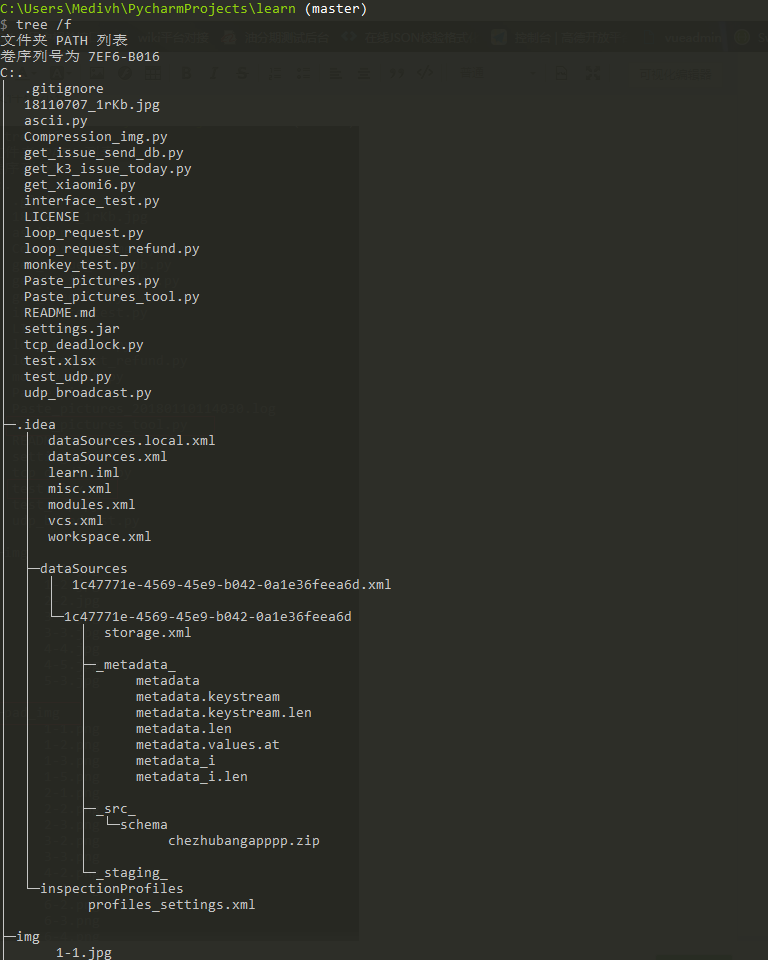
三、Paste_pictures.py
#!/usr/bin/env python3
# coding=utf-8 import xlsxwriter
import datetime
import os
import logging LOGGER = logging.getLogger(__name__) def write_img_for_xls(file_name="test.xlsx", img_dir_name="img", sheet_name="案例截图",
set_img_row=210.75, set_img_column=23.38, x_scale=0.14, y_scale=0.14, ):
"""
读取同目录img文件夹下的所有图片,格式支持png\jpg\bmp。
图片必须遵从 1-1.png、1-2.png、2-1.png、2-2.png格式。
注意:是将图片写入新的excel文件,如果老的excel中有数据,将会替换所有数据。 file_name: 要写入的xlsx文件名
img_dir_name: 图片存放的目录,必须与脚本在同一目录下
set_img_row:设置行高
set_img_column:设置列宽
x_scale:图片宽度缩放比例
y_scale:图片高度缩放比例 :return: Nothing
"""
start_time = datetime.datetime.now() xls_path = os.path.join(os.getcwd(), file_name)
if not os.path.isfile(xls_path):
raise MyException("what?你居然不把{}文件跟脚本放在同一个目录下!".format(file_name)) img_path = os.path.join(os.getcwd(), img_dir_name)
if not os.path.isdir(img_path):
raise MyException("what?你都没有{}文件夹,我咋给你贴图啊~".format(img_dir_name)) all_img = os.listdir(img_path)
if not all_img:
raise MyException("忽悠我呢?{}文件夹下啥都没有~".format(img_dir_name)) w_book = xlsxwriter.Workbook(xls_path)
img_sheet = w_book.add_worksheet(name=sheet_name)
count_num = 0 try:
for unit_img in all_img:
try:
img_num = unit_img.split("-")
row = int(img_num[0])
column = int(img_num[1].split(".")[0])
suffix = (unit_img.split(".")[1])
if column == 0:
LOGGER.warning("图片名称格式有误直接略过!错误文件名:{},“-”前后数字必须从1开始!".format(unit_img))
continue
except ValueError:
LOGGER.warning("[-]图片命名规则有误直接略过!错误文件名是:{}".format(unit_img))
continue LOGGER.info(">> 正在贴图到第{}条用例,第{}列...".format(row, column))
img_sheet.set_column(firstcol=0, lastcol=0, width=8.38)
img_sheet.write(row - 1, 0, "案例{}".format(row)) small_img = os.path.join(os.getcwd(), "{}/{}-{}.{}".format(img_dir_name, row, column,
suffix)) img_sheet.set_column(firstcol=column, lastcol=column, width=set_img_column)
img_sheet.set_row(row=row - 1, height=set_img_row) img_config = {
x_scale: x_scale,
y_scale: y_scale
} result = img_sheet.insert_image(row - 1, column, small_img, img_config)
img_sheet.write_url(row - 1, column + 1, url="https://my.oschina.net/medivhxu/blog/1590012")
if not result:
LOGGER.info("[+] 写入成功!")
count_num += 1
else:
LOGGER.error("[-] 写入失败!") except Exception as e:
raise MyException("受到不明外力袭击,程序...挂了....\n{}".format(e))
finally:
try:
w_book.close()
except PermissionError:
raise MyException("你开着{}文件我让我咋写。。。赶紧关了!".format(file_name))
LOGGER.info("--------------贴图完成--------------")
LOGGER.info("程序贴图数量:{},贴图成功数量:{},贴图失败数量:{}".format(len(all_img), count_num, len(all_img) - count_num)) class MyException(Exception):
pass write_img_for_xls()
四、run
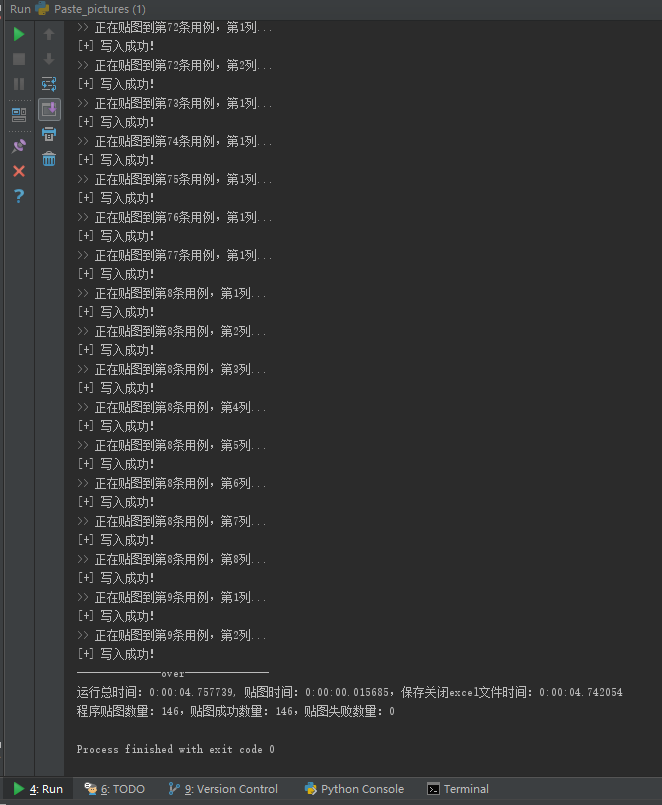
五、result
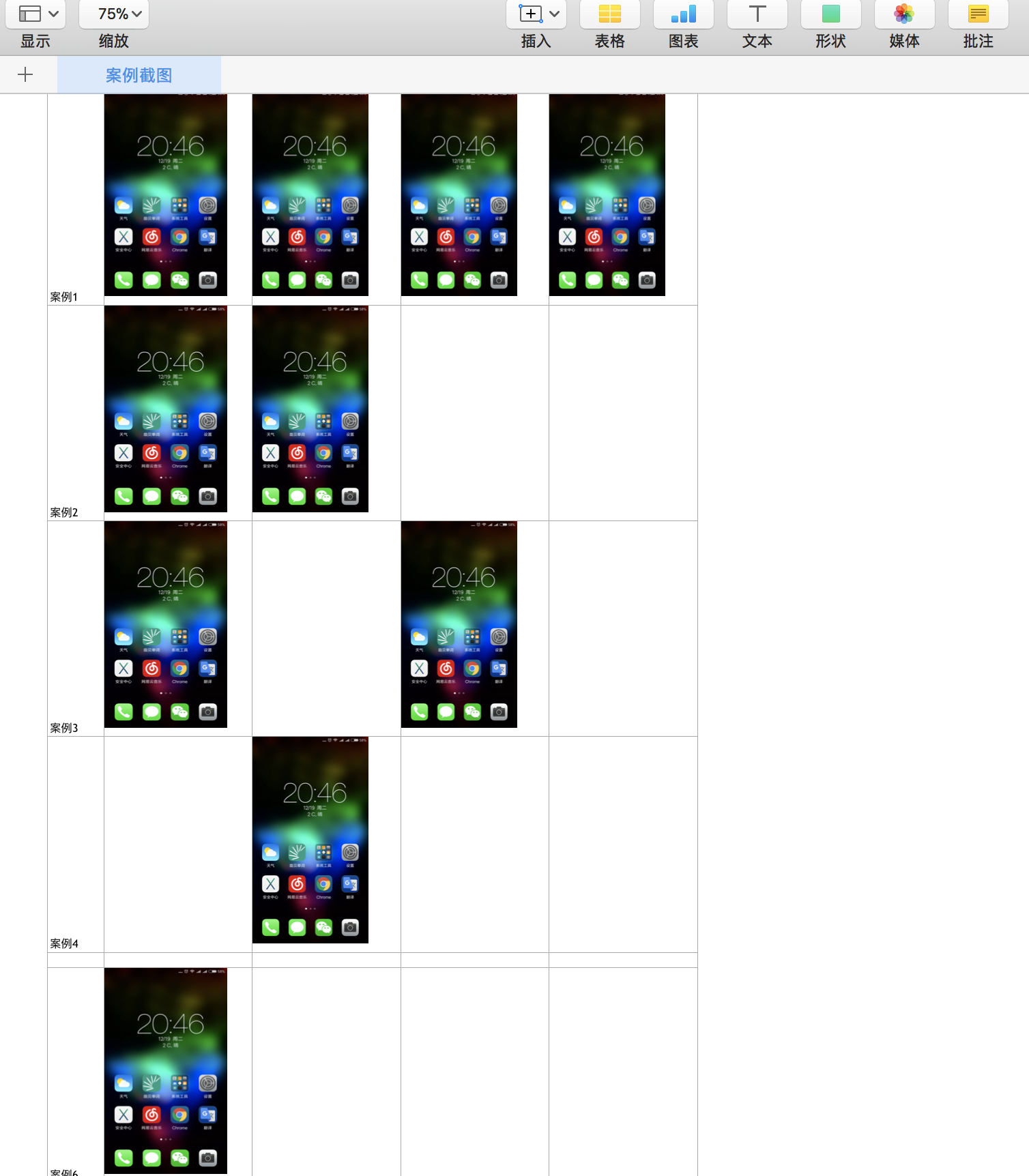
价值:
手动贴图需要半小时?1小时?贴错了?不,这些我都不要,仅需不到5秒,全部搞定,然后就可以干点想干的事~
性能分析:
其实贴图并不需要4秒+,因为xlsxwriter这个模块是自动创建cell的,但是这不是主要原因,主要原因是因为图片太大了,所以保存时间会随着图片加载到内存而线性增长(图片较大或过多,容易导致脚本直接崩溃),优化方式是选用openpyxl模块和最中要的图片预处理。
六、PIL图片压缩
1、code
#!/usr/bin/env python3
# coding=utf-8 import os
from PIL import Image def compression_img(read_dir_name="img", save_img_file=True, height_shrink_multiple=2, width_shrink_multiple=2):
'''
自动压缩指定文件夹下的所有图片 :param read_dir_name: 指定读取图片的文件夹名称,必须在当前目录下
:param save_img_file: 是否保存压缩后的图片
:param height_shrink_multiple: 设置图片压缩高度的倍数
:param width_shrink_multiple: 设置图片压缩宽度的倍数
:return: nothing
''' img_path = os.path.join(os.getcwd(), read_dir_name)
all_img = os.listdir(img_path)
for unit_img in all_img:
try:
img_num = unit_img.split("-")
row = int(img_num[0])
column = int(img_num[1].split(".")[0])
suffix = (unit_img.split(".")[1])
if column == 0:
print("图片名称格式有误直接略过!错误文件名:{},“-”前后数字必须从1开始!".format(unit_img))
continue
except ValueError:
print("[-]图片命名规则有误直接略过!请参考1-1.png格式从新运行或手动解决!")
print("错误文件名是:{}".format(unit_img))
continue img_fp = os.path.join(img_path, unit_img)
origin_img = Image.open(img_fp)
w, h = origin_img.size
small_img = origin_img.resize((int(w / height_shrink_multiple), int(h / width_shrink_multiple)))
if save_img_file:
img_save_fp = os.path.join(os.getcwd(), "small_img")
if os.path.isdir(os.path.join(os.getcwd(), "small_img")):
print("warning, 已有small_img文件夹!直接保存到里面了!")
small_img.save(os.path.join(img_save_fp, ("{}-{}.{}".format(row, column, suffix))))
else:
os.mkdir("small_img")
print("新建文件夹“small_img”,压缩后的图片将存储在该文件夹中。")
small_img.save(os.path.join(img_save_fp, ("{}-{}.{}".format(row, column, suffix))))
print(">> 正在处理图像{}-{}.{},原像素高和宽{},压缩后的高和宽{}".format(row, column, suffix,
(w, h), small_img.size))
small_img.close()
print("--------------图片压缩完成--------------") compression_img()
2、再次运行Paste_pictures.py
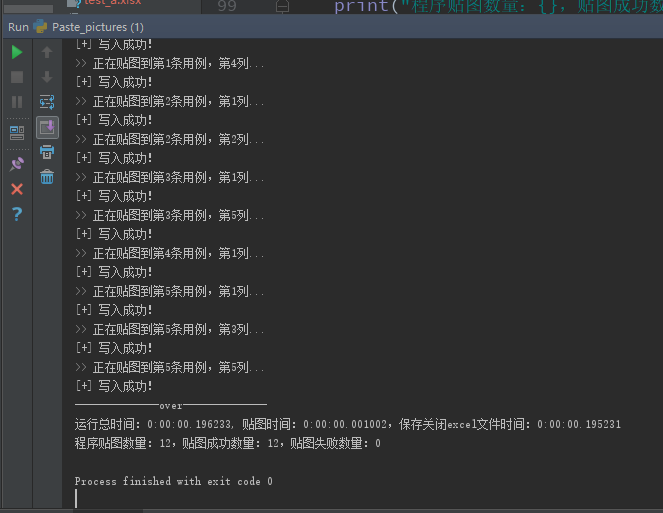
可以明显看出,保存文件的时间有非常显著的提升。
七、模块化
把以上两个功能合并,增加平台类型,根据需求增加了3个平台的图片缩放比例和宽高,增加运行log,增加作为主程序命令行运行。以后如果扩展的话直接调用或者写个类,增加几个返回值就可以了。
#!/usr/bin/env python3
# coding=utf-8 import xlsxwriter
import datetime
import os
import argparse
import logging
from PIL import Image LOGGER = logging.getLogger(__name__) PLATFORM = {"phone": {
"x_scale": 0.29,
"y_scale": 0.29,
"width": 23.38,
"height": 210.75
},
"pad": {
'x_scale': 0.2,
"y_scale": 0.2,
"width": 58,
"height": 230
},
"oppo": {
'x_scale': 0.29,
'y_scale': 0.3,
"width": 22.17,
"height": 230
}
} def _check_os_dir(read_dir_name, small_dir_name="small", xlsx_file_name="test.xlsx"):
'''
检测img文件夹及文件夹中的内容、xlsx文件是否存在 :param read_dir_name: 要读取图片的文件夹
:param small_dir_name: 压缩的图片文件夹
:param xlsx_file_name: excel文件名
:return:
all_img:所有图片对象
xls_path:excel文件路径
img_path:图片文件路径
''' full_name = read_dir_name + "_img"
img_path = os.path.join(os.getcwd(), full_name) LOGGER.info(img_path)
assert os.path.isdir(img_path), "what?你都没有{}文件夹,我咋给你贴图啊!!!".format(full_name) all_img = os.listdir(img_path)
assert all_img, "{}文件夹里啥也没有,咋贴!!!".format(full_name) xls_path = os.path.join(os.getcwd(), xlsx_file_name)
assert os.path.isfile(xls_path), "{}文件不存在!!!".format(xlsx_file_name) # small_full_name = small_dir_name + datetime.datetime.now().strftime("%Y%m%d%H%M%S")
if full_name == small_dir_name:
return all_img, xls_path, img_path # os.mkdir("{}".format(small_full_name))
# LOGGER.warning("新建文件夹{},压缩后的图片将存储在该文件夹中。".format(small_dir_name)) return all_img, xls_path, img_path def _compression_img(read_dir_name, small_dir_name="small", height_shrink_multiple=2, width_shrink_multiple=2):
'''
自动压缩指定文件夹下的所有图片 :param read_dir_name: 读取图片文件夹的名称
:param small_dir_name:如果压缩图片就读取该文件夹下的压缩图片
:param height_shrink_multiple: 设置图片压缩高度的倍数
:param width_shrink_multiple: 设置图片压缩宽度的倍数
:return: small_dir_name: 压缩后的图片文件名
''' full_small_dir_name = small_dir_name + "_img"
_check_os_dir(read_dir_name=read_dir_name, small_dir_name=full_small_dir_name) img_path = os.path.join(os.getcwd(), read_dir_name + "_img")
all_img = os.listdir(img_path)
for unit_img in all_img:
try:
img_num = unit_img.split("-")
row = int(img_num[0])
column = int(img_num[1].split(".")[0])
suffix = (unit_img.split(".")[1])
if column == 0:
LOGGER.warning("图片名称格式有误直接略过!错误文件名:{},“-”前后数字必须从1开始!".format(unit_img))
continue
except ValueError:
LOGGER.warning("[-]图片命名规则有误直接略过!错误文件名是:{}".format(unit_img))
continue img_fp = os.path.join(img_path, unit_img)
origin_img = Image.open(img_fp)
w, h = origin_img.size
small_img = origin_img.resize((int(w / height_shrink_multiple), int(h / width_shrink_multiple))) small_img.save(os.path.join(os.getcwd(), "{}/{}-{}.{}".format(full_small_dir_name, row, column, suffix)))
LOGGER.info(">> 正在处理图像{}-{}.{},原像素高和宽{},压缩后的高和宽{}".format(row, column, suffix, (w, h), small_img.size))
try:
small_img.close()
except Exception as e:
LOGGER.debug("未知错误\n{}".format(e))
LOGGER.info("--------------图片压缩完成--------------")
return small_dir_name def write_img_for_xls(platform, read_dir_name, sheet_name="案例截图", xlsx_file_name="test.xlsx"):
"""
读取同目录img文件夹下的所有图片,格式支持png\jpg\bmp。
图片必须遵从 1-1.png、1-2.png、2-1.png、2-2.png格式。
注意:是将图片写入新的excel文件,如果老的excel中有数据,将会替换所有数据。 platform: 平台名称,包括phone、pad,web目前没实现
read_dir_name: 要读取图片的文件夹名称
xlsx_file_name: 要写入的xlsx文件名
sheet_name: 写入excel中sheet的名字 :return: nothing
"""
all_img, xls_path, img_path = _check_os_dir(xlsx_file_name=xlsx_file_name, read_dir_name=read_dir_name) w_book = xlsxwriter.Workbook(xls_path)
img_sheet = w_book.add_worksheet(name=sheet_name)
count_num = 0 try:
for unit_img in all_img:
try:
img_num = unit_img.split("-")
row = int(img_num[0])
column = int(img_num[1].split(".")[0])
suffix = (unit_img.split(".")[1])
if column == 0:
LOGGER.warning("图片名称格式有误直接略过!错误文件名:{},“-”前后数字必须从1开始!".format(unit_img))
continue
except ValueError:
LOGGER.warning("[-]图片命名规则有误直接略过!错误文件名是:{}".format(unit_img))
continue LOGGER.info(">> 正在贴图到第{}条用例,第{}列...".format(row, column))
img_sheet.set_column(firstcol=0, lastcol=0, width=8.38)
img_sheet.write(row - 1, 0, "案例{}".format(row)) small_img = os.path.join(os.getcwd(), "{}/{}-{}.{}".format(read_dir_name+"_img", row, column,
suffix)) img_sheet.set_column(firstcol=column, lastcol=column, width=PLATFORM.get(platform).get("width"))
img_sheet.set_row(row=row - 1, height=PLATFORM.get(platform).get("height")) x_ = PLATFORM.get(platform).get("x_scale")
y_ = PLATFORM.get(platform).get("y_scale")
img_config = {"x_scale": x_, "y_scale": y_} result = img_sheet.insert_image(row - 1, column, small_img, img_config)
img_sheet.write_url(row - 1, column + 1, url="https://my.oschina.net/medivhxu/blog/1590012")
if not result:
LOGGER.info("[+] 写入成功!")
count_num += 1
else:
LOGGER.error("[-] 写入失败!") except Exception as e:
raise MyException("受到不明外力袭击,程序...挂了....\n{}".format(e))
finally:
try:
w_book.close()
except PermissionError:
raise MyException("你开着{}文件我让我咋写。。。赶紧关了!".format(xlsx_file_name))
LOGGER.info("--------------贴图完成--------------")
LOGGER.info("程序贴图数量:{},贴图成功数量:{},贴图失败数量:{}".format(len(all_img), count_num, len(all_img) - count_num)) class MyException(Exception):
pass if __name__ == '__main__':
parser = argparse.ArgumentParser()
parser.add_argument("-p", help="必须选择平台phone、pad、oppo")
group = parser.add_mutually_exclusive_group()
group.add_argument("-a", action="store_true", help="压缩图片且贴图到excel")
group.add_argument("-w", action="store_true", help="直接贴图到excel") args = parser.parse_args() logging.basicConfig(level=logging.DEBUG,
format='%(asctime)s %(filename)s[line:%(lineno)d] %(levelname)s %(message)s',
datefmt='%a, %d %b %Y %H:%M:%S',
filename='Paste_pictures_{}.log'.format(datetime.datetime.now().strftime("%Y%m%d%H%M%S")),
filemode='w') console = logging.StreamHandler()
console.setLevel(logging.INFO)
formatter = logging.Formatter('%(name)-12s: %(levelname)-8s %(message)s')
console.setFormatter(formatter)
logging.getLogger('').addHandler(console) if args.p not in PLATFORM.keys():
raise MyException("参数错误,必须在{}中选择".format(PLATFORM.keys()))
if args.a:
LOGGER.info(">>> 选择参数-a,即压缩图片,又贴图。")
r_small_dir_name = _compression_img(read_dir_name=args.p, small_dir_name="small")
write_img_for_xls(platform=args.p, read_dir_name=r_small_dir_name)
elif args.w:
LOGGER.info(">>> 选择参数-w,只贴图。")
write_img_for_xls(platform=args.p, read_dir_name=args.p)
else:
LOGGER.error("参数错误")
windows command和linux/mac terminal下运行效果:
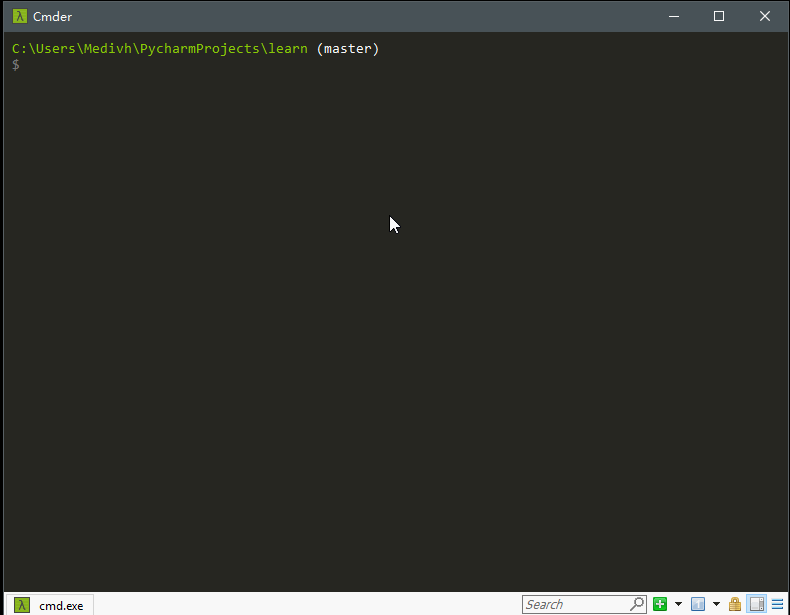
The end~
python+xlsxwriter+PIL自动压图贴图到Excel小工具的更多相关文章
- 一秒钟带你走进P图世界-----(python)PIL库的使用
python-----PIL库的使用 一.什么是PIL库 1.PIL(Python Image Library)库是python语言的第三方库,具有强大的图像处理能力,不仅包含了丰富的像素.色彩操作功 ...
- 我用 Python 撸了一个 plist 图集拆图工具!附上github源码
这些年,我一直在使用 JavaScript .CocosCreator 做开发,只要是他们不能解决的,我都不太愿意去弄,或者说是不太情愿去做.真的是手中有把锤子,看什么都是钉子,越是熟悉一样东西,越容 ...
- 【python】pandas & matplotlib 数据处理 绘制曲面图
Python matplotlib模块,是扩展的MATLAB的一个绘图工具库,它可以绘制各种图形 建议安装 Anaconda后使用 ,集成了很多第三库,基本满足大家的需求,下载地址,对应选择pytho ...
- python初步(附学习思维导图)
python,原意为蟒蛇,至于它的发展史,度娘应该比我讲述的更为专业/偷笑.这里我们要梳理的是整个学习的脉络,当然,今后的随笔也会从基础部分说起,希望能给进门python的小伙伴一些建议. 一.环境的 ...
- Python的进程与线程--思维导图
Python的进程与线程--思维导图
- Python交互图表可视化Bokeh:4. 折线图| 面积图
折线图与面积图 ① 单线图.多线图② 面积图.堆叠面积图 1. 折线图--单线图 import numpy as np import pandas as pd import matplotlib.py ...
- 关于python中PIL的安装
python 的PIL安装是一件很蛋痛的事, 如果你要在python 中使用图型程序那怕只是将个图片从二进制流中存盘(例如使用Scrapy 爬网存图),那么都会使用到 PIL 这库,而这个库是出名的难 ...
- Python+Selenium+PIL+Tesseract真正自动识别验证码进行一键登录
Python 2.7 IDE Pycharm 5.0.3 Selenium:Selenium的介绍及使用,强烈推荐@ Eastmount的博客 PIL : Pillow-3.3.0-cp27-cp27 ...
- 使用Python的PIL模块来进行图片对比
使用Python的PIL模块来进行图片对比 在使用google或者baidu搜图的时候会发现有一个图片颜色选项,感觉非常有意思,有人可能会想这肯定是人为的去划分的,呵呵,有这种可能,但是估计人会累死, ...
随机推荐
- 基于Windows环境下cmd/编译器无法输入中文,显示中文乱码解决方案
基于Windows环境下cmd/编译器无法输入中文,显示中文乱码解决方案 两个月前做C++课设的时候,电脑编译器编译结果出现了中文乱码,寻求了百度和大神们,都没有解决这个问题,百度上一堆解释是对编译器 ...
- BZOJ 1088: [SCOI2005]扫雷Mine【思维题,神奇的模拟+枚举】
1088: [SCOI2005]扫雷Mine Time Limit: 10 Sec Memory Limit: 162 MBSubmit: 3791 Solved: 2234[Submit][St ...
- How Many Sets I(容斥定理)
题目链接:http://acm.zju.edu.cn/onlinejudge/showProblem.do?problemCode=3556 How Many Sets I Time Limit: 2 ...
- cesium编程入门(四)界面介绍及小控件隐藏
感性认识 界面介绍,viewer Geocoder : 查找位置工具,查找到之后会将镜头对准找到的地址,默认使用bing地图 Home Button :视角返回初始位置. Scene Mode Pic ...
- django入门基础
首先要说的是django与其他的框架不同,django是一个封装的及其完善的框架,我们使用django也不会像之前写学生系统那样,django操作数据库使用自带的ORM来进行操作,Torando与Fl ...
- 快速搭建appium自动测试环境
首先申明本文是基本于Python与Android来快速搭建Appium自动化测试环境: 主要分为以下几个步骤: 前提条件: 1)安装与配置python环境,打开 Python官网,找到"Do ...
- [SinGuLaRiTy] NOIP2017 提高组
[SinGuLaRiTy-1048] Copyright (c) SinGuLaRiTy 2018. All Rights Reserved. NOIP2017过了这么久,现在2018了才找到寒假这么 ...
- java中的nextLine
package scanner; import java.util.Scanner; public class NextLine { public static void main(String[] ...
- Django_404_403_500页面处理
需求: 进入上线环境,用户并没有权力知道出错信息,那我们需要对不同的出错信息返回不同页面提示,提升用户的体验 问题原因: 生产环境下,用户输入的url地址不正确,没有对应的view去处理这个url请求 ...
- Python程序的执行方式
Python代码有两种执行方式: 一.文件执行 二.交互器执行(推荐) 一.文件执行 1.用 notepad++ 或 Sublime Text,甚至 写字本创建一个文件. 2.比如:print('He ...
