iOS项目开发之仿网易彩票推荐应用
- 简介
- 效果展示
- 思路分析
- 代码实现
- Git地址
一、简介
某些公司有较多的产品时,通常会在一个产品中推广另外的一些产品,我简单的封装了一个UIControllerView,由于不同公司,要求不同。所以大家可以根据自己不同的需求来改里面的内容,希望对大家有用。
我这里解压网易的资源文件,获取到的数据。(如有任何问题,联系本人372623326@qq.com)
二、效果展示
因为我的截图都是使用的模拟器,所以后面都显示的下载图标。如果用真机会根据用户是否下载了对应的应用来判断显示什么样的图片,以及用户之后点击究竟跳转到App Store还是打开应用。(大家可自己测试,后面会放代码)
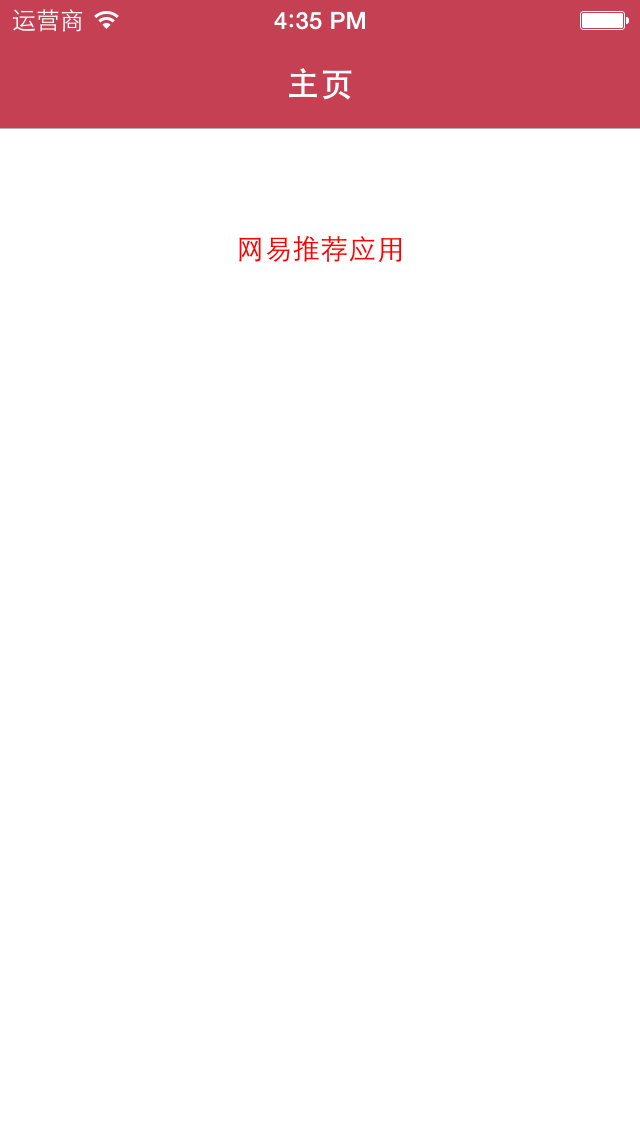

三、思路分析
网易的资源是json本地文件,里面有所以的资源,已经打开对应的应用的URL和下载应用的URL。我们在显示的时候,只需要根据模型数据,来决定显示就好了
四、代码实现
1⃣️第一个页面的代码实现((.m文件)主要是改变导航条的一些代码,真正用到的时候,只需要告诉第二个页面,json文件的名称就可以了)
#import "MainViewController.h"
#import "ProjectModel.h"
#import "ViewController.h" #define iOS7 ([[[UIDevice currentDevice] systemVersion] floatValue] >= 7.0) @interface MainViewController ()
{
NSArray *_projectData;
}
@end @implementation MainViewController + (void)initialize
{
// 1.取出设置主题的对象
UINavigationBar *navBar = [UINavigationBar appearance];
UIBarButtonItem *barItem = [UIBarButtonItem appearance]; // 2.设置导航栏的背景图片
NSString *navBarBg = nil;
if (iOS7) { // iOS7
navBarBg = @"NavBar64"; // 设置导航栏的渐变色为白色(iOS7中返回箭头的颜色变为这个颜色:白色)
navBar.tintColor = [UIColor whiteColor];
[[UIApplication sharedApplication] setStatusBarStyle:UIStatusBarStyleLightContent];
} else { // 非iOS7
navBarBg = @"NavBar";
[UIApplication sharedApplication].statusBarStyle = UIStatusBarStyleBlackOpaque; // 设置导航栏按钮的背景图片
[barItem setBackgroundImage:[UIImage imageNamed:@"NavButton"] forState:UIControlStateNormal barMetrics:UIBarMetricsDefault];
[barItem setBackgroundImage:[UIImage imageNamed:@"NavButtonPressed"] forState:UIControlStateHighlighted barMetrics:UIBarMetricsDefault]; // 设置导航栏返回按钮的背景图片
[barItem setBackButtonBackgroundImage:[UIImage imageNamed:@"NavBackButton"] forState:UIControlStateNormal barMetrics:UIBarMetricsDefault];
[barItem setBackButtonBackgroundImage:[UIImage imageNamed:@"NavBackButtonPressed"] forState:UIControlStateHighlighted barMetrics:UIBarMetricsDefault];
} [navBar setBackgroundImage:[UIImage imageNamed:navBarBg] forBarMetrics:UIBarMetricsDefault]; // 3.设置导航栏标题颜色为白色
[navBar setTitleTextAttributes:@{
UITextAttributeTextColor : [UIColor whiteColor]
}]; // 4.设置导航栏按钮文字颜色为白色
[barItem setTitleTextAttributes:@{
UITextAttributeTextColor : [UIColor whiteColor],
UITextAttributeFont : [UIFont systemFontOfSize:]
} forState:UIControlStateNormal]; } - (void)viewDidLoad {
[super viewDidLoad]; self.title = @"主页";
[self addRecommendBtn];
} - (void)addRecommendBtn
{
UIButton *btn = [UIButton buttonWithType:UIButtonTypeCustom];
btn.frame = CGRectMake(, , , );
[btn setTitle:@"网易推荐应用" forState:UIControlStateNormal];
[btn setTitleColor:[UIColor redColor] forState:UIControlStateNormal];
btn.titleLabel.font = [UIFont systemFontOfSize:14.0];
[btn addTarget:self action:@selector(recommendClick) forControlEvents:UIControlEventTouchUpInside]; [self.view addSubview:btn];
} - (void)recommendClick
{
ViewController *viewController = [[ViewController alloc] init];
viewController.jsonString = @"more_project.json"; [self.navigationController pushViewController:viewController animated:YES];
}
2⃣️推荐页面的实现(.m文件)
#import "ViewController.h"
#import "ProjectCell.h"
#import "ProjectModel.h" @interface ViewController ()
{
NSArray *_projectData;
}
@end @implementation ViewController - (void)setJsonString:(NSString *)jsonString
{
NSString *path = [[NSBundle mainBundle] pathForResource:jsonString ofType:nil];
NSData *data = [NSData dataWithContentsOfFile:path];
NSError *error;
NSArray *array = [NSJSONSerialization JSONObjectWithData:data options:NSJSONReadingAllowFragments error:&error]; NSMutableArray *tempArray = [NSMutableArray array];
for (NSDictionary *dict in array) {
ProjectModel *p = [ProjectModel ProjectWithDict:dict];
p.everDownload = [[UIApplication sharedApplication] canOpenURL:[self getUrl:p.customUrl]];
[tempArray addObject:p];
}
_projectData = tempArray;
} - (NSURL *)getUrl:(NSString *)url
{
NSString *urlStr = [NSString stringWithFormat:@"%@://", url];
return [NSURL URLWithString:urlStr];
} - (void)viewDidLoad {
[super viewDidLoad]; self.navigationController.navigationBar.translucent = NO; self.title = @"推荐应用";
self.tableView.separatorStyle = UITableViewCellSeparatorStyleNone;
self.tableView.showsVerticalScrollIndicator = NO;
self.tableView.allowsSelection = NO;
} - (NSInteger)tableView:(UITableView *)tableView numberOfRowsInSection:(NSInteger)section
{
return _projectData.count;
} - (ProjectCell *)tableView:(UITableView *)tableView cellForRowAtIndexPath:(NSIndexPath *)indexPath
{
static NSString *cellIdentifier = @"cell";
ProjectCell *cell = [tableView dequeueReusableCellWithIdentifier:cellIdentifier]; if (cell == nil) {
cell = [[ProjectCell alloc] initWithStyle:UITableViewCellStyleSubtitle reuseIdentifier:cellIdentifier];
} cell.project = _projectData[indexPath.row];
return cell;
} - (CGFloat)tableView:(UITableView *)tableView heightForRowAtIndexPath:(NSIndexPath *)indexPath
{
return ;
} @end
3⃣️ cell的实现文件(.m文件)
#import "ProjectCell.h" #define kIconW 54
#define kIconH 54 #define kPadding 10 #define kBtnW 40
#define kBtnH 40 @interface ProjectCell()
{
UIButton *_controlBtn; BOOL _canOpen;
}
@end @implementation ProjectCell - (id)initWithStyle:(UITableViewCellStyle)style reuseIdentifier:(NSString *)reuseIdentifier
{
if (self = [super initWithStyle:style reuseIdentifier:reuseIdentifier]) {
UIButton *btn = [UIButton buttonWithType:UIButtonTypeCustom];
btn.center = CGPointMake(self.frame.size.width - kBtnW * 0.5 - kPadding, self.frame.size.height * 0.5 + kPadding);
btn.bounds = CGRectMake(, , kBtnW, kBtnH);
[btn addTarget:self action:@selector(btnClick) forControlEvents:UIControlEventTouchUpInside];
_controlBtn = btn;
[self.contentView addSubview:btn];
} return self;
} - (void)btnClick
{
if (_canOpen) {
[[UIApplication sharedApplication] openURL:[self getUrl:_project.customUrl]];
} else {
[[UIApplication sharedApplication] openURL:[self getUrl:_project.url]];
}
} - (void)setProject:(ProjectModel *)project
{
_project = project;
_canOpen = project.isEverDownload; self.imageView.image = [UIImage imageNamed:project.icon];
self.textLabel.text = project.title;
self.detailTextLabel.text = project.stitle; if (project.isEverDownload) {
[_controlBtn setImage:[UIImage imageNamed:@"appadcell_openbutton"] forState:UIControlStateNormal];
} else {
[_controlBtn setImage:[UIImage imageNamed:@"appadcell_downloadbutton"] forState:UIControlStateNormal];
}
} - (NSURL *)getUrl:(NSString *)url
{
NSString *urlStr = [NSString stringWithFormat:@"%@://", url];
return [NSURL URLWithString:urlStr];
} - (void)layoutSubviews
{
[super layoutSubviews]; CGFloat cellH = self.frame.size.height;
self.imageView.frame = CGRectMake(cellH - kIconW, (cellH - kIconH) * 0.5, kIconW, kIconH);
self.imageView.contentMode = UIViewContentModeScaleAspectFit; CGRect oldLabelFrame = self.textLabel.frame;
oldLabelFrame.origin.x = CGRectGetMaxX(self.imageView.frame) + kPadding;
self.textLabel.frame = oldLabelFrame; CGRect oldDetailLabelFrame = self.detailTextLabel.frame;
oldDetailLabelFrame.origin.x = oldLabelFrame.origin.x;
self.detailTextLabel.frame = oldDetailLabelFrame;
} @end
五、Git下载地址
(后续更新上去https://github.com/wangzi9521)
iOS项目开发之仿网易彩票推荐应用的更多相关文章
- iOS项目开发常用功能静态库
YHDeveloperTools iOS项目开发常用功能静态库 查看源码 功能方法: 1.字符检查 [NSString checkStringWithType:Email andTargetStrin ...
- iOS项目开发实战——学会使用TableView列表控件(四)plist读取与Section显示
文本将会实现把数据存储到plist文件里.然后在程序中进行读取.在TableView控件中依据不同的类别显示Section. 有关TableView 的其它实现,请參考<iOS项目开发实战--学 ...
- 聚合数据 iOS 项目开发实战:条码查询器
记录下,聚合数据 iOS 项目开发实战:条码查询器:视频地址:http://www.jikexueyuan.com/course/324.html 条码查询API:https://www.juhe.c ...
- ios项目开发汇总
UI界面 iOS和Android 界面设计尺寸规范 http://www.alibuybuy.com/posts/85486.html iPhone app界面设计尺寸规范 http://www. ...
- iOS项目开发优秀文章汇总
UI界面 iOS和Android 界面设计尺寸规范 http://www.alibuybuy.com/posts/85486.html iPhone app界面设计尺寸规范 http://www. ...
- iOS项目开发实战——使用CoreLocation获取当前位置信息
随着基于位置服务LBS和移动互联网的兴起,你的位置是越来越重要的一个信息.位置服务已经是当前的热门应用如微信.陌陌等社交应用的杀手锏.而在iOS开发中,苹果已经给我们提供了一个位置接口.CoreLoc ...
- iOS项目开发实战——通过Http Get方式与server通信
移动client往往须要同后台server进行通信,上传或者下载数据,最经常使用到的方式就是Http Get,如今我们来学习在iOS项目中使用Get方式同server进行通信. [一]server端实 ...
- iOS项目开发实战——iOS网络编程获取网页Html源码
现在我们身处互联网的时代.不论什么一个软件或是App,都会或多或少与网络打交道,并不断发生数据交互.一个没有涉及网络编程的应用会显得比較low,这里我们将会開始使用Swift开发iOS应用,而且主要来 ...
- iOS项目开发实战——plist数组解析
plist数据是苹果公司创造的数据格式,基于XML,因为在iOS,Mac系统中操作plist很方便,所以我们经常会用到.在iOS项目中.系统会自己主动生成一个Info.plist文件,里面存放了iOS ...
随机推荐
- 解决provisional headers are shown问题
前端通过ajax的get请求向后端发送数据,后端死活收不到. ajax代码如下: $.ajax({ url:"/news_list", type:"GET", ...
- 配置和读取INI
#define MAX_FILE_PATH 260 void CControlDlg::OnBnClickedBtnGamepath() { // TODO: 在此添加控件通知处理程序代码 CFile ...
- Python基础-列表、元祖
1. 列表.元组操作 列表是我们最以后最常用的数据类型之一,通过列表可以对数据实现最方便的存储.修改等操作 定义列表 names = ['Alex',"Tenglan",'Eric ...
- 在16aspx.com上下了一个简单商品房销售系统源码,怎么修改它的默认登录名和密码
你可以打开那个连接数据库的网页,一般都是conn.aspx,里边有数据库的登录名称和密码
- HDU 1114 【完全背包裸题】
Piggy-Bank Time Limit: 2000/1000 MS (Java/Others) Memory Limit: 65536/32768 K (Java/Others) Total Su ...
- UVA 624 CD【01背包+路径记录】
You have a long drive by car ahead. You have a tape recorder, but unfortunately your best music is o ...
- King of Karaoke
King of Karaoke Time Limit: 1 Second Memory Limit: 65536 KB It's Karaoke time! DreamGrid is performi ...
- Python_Tips[0] -> 关于 import
关于 import 1 import import可用于导入一个Python的标准模块,包括.py文件或带有__init__.py的文件目录. 在Python中,import一个模块后,若再次impo ...
- MySQL EXPLAIN 命令详解学习
http://blog.csdn.net/mchdba/article/details/9190771
- 【spring Boot】Spring中@Controller和@RestController之间的区别
spring Boot入手的第一天,看到例子中的@RestController ............. 相同点:都是用来表示Spring某个类的是否可以接收HTTP请求 不同点:@Controll ...
