ngx-echart地图
一、运行截图
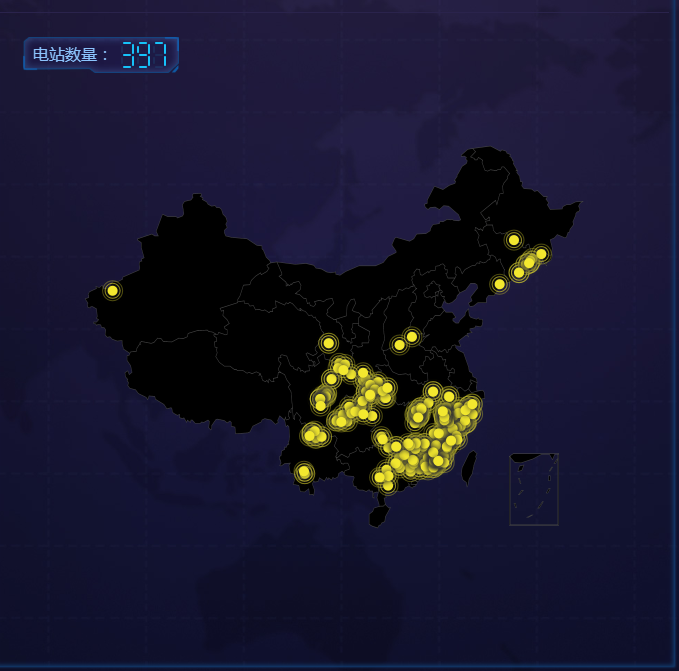
二、代码
html代码:
<div style="padding:24px;">
<p style="font-size: 16px;margin-bottom: 0px;color: #8cc5fe;background-image: url('./../../assets/images/maptitle.png');width: 250px;background-size: contain;background-repeat: no-repeat;height: 36px;line-height: 32px;padding-left: 10px;position: absolute;z-index: 0;">
电站数量:
<label *ngIf="mapComponentConfig.length !=0" style="font-size: 22px;font-family: -webkit-pictograph;color: #1bc3fd;">
<app-led-clockfont [fontValue]="mapComponentConfig.length"></app-led-clockfont>
<!-- mapComponentConfig.length = 397 -->
</label>
<label *ngIf="mapComponentConfig.length ==0" style="font-size: 22px;font-family: -webkit-pictograph;color: #1bc3fd;"><b>--</b></label>
</p>
<div echarts [options]="option1" (chartInit)="onChartInit($event)" class="demo-chart" style="min-height: 600px;"></div>
</div>
ts代码:
import { Component, OnInit, Input, SimpleChanges } from '@angular/core';
import { HttpClient } from '@angular/common/http';
import * as echarts from 'echarts';
@Component({
selector: 'app-map',
templateUrl: './map.component.html',
styleUrls: ['./map.component.css']
})
export class MapComponent implements OnInit {
@Input() mapComponentConfig;
private map:any ;
public option1:any;
//地图
private data = [];
private provinceDataStatus:any;
private echartsIntance:any;
constructor(private http:HttpClient) {
console.log("我在'地图'组件,构造函数中");
}
ngOnInit() {
console.log("我在'地图'组件,初始化函数中");
this.http.get('assets/data/china.json')
.subscribe(geoJson => {
echarts.registerMap('china', geoJson);
if(this.mapComponentConfig){
this.option1 = {
backgroundColor: 'transparent',
title: {
text: '',
// this.mapComponentConfig.count
left: 'left',
textStyle: {
color: '#fff'
}
},
tooltip : {
trigger: 'item'
},
legend: {
orient: 'vertical',
y: 'bottom',
x:'right',
data:['pm2.5'],
textStyle: {
color: '#fff'
}
},
formatter: '{b}',
geo: {
map: 'china',
// map: 'China',
label: {
emphasis: {
show: false
}
},
roam: true,
itemStyle: {
// color:'purple',
borderColor :'black',
borderWidth :5,
normal: {
areaColor: 'black',
// borderColor: 'purple'
},
emphasis: {
areaColor: 'black',
// areaColor: '#2a333d'
}
}
},
series : [
{
name: '',
type: 'effectScatter',
coordinateSystem: 'geo',
data:this.convertData(this.mapComponentConfig.data),
zoom: 3.2,
symbolSize:10,
showEffectOn: 'render',
rippleEffect: {
brushType: 'stroke'
},
hoverAnimation: true,
label: {
normal: {
formatter: '{b}',
position: 'right',
show: false
}
},
itemStyle: {
normal: {
color: '#f4e925',
shadowBlur: 10,
shadowColor: '#333'
}
},
zlevel: 1
}
]
};
}else{
console.log("地图数据请求超时");
};
})
}
convertData (data) {
const _self = this;
let res = [];
if(_self.mapComponentConfig){
for (var i = 0; i < _self.mapComponentConfig.length; i++) {
res.push({
name:_self.mapComponentConfig[i].station_name,
value:[_self.mapComponentConfig[i].jingdu,_self.mapComponentConfig[i].weidu]
})
}
return res;
}else{
//Do-nothing
res = [];
return res;
}
};
//图表初始化实例
onChartInit(event) {
this.echartsIntance = event;
// this.echartsIntance.showLoading(this.default);
}
ngOnChanges(changes: SimpleChanges): void {
if(changes['mapComponentConfig'] !== undefined){
let new_data = this.mapComponentConfig.data;
this.option1 = {
backgroundColor: 'transparent',
title: {
text: '',
left: 'left',
textStyle: {
color: '#fff'
}
},
tooltip : {
trigger: 'item'
},
legend: {
orient: 'vertical',
y: 'bottom',
x:'right',
data:['pm2.5'],
textStyle: {
color: '#fff'
}
},
formatter: '{b}',
geo: {
map: 'china',
label: {
emphasis: {
show: false
}
},
roam: true,
itemStyle: {
borderColor :'black',
borderWidth :5,
normal: {
areaColor:'black',
},
emphasis: {
areaColor: 'black',
}
}
},
series : [
{
name: '',
type: 'effectScatter',
coordinateSystem: 'geo',
data:this.convertData(new_data),
zoom: 3.2,
symbolSize:10,
showEffectOn: 'render',
rippleEffect: {
brushType: 'stroke'
},
hoverAnimation: true,
label: {
normal: {
formatter: '{b}',
position: 'right',
show: false
}
},
itemStyle: {
normal: {
color: '#f4e925',
// color:'#e96c1d',
shadowBlur: 10,
shadowColor: '#333'
}
},
zlevel: 1
}
]
};
// if(this.echartsIntance){
// console.log("this.echartsIntance:",this.echartsIntance);
// this.echartsIntance.hideLoading();
// }else{
// //Do-nothing
// }
}else{
console.log("地图数据加载超时");
}
}
}
ngx-echart地图的更多相关文章
- Echart - 地图散点图(服务网点图)的实现
Echart是百度开发的一个javascript图表库,可以流程运行于pc和移动端,底层依赖轻量级的 Canvas 类库 ZRender. ECharts 提供了常规的折线图,柱状图,散点图,饼图,K ...
- echart地图下钻
需求:展示中国地图,鼠标点击显示对应的省份 在echart的github上下载需要的 地图文件China.js,各个省份的json文件 遇到的问题:直接在浏览器打开报错,跨域问题,用webstrom打 ...
- Echart地图城市用json返回格式
用Echarts中,使用地图的series部分中展示城市如果用json返回数据的话,js不能直接用字符串使用.需要处理一下. php中的部分 json返回的数据 js中获取json信息 用ajax实现 ...
- 百度Echart 地图
使用百度地图做一个全国地图数据分析的功能,如下图 代码 <%@ Page Language="C#" AutoEventWireup="true" Cod ...
- Echart 地图实例
1.地图实例 function func_InEchart() { require.config({ paths: { echarts: '../Scripts/echart2/echarts' }, ...
- echart 地图
<%@ page language="java" import="java.util.*" pageEncoding="utf-8"% ...
- echarts 点击方法总结,点任意一点获取点击数据,在多图联动中用生成标线举例
关于点击(包括左击,双击,右击等)echarts图形任意一点,获取相关的图形数据,尤其是多图,我想部分人遇到这个问题一直很头大.下面我用举例说明,如何在多图联动基础上,我们点击点击任意一个图上任意一点 ...
- Echarts 南海诸岛简图显示位置调整
最近需要echart同时显示海南岛和南海诸岛,开始想寻找南海诸岛的数据,经过查找,这种简图数据是没有的(china.js地图数据一一找过了),下图是echarts的一些示例,没有满足我们的要求 ...
- echarts 点击方法总结,点任意一点获取点击数据,举例说明:在多图联动中点击绘制标线
关于点击(包括左击,双击,右击等)echarts图形任意一点,获取相关的图形数据,尤其是多图,我想部分人遇到这个问题一直很头大.下面我用举例说明,如何在多图联动基础上,我们点击任意一个图上任意一点,在 ...
- canvas实现平面迁徙图
前言 最近在做自己维护的一个可视化工具的时候,在添加基于echart的雷达图的时候,按照echart官网案例写完发现在自己项目中无法正常运行,排查了一番发现是我项目中echart的版本太低.找到问题原 ...
随机推荐
- 关于SQL\SQL Server的三值逻辑
在SQL刚入门的时候,我们筛选为某列值为NULL的行,一般会采用如下的方式: SELECT * FROM Table AS T WHERE T.Col=NULL 而实际上此种写法无法得到想要的结果.此 ...
- 《你不知道的javascript》读书笔记1
概述 放假读完了<你不知道的javascript>上篇,学到了很多东西,记录下来,供以后开发时参考,相信对其他人也有用. js的工作原理 引擎:从头到尾负责整个js的编译和运行.(很大一部 ...
- 《机器学习实战(基于scikit-learn和TensorFlow)》第三章内容的学习心得
本章主要讲关于分类的一些机器学习知识点.我会按照以下关键点来总结自己的学习心得:(本文源码在文末,请自行获取) 什么是MNIST数据集 二分类 二分类的性能评估与权衡 从二元分类到多类别分类 错误分析 ...
- python买卖股票的最佳时机--贪心/蛮力算法简介
开始刷leetcode算法题 今天做的是“买卖股票的最佳时机” 题目要求 给定一个数组,它的第 i 个元素是一支给定股票第 i 天的价格. 设计一个算法来计算你所能获取的最大利润.你可以尽可能地完成更 ...
- Selenium3 + Python3自动化测试系列一——安装Python+selenium及selenium3 浏览器驱动
一.安装Python https://www.python.org/downloads/ 验证Python是否安装成功.打开Windows命令提示符(cmd),输入python,回车 注意:在安装的过 ...
- Asp.net core 跨域设置
验证环境: dotnet core 2.1/Asp.net core2.1 一.作用域在中间件层 配置的方式是在startup.cs文件Configure(IApplicationBuilder a ...
- 使用 Portainer UI 管理 Docker 主机
Docker 使用命令行的方式来管理有时候并没有那么直观,可以使用 Portainer 的 UI 来管理 Docker 主机和 Docker Swarm 集群. 安装 Portainer 环境:cen ...
- Android_注解+反射代替findViewById()
最近没啥事,前段时间看到一个框架是使用的注解来代替findViewById()的然后就研究了,发现还是蛮容易的,下面就是注解的代码: import java.lang.annotation.Docum ...
- win32编程简介
win32编程简介 复习Win32整理下知识. 为什么学习win32? 我们要编写windos程序.都离不开API. 也就是我们所说的win32程序. 所以学好win32是你能不能再windows下编 ...
- 数据库新秀 postgresql vs mongo 性能PK
前几天看了一篇文章<High Performance JSON PostgreSQL vs. MongoDB> 发布在Percona Live Europe 2017 作者是<Dom ...
