arm 添加 samb 文件共享
编译环境: ubunto 12 arm-linux-gcc 4.3.2 arm linux 4.1.36 开发板 2440
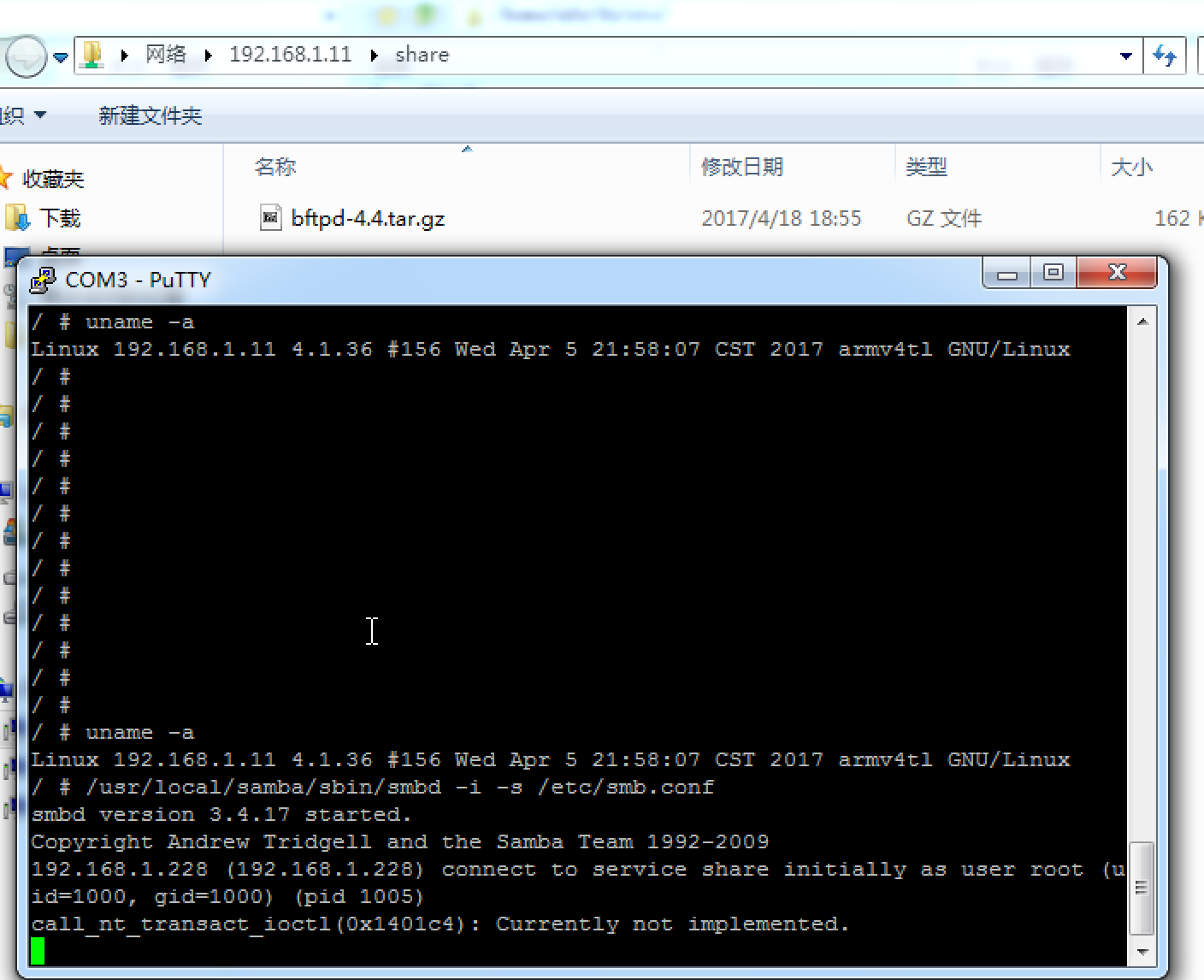
测试上传速度,大文件
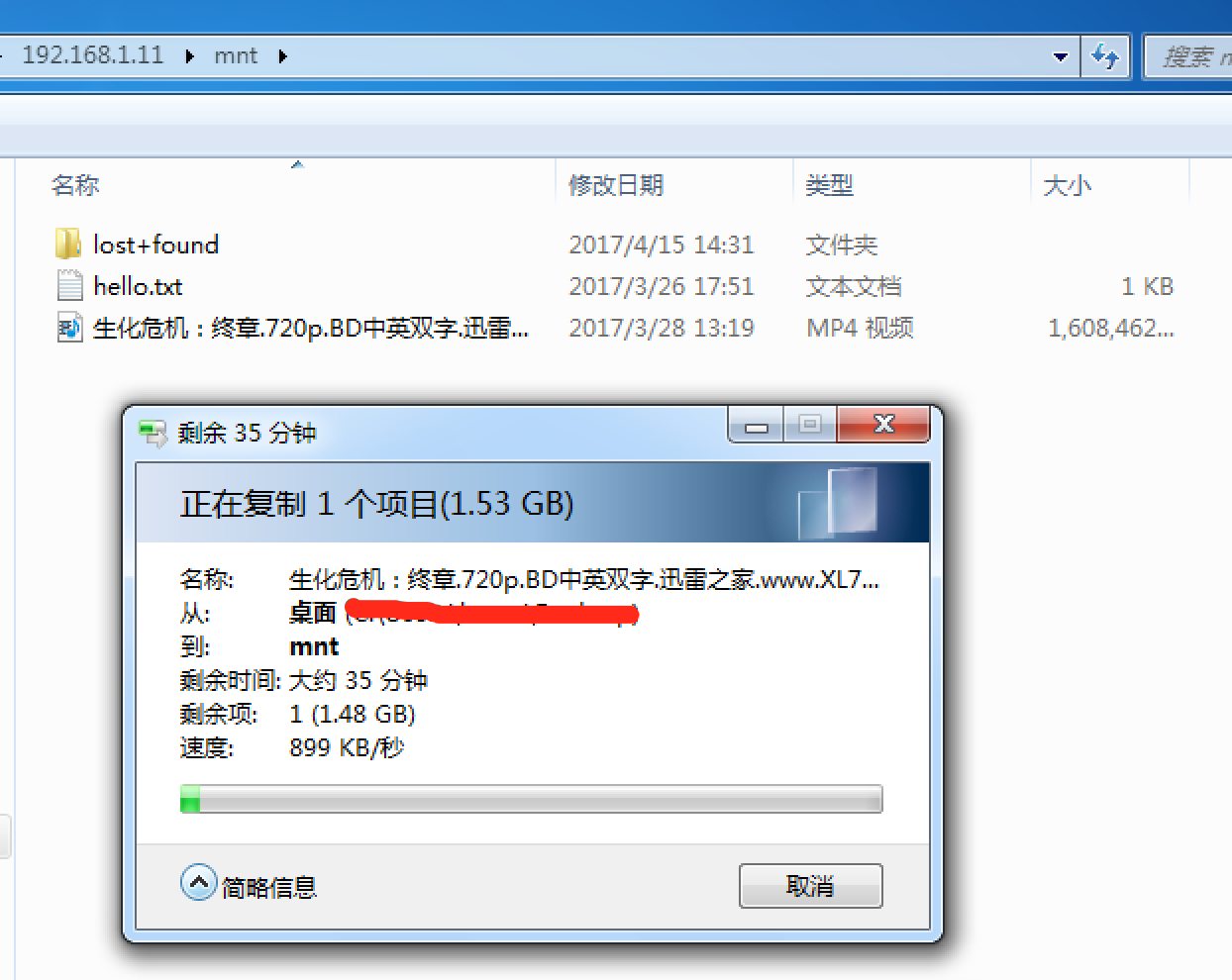
github源码 https://github.com/samba-team/samba
测试了几个版本,各有问题。
samba-4.6.2 ~ 3.6 需要安装 python 环境,才能编译。4.6 需要 python2.7 ,4.0 3.6 需要 phtyon2.x ,apt-get install 安装的 没有 phtyon.h 还需要编译安装。实在太费时间,不装这个。
samba-2.2.8 编译正常,安装报错 codepages 不能编译,后面有介绍解决方法, 解决了 codepages 以后,启动 报错 Unable to open printcap file /etc/printcap for read!
Failed to setup RT_SIGNAL_LEASE handler , touch /etc/printcap 可以解决,但是 Failed to setup RT_SIGNAL_LEASE handler还是出错。
samba-3.4.17 编译,正常使用。 下载地址 : https://github.com/samba-team/samba/archive/samba-3.4.17.tar.gz
下载好解压 cd source3
./autogen.sh
./configure --bindir=/usr/local/samba --prefix=/usr/local/samba
make CC=arm-linux-gcc
make install
将编译出来的文件全复制到 开发板nfs 文件系统中
cp /usr/local/samba /home/nfs/usr/local/ -rfd
还需要复制 so 库文件 到开发板 nfs 文件系统中
cp /usr/local/samba/lib/*so* /home/nfs/lib/ -d
修改 examples/smb.conf.default 改名为 smb.conf 上传到 开发板 etc 下
smb.conf 红字部分是修改的
# This is the main Samba configuration file. You should read the
# smb.conf() manual page in order to understand the options listed
# here. Samba has a huge number of configurable options (perhaps too
# many!) most of which are not shown in this example
#
# For a step to step guide on installing, configuring and using samba,
# read the Samba-HOWTO-Collection. This may be obtained from:
# http://www.samba.org/samba/docs/Samba-HOWTO-Collection.pdf
#
# Many working examples of smb.conf files can be found in the
# Samba-Guide which is generated daily and can be downloaded from:
# http://www.samba.org/samba/docs/Samba-Guide.pdf
#
# Any line which starts with a ; (semi-colon) or a # (hash)
# is a comment and is ignored. In this example we will use a #
# for commentry and a ; for parts of the config file that you
# may wish to enable
#
# NOTE: Whenever you modify this file you should run the command "testparm"
# to check that you have not made any basic syntactic errors.
#
#======================= Global Settings =====================================
[global] # workgroup = NT-Domain-Name or Workgroup-Name, eg: MIDEARTH
26 workgroup = WORKGROUP # server string is the equivalent of the NT Description field
server string = Samba Server # Security mode. Defines in which mode Samba will operate. Possible
# values are share, user, server, domain and ads. Most people will want
# user level security. See the Samba-HOWTO-Collection for details.
34 security = share # This option is important for security. It allows you to restrict
# connections to machines which are on your local network. The
# following example restricts access to two C class networks and
# the "loopback" interface. For more examples of the syntax see
# the smb.conf man page
; hosts allow = 192.168.. 192.168.. . # If you want to automatically load your printer list rather
# than setting them up individually then you'll need this
load printers = yes # you may wish to override the location of the printcap file
; printcap name = /etc/printcap # on SystemV system setting printcap name to lpstat should allow
# you to automatically obtain a printer list from the SystemV spool
# system
; printcap name = lpstat # It should not be necessary to specify the print system type unless
# it is non-standard. Currently supported print systems include:
# bsd, cups, sysv, plp, lprng, aix, hpux, qnx
; printing = cups # Uncomment this if you want a guest account, you must add this to /etc/passwd
# otherwise the user "nobody" is used
; guest account = pcguest
63 guest account = root # this tells Samba to use a separate log file for each machine
# that connects
log file = /usr/local/samba/var/log.%m # Put a capping on the size of the log files (in Kb).
max log size = # Use password server option only with security = server
# The argument list may include:
# password server = My_PDC_Name [My_BDC_Name] [My_Next_BDC_Name]
# or to auto-locate the domain controller/s
# password server = *
; password server = <NT-Server-Name> # Use the realm option only with security = ads
# Specifies the Active Directory realm the host is part of
; realm = MY_REALM # Backend to store user information in. New installations should
# use either tdbsam or ldapsam. smbpasswd is available for backwards
# compatibility. tdbsam requires no further configuration.
; passdb backend = tdbsam # Using the following line enables you to customise your configuration
# on a per machine basis. The %m gets replaced with the netbios name
# of the machine that is connecting.
# Note: Consider carefully the location in the configuration file of
# this line. The included file is read at that point.
; include = /usr/local/samba/lib/smb.conf.%m # Configure Samba to use multiple interfaces
# If you have multiple network interfaces then you must list them
# here. See the man page for details.
; interfaces = 192.168.12.2/ 192.168.13.2/ # Browser Control Options:
# set local master to no if you don't want Samba to become a master
# browser on your network. Otherwise the normal election rules apply
; local master = no # OS Level determines the precedence of this server in master browser
# elections. The default value should be reasonable
; os level = # Domain Master specifies Samba to be the Domain Master Browser. This
# allows Samba to collate browse lists between subnets. Don't use this
# if you already have a Windows NT domain controller doing this job
; domain master = yes # Preferred Master causes Samba to force a local browser election on startup
# and gives it a slightly higher chance of winning the election
; preferred master = yes # Enable this if you want Samba to be a domain logon server for
# Windows95 workstations.
; domain logons = yes # if you enable domain logons then you may want a per-machine or
# per user logon script
# run a specific logon batch file per workstation (machine)
; logon script = %m.bat
# run a specific logon batch file per username
; logon script = %U.bat # Where to store roving profiles (only for Win95 and WinNT)
# %L substitutes for this servers netbios name, %U is username
# You must uncomment the [Profiles] share below
; logon path = \\%L\Profiles\%U # Windows Internet Name Serving Support Section:
# WINS Support - Tells the NMBD component of Samba to enable it's WINS Server
; wins support = yes # WINS Server - Tells the NMBD components of Samba to be a WINS Client
# Note: Samba can be either a WINS Server, or a WINS Client, but NOT both
; wins server = w.x.y.z # WINS Proxy - Tells Samba to answer name resolution queries on
# behalf of a non WINS capable client, for this to work there must be
# at least one WINS Server on the network. The default is NO.
; wins proxy = yes # DNS Proxy - tells Samba whether or not to try to resolve NetBIOS names
# via DNS nslookups. The default is NO.
dns proxy = no # These scripts are used on a domain controller or stand-alone
# machine to add or delete corresponding unix accounts
; add user script = /usr/sbin/useradd %u
; add group script = /usr/sbin/groupadd %g
; add machine script = /usr/sbin/adduser -n -g machines -c Machine -d /dev/null -s /bin/false %u
; delete user script = /usr/sbin/userdel %u
; delete user from group script = /usr/sbin/deluser %u %g
; delete group script = /usr/sbin/groupdel %g #============================ Share Definitions ==============================
[homes]
comment = Home Directories
browseable = no
writable = yes # Un-comment the following and create the netlogon directory for Domain Logons
; [netlogon]
; comment = Network Logon Service
; path = /usr/local/samba/lib/netlogon
; guest ok = yes
; writable = no
; share modes = no # Un-comment the following to provide a specific roving profile share
# the default is to use the user's home directory
;[Profiles]
; path = /usr/local/samba/profiles
; browseable = no
; guest ok = yes # NOTE: If you have a BSD-style print system there is no need to
# specifically define each individual printer
[printers]
comment = All Printers
path = /usr/spool/samba
browseable = no
# Set public = yes to allow user 'guest account' to print
guest ok = no
writable = no
printable = yes # This one is useful for people to share files
;[tmp]
; comment = Temporary file space
; path = /tmp
; read only = no
; public = yes # A publicly accessible directory, but read only, except for people in
# the "staff" group
;[public]
; comment = Public Stuff
; path = /home/samba
; public = yes
; writable = no
; printable = no
; write list = @staff # Other examples.
#
# A private printer, usable only by fred. Spool data will be placed in fred's
# home directory. Note that fred must have write access to the spool directory,
# wherever it is.
;[fredsprn]
; comment = Fred's Printer
; valid users = fred
; path = /homes/fred
; printer = freds_printer
; public = no
; writable = no
; printable = yes # A private directory, usable only by fred. Note that fred requires write
# access to the directory.
;[fredsdir]
; comment = Fred's Service
; path = /usr/somewhere/private
; valid users = fred
; public = no
; writable = yes
; printable = no # a service which has a different directory for each machine that connects
# this allows you to tailor configurations to incoming machines. You could
# also use the %U option to tailor it by user name.
# The %m gets replaced with the machine name that is connecting.
;[pchome]
; comment = PC Directories
; path = /usr/pc/%m
; public = no
; writable = yes # A publicly accessible directory, read/write to all users. Note that all files
# created in the directory by users will be owned by the default user, so
# any user with access can delete any other user's files. Obviously this
# directory must be writable by the default user. Another user could of course
# be specified, in which case all files would be owned by that user instead.
;[public]
; path = /usr/somewhere/else/public
; public = yes
; only guest = yes
; writable = yes
; printable = no # The following two entries demonstrate how to share a directory so that two
# users can place files there that will be owned by the specific users. In this
# setup, the directory should be writable by both users and should have the
# sticky bit set on it to prevent abuse. Obviously this could be extended to
# as many users as required.
;[myshare]
; comment = Mary's and Fred's stuff
; path = /usr/somewhere/shared
; valid users = mary fred
; public = no
; writable = yes
; printable = no
; create mask = 272 [share]
273 path = /dev/
274 writeable = yes
275 browseable = yes
276 guest ok = yes
277
278 [mnt]
279 path = /mnt/
280 writeable = yes
281 browseable = yes
282 guest ok = yes
283
284 [rootfs]
285 path = /
286 writeable = yes
287 browseable = yes
288 guest ok = yes
在arm 开发板上,使用 -i -s 启动,这样将错误信息打印到控制台,方便调试
/usr/local/samba/sbin/smbd -i -s /etc/smb.conf
ARM 启动出错
/ # /usr/local/samba/sbin/smbd -i -s /etc/smb.conf
smbd version 3.4.17 started.
Copyright Andrew Tridgell and the Samba Team 1992-2009
get_root_nt_token: getpwnam("root") failed!
svcctl_init_keys: key lookup failed! (WERR_NOMEM)
upgrade_to_version_4: upgrading printer security descriptors
upgrade_to_version_5: normalizing printer keys
guest_user_info: Unable to locate guest account [nobody]!
ERROR: failed to setup guest info.
需要创建一个用户 (在开发板上执行)
如果没有 /etc/passwd
也需要创建一个
touch /etc/passwd
如果没有用户,需要创建一个用户
adduser root
创建软链(在开发板上执行)
ln -s /usr/local/samba/sbin/smbd /usr/bin/smbd
最后测试正常后,将 smb.conf 复制到 /usr/local/samba/lib/ 下
并修改自启动文件
/etc/init.d/rcS
#添加 开机自动运行
smbd
bftpd -d
最后补充一下
出现错误2.2.8 的 错误解决方法
Installing codepage files in /usr/local/samba/lib/codepages
Creating codepage file /usr/local/samba/lib/codepages/codepage.437
/usr/local/samba/make_smbcodepage: 1: /usr/local/samba/make_smbcodepage: Syntax error: word unexpected (expecting ")")
Creating unicode map /usr/local/samba/lib/codepages/unicode_map.437
/usr/local/samba/make_unicodemap: 1: /usr/local/samba/make_unicodemap: Syntax error: word unexpected (expecting ")")
出错原因是因为 make_unicodemap 和 make_smbcodepage 是 使用 编译生成后的文件,而这2个文件是 使用 arm-linux-gcc 编译的 在 ubunto 上无法执行。
解决方法是,在 arm 开发板上运行转码功能,将 源码中的 codepages 文件夹复制到 arm 开发板上 samba 的目录中 /usr/local/samba ,执行以下 我编写的 shell 。
arm_installcp.sh
#!/bin/sh
#author: ningdi date:2017-04-20 15:20
srcdir=$(pwd)
BINDIR=$(pwd)
CODEPAGEDIR=$(pwd)/lib/codepages
# The current codepage definition list.
CODEPAGELIST="437 737 775 850 852 861 932 866 949 950 936 1251 ISO8859-1 ISO8859-2 ISO8859-5
ISO8859-7 KOI8-R 857 ISO8859-9 ISO8859-13 ISO8859-15 1125 KOI8-U"
for p in $(echo $CODEPAGELIST|tr " " "\n");
do
echo ${srcdir}/codepages/codepage_def.$p
if [ -f ${srcdir}/codepages/codepage_def.$p ]; then
echo Creating codepage file $CODEPAGEDIR/codepage.$p
$BINDIR/make_smbcodepage c $p ${srcdir}/codepages/codepage_def.$p $CODEPAGEDIR/codepage.$p
fi
if [ -f ${srcdir}/codepages/CP${p}.TXT ]; then
echo Creating unicode map $CODEPAGEDIR/unicode_map.$p
$BINDIR/make_unicodemap $p ${srcdir}/codepages/CP${p}.TXT $CODEPAGEDIR/unicode_map.$p
fi
done
执行后就会在 ARM 文件系统中 生成编码文件 /lib/codepages
arm 添加 samb 文件共享的更多相关文章
- arm 添加 ftp server 之 bftpd
本来想装vsftp 结果装上以后执行报错 Segmentation fault , 换到几个 其它的小型ftp server 软件 ,试了 Stupid-FTPd,不能用. bftpd 可以使用,Ti ...
- 【转】DM8168添加DSP音频编解码算法--集成现有voice或audio codec
本文根据“How to integrate audio/voice in RPE in EZSDK.pdf”整理,建议读者直接下载,参考原文件.原文件下载链接: http://download.csd ...
- 用Windows+VirtualBox搭建嵌入式Linux开发环境
Windows+VirtualBox的嵌入式Linux开发环境的搭建 最近一直在学习Linux的设备驱动编写,一直是在物理机上安装的Ubuntu进行的,但是在Ubuntu12.04的系统中,已经不能用 ...
- Unix/Linux环境C编程入门教程(20) 搭建基于Mac的 Xcode 与 QT 开发环境
1.启动 Vmware,如果没有 VMware 的同学,请看前面我们搭建 VMware 的视频 2.打开虚拟机以后,出现虚拟机界面 3 新建一个虚拟机 4 选择自定义,单击下一步 5 选择默认的 VM ...
- android使用ffmpeg
cygwin上文编译文章. 在ffmpeg/arm添加的文件夹Android.mk 的主要目的是为了宣布动态库libs下一个 LOCAL_PATH:= $(call my-dir) include $ ...
- Python快速入门之与C语言异同
代码较长,建议使用电脑阅读本文. 10分钟入门Python 本文中使用的是Python3如果你曾经学过C语言,阅读此文,相信你能迅速发现这两种语言的异同,达到快速入门的目的.下面将开始介绍它们的异同. ...
- CentOS7配置samba服务
Step1:安装samba相关软件 [root@node-1 ~]# yum -y install samba samba-client Step2:创建共享目录 [root@node-1 ~]# m ...
- Android 7.0下,拍摄照片报错
对于面向 Android 7.0 的应用,Android 框架执行的 StrictMode API 政策禁止在您的应用外部公开 file:// URI.如果一项包含文件 URI 的 intent 离开 ...
- 使用cuteFTP与虚拟机交互文件---安装ftp服务
安装ftp服务,以便在Windows中使用cuteFTP与虚拟机交互文件,使用sudo apt-get install vsftpd 安装完后,打开/etc/vsftpd.conf文件,去掉local ...
随机推荐
- StartDT AI Lab | 视觉智能引擎——从Face ID说起,浅析顾客数字化
“顾客就是上帝”,这句西谚揭示了顾客占据着商业活动中心地位这一客观规律.为了能更好地服务顾客,优化商家自身的服务与产品,对顾客的分析与需求调研一直是商业经营分析中的重中之重. 在商业互联网化.社会数字 ...
- inode和block
1:磁盘分区并被格式化为ext4 后,文件系统会生成一定数量的 inode 和block 2: inode 称为索引节点,他的作用是存放文件的属性信息以及作为文件的索引. 3:ext3和ext4文 ...
- Java中的注意点
1.源文件以.java结束,源文件的基本组成部分是类(class) 2.每个源文件只能有一个public类,源文件名必须和该类的类名一致 3.每个Java程序的执行入口都是main()方法,固定写法为 ...
- Qt char * 与 const char * 的转换
char *ch1="hello11"; const char *ch2="hello22"; ch2 = ch1;//不报错,但有警告 ch1 = (char ...
- h-index|IF|Good story|IPS
科研论文写作 科研论文写作的关键在于写出研究的重要性. 对科研工作者的评价标准主要以论文为主,可以从论文的定性和定量角度评价.论文的外部评价,包括科学院分区(包括123类):影响因子IF,可以通过we ...
- linux基本指令梳理
- jenkins配置搭建环境
1.安装及运行 (1)下载 http://updates.jenkins-ci.org/latest/jenkins.war (2)运行 两种运行方式:一种是基于tomcat.Jdk启动,一种是基于D ...
- program files 和 program files 86
- 使用JDBC CallableStatements执行存储过程
Using JDBC CallableStatements to Execute Stored Procedures Connector / J完全实现了 java.sql.CallableState ...
- Java volatile修饰字段
一.关键字volatile修饰字段: 使用特殊域变量(volatile)实现线程同步 volatile:不稳定的:反复无常的:易挥发的: 1.volatile关键字为域变量的访问提供了一种免锁机制, ...
