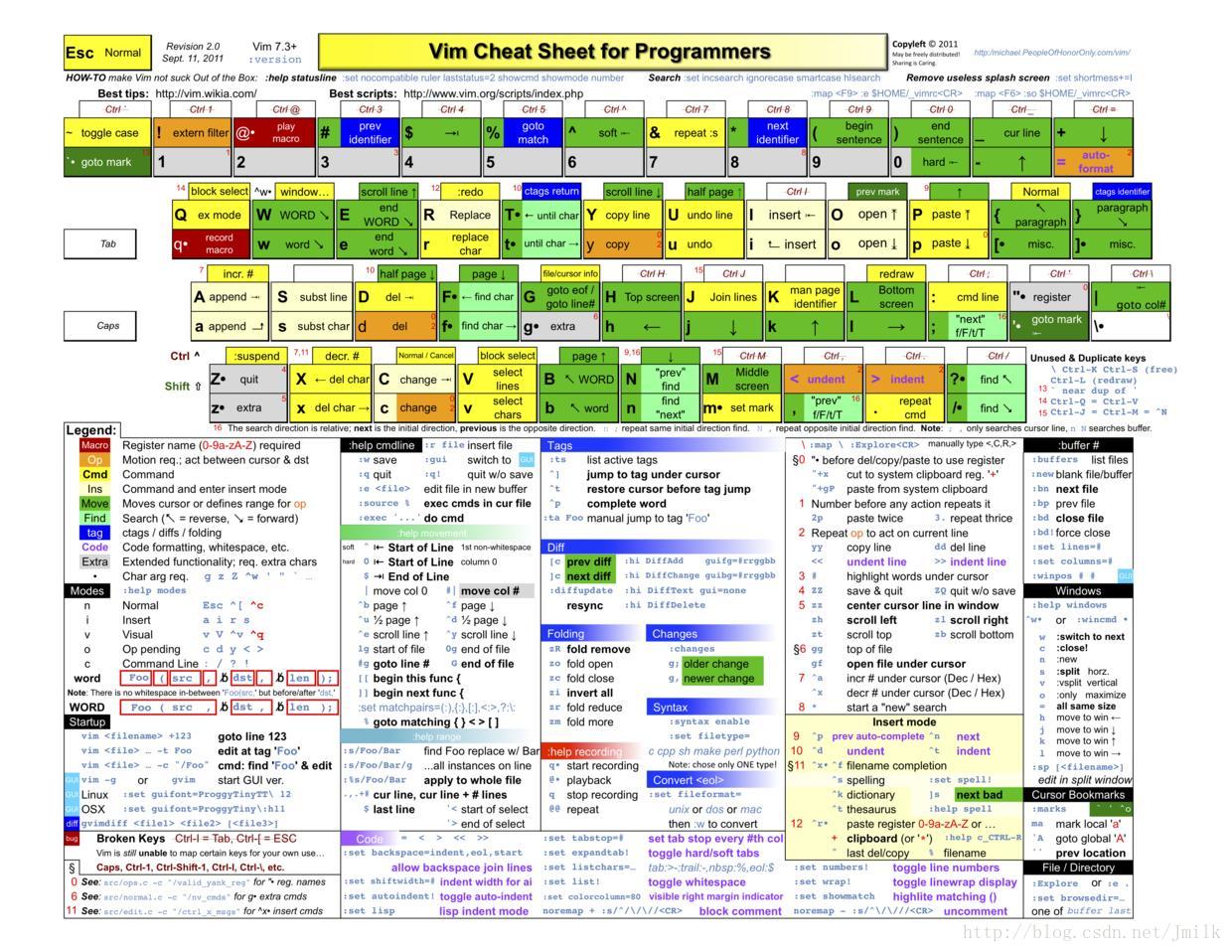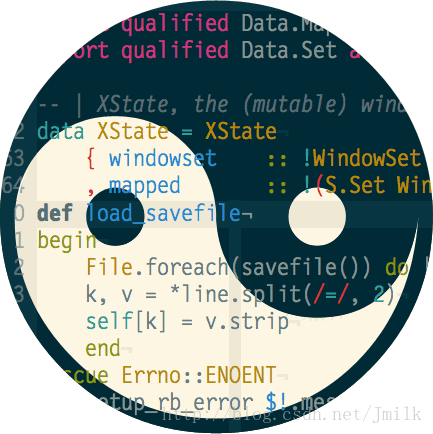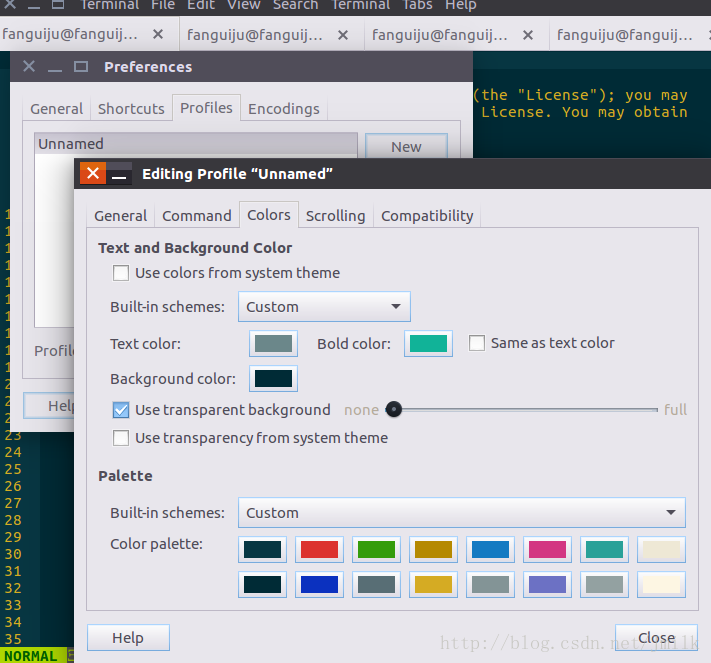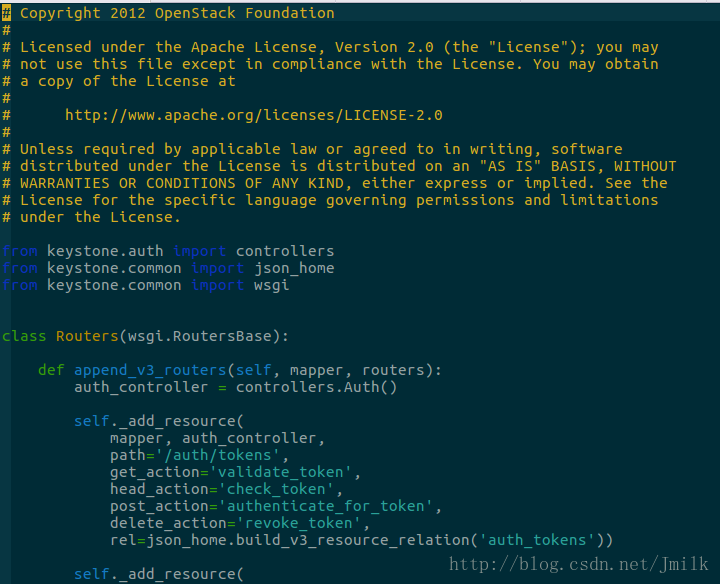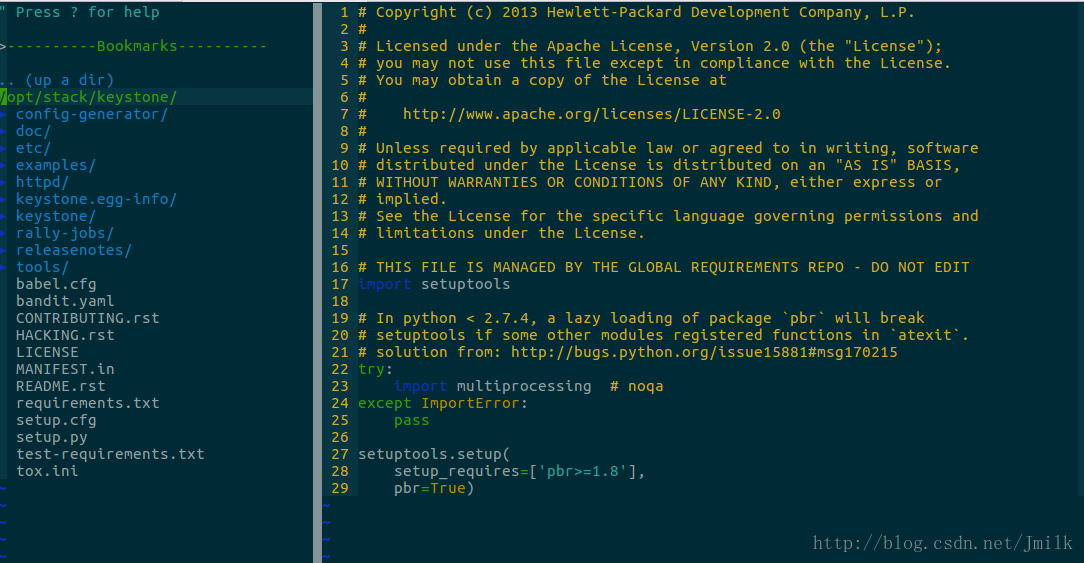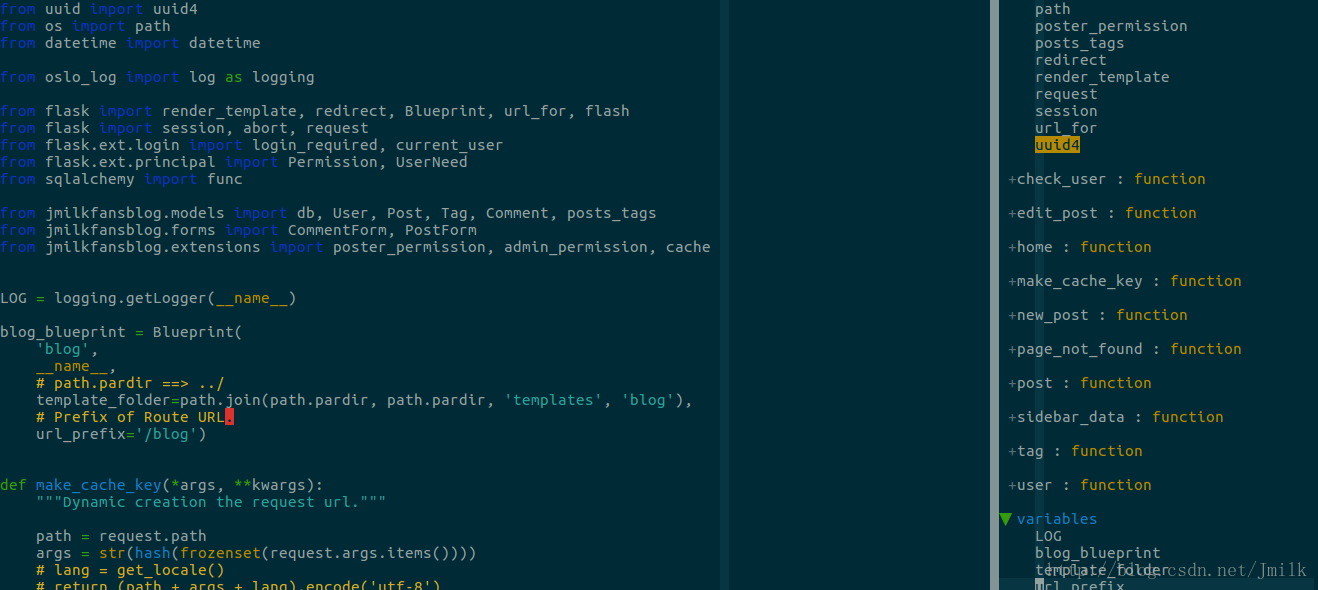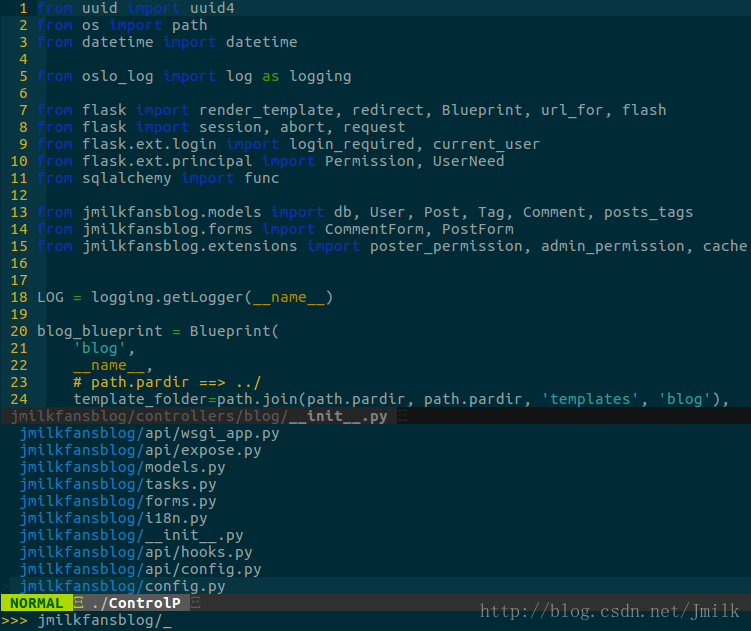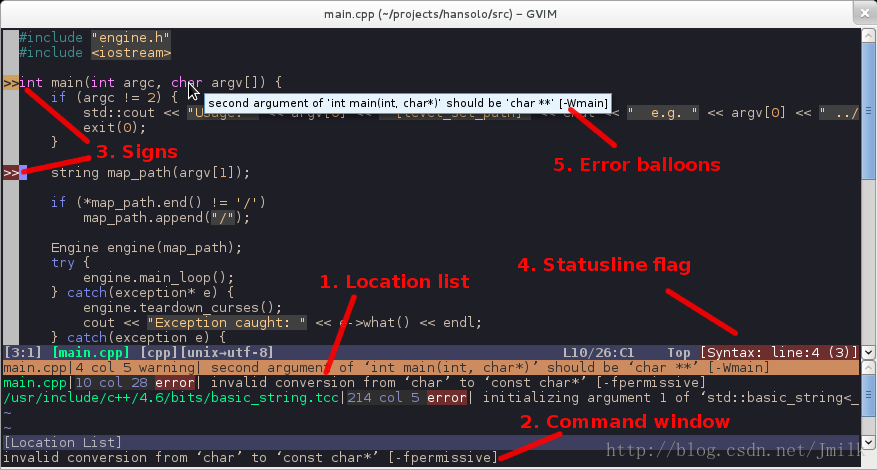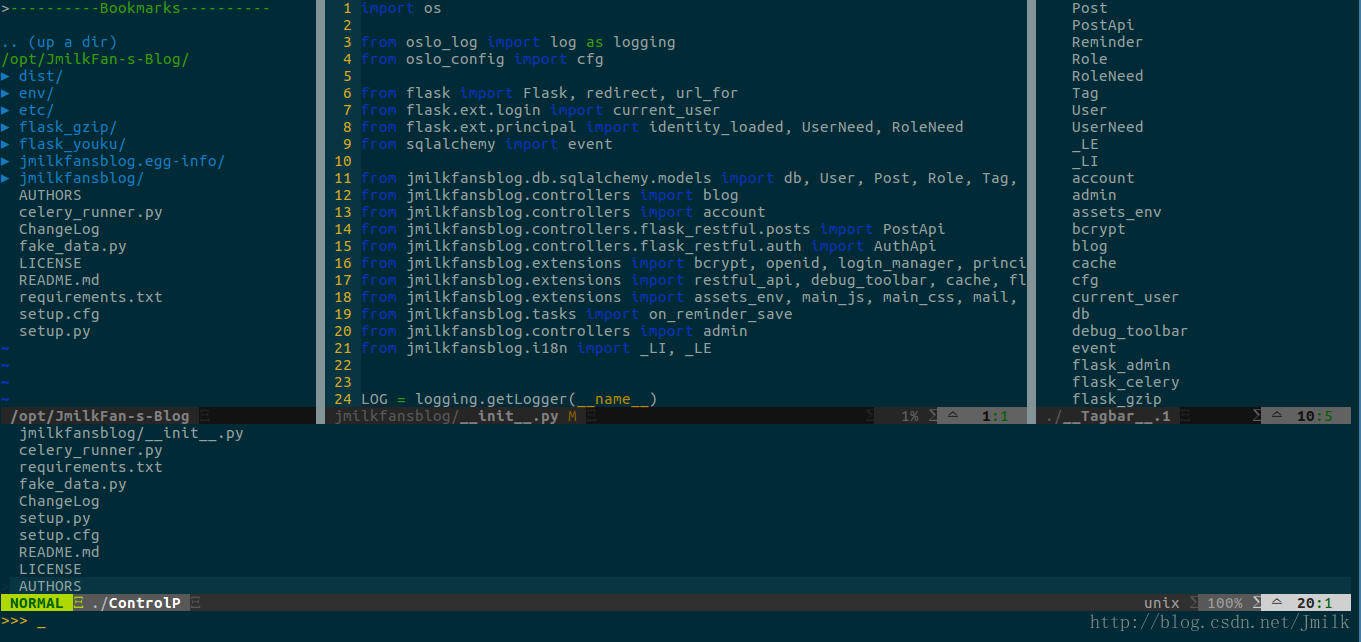Openstack 实现技术分解 (3) 开发工具 — VIM & dotfiles
目录
前文列表
Openstack 实现技术分解 (1) 开发环境 — Devstack 部署案例详解
Openstack 实现技术分解 (2) 虚拟机初始化工具 — Cloud-Init & metadata & userdata
扩展阅读
跟我一起学习VIM - vim插件合集
很全面的vimrc配置技巧
VIM set 指令
前言
VIM is the God of editors, EMACS is God’s editor, 这是一句非常经典的话, 可以看出 VIM 在 editors 圈的地位. 首先需要声明的是, 本人不参与任何 IDE 战争, IDE 的本质追求是提高开发效率, 能够称心如意撸代码就是你最好的选择. 但就 Openstack 开发而言, 我仍会极力推荐使用 VIM, 因为绝大多数的 Openstack 线上生产环境是极其严酷的, 不会纵容你安装和使用重量级 IDE.
那么如何能够快速搭建或者说同步自己的 VIM 编程环境到其他机器上呢?
VIM + dotfiles 就是最佳的组合.
在正文之前先放张 VIM 的快捷键一览图, 大家不妨打印出来贴在自己工位上 : )
插件管理 Vundle
Vundle is short for Vim bundle and is a Vim plugin manager.
现在所统计的 VIM 扩展插件多达 4900 多种, 基本上能够很好的满足开发者们各种各样奇葩的要求. 同时, 如何友好的将这些插件应用到自己的开发环境中成为了刚需求. Vundle 就是为此而生的一个 VIM 插件管理工具. 在介绍如何使用 Vundle 之前, 还需要了解一个文件 .vimrc .
.vimrc 是 VIM 的配置文件, 绝对路径为 ~/.vimrc, 是整个 VIM 的灵魂, 拥有非常强大的自定义能力. Vundle 首先会读取 .vimrc 中以关键字 Plugin 开始的语句, 这条语句的值实际上就是插件项目在 Github 上的名称, 然后再实现对插件的 安装/卸载/更新 .
Set up Vundle by manual:
git clone https://github.com/VundleVim/Vundle.vim.git ~/.vim/bundle/Vundle.vimNOTE: 当然你也可以通过修改 .vimrc 来实现自动安装 Vundle
Configure Plugins: 这里给出 Vundle 的官方配置样例
set nocompatible " 关闭兼容 vi 模式, 必须
filetype off " 必须
" 指定 Vundle 的源码路径
" set the runtime path to include Vundle and initialize
set rtp+=~/.vim/bundle/Vundle.vim
call vundle#begin()
" alternatively, pass a path where Vundle should install plugins
"call vundle#begin('~/some/path/here')
" let Vundle manage Vundle 安装 Vundle 插件
Plugin 'VundleVim/Vundle.vim'
" 下列列出了你所希望管理的 VIM 插件的样例
" The following are examples of different formats supported.
" Keep Plugin commands between vundle#begin/end.
" plugin on GitHub repo
Plugin 'tpope/vim-fugitive'
" plugin from http://vim-scripts.org/vim/scripts.html
Plugin 'L9'
" Git plugin not hosted on GitHub
Plugin 'git://git.wincent.com/command-t.git'
" git repos on your local machine (i.e. when working on your own plugin)
Plugin 'file:///home/gmarik/path/to/plugin'
" The sparkup vim script is in a subdirectory of this repo called vim.
" Pass the path to set the runtimepath properly.
Plugin 'rstacruz/sparkup', {'rtp': 'vim/'}
" Install L9 and avoid a Naming conflict if you've already installed a
" different version somewhere else.
Plugin 'ascenator/L9', {'name': 'newL9'}
" All of your Plugins must be added before the following line
call vundle#end() " 必须
filetype plugin indent on " 开启插件, 必须
" To ignore plugin indent changes, instead use:
"filetype plugin on
" 插件管理类型
" Brief help
" :PluginList - lists configured plugins
" :PluginInstall - installs plugins; append `!` to update or just :PluginUpdate
" :PluginSearch foo - searches for foo; append `!` to refresh local cache
" :PluginClean - confirms removal of unused plugins; append `!` to auto-approve removal
" 查看帮助手册
" see :h vundle for more details or wiki for FAQ
" Put your non-Plugin stuff after this lineNOTE: 可以看出在语句 call vundle#begin() 和 call vundle#end() 之间就定义了需要安装的插件列表.
Install Plugins:
在定义好需要安装的插件列表之后, 只需要执行下面的指令就可以自动的完成所有插件的安装.
vim +PluginInstall +qall当然了, 在安装这些插件之前, 我们首先需要知道那些插件是做什么用的, 是否适合自己. 下面继续推荐几个常用的 VIM 插件, 不妨在之后再进行安装.
主题 Solarized
Solarized 具有阴阳(light/dark)两种风格鲜明的主题和灵活的自定义配色能力, 是最受欢迎的主题插件之一. 安装它只需要对 .vimrc 进行如下编辑:
- Installation:
...
" 添加 Solarized 主题插件
Plugin 'altercation/vim-colors-solarized'
...
" Solarized 配置
" Solarized =================================================
syntax enable
set background=dark " 使用阴主题
let g:solarized_termcolors=16
let g:solarized_visibility='high'
let g:solarized_contrast='high'
try
colorscheme solarized " 设定配色方案
catch /^Vim\%((\a\+)\)\=:E185/
endtry NOTE 1: 上文已经提到了, 表示插件的 Plugin 'altercation/vim-colors-solarized' 配置语句必须放在call vundle#begin() 和 call vundle#end() 之间, 下面所有的插件同理, 所以不在赘述.
NOTE 2: 这里使用了阴主题 dark, 阳主题的值为 light.
微调你喜欢的 Terminal 配色
效果:
浏览项目目录结构 Nerdtree
Nerdtree 提供的项目目录结构浏览功能, 极大的加强了开发者对整个项目目录结构的辨识和把控.
- Installation:
...
Plugin 'scrooloose/nerdtree'
...
" NERD Tree =================================================
let NERDChristmasTree=0
let NERDTreeWinSize=35
let NERDTreeChDirMode=2
let NERDTreeIgnore=['\~$', '\.pyc$', '\.swp$']
let NERDTreeShowBookmarks=1
let NERDTreeWinPos="left"
" Automatically open a NERDTree if no files where specified
autocmd vimenter * if !argc() | NERDTree | endif
" Close vim if the only window left open is a NERDTree
autocmd bufenter * if (winnr("$") == 1 && exists("b:NERDTreeType") && b:NERDTreeType == "primary") | q | endif
" Open a NERDTree
nmap <F2> :NERDTreeToggle<CR> NOTE 1: 当关闭最后一个文件界面时会同时退出 Nerd tree, 避免多输入一个 :q
NOTE 2: 设置了快捷键 <F2> 来 Open/Close Nerd tree
- 效果:
Symbol 窗口 Tagbar
Symbol 窗口列出了当前文件中的 宏/全局变量/函数/类 的信息, 使用光标选择就能够跳转相应源代码的位置, 非常便捷.
- Installation:
...
Plugin 'majutsushi/tagbar'
...
" Tagbar =================================================
let g:tagbar_width=35
let g:tagbar_autofocus=1
nmap <F3> :TagbarToggle<CR> NOTE: 这里使用了快捷键 <F3> 来 Open/Close Tagbar
- 安装 ctags
因各人环境不同, 可能需要手动安装 ctags
sudo apt-get install exuberant-ctags- 效果
文件模糊查询 CtrlP
CtrlP 文件模糊查询插件, 又一大杀器, 让你在项目的文件海中自由穿梭.
- Installation:
...
Plugin 'kien/ctrlp.vim'
...
" Ctrlp =================================================
set wildignore+=*/tmp/*,*.so,*.swp,*.zip,*.png,*.jpg,*.jpeg,*.gif " Ignore for MacOSX/Linux
let g:ctrlp_custom_ignore = {
\ 'dir': '\v[\/]\.(git|hg|svn|rvm)$',
\ 'file': '\v\.(exe|so|dll|zip|tar|tar.gz|pyc)$',
\ }
let g:ctrlp_match_window = 'bottom,order:btt,min:1,max:10,results:20'
let g:ctrlp_max_height = 30
"let g:ctrlp_user_command = [
" \ '.git', 'cd %s && git ls-files . -co --exclude-standard',
" \ 'find %s -type f'
" \ ]
if executable('ag')
" Use Ag over Grep
set grepprg=ag\ --nogroup\ --nocolor
" Use ag in CtrlP for listing files.
let g:ctrlp_user_command = 'ag %s -l --nocolor -g ""'
" Ag is fast enough that CtrlP doesn't need to cache
let g:ctrlp_use_caching = 0
endif
let g:ctrlp_working_path_mode=0
let g:ctrlp_match_window_bottom=1
let g:ctrlp_max_height=15
let g:ctrlp_match_window_reversed=0
let g:ctrlp_mruf_max=500
let g:ctrlp_follow_symlinks=1
let g:ctrlp_map = '<leader>p'
let g:ctrlp_cmd = 'CtrlP'
nmap <leader>f :CtrlPMRU<CR> NOTE 1: 这里使用了 ag 搜索来代替 find 指令搜索, 更加高效.
NOTE 2: 设置了 leader+f 快捷键来 Open/Close CtrlP
NOTE 3: leader 键类似于 Home 键, 是组合快捷键的基础, 一般设置为 , 号, 后文会给出该键的设置方法.
- 效果
代码补全 YouCompleteMe
代码补全必备插件.
- Installation:
...
Plugin 'Valloric/YouCompleteMe'
...
" YouCompleteMe =================================================
let g:ycm_autoclose_preview_window_after_completion=1NOTE 1: 完成补全之后自动关闭预览窗口
语法检查 Syntastic
- Installation:
...
Plugin 'scrooloose/syntastic'
...
" Syntastic =================================================
" configure syntastic syntax checking to check on open as well as save
let g:syntastic_check_on_open=1
let g:syntastic_html_tidy_ignore_errors=[" proprietary attribute \"ng-"]
let g:syntastic_always_populate_loc_list = 1
let g:syntastic_auto_loc_list = 1
let g:syntastic_check_on_wq = 0
set statusline+=%#warningmsg#
set statusline+=%{SyntasticStatuslineFlag()}
set statusline+=%* - 官方效果图
通用配置
VIM 的通用配置数不胜数, 这里列出常见的一些作为参考.
" General Config =================================================
set nocompatible " be iMproved, required
filetype off " required
set number " 显示行号
set ruler " 打开状态栏标尺
set backspace=indent,eol,start " Allow backspace in insert mode
set fileencodings=utf-8,gbk " Set encoding of files
set history=1000 " Number of things to remember in history
set showcmd " Show incomplete cmds down the bottom
set showmode " Show current mode down the bottom
set showmatch " 输入 )/} 时,光标会暂时的回到相匹配的 (/{
set gcr=a:blinkon0 " Disable cursor blink
set novisualbell " No sounds
set noerrorbells " No noise
set autoread " Reload files changed outside vim
set laststatus=2 " 显示状态栏
set statusline+=%{fugitive#statusline()} " Git Hotness
set list listchars=tab:>.,trail:. " Display tabs and trailing spaces visually
set linebreak " Wrap lines at convenient points
set nobackup
set nowb
set tabstop=4
set shiftwidth=4
set textwidth=80 " Make it obvious where 80 characters is
highlight ColorColumn ctermbg=gray
set colorcolumn=80
set numberwidth=4
set fileformat=unix
set expandtab
set t_Co=256
set list
"set ignorecase
set incsearch " 输入搜索内容时就显示搜索结果
au WinLeave * set nocursorline nocursorcolumn " Highlight current line
au WinEnter * set cursorline cursorcolumn
set cursorline cursorcolumn " 突出当前行和列
" Persistent Undo
set undodir=~/.vim/backups
set undofile
" Search Options
set incsearch " Find the next match as we type the search
set hlsearch " 搜索时高亮显示被找到的文本
set viminfo='100,f1 " Save up to 100 marks, enable capital marks
" Indentation
set autoindent
set smartindent " 开启新行时使用智能自动缩进
set smarttab
set shiftwidth=4 " 设定 << 和 >> 命令移动时的宽度为 4
set softtabstop=4 " 使得按退格键时可以一次删掉 4 个空格
set tabstop=4 " 设定 tab 长度为 4
set expandtab
" Folds
set foldmethod=indent " Fold based on indent
set foldnestmax=3 " Deepest fold is 3 levels
set nofoldenable " Dont fold by default
" Leader setting
let mapleader = "," " Rebind <Leader> key
" Syntax Highlight
syntax on
" Run commands that require an interactive shell
nnoremap <Leader>r :RunInInteractiveShell<space> 最终效果
NOTE: 完整的 .vimrc 文件非常长, 感兴趣的小伙伴请移步到 JMilkFan’s Github
dotfiles
dotfiles(点文件) 顾名思义就是文件名前缀带 . 的文件, 因为这类文件在 Linux 中一般为与系统环境相关的隐藏文件(EG. .vimrc/.bashrc/.profile/.bash_profile), 所以在一定程度上 ditfiles 代表了 Linux 系统环境的个性化配置. 简而言之就是, 如果在另外一台计算机中同步了这些 dotfils 就能拥有与你自己的计算机一致的环境设置. 而且 dotfiles + Github 就能够实现只要有网络, 那么所有的计算机都能够变成自己熟悉且习惯的样子.
工作原理:
- 收集相关的 “dotfiles”
- 将这些 “dotfiles” 都放置到同一个目录 dotfiles 中
- 将 dotfiles 目录上传到 Github 或者任意网络存储设备上
- 在另外一台计算机上拉下 dotfiles 目录, 并以软链接的方式将 dotfiles 目录中对应的 “dotfiles”文件链接到系统中相应路径中
EXAMPLE:
- Set up Vundle by manual
git clone https://github.com/VundleVim/Vundle.vim.git ~/.vim/bundle/Vundle.vim- git clone dotfiles
jmilkfan@JmilkFan-Devstack:~$ git clone https://github.com/JmilkFan/dotfiles.git- 建立软链接
jmilkfan@JmilkFan-Devstack:~$ ln -s dotfiles/.vimrc ~/.vimrc- 安装插件
vim +PluginInstall +qall安装完之后就能够愉快的撸代码了 : )
NOTE: 这里只是一个仅含有 .vimrc 文件的 dotfiles, 实际上会含有更多的文件, 那么就需要使用到 Bash 来为我们快速的建立软链接了.
Troubleshooting
vim 版本不满足
$ vim ~/.vimrc
YouCompleteMe unavailable: requires Vim 7.4.1578+.解决:需要安装最新的 vim 版本
to Ubuntu:
sudo add-apt-repository ppa:jonathonf/vim
sudo apt update
sudo apt install vim to CentOS
cd /etc/yum.repos.d/
wget https://copr.fedorainfracloud.org/coprs/mcepl/vim8/repo/epel-7/mcepl-vim8-epel-7.repo
rpm --import https://copr-be.cloud.fedoraproject.org/results/mcepl/vim8/pubkey.gpg
yum erase vim-minimal
yum update vimThe ycmd server SHUT DOWN (restart with ‘:YcmRestartServer’). YCM core library not detected; you need to compile YCM before using it.
解决:YCM 核心库未检测到,需要重新编译 YCM
to Ubuntu
sudo apt-get install gcc gcc-c++ cmake g++ python-dev
# python3 使用 python3-devto CentOS
yum install gcc gcc-c++ cmake g++ python-develpython ~/.vim/bundle/YouCompleteMe/install.py --clang-completerTagbar: Exuberant ctags not found at ‘/usr/local/bin/ctags’
to Ubuntu:
sudo apt-get install exuberant-ctagsto CentOS:
yum install ctags-etags$ find / -name ctags
/etc/alternatives/ctags
/var/lib/dpkg/alternatives/ctags
/usr/bin/ctags
$ ln -s /usr/bin/ctags /usr/local/bin/ctagsOpenstack 实现技术分解 (3) 开发工具 — VIM & dotfiles的更多相关文章
- Openstack 实现技术分解 (1) 开发环境 — Devstack 部署案例详解
目录 目录 前言 系统环境 Devstack 下载源码 配置文件 local.conf & localrc 简易的环境脚本 openrc 部署 Devstack 自动化部署流程 部署案例 单节 ...
- OpenStack 实现技术分解 (5) 应用开发 — 使用 OpenStackClients 进行二次开发
文件夹 文件夹 前文列表 參考阅读 前言 OpenStackClients 使用 OpenStackClients 获取 project_client object 的 demo 调用 project ...
- OpenStack 实现技术分解 (7) 通用库 — oslo_config
目录 目录 前文列表 扩展阅读 osloconfig argparse cfgpy class Opt class ConfigOpts CONF 对象的单例模式 前文列表 OpenStack 实现技 ...
- OpenStack 实现技术分解 (6) 通用库 — oslo_log
目录 目录 前文列表 扩展阅读 日志级别 oslolog 初始化设置 DEMO oslolog 的相关配置项 oslolog 的日志级别 oslolog 的使用技巧 推荐使用 LOGdebug 的地方 ...
- Openstack 实现技术分解 (4) 通用技术 — TaskFlow
目录 目录 前文列表 扩展阅读 简介 基本概念 实现样例 最后 前文列表 Openstack 实现技术分解 (1) 开发环境 - Devstack 部署案例详解 Openstack 实现技术分解 (2 ...
- Openstack 实现技术分解 (2) 虚拟机初始化工具 — Cloud-Init & metadata & userdata
目录 目录 前文列表 扩展阅读 系统环境 前言 Cloud-init Cloud-init 的配置文件 metadata userdata metadata 和 userdata 的区别 metada ...
- 只有文本编辑器才是王道, 什么ide都是evil的浮云, 看看linus linux的内核开发工具vim emacs
只有文本编辑器才是王道, 什么ide都是evil的浮云, 看看linus linux的内核开发工具vim emacs [ide is evil] (http://i.cnblogs.com/EditP ...
- react 前端项目技术选型、开发工具、周边生态
react 前端项目技术选型.开发工具.周边生态 声明:这不是一篇介绍 React 基础知识的文章,需要熟悉 React 相关知识 主架构:react, react-router, redux, re ...
- React 可视化开发工具 shadow-widget 的非可视开发方法
Shadow Widget 提倡在可视设计器中开发用户界面,输出转义标签,而非 JSX.许多童鞋可能不知道 SW 同样支持用 JSX 设计界面,开发体验比原生 React 编程好出很多,本文就介绍这方 ...
随机推荐
- 2019-11-29-git-需要知道的1000个问题
title author date CreateTime categories git 需要知道的1000个问题 lindexi 2019-11-29 8:36:7 +0800 2018-2-13 1 ...
- AIX中文件系统管理
1.文件系统类型 AIX主要支持的文件系统有: JFS(Journaled File Systems) 日志型文件系统 JFS2(Enhanced Journaled File S ...
- 解决:java compiler level does not match the version of the installed java project facet错误
java compiler level does not match the version of the installed java project facet错误的解决 因工作的关系,Eclip ...
- websocket和通信
最近默默的在学websocket,推荐的当然是阮一峰的博客了,其中也学到了不少 可以去看看咯 http://www.ruanyifeng.com/blog/2017/05/websocket.htm ...
- scrapy五大核心组件和中间件以及UA池和代理池
五大核心组件的工作流程 引擎(Scrapy) 用来处理整个系统的数据流处理, 触发事务(框架核心) 调度器(Scheduler) 用来接受引擎发过来的请求, 压入队列中, 并在引擎再次请求的时候返回. ...
- HDU-6668-Polynomial(数学)
链接: https://vjudge.net/problem/HDU-6668 题意: 度度熊最近学习了多项式和极限的概念. 现在他有两个多项式 f(x) 和 g(x),他想知道当 x 趋近无限大的时 ...
- JS收缩展开效果
// 收缩展开效果 $(document).ready(function () { $(".box h2").toggle(function () { $(this).next(& ...
- C# WPF开机自启动和只允许一个程序运行
本文出自:https://www.cnblogs.com/2186009311CFF/p/10024949.html 在App.xaml.cs填充一下内容,即可实现只允许一个运行,且不解锁屏幕的情况下 ...
- 新建com组件项目步骤
一.菜单栏 新建->项目->ATL->ATL项目->动态链接库 后续默认完成二.菜单栏 项目->添加类->ATL控件->“写入类的命名如:CeshiMai ...
- py从入门到实践 第四章
4.1 遍立列表 ~= shell 数组————————————————————————————————————————————thrink = ['link','path','pwd']for i ...