【OpenGL(SharpGL)】支持任意相机可平移缩放的轨迹球实现
【OpenGL(SharpGL)】支持任意相机可平移缩放的轨迹球
(本文PDF版在这里。)
在3D程序中,轨迹球(ArcBall)可以让你只用鼠标来控制模型(旋转),便于观察。在这里(http://www.yakergong.net/nehe/ )有nehe的轨迹球教程。
本文提供一个本人编写的轨迹球类(ArcBall.cs),它可以直接应用到任何camera下,还可以同时实现缩放和平移。工程源代码在文末。
2016-07-08
再次更新了轨迹球代码,重命名为ArcBallManipulater。
/// <summary>
/// Rotate model using arc-ball method.
/// </summary>
public class ArcBallManipulater : Manipulater, IMouseHandler
{ private ICamera camera;
private GLCanvas canvas; private MouseEventHandler mouseDownEvent;
private MouseEventHandler mouseMoveEvent;
private MouseEventHandler mouseUpEvent;
private MouseEventHandler mouseWheelEvent; private vec3 _vectorRight;
private vec3 _vectorUp;
private vec3 _vectorBack;
private float _length, _radiusRadius;
private CameraState cameraState = new CameraState();
private mat4 totalRotation = mat4.identity();
private vec3 _startPosition, _endPosition, _normalVector = new vec3(, , );
private int _width;
private int _height;
private bool mouseDownFlag; public float MouseSensitivity { get; set; } public MouseButtons BindingMouseButtons { get; set; }
private MouseButtons lastBindingMouseButtons; /// <summary>
/// Rotate model using arc-ball method.
/// </summary>
/// <param name="bindingMouseButtons"></param>
public ArcBallManipulater(MouseButtons bindingMouseButtons = MouseButtons.Left)
{
this.MouseSensitivity = 0.1f;
this.BindingMouseButtons = bindingMouseButtons; this.mouseDownEvent = new MouseEventHandler(((IMouseHandler)this).canvas_MouseDown);
this.mouseMoveEvent = new MouseEventHandler(((IMouseHandler)this).canvas_MouseMove);
this.mouseUpEvent = new MouseEventHandler(((IMouseHandler)this).canvas_MouseUp);
this.mouseWheelEvent = new MouseEventHandler(((IMouseHandler)this).canvas_MouseWheel);
} private void SetCamera(vec3 position, vec3 target, vec3 up)
{
_vectorBack = (position - target).normalize();
_vectorRight = up.cross(_vectorBack).normalize();
_vectorUp = _vectorBack.cross(_vectorRight).normalize(); this.cameraState.position = position;
this.cameraState.target = target;
this.cameraState.up = up;
} class CameraState
{
public vec3 position;
public vec3 target;
public vec3 up; public bool IsSameState(ICamera camera)
{
if (camera.Position != this.position) { return false; }
if (camera.Target != this.target) { return false; }
if (camera.UpVector != this.up) { return false; } return true;
}
} public mat4 GetRotationMatrix()
{
return totalRotation;
} public override void Bind(ICamera camera, GLCanvas canvas)
{
if (camera == null || canvas == null) { throw new ArgumentNullException(); } this.camera = camera;
this.canvas = canvas; canvas.MouseDown += this.mouseDownEvent;
canvas.MouseMove += this.mouseMoveEvent;
canvas.MouseUp += this.mouseUpEvent;
canvas.MouseWheel += this.mouseWheelEvent; SetCamera(camera.Position, camera.Target, camera.UpVector);
} public override void Unbind()
{
if (this.canvas != null && (!this.canvas.IsDisposed))
{
this.canvas.MouseDown -= this.mouseDownEvent;
this.canvas.MouseMove -= this.mouseMoveEvent;
this.canvas.MouseUp -= this.mouseUpEvent;
this.canvas.MouseWheel -= this.mouseWheelEvent;
this.canvas = null;
this.camera = null;
}
} void IMouseHandler.canvas_MouseWheel(object sender, MouseEventArgs e)
{
} void IMouseHandler.canvas_MouseDown(object sender, MouseEventArgs e)
{
this.lastBindingMouseButtons = this.BindingMouseButtons;
if ((e.Button & this.lastBindingMouseButtons) != MouseButtons.None)
{
var control = sender as Control;
this.SetBounds(control.Width, control.Height); if (!cameraState.IsSameState(this.camera))
{
SetCamera(this.camera.Position, this.camera.Target, this.camera.UpVector);
} this._startPosition = GetArcBallPosition(e.X, e.Y); mouseDownFlag = true;
}
} private void SetBounds(int width, int height)
{
this._width = width; this._height = height;
_length = width > height ? width : height;
var rx = (width / ) / _length;
var ry = (height / ) / _length;
_radiusRadius = (float)(rx * rx + ry * ry);
} void IMouseHandler.canvas_MouseMove(object sender, MouseEventArgs e)
{
if (mouseDownFlag && ((e.Button & this.lastBindingMouseButtons) != MouseButtons.None))
{
if (!cameraState.IsSameState(this.camera))
{
SetCamera(this.camera.Position, this.camera.Target, this.camera.UpVector);
} this._endPosition = GetArcBallPosition(e.X, e.Y);
var cosAngle = _startPosition.dot(_endPosition) / (_startPosition.length() * _endPosition.length());
if (cosAngle > 1.0f) { cosAngle = 1.0f; }
else if (cosAngle < -) { cosAngle = -1.0f; }
var angle = MouseSensitivity * (float)(Math.Acos(cosAngle) / Math.PI * );
_normalVector = _startPosition.cross(_endPosition).normalize();
if (!
((_normalVector.x == && _normalVector.y == && _normalVector.z == )
|| float.IsNaN(_normalVector.x) || float.IsNaN(_normalVector.y) || float.IsNaN(_normalVector.z)))
{
_startPosition = _endPosition; mat4 newRotation = glm.rotate(angle, _normalVector);
this.totalRotation = newRotation * totalRotation;
}
}
} private vec3 GetArcBallPosition(int x, int y)
{
float rx = (x - _width / ) / _length;
float ry = (_height / - y) / _length;
float zz = _radiusRadius - rx * rx - ry * ry;
float rz = (zz > ? (float)Math.Sqrt(zz) : 0.0f);
var result = new vec3(
rx * _vectorRight.x + ry * _vectorUp.x + rz * _vectorBack.x,
rx * _vectorRight.y + ry * _vectorUp.y + rz * _vectorBack.y,
rx * _vectorRight.z + ry * _vectorUp.z + rz * _vectorBack.z
);
//var position = new vec3(rx, ry, rz);
//var matrix = new mat3(_vectorRight, _vectorUp, _vectorBack);
//result = matrix * position; return result;
} void IMouseHandler.canvas_MouseUp(object sender, MouseEventArgs e)
{
if ((e.Button & this.lastBindingMouseButtons) != MouseButtons.None)
{
mouseDownFlag = false;
}
} }
ArcBallManipulater
注意,在GetArcBallPosition(int x, int y);中,获取位置实际上是一个坐标变换的过程,所以可以用矩阵*向量实现。详见被注释掉的代码。
private vec3 GetArcBallPosition(int x, int y)
{
float rx = (x - _width / ) / _length;
float ry = (_height / - y) / _length;
float zz = _radiusRadius - rx * rx - ry * ry;
float rz = (zz > ? (float)Math.Sqrt(zz) : 0.0f);
var result = new vec3(
rx * _vectorRight.x + ry * _vectorUp.x + rz * _vectorBack.x,
rx * _vectorRight.y + ry * _vectorUp.y + rz * _vectorBack.y,
rx * _vectorRight.z + ry * _vectorUp.z + rz * _vectorBack.z
);
// Get position using matrix * vector.
//var position = new vec3(rx, ry, rz);
//var matrix = new mat3(_vectorRight, _vectorUp, _vectorBack);
//result = matrix * position; return result;
}
2016-02-10
我已在CSharpGL中集成了最新的轨迹球代码。轨迹球只负责旋转。
using GLM;
using System;
using System.Collections.Generic;
using System.Diagnostics;
using System.Drawing;
using System.IO;
using System.Linq;
using System.Text;
using System.Threading.Tasks; namespace CSharpGL.Objects.Cameras
{
/// <summary>
/// 用鼠标旋转模型。
/// </summary>
public class ArcBallRotator
{
vec3 _vectorCenterEye;
vec3 _vectorUp;
vec3 _vectorRight;
float _length, _radiusRadius;
CameraState cameraState = new CameraState();
mat4 totalRotation = mat4.identity();
vec3 _startPosition, _endPosition, _normalVector = new vec3(, , );
int _width;
int _height; float mouseSensitivity = 0.1f; public float MouseSensitivity
{
get { return mouseSensitivity; }
set { mouseSensitivity = value; }
} /// <summary>
/// 标识鼠标是否按下
/// </summary>
public bool MouseDownFlag { get; private set; } /// <summary>
///
/// </summary>
public ICamera Camera { get; set; } const string listenerName = "ArcBallRotator"; /// <summary>
/// 用鼠标旋转模型。
/// </summary>
/// <param name="camera">当前场景所用的摄像机。</param>
public ArcBallRotator(ICamera camera)
{
this.Camera = camera; SetCamera(camera.Position, camera.Target, camera.UpVector);
#if DEBUG
const string filename = "ArcBallRotator.log";
if (File.Exists(filename)) { File.Delete(filename); }
Debug.Listeners.Add(new TextWriterTraceListener(filename, listenerName));
Debug.WriteLine(DateTime.Now, listenerName);
Debug.Flush();
#endif
} private void SetCamera(vec3 position, vec3 target, vec3 up)
{
_vectorCenterEye = position - target;
_vectorCenterEye.Normalize();
_vectorUp = up;
_vectorRight = _vectorUp.cross(_vectorCenterEye);
_vectorRight.Normalize();
_vectorUp = _vectorCenterEye.cross(_vectorRight);
_vectorUp.Normalize(); this.cameraState.position = position;
this.cameraState.target = target;
this.cameraState.up = up;
} class CameraState
{
public vec3 position;
public vec3 target;
public vec3 up; public bool IsSameState(ICamera camera)
{
if (camera.Position != this.position) { return false; }
if (camera.Target != this.target) { return false; }
if (camera.UpVector != this.up) { return false; } return true;
}
} public void SetBounds(int width, int height)
{
this._width = width; this._height = height;
_length = width > height ? width : height;
var rx = (width / ) / _length;
var ry = (height / ) / _length;
_radiusRadius = (float)(rx * rx + ry * ry);
} /// <summary>
/// 必须先调用<see cref="SetBounds"/>()方法。
/// </summary>
/// <param name="x"></param>
/// <param name="y"></param>
public void MouseDown(int x, int y)
{
Debug.WriteLine("");
Debug.WriteLine("=================>MouseDown:", listenerName);
if (!cameraState.IsSameState(this.Camera))
{
SetCamera(this.Camera.Position, this.Camera.Target, this.Camera.UpVector);
Debug.WriteLine(string.Format(
"update camera state: {0}, {1}, {2}",
this.cameraState.position, this.cameraState.target, this.cameraState.up), listenerName);
} this._startPosition = GetArcBallPosition(x, y);
Debug.WriteLine(string.Format("Start position: {0}", this._startPosition), listenerName); MouseDownFlag = true; Debug.WriteLine("-------------------MouseDown end.", listenerName);
} private vec3 GetArcBallPosition(int x, int y)
{
var rx = (x - _width / ) / _length;
var ry = (_height / - y) / _length;
var zz = _radiusRadius - rx * rx - ry * ry;
var rz = (zz > ? Math.Sqrt(zz) : );
var result = new vec3(
(float)(rx * _vectorRight.x + ry * _vectorUp.x + rz * _vectorCenterEye.x),
(float)(rx * _vectorRight.y + ry * _vectorUp.y + rz * _vectorCenterEye.y),
(float)(rx * _vectorRight.z + ry * _vectorUp.z + rz * _vectorCenterEye.z)
);
return result;
} public void MouseMove(int x, int y)
{
if (MouseDownFlag)
{
Debug.WriteLine(" =================>MouseMove:", listenerName);
if (!cameraState.IsSameState(this.Camera))
{
SetCamera(this.Camera.Position, this.Camera.Target, this.Camera.UpVector);
Debug.WriteLine(string.Format(
" update camera state: {0}, {1}, {2}",
this.cameraState.position, this.cameraState.target, this.cameraState.up), listenerName);
} this._endPosition = GetArcBallPosition(x, y);
Debug.WriteLine(string.Format(
" End position: {0}", this._endPosition), listenerName);
var cosAngle = _startPosition.dot(_endPosition) / (_startPosition.Magnitude() * _endPosition.Magnitude());
if (cosAngle > ) { cosAngle = ; }
else if (cosAngle < -) { cosAngle = -; }
Debug.Write(string.Format(" cos angle: {0}", cosAngle), listenerName);
var angle = mouseSensitivity * (float)(Math.Acos(cosAngle) / Math.PI * );
Debug.WriteLine(string.Format(
", angle: {0}", angle), listenerName);
_normalVector = _startPosition.cross(_endPosition);
_normalVector.Normalize();
if ((_normalVector.x == && _normalVector.y == && _normalVector.z == )
|| float.IsNaN(_normalVector.x) || float.IsNaN(_normalVector.y) || float.IsNaN(_normalVector.z))
{
Debug.WriteLine(" no movement recorded.", listenerName);
}
else
{
Debug.WriteLine(string.Format(
" normal vector: {0}", _normalVector), listenerName);
_startPosition = _endPosition; mat4 newRotation = glm.rotate(angle, _normalVector);
Debug.WriteLine(string.Format(
" new rotation matrix: {0}", newRotation), listenerName);
this.totalRotation = newRotation * totalRotation;
Debug.WriteLine(string.Format(
" total rotation matrix: {0}", totalRotation), listenerName);
}
Debug.WriteLine(" -------------------MouseMove end.", listenerName);
}
} public void MouseUp(int x, int y)
{
Debug.WriteLine("=================>MouseUp:", listenerName);
MouseDownFlag = false;
Debug.WriteLine("-------------------MouseUp end.", listenerName);
Debug.WriteLine("");
Debug.Flush();
} public mat4 GetRotationMatrix()
{
return totalRotation;
}
}
}
ArcBallRotator
1. 轨迹球原理
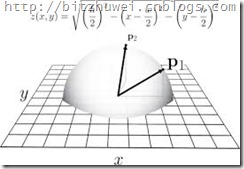

上面是我黑来的两张图,拿来说明轨迹球的原理。
看左边这个,网格代表绘制3D模型的窗口,上面放了个半球,这个球就是轨迹球。假设鼠标在网格上的某点A,过A点作网格所在平面的垂线,与半球相交于点P,P就是A在轨迹球上的投影。鼠标从A1点沿直线移动到A2点,对应着轨迹球上的点P1沿球面移动到了P2。那么,从球心O到P1和P2分别有两个向量OP1和OP2。OP1旋转到了OP2,我们就认为是模型也按照这个方式作同样的旋转。这就是轨迹球的旋转思路。
右边这个图没用上…
2. 轨迹球实现
实现轨迹球,首先要求出鼠标点A1、A2投影到轨迹球上的点P1、P2的坐标,然后计算两个向量A1P1和A2P2之间的夹角以及旋转轴,最后让模型按照求出的夹角和旋转轴,调用glRotate就可以了。
1) 计算投影点
在摄像机上应用轨迹球,才能实现适应任意位置摄像机的ArcBall类。
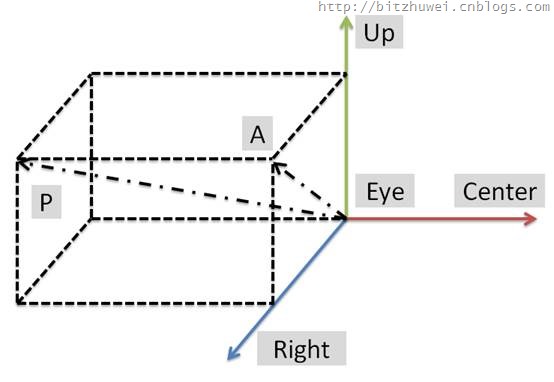
如图所示,红绿蓝三色箭头的交点是摄像机eye的位置,红色箭头指向center的位置,绿色箭头指向up的位置,蓝色箭头指向右侧。
说明:1.Up是可能在蓝色Right箭头的垂面内的任意方向的,这里我们要把它调整为与红色视线垂直的Up,即上图所示的Up。2.绿色和蓝色箭头组成的平面即为程序窗口所在位置,因为Eye就在这里嘛。而且Up指的就是屏幕正上方,Right指的就是屏幕正右方。3.显然轨迹球的半球在图中矩形所在的这一侧,球心就是Eye。
鼠标在Up和Right所在的平面移动,当它位于A点时,投影到轨迹球的点P。现在已知的是Eye、Center、原始Up、A点在屏幕上的坐标、向量Eye-P的长度、向量AP的长度。现在要求P点的坐标,只不过是一个数学问题了。
当然,开始的时候要设置相机位置。
public void SetCamera(float eyex, float eyey, float eyez,
float centerx, float centery, float centerz,
float upx, float upy, float upz)
{
_vectorCenterEye = new Vertex(eyex - centerx, eyey - centery, eyez - centerz);
_vectorCenterEye.Normalize();
_vectorUp = new Vertex(upx, upy, upz);
_vectorRight = _vectorUp.VectorProduct(_vectorCenterEye);
_vectorRight.Normalize();
_vectorUp = _vectorCenterEye.VectorProduct(_vectorRight);
_vectorUp.Normalize();
}
根据鼠标在屏幕上的位置投影点的计算方法如下。
private Vertex GetArcBallPosition(int x, int y)
{
var rx = (x - _width / ) / _length;
var ry = (_height / - y) / _length;
var zz = _radiusRadius - rx * rx - ry * ry;
var rz = (zz > ? Math.Sqrt(zz) : );
var result = new Vertex(
(float)(rx * _vectorRight.X + ry * _vectorUp.X + rz * _vectorCenterEye.X),
(float)(rx * _vectorRight.Y + ry * _vectorUp.Y + rz * _vectorCenterEye.Y),
(float)(rx * _vectorRight.Z + ry * _vectorUp.Z + rz * _vectorCenterEye.Z)
);
return result;
}
这里主要应用了向量的思想,向量(Eye-P) = 向量(Eye-A) + 向量(A-P)。而向量(Eye-A)和向量(A-P)都是可以通过单位长度的Up、Center-Eye和Right向量求得的。
2) 计算夹角和旋转轴
首先,设置鼠标按下事件
public void MouseDown(int x, int y)
{
this._startPosition = GetArcBallPosition(x, y); mouseDownFlag = true;
}
然后,设置鼠标移动事件。此时P1P2两个点都有了,旋转轴和夹角就都可以计算了。
public void MouseMove(int x, int y)
{
if (mouseDownFlag)
{
this._endPosition = GetArcBallPosition(x, y);
var cosAngle = _startPosition.ScalarProduct(_endPosition) / (_startPosition.Magnitude() * _endPosition.Magnitude());
if (cosAngle > ) { cosAngle = ; }
else if (cosAngle < -) { cosAngle = -; }
var angle = * (float)(Math.Acos(cosAngle) / Math.PI * );
System.Threading.Interlocked.Exchange(ref _angle, angle);
_normalVector = _startPosition.VectorProduct(_endPosition);
_startPosition = _endPosition;
}
}
然后,设置鼠标弹起的事件。
public void MouseUp(int x, int y)
{
mouseDownFlag = false;
}
在使用opengl(sharpgl)绘制的时候,调用
public void TransformMatrix(OpenGL gl)
{
gl.PushMatrix();
gl.LoadIdentity();
gl.Rotate( * _angle, _normalVector.X, _normalVector.Y, _normalVector.Z);
System.Threading.Interlocked.Exchange(ref _angle, );
gl.MultMatrix(_lastTransform);
gl.GetDouble(Enumerations.GetTarget.ModelviewMatix, _lastTransform);
gl.PopMatrix();
gl.Translate(_translateX, _translateY, _translateZ);
gl.MultMatrix(_lastTransform);
gl.Scale(Scale, Scale, Scale);
}
3. 额外功能实现
缩放很容易实现,直接设置Scale属性即可。
沿着屏幕上下左右前后地移动,则需要参照着camera的方向动了。
public void GoUp(float interval)
{
this._translateX += this._vectorUp.X * interval;
this._translateY += this._vectorUp.Y * interval;
this._translateZ += this._vectorUp.Z * interval;
}
其余方向与此类似,不再浪费篇幅。
工程源代码在此。(http://files.cnblogs.com/bitzhuwei/Arcball6662014-02-07_20-07-00.rar)
【OpenGL(SharpGL)】支持任意相机可平移缩放的轨迹球实现的更多相关文章
- 一步一步手写GIS开源项目-(2)地图平移缩放实现
系列文章目录 一步一步手写GIS开源项目-(1)500行代码实现基础GIS展示功能 一步一步手写GIS开源项目-(2)地图平移缩放实现 项目github地址:https://github.com/Hu ...
- [OpenGL][SharpGL]用Polygon Offset解决z-fighting和stitching问题
[OpenGL][SharpGL]用Polygon Offset解决z-fighting和stitching问题 本文参考了(http://www.zeuscmd.com/tutorials/open ...
- Devrama Slider - 支持任意 HTML 的内容滑块
Devrama Slider 是一个图片滑块,支持很多特色功能.除了支持图片滑动,其它的 HTML 内容也支持.主要特色:响应式.图片预加载.图片延迟加载.进度条.自定义导航栏和控制按钮等等. 在线演 ...
- 【OpenGL】查看显卡对OpenGL的支持程度
由于开发工作中要用到OpenGL的API进行渲染,公司配的电脑又是集成显卡,所以想知道显卡对OpenGL的支持程度. 下面介绍的方法就解决了这一点. 1.下载安装EVEREST Ultimate Ed ...
- 4位或者5位led数码显示,485通信modbus,支持任意小数点写入,工业标准设置,可和plc,dcs,组态完美对接,支持定制修改
MRD-5030具有4位8段数码管,支持通过工业标注协议Modbus(Modbus-RTU)控制显示,支持任意小数点的显示.数据以半双工方式通信.电源端口和通信端口都具有防浪涌,防雷600W保护,能够 ...
- xp对opengl的支持问题
我在项目中遇到的xp显示问题是因为xp对opengl的支持问题,是通过void QCoreApplication::setAttribute(Qt::ApplicationAttribute attr ...
- WPF/Silverlight中图形的平移,缩放,旋转,倾斜变换演示
原文:WPF/Silverlight中图形的平移,缩放,旋转,倾斜变换演示 为方便描述, 这里仅以正方形来做演示, 其他图形从略. 运行时效果图:XAML代码:// Transform.XAML< ...
- 如何在MQ中实现支持任意延迟的消息?
什么是定时消息和延迟消息? 定时消息:Producer 将消息发送到 MQ 服务端,但并不期望这条消息立马投递,而是推迟到在当前时间点之后的某一个时间投递到 Consumer 进行消费,该消息即定时消 ...
- WPF中的平移缩放和矩阵变换(TranslateTransform、ScaleTransform、MatrixTransform)
在WPF中的平移缩放都是通过RenderTransform这个类来实现这些效果的,在这个类中,除了平移和缩放还有旋转.扭曲变换.矩阵变换.这些都差不多的,都是坐标的变换. 这里我就先简单弄个平移和缩放 ...
随机推荐
- Keep It Simple Stupid!
Kelly Johnson提出了KISS原则.他是一个飞机工程师以及航空发明家,同时也是一个管理天才,他一生中主要设计了40多架飞机,获得的荣誉相当之多,总之,很牛. 这个原则是对Johnson带领的 ...
- asp.net mvc 事件顺序
1. OnActionExecuting 2. Before return View() 3. OnActionExecuted 4. OnResultExecuting 5. Hello from ...
- 1996: [Hnoi2010]chorus 合唱队
链接:http://www.lydsy.com/JudgeOnline/problem.php?id=1996 Description Input Output Sample Input 4 1701 ...
- eclipse 搭建Swt 环境
我本是想用java开发一个记事本,开发记事本使用到SWT插件,我从网上找了许多的资料去集成插件,创建我的第一个SWT项目,以下是我搭建SWT环境的过程. 一.查看当前使用的exlipse 版本型号 在 ...
- 数据导出Excel中文乱码
数据导出到EXCEL提供用户下载,当记录数大于5行时不会出现乱码.但只要不退出Excel,再删除除记录,当记录数小于5行时,导出也不会出现乱码.当然一旦退出Excel再导出就会出现乱码了. 可以试试 ...
- 【菜鸟玩Linux开发】Redis安装和自启动配置
Redis是一个C实现的基于内存.可持久化的键值对数据库,在分布式服务中常作为缓存服务.本篇将介绍在CentOS下如何从零开始安装到配置启动服务. 一. 安装Redis Redis的安装其实相当简单, ...
- [.Net] 通过反射,给Enum加备注
今天和大家分享一个给Enum加备注的技巧,话不多说,先上一段代码: namespace TestReflector.Model.Entities { public class UserInfo { p ...
- [UCSD白板题] Binary Search
Problem Introduction In this problem, you will implemented the binary search algorithm that allows s ...
- Windows Phone 8.1新特性 - 应用商店启动协议
Windows Phone 8.1 Preview SDK 发布也有几个月了,之前断断续续也写过几篇 Windows Phone 8.1 新特性的文章,今天给大家介绍一下应用商店启动协议相关的知识. ...
- angular+requirejs前端整合
requirejs或者seajs我相信在前端的开发工作中经常使用到,而angular,这个强大的web前端框架很多公司也在引入.本文主要记录自己在工作学习中如何对angular跟requirejs进行 ...
