富文本编辑器TinyMCE的使用(React Vue)
富文本编辑器TinyMCE的使用(React Vue)
一,需求与介绍
1.1,需求
编辑新闻等富有个性化的文本
1.2,介绍
TinyMCE是一款易用、且功能强大的所见即所得的富文本编辑器。
TinyMCE的优势:
- 开源可商用,基于LGPL2.1
- 插件丰富,自带插件基本涵盖日常所需功能
- 接口丰富,可扩展性强,有能力可以无限拓展功能
- 界面好看,符合现代审美
- 提供经典、内联、沉浸无干扰三种模式
- 对标准支持优秀(自v5开始)
- 多语言支持,官网可下载几十种语言。
二,配置集成并组件化
2.1,通用配置
1,工具栏toolbar
// Here is a list of the toolbar
// Detail list see https://www.tinymce.com/docs/advanced/editor-control-identifiers/#toolbarcontrols // const toolbar = ['searchreplace bold italic underline strikethrough alignleft aligncenter alignright outdent indent blockquote undo redo removeformat subscript superscript code codesample', 'hr bullist numlist link image charmap preview anchor pagebreak insertdatetime media table emoticons forecolor backcolor']// fullscreen
const toolbar = ['code codesample undo redo restoredraft | cut copy paste pastetext | forecolor backcolor searchreplace bold italic underline strikethrough link anchor | alignleft aligncenter alignright alignjustify outdent indent | bullist numlist | formatselect fontselect fontsizeselect | blockquote subscript superscript removeformat | table image media charmap emoticons hr pagebreak insertdatetime print preview']// | fullscreen
export default toolbar
2,插件plugins
// Any plugins you want to use has to be imported
// Detail plugins list see https://www.tinymce.com/docs/plugins/
// Custom builds see https://www.tinymce.com/download/custom-builds/ // const plugins = ['advlist anchor autolink autosave code codesample directionality emoticons fullscreen hr image imagetools insertdatetime link lists media nonbreaking noneditable pagebreak paste preview print save searchreplace spellchecker tabfocus table template textpattern visualblocks visualchars wordcount']
const plugins = ['print preview searchreplace autolink directionality visualblocks visualchars fullscreen image link media template code codesample table charmap hr pagebreak nonbreaking anchor insertdatetime advlist lists wordcount imagetools textpattern help paste emoticons autosave'] export default plugins
3,常用字体配置fonts
// Any font you want to use has to be imported
const fontsizeFormats='12px 14px 16px 18px 24px 36px 48px 56px 72px';
const fontFormats= '微软雅黑=Microsoft YaHei,Helvetica Neue,PingFang SC,sans-serif;苹果苹方=PingFang SC,Microsoft YaHei,sans-serif;宋体=simsun,serif;仿宋体=FangSong,serif;黑体=SimHei,sans-serif;Arial=arial,helvetica,sans-serif;Arial Black=arial black,avant garde;Book Antiqua=book antiqua,palatino;Comic Sans MS=comic sans ms,sans-serif;Courier New=courier new,courier;Georgia=georgia,palatino;Helvetica=helvetica;Impact=impact,chicago;Symbol=symbol;Tahoma=tahoma,arial,helvetica,sans-serif;Terminal=terminal,monaco;Times New Roman=times new roman,times;Verdana=verdana,geneva;Webdings=webdings;Wingdings=wingdings,zapf dingbats;知乎配置=BlinkMacSystemFont, Helvetica Neue, PingFang SC, Microsoft YaHei, Source Han Sans SC, Noto Sans CJK SC, WenQuanYi Micro Hei, sans-serif;小米配置=Helvetica Neue,Helvetica,Arial,Microsoft Yahei,Hiragino Sans GB,Heiti SC,WenQuanYi Micro Hei,sans-serif'; export default {
fontsizeFormats,
fontFormats
}
4,准备标签
<div>
<textarea id="tinymceId"/>
</div>
在textarea外面需要套一层div,否则会产生一些意想不到的问题
5,初始化标签,生成编辑框
window.tinymce.init({
language: 'zh_CN',
selector: `#${tinymceId}`,
height: height,
body_class: 'panel-body ',
object_resizing: false,
toolbar: toolbar.length > 0 ? toolbar : defaultToolbar,
menubar: menubar,
plugins: defaultplugins,
end_container_on_empty_block: true,
fontsize_formats: fontsizeFormats,
font_formats: fontFormats,
powerpaste_word_import: 'clean',
code_dialog_height: 450,
code_dialog_width: 1000,
advlist_bullet_styles: 'square',
advlist_number_styles: 'default',
imagetools_cors_hosts: ['www.tinymce.com', 'codepen.io'],
default_link_target: '_blank',
link_title: false,
nonbreaking_force_tab: true, // inserting nonbreaking space need Nonbreaking Space Plugin
init_instance_callback: editor => {
if (content) {
editor.setContent(content)
}
editor.on('NodeChange Change KeyUp SetContent', () => {
})
},
setup(editor) {
editor.on('FullscreenStateChanged', (e) => {
})
}
})
2.2,React组件化
直接放代码
import React from 'react';
import { Button } from 'antd';
import PropTypes from 'prop-types';
import styles from './index.less';
import defaultplugins from './plugins';
import defaultToolbar from './toolbar';
import {
fontsizeFormats,
fontFormats
} from './font';
import UploadImage from './UploadImage'; class Tinymce extends React.Component { static propTypes = {
tinymceId: PropTypes.string,
content: PropTypes.string,
toolbar: PropTypes.array,
menubar: PropTypes.string,
height: PropTypes.number,
getContent: PropTypes.func,
};
static defaultProps = {
tinymceId: 'react-tinymce-' + +new Date() + ((Math.random() * 1000).toFixed(0) + ''),
menubar: 'file edit insert view format table',
height: 520,
toolbar: []
};
constructor(props) {
super(props);
this.state = {
hasChange: false,
hasInit: false,
fullscreen: false,
};
}; componentDidMount() {
this.initTinymce() }
componentWillUnmount() {
this.destroyTinymce()
}
initTinymce() {
const { tinymceId, menubar, height, toolbar, content, getContent } = this.props
const _this = this
window.tinymce.init({
language: 'zh_CN',
selector: `#${tinymceId}`,
height: height,
body_class: 'panel-body ',
object_resizing: false,
toolbar: toolbar.length > 0 ? toolbar : defaultToolbar,
menubar: menubar,
plugins: defaultplugins,
end_container_on_empty_block: true,
fontsize_formats: fontsizeFormats,
font_formats: fontFormats,
powerpaste_word_import: 'clean',
code_dialog_height: 450,
code_dialog_width: 1000,
advlist_bullet_styles: 'square',
advlist_number_styles: 'default',
imagetools_cors_hosts: ['www.tinymce.com', 'codepen.io'],
default_link_target: '_blank',
link_title: false,
nonbreaking_force_tab: true, // inserting nonbreaking space need Nonbreaking Space Plugin
init_instance_callback: editor => {
if (content) {
editor.setContent(content)
}
_this.setState({
hasInit: true
})
editor.on('NodeChange Change KeyUp SetContent', () => {
_this.setState({
hasChange: true
})
})
},
setup(editor) {
editor.on('FullscreenStateChanged', (e) => {
_this.setState({
fullscreen: e.state
})
})
}
})
}
destroyTinymce() {
const { tinymceId } = this.props
const { fullscreen } = this.state
const tinymce = window.tinymce.get(tinymceId)
if (fullscreen) {
tinymce.execCommand('mceFullScreen')
} if (tinymce) {
tinymce.destroy()
}
}
// setContent(value) {
// const { tinymceId } = this.props
// window.tinymce.get(tinymceId).setContent(value)
// }
saveToGetContent() {
const { tinymceId, getContent } = this.props
if (getContent && typeof getContent === 'function') {
getContent(window.tinymce.get(tinymceId).getContent())
}
} /**
* 上传图片成功回调
* */
imageSuccessCBK(arr) {
const { tinymceId } = this.props
arr.forEach(v => {
window.tinymce.get(tinymceId).insertContent(`<img class="wscnph" src="${v.url}" >`)
})
}
render() {
const { loading, tinymceId } = this.props
const { fullscreen } = this.state
const header = (
<Page.Header breadcrumb={['富文本实例']} title={'富文本实例'} />
);
return (
<div className={styles['tinymce-components']}>
<Page header={header} loading={!!loading}> <div className={fullscreen ? "tinymce-container mce-fullscreen" : "tinymce-container"}> <div>
<textarea id={tinymceId} className={styles['tinymce-textarea']} />
</div>
<div className="editor-custom-btn-container">
<UploadImage className="editor-upload-btn" imageSuccessCBK={(arr)=>{this.imageSuccessCBK(arr)}}/>
</div>
<Button type="primary" onClick={() => { this.saveToGetContent() }}>保存</Button>
</div>
</Page>
</div>
);
}
} export default Tinymce;
上传图片组件,使用antd的部分组件:
import React from 'react';
import { Button, Modal, Icon, Upload, message } from 'antd';
import PropTypes from 'prop-types';
import styles from './index.less'; const Dragger = Upload.Dragger; class UploadImage extends React.Component { static propTypes = {
imageSuccessCBK: PropTypes.func, };
static defaultProps = { };
constructor(props) {
super(props);
this.state = {
visible: false,
listObj: {}
};
}; /**
* 显示弹框
*
* */
showModal = () => {
this.setState({
visible: true,
});
} /**
* 确认
*
* */
handleOk = (e) => {
const { imageSuccessCBK } = this.props
const { listObj } = this.state
const imagesFileArr = Object.keys(listObj).map(v => listObj[v])
imageSuccessCBK(imagesFileArr)
this.setState({
visible: false,
listObj: {},
Uploading: false
});
} handleCancel = (e) => {
this.setState({
visible: false,
listObj: {}
});
}
render() {
const { loading } = this.props
const { visible, listObj, Uploading } = this.state
const props = {
name: 'file',
multiple: true,
action: '//jsonplaceholder.typicode.com/posts/',
listType: 'picture',
onChange: (info) => {
const uid = info.file.uid
const objKeyArr = Object.keys(listObj)
const status = info.file.status;
if (status !== 'uploading') {
console.log(info.file, info.fileList);
}
if (status === 'done') {//已成功上传
this.setState({
Uploading: false,
})
for (let i = 0, len = objKeyArr.length; i < len; i++) {
if (listObj[objKeyArr[i]].uid === uid) {
listObj[objKeyArr[i]].url = info.file.thumbUrl
listObj[objKeyArr[i]].hasSuccess = true
message.success(`${info.file.name} file uploaded successfully.`);
return
}
} } else if (status === 'error') {
this.setState({
Uploading: false,
})
message.error(`${info.file.name} file upload failed.`);
}
if (status === 'removed') {//移除上传的
for (let i = 0, len = objKeyArr.length; i < len; i++) {
if (listObj[objKeyArr[i]].uid === uid) {
delete listObj[objKeyArr[i]]
message.success(`${info.file.name} file removed successfully.`);
return
}
}
}
},
beforeUpload: (file) => {
this.setState({
Uploading: true,
})
const _self = this
const _URL = window.URL || window.webkitURL
const fileName = file.uid
listObj[fileName] = {}
return new Promise((resolve, reject) => {
const img = new Image()
img.src = _URL.createObjectURL(file)
img.onload = function () {
listObj[fileName] = { hasSuccess: false, uid: file.uid, width: this.width, height: this.height }
_self.setState({
listObj,
})
}
resolve(true)
})
},
}; return (
<div>
<Button
style={{ marginTop: 0 }}
type="primary"
shape="round"
icon="upload"
onClick={() => { this.showModal() }}>
上传
</Button>
{
visible ? <Modal
title="上传图片"
visible={visible}
onCancel={this.handleCancel}
footer={[
<div key="1">
<Button onClick={() => this.handleCancel()} loading={!!Uploading}>取消</Button>
<Button type="primary" style={{ marginLeft: 8 }} onClick={() => this.handleOk()} loading={!!Uploading}>
确定
</Button>
</div>]}
>
<Dragger {...props}>
<p className="ant-upload-drag-icon">
<Icon type="inbox" />
</p>
<p className="ant-upload-text">Click or drag file to this area to upload</p>
<p className="ant-upload-hint">Support for a single or bulk upload. Strictly prohibit from uploading company data or other band files</p>
</Dragger>
</Modal> : null
}
</div>
);
}
} export default UploadImage;
2.3,Vue组件化
直接放代码
<template>
<div :class="{fullscreen:fullscreen}" class="tinymce-container editor-container">
<div>
<textarea :id="tinymceId" class="tinymce-textarea" />
</div>
<div class="editor-custom-btn-container">
<editorImage color="#1890ff" class="editor-upload-btn" @successCBK="imageSuccessCBK" />
</div>
</div>
</template> <script>
import editorImage from './components/EditorImage'
import plugins from './plugins'
import toolbar from './toolbar'
import font from './font'; export default {
name: 'Tinymce',
components: { editorImage },
props: {
id: {
type: String,
default: function() {
return 'vue-tinymce-' + +new Date() + ((Math.random() * 1000).toFixed(0) + '')
}
},
value: {
type: String,
default: ''
},
toolbar: {
type: Array,
required: false,
default() {
return []
}
},
menubar: {
type: String,
default: 'file edit insert view format table'
},
height: {
type: Number,
required: false,
default: 520
}
},
data() {
return {
hasChange: false,
hasInit: false,
tinymceId: this.id,
fullscreen: false,
languageTypeList: {
'en': 'en',
'zh': 'zh_CN'
}
}
},
computed: {
language() {
return this.languageTypeList[this.$store.getters.language]
}
},
watch: {
value(val) {
if (!this.hasChange && this.hasInit) {
this.$nextTick(() =>
window.tinymce.get(this.tinymceId).setContent(val || ''))
}
},
language() {
this.destroyTinymce()
this.$nextTick(() => this.initTinymce())
}
},
mounted() {
this.initTinymce()
},
activated() {
this.initTinymce()
},
deactivated() {
this.destroyTinymce()
},
destroyed() {
this.destroyTinymce()
},
methods: {
initTinymce() {
const _this = this
window.tinymce.init({
language: 'zh_CN',
selector: `#${this.tinymceId}`,
height: this.height,
body_class: 'panel-body ',
object_resizing: false,
toolbar: this.toolbar.length > 0 ? this.toolbar : toolbar,
menubar: this.menubar,
plugins: plugins,
end_container_on_empty_block: true,
fontsize_formats: font.fontsizeFormats,
font_formats: font.fontFormats,
powerpaste_word_import: 'clean',
code_dialog_height: 450,
code_dialog_width: 1000,
advlist_bullet_styles: 'square',
advlist_number_styles: 'default',
imagetools_cors_hosts: ['www.tinymce.com', 'codepen.io'],
default_link_target: '_blank',
link_title: false,
nonbreaking_force_tab: true, // inserting nonbreaking space need Nonbreaking Space Plugin
init_instance_callback: editor => {
if (_this.value) {
editor.setContent(_this.value)
}
_this.hasInit = true
editor.on('NodeChange Change KeyUp SetContent', () => {
this.hasChange = true
this.$emit('input', editor.getContent())
})
},
setup(editor) {
editor.on('FullscreenStateChanged', (e) => {
_this.fullscreen = e.state
})
}
})
},
destroyTinymce() {
const tinymce = window.tinymce.get(this.tinymceId)
if (this.fullscreen) {
tinymce.execCommand('mceFullScreen')
} if (tinymce) {
tinymce.destroy()
}
},
setContent(value) {
window.tinymce.get(this.tinymceId).setContent(value)
},
getContent() {
window.tinymce.get(this.tinymceId).getContent()
},
imageSuccessCBK(arr) {
const _this = this
arr.forEach(v => {
window.tinymce.get(_this.tinymceId).insertContent(`<img class="wscnph" src="${v.url}" >`)
})
}
}
}
</script> <style scoped>
.tinymce-container {
position: relative;
line-height: normal;
}
.tinymce-container>>>.mce-fullscreen {
z-index: 10000;
}
.tinymce-textarea {
visibility: hidden;
z-index: -1;
}
.editor-custom-btn-container {
position: absolute;
right: 4px;
top: 4px;
/*z-index: 2005;*/
}
.fullscreen .editor-custom-btn-container {
z-index: 10000;
position: fixed;
}
.editor-upload-btn {
display: inline-block;
}
</style>
上传图片组件,使用elementUI的部分组件:
<template>
<div class="upload-container">
<el-button :style="{background:color,borderColor:color}" icon="el-icon-upload" size="mini" type="primary" @click=" dialogVisible=true">
upload
</el-button>
<el-dialog :visible.sync="dialogVisible">
<el-upload
:multiple="true"
:file-list="fileList"
:show-file-list="true"
:on-remove="handleRemove"
:on-success="handleSuccess"
:before-upload="beforeUpload"
class="editor-slide-upload"
action="https://httpbin.org/post"
list-type="picture-card"
>
<el-button size="small" type="primary">
Click upload
</el-button>
</el-upload>
<el-button @click="dialogVisible = false">
Cancel
</el-button>
<el-button type="primary" @click="handleSubmit">
Confirm
</el-button>
</el-dialog>
</div>
</template> <script>
// import { getToken } from 'api/qiniu' export default {
name: 'EditorSlideUpload',
props: {
color: {
type: String,
default: '#1890ff'
}
},
data() {
return {
dialogVisible: false,
listObj: {},
fileList: []
}
},
methods: {
checkAllSuccess() {
return Object.keys(this.listObj).every(item => this.listObj[item].hasSuccess)
},
handleSubmit() {
const arr = Object.keys(this.listObj).map(v => this.listObj[v])
if (!this.checkAllSuccess()) {
this.$message('Please wait for all images to be uploaded successfully. If there is a network problem, please refresh the page and upload again!')
return
}
this.$emit('successCBK', arr)
this.listObj = {}
this.fileList = []
this.dialogVisible = false
},
handleSuccess(response, file) {
const uid = file.uid
const objKeyArr = Object.keys(this.listObj)
for (let i = 0, len = objKeyArr.length; i < len; i++) {
if (this.listObj[objKeyArr[i]].uid === uid) {
this.listObj[objKeyArr[i]].url = response.files.file
this.listObj[objKeyArr[i]].hasSuccess = true
return
}
}
},
handleRemove(file) {
const uid = file.uid
const objKeyArr = Object.keys(this.listObj)
for (let i = 0, len = objKeyArr.length; i < len; i++) {
if (this.listObj[objKeyArr[i]].uid === uid) {
delete this.listObj[objKeyArr[i]]
return
}
}
},
beforeUpload(file) {
const _self = this
const _URL = window.URL || window.webkitURL
const fileName = file.uid
this.listObj[fileName] = {}
return new Promise((resolve, reject) => {
const img = new Image()
img.src = _URL.createObjectURL(file)
img.onload = function() {
_self.listObj[fileName] = { hasSuccess: false, uid: file.uid, width: this.width, height: this.height }
}
resolve(true)
})
}
}
}
</script> <style lang="scss" scoped>
.editor-slide-upload {
margin-bottom: 20px;
/deep/ .el-upload--picture-card {
width: 100%;
}
}
</style>
三,使用
3.1,React
第一步:导入组件
import Tinymce from '../../components/Tinymce';
第二步:使用组件
<Tinymce
content={''}
tinymceId='tinymceIdDemo'
getContent={(content) => { this.getContent(content) }}
/>
第三步:获取输入的富文本
getContent(content) {
console.log('content===',content)
this.setState({
content
})
}
第四步:文本渲染
{/* 渲染标签字符串 */}
<div dangerouslySetInnerHTML={{ __html: content }}></div>
第五步:效果
图片上传成功效果
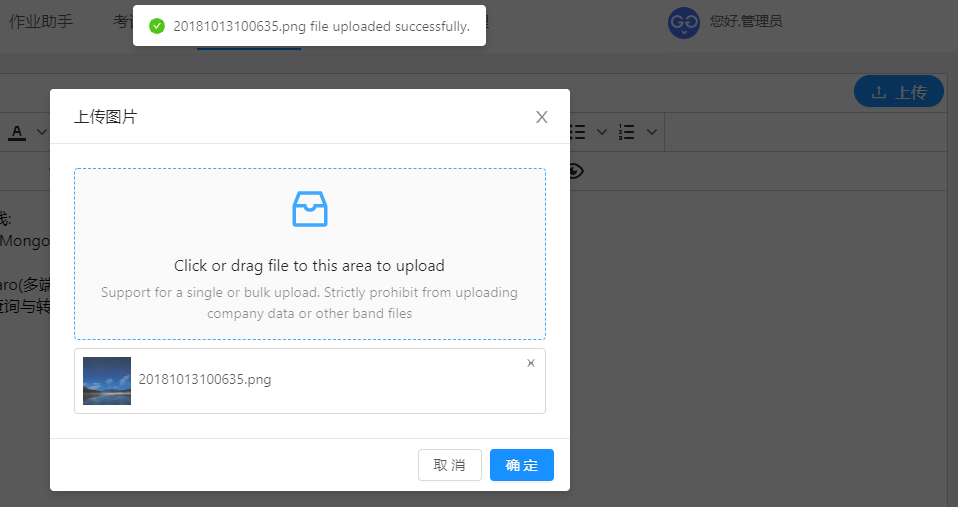
完成效果展示
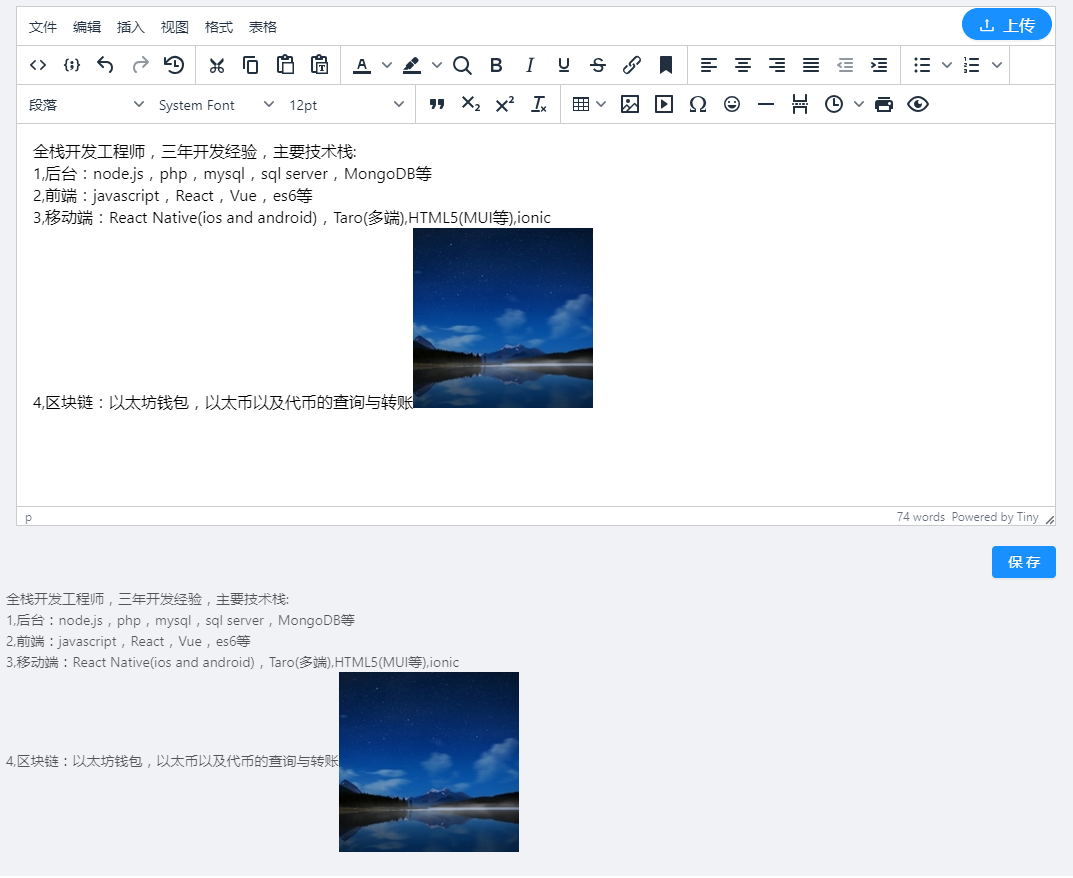
3.2,Vue
第一步:引入组件
import Tinymce from '@/components/Tinymce'
第二步:注册组件
components: { Tinymce },
第三步:使用组件
<div>
<tinymce v-model="content" :height="300" />
</div>
第四步:获取内容
利用vue的数据双向绑定
getContent() {
console.log(this.content)
this.hasContent = this.content
}
第五步:渲染获取的内容
<div class="editor-content" v-html="hasContent" />
第六步:效果图
图片上传成功效果
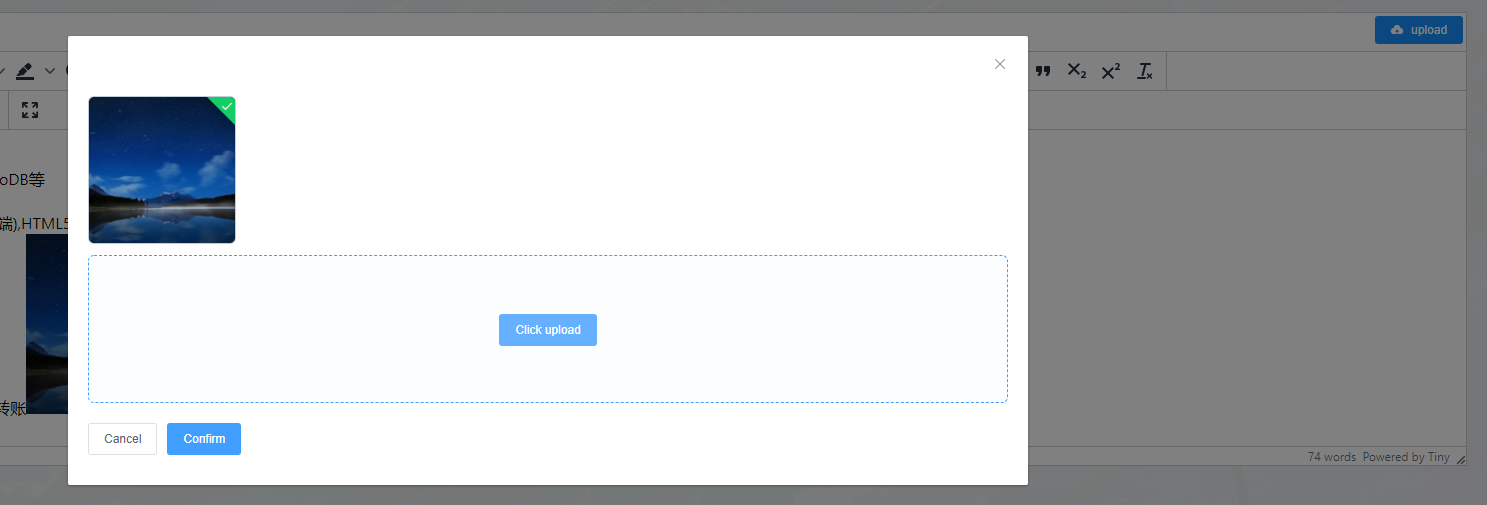
完整效果
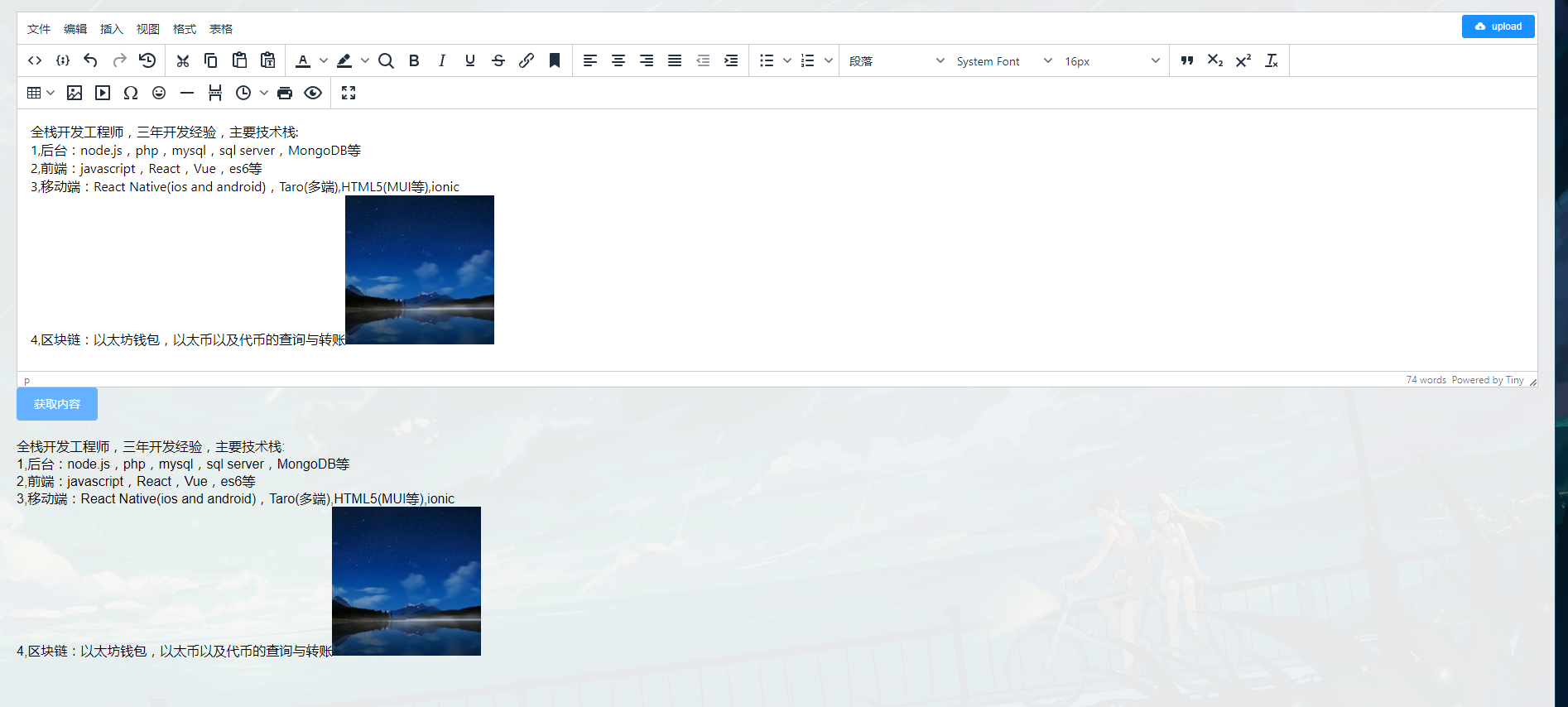
富文本编辑器TinyMCE的使用(React Vue)的更多相关文章
- 富文本编辑器 tinymce 的安装与使用
百度的富文本编辑器大家都熟悉,那么下面给大家介绍一款富文本编辑器tinymce ,个人感觉比百度的界面好看,调用方便,就不知道各位大神怎么看咯! tinymce中文文档 以下是vue中使用示例,献上最 ...
- django后台集成富文本编辑器Tinymce的使用
富文本编辑器Tinymce是使用步骤: 1.首先去python的模块包的网站下载一个django-tinymce的包 2.下载上图的安装包,然后解压,进入文件夹,执行: (pychrm直接运行命令pi ...
- 富文本编辑器tinymce支持从word复制粘贴保留格式和图片的插件wordpaster
tinymce是很优秀的一款富文本编辑器,可以去官网下载.https://www.tiny.cloud 这里分享的是它官网的一个收费插件powerpaste的旧版本源码,但也不影响功能使用. http ...
- 富文本编辑器TinyMCE
最近项目中用到了javascript富文本编辑器,从网上找开源控件,发现很多可选,参考下面文章,列出了很多可用的插件http://www.cnblogs.com/ywqu/archive/2009/1 ...
- Django 之 富文本编辑器-tinymce
这里的富文本编辑器以 tinymce 为例. 环境:ubuntu 16.04 + django 1.10 + python 2.7 ubuntu安装tinymce: python 2.7 $ sudo ...
- 富文本编辑器TInyMCE,本地图片上传(Image Upload)
TinyMCE 官网 (类似:百度的富文本web编辑器UEditor) 第一步 下载 TinyMCE,解压后放入工程,在需要的HTML页面引入tinymce.min.js. 第二步 下载tinyMCE ...
- Java开发之富文本编辑器TinyMCE
一.题外话 最近负责了一个cms网站的运维,里面存在很多和编辑器有关的问题,比如编辑一些新闻博客,论文模块.系统采用的是FCKEditor,自我感觉不是很好,如下图 特别是在用户想插入一个图片的话,就 ...
- 富文本编辑器Tinymce的示例和配置
Demo链接: https://download.csdn.net/download/silverbutter/10557703 有时候需要验证tinyMCE编辑器中的内容是否符合规范(不为空),就需 ...
- tinymce 富文本编辑器 编写资料
tinymce官方文档: 粘贴图片插件 博客搬运地址 使用Blob获取图片并二进制显示实例页面 tinymce自动调整插件 是时候掌握一个富文本编辑器了——TinyMCE(1) XMLHttpRequ ...
随机推荐
- SPOJ MINSUB - Largest Submatrix(二分+单调栈)
http://www.spoj.com/problems/MINSUB/en/ 题意:给出一个n*m的矩阵M,和一个面积k,要使得M的子矩阵M'的最小元素最大并且面积大于等于k,问子矩阵M'的最小元素 ...
- 存储账户静态网站与Azure CDN
背景 把静态网站或文件托管在对象存储上,有很多可能很多好处,比如说:可以节省成本,因为相对虚机更便宜:性能更优,因为可以依赖于对象存储本身的高吞吐以及 CDN 的:更好的高可用性,因为也可以依赖于对象 ...
- WPF 入门笔记之基础
一.创建WPF程序 1. App.xaml 相当于窗体的配置文件 2. xmlns:xml名称空间的缩写 xmlns="http://schemas.microsoft.com/winfx/ ...
- 开源框架Autofac使用入门
目录导航 1.Autofac是什么 1.1什么是DI和IOC 1.2DI和IOC在项目中起到什么作用 2.Autofac如何使用 2.1下载 2.2代码Demo 2.3Demo分析 3总结 1.Aut ...
- QQ Music 音乐插件DFX unable to open skin configration 的解决方法
设置 C:\Program Files (x86)\Tencent\QQMusic\Plugins\Dfx\dfx_skin.txt 它的权限 允许程序读取执行
- SpringBoot之SpringApplication Explain
SpringApplication Explain The SpringApplication class provides a convenient way to bootstrap a Sprin ...
- 机器学习-FP Tree
接着是上一篇的apriori算法: FP Tree数据结构 为了减少I/O次数,FP Tree算法引入了一些数据结构来临时存储数据.这个数据结构包括三部分,如下图所示 第一部分是一个项头表.里面记录了 ...
- C语言入门8-数组-基本算法
一. 什么是数组 数组就是具有相同数据类型的有序集合. 分为一维数组.二维数组及多维数组. 一维数组就是用一个下标定义的数组 二维数组就是用二个下标定义的数组 我们把具有三个下标及三 ...
- docker实战(一)之Tomcat的安装
docker号称分分钟就可以将环境构建完成,这话一点也不假,因为docker在使用软件时只需要从官方 仓库中拉取对应的镜像就行了.docker的使用前需要了解两个名词--镜像和容器.这两 ...
- 科密指纹考勤机B329采集
昨天项目用到了科密指纹考勤机B329. 暂记录下碰到的问题,及其解决办法,以备查询. 1.下载科密的二次开发包SDK“10079” .地址:( http://pan.baidu.com/s/1i39m ...
