R-----shiny包的部分解释和控件介绍
R-----shiny包的部分解释和控件介绍
作者:周彦通、贾慧
shinyApp(
ui = fixedPage(
fixedPanel(
top = 50, right=50, width=200, draggable = TRUE, style="padding: 20px; border: 1px solid red;",
"可以移动的框框1"
),
absolutePanel(
top = 150, right=150, width=200, draggable = TRUE, style="padding: 20px; border: 1px solid red;",
"可以移动的框框2"
)
),
server = function(session, input, output) {
})

shinyApp(
ui = fixedPage(
tags$head(
tags$title('窗口标题'),
tags$style(
rel = 'stylesheet',
'.title-panel {background: #ABCDEF} ',
'.title-panel h2 {text-align:center; color: #FF0000}'
)
),
div(
class='col-md-12 title-panel',
h2('页面标题')
)
),
server = function(input, output, session) {}
)
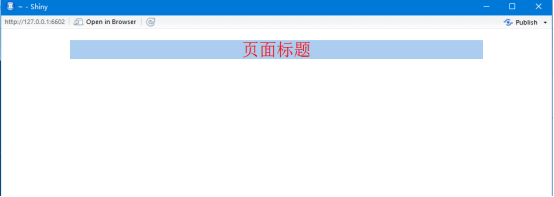
shinyApp(
ui = fixedPage(
tags$style(
".container div {border: 1px solid gray; min-height:30px;}",
"h4 {color:red; margin-top: 20px;}"
),
h4("两栏模板"),
sidebarLayout(
sidebarPanel("side bar panel"),
mainPanel("main panel")
),
h4("垂直分割模板"),
splitLayout("aaaa", "bbbb", "cccc", "dddd"),
h4("垂直排列模板"),
verticalLayout("aaaa", "bbbb", "cccc", "dddd"),
h4("流式(自动折行)模板"),
flowLayout("aaaa", "bbbb", "cccc", "dddd")
),
server = function(session, input, output) {
}
)

排版样式
shinyApp(
ui = fixedPage(
textInput('itx1', '', value='1111'),
textInput('itx2', '', value='2222'),
textOutput('otx', container=pre)
),
server = function(input, output, session) {
output$otx <- renderPrint({
a <- NULL
isolate(a <- input$itx1)
b <- input$itx2
list(a=a, b=b)
})
})
阻止响应
测试
shinyApp(
ui = fixedPage(
h1('测试'), hr(),
radioButtons('opts', '', choices = c('图像', '文字'), inline = T, selected='图像'),
conditionalPanel(
condition = 'input.opts==="图像"',
plotOutput('pl')
),
conditionalPanel(
condition = 'input.opts==="文字"',
textOutput('tx', container=pre)
)
),
server = function(input, output, session) {
air <- na.omit(airquality)
pp <- ggplot(air, aes(x=Solar.R, y=Ozone)) + geom_point()
observe({
xtype <- input$opts
if(xtype=='图像') output$pl <- renderPlot({ pp })
else output$tx <- renderPrint({ str(pp) })
})
})
文件上传
shinyApp(
ui = fixedPage(
fileInput('f', '上传文件', multi=T, accept='text/plain, image/*'),
textOutput('tx', container=pre)
),
server = function(input, output, session) {
output$tx <- renderPrint({ str(input$f) })
})
保存
library('ggplot2')fig.w <- 400fig.h <- 300shinyApp(
ui = fixedPage(
plotOutput('pl', width=fig.w, height=fig.h),
radioButtons('xtype', '图片格式', c('png', 'jpeg', 'bmp'), selected='png', inline=T),
downloadLink('file', '保存图片')
),
server = function(input, output, session) {
air <- na.omit(airquality)
pp <- ggplot(air, aes(x=Solar.R, y=Ozone)) + geom_point()
output$pl <- renderPlot({ pp })
observeEvent(
input$xtype,
output$file <- downloadHandler(
filename = paste0('plot.', input$xtype),
content = function(file) {
image <- switch(input$xtype,
png=png, jpeg=jpeg, bmp=bmp)
image(file, width=fig.w, height=fig.h)
print(pp)
dev.off()
}
)
)
})
控件
shinyApp(
ui = fixedPage(
h2('输入控件演示'),
hr(),
sidebarLayout(
sidebarPanel(
textInput('tx', '文字输入', value='abc'),
checkboxGroupInput('cg', '选项组', choice=LETTERS[1:4], selected=c('A', 'D'), inline=TRUE),
sliderInput('sl', '滑动选数', min=1, max=10, value=6),
HTML('<label for="tt">文本框输入</label>',
'<textarea id="tt" class="form-control" style="resize:none"></textarea>'
),
HTML('<label for="clx">颜色选取</label>',
'<input id="clx" type="color" class="form-control" value="#FF0000">',
'<input id="cl" type="text" class="form-control" value="#FF0000" style="display:none">',
'<script>',
'$(function(){$("#clx").change(function(){$("#cl").val($(this).val()).trigger("change");});})',
'</script>'
)
),
mainPanel(
HTML('<textarea id="ta" class="form-control shiny-text-output"',
'style="resize:none; height:200px;" readonly></textarea>'
)
)
)
),
server = function(input, output, session) {
output$ta <- renderText({
paste(c(input$tx, input$tt, paste(input$cg, collapse='; '),
input$sl, input$cl), collapse='\n')
})
observe({
updateTextInput(session, inputId='tt', value=paste('文本输入:', input$tx))
})
})
Shiny、输出语法
shinyApp(
ui = fixedPage(
textOutput('tx', container=h1),
plotOutput('pl', width='100%', height='400px')
),
server = function(input, output, session) {
output$tx <- renderText({
"这是服务器输出的文字"
})
output$pl <- renderPlot({
a <- rnorm(20)
par(mar=c(3, 3, 0.5, 0.5), mgp=c(2, 0.5, 0))
plot(a)
})
})
函数xxxOutput和renderXXX函数
ls("package:shiny", pattern="Output$")
ls("package:shiny", pattern="^render")
renderXXX函数的一般形式是:
renderXXX(expr, ...)
(红色不分为关键参数)
更新输入演示案列
Server。R
function(input, output, clientData, session) {
observe({
# We'll use these multiple times, so use short var names for
# convenience.
c_label <- input$control_label
c_num <- input$control_num
# Text =====================================================
# Change both the label and the text
updateTextInput(session, "inText",
label = paste("New", c_label),
value = paste("New text", c_num)
)
# Number ===================================================
# Change the value
updateNumericInput(session, "inNumber", value = c_num)
# Change the label, value, min, and max
updateNumericInput(session, "inNumber2",
label = paste("Number ", c_label),
value = c_num, min = c_num-10, max = c_num+10, step = 5)
# Slider input =============================================
# Only label and value can be set for slider
updateSliderInput(session, "inSlider",
label = paste("Slider", c_label),
value = c_num)
# Slider range input =======================================
# For sliders that pick out a range, pass in a vector of 2
# values.
updateSliderInput(session, "inSlider2",
value = c(c_num-1, c_num+1))
# An NA means to not change that value (the low or high one)
updateSliderInput(session, "inSlider3",
value = c(NA, c_num+2))
# Date input ===============================================
# Only label and value can be set for date input
updateDateInput(session, "inDate",
label = paste("Date", c_label),
value = paste("2013-04-", c_num, sep=""))
# Date range input =========================================
# Only label and value can be set for date range input
updateDateRangeInput(session, "inDateRange",
label = paste("Date range", c_label),
start = paste("2013-01-", c_num, sep=""),
end = paste("2013-12-", c_num, sep=""),
min = paste("2001-01-", c_num, sep=""),
max = paste("2030-12-", c_num, sep="")
)
# # Checkbox ===============================================
updateCheckboxInput(session, "inCheckbox",value = c_num %% 2)
# Checkbox group ===========================================
# Create a list of new options, where the name of the items
# is something like 'option label x A', and the values are
# 'option-x-A'.
cb_options <- list()
cb_options[[paste("option label", c_num, "A")]] <-
paste0("option-", c_num, "-A")
cb_options[[paste("option label", c_num, "B")]] <-
paste0("option-", c_num, "-B")
# Set the label, choices, and selected item
updateCheckboxGroupInput(session, "inCheckboxGroup",
label = paste("checkboxgroup", c_label),
choices = cb_options,
selected = paste0("option-", c_num, "-A")
)
# Radio group ==============================================
# Create a list of new options, where the name of the items
# is something like 'option label x A', and the values are
# 'option-x-A'.
r_options <- list()
r_options[[paste("option label", c_num, "A")]] <-
paste0("option-", c_num, "-A")
r_options[[paste("option label", c_num, "B")]] <-
paste0("option-", c_num, "-B")
# Set the label, choices, and selected item
updateRadioButtons(session, "inRadio",
label = paste("Radio", c_label),
choices = r_options,
selected = paste0("option-", c_num, "-A")
)
# Select input =============================================
# Create a list of new options, where the name of the items
# is something like 'option label x A', and the values are
# 'option-x-A'.
s_options <- list()
s_options[[paste("option label", c_num, "A")]] <-
paste0("option-", c_num, "-A")
s_options[[paste("option label", c_num, "B")]] <-
paste0("option-", c_num, "-B")
# Change values for input$inSelect
updateSelectInput(session, "inSelect",
choices = s_options,
selected = paste0("option-", c_num, "-A")
)
# Can also set the label and select an item (or more than
# one if it's a multi-select)
updateSelectInput(session, "inSelect2",
label = paste("Select label", c_label),
choices = s_options,
selected = paste0("option-", c_num, "-B")
)
# Tabset input =============================================
# Change the selected tab.
# The tabsetPanel must have been created with an 'id' argument
if (c_num %% 2) {
updateTabsetPanel(session, "inTabset", selected = "panel2")
} else {
updateTabsetPanel(session, "inTabset", selected = "panel1")
}
})}
ui.R
fluidPage(
titlePanel("Changing the values of inputs from the server"),
fluidRow(
column(3, wellPanel(
h4("These inputs control the other inputs on the page"),
textInput("control_label",
"This controls some of the labels:",
"LABEL TEXT"),
sliderInput("control_num",
"This controls values:",
min = 1, max = 20, value = 15)
)),
column(3, wellPanel(
textInput("inText", "Text input:", value = "start text"),
numericInput("inNumber", "Number input:",
min = 1, max = 20, value = 5, step = 0.5),
numericInput("inNumber2", "Number input 2:",
min = 1, max = 20, value = 5, step = 0.5),
sliderInput("inSlider", "Slider input:",
min = 1, max = 20, value = 15),
sliderInput("inSlider2", "Slider input 2:",
min = 1, max = 20, value = c(5, 15)),
sliderInput("inSlider3", "Slider input 3:",
min = 1, max = 20, value = c(5, 15)),
dateInput("inDate", "Date input:"),
dateRangeInput("inDateRange", "Date range input:")
)),
column(3,
wellPanel(
checkboxInput("inCheckbox", "Checkbox input",
value = FALSE),
checkboxGroupInput("inCheckboxGroup",
"Checkbox group input:",
c("label 1" = "option1",
"label 2" = "option2")),
radioButtons("inRadio", "Radio buttons:",
c("label 1" = "option1",
"label 2" = "option2")),
selectInput("inSelect", "Select input:",
c("label 1" = "option1",
"label 2" = "option2")),
selectInput("inSelect2", "Select input 2:",
multiple = TRUE,
c("label 1" = "option1",
"label 2" = "option2"))
),
tabsetPanel(id = "inTabset",
tabPanel("panel1", h2("This is the first panel.")),
tabPanel("panel2", h2("This is the second panel."))
)
)
))
首先需要将ui.R和server.R两个代码保存为文件放在同一个文件夹下,然后就可以调用这个app了。
如果变量的值不使用input列表,这里有两种赋值方法:
server = function(input, output, session) {
var1 <- list(a=1, b=2, c=3)
var2 <- reactiveValues(a=1, b=2, c=3)}
R-----shiny包的部分解释和控件介绍的更多相关文章
- Android support library支持包常用控件介绍(二)
谷歌官方推出Material Design 设计理念已经有段时间了,为支持更方便的实现 Material Design设计效果,官方给出了Android support design library ...
- CPF 入门教程 - 各个控件介绍(八)
CPF C#跨平台桌面UI框架 系列教程 CPF 入门教程(一) CPF 入门教程 - 数据绑定和命令绑定(二) CPF 入门教程 - 样式和动画(三) CPF 入门教程 - 绘图(四) CPF 入门 ...
- 基于CkEditor实现.net在线开发之路(3)常用From表单控件介绍与说明
上一章已经简单介绍了CKEditor控件可以编写C#代码,然后可以通过ajax去调用,但是要在网页上面编写所有C#后台逻辑,肯定痛苦死了,不说实现复杂的逻辑,就算实现一个简单增删改查,都会让人头痛欲裂 ...
- iOS开发UI篇—UIScrollView控件介绍
iOS开发UI篇—UIScrollView控件介绍 一.知识点简单介绍 1.UIScrollView控件是什么? (1)移动设备的屏幕⼤大⼩小是极其有限的,因此直接展⽰示在⽤用户眼前的内容也相当有限 ...
- android xml 常用控件介绍
android常用控件介绍 ------文本框(TextView) ------列表(ListView) ------提示(Toast) ------编辑框(EditText) ...
- WPF Step By Step 控件介绍
WPF Step By Step 控件介绍 回顾 上一篇,我们主要讨论了WPF的几个重点的基本知识的介绍,本篇,我们将会简单的介绍几个基本控件的简单用法,本文会举几个项目中的具体的例子,结合这些 例子 ...
- ASP.NET服务端基本控件介绍
ASP.NET服务端基本控件介绍 大概分为三种控件: HTML控件,ASP.NET把HTML控件当成普通字符串渲染到浏览器端,不去检查正确性,无法在服务端进行处理ASP.NET服务端控件,经过ASP. ...
- Blend 多文本控件介绍
原文:Blend 多文本控件介绍 多文本控件 RichTextBox FlowDocumentScrollViewer FlowDocumentPageViewer FlowDocumentReade ...
- WPF控件介绍(2)
上一章讲到了布局.这点就有点类似建筑设计.第一步是出图纸.整体的结构.而第二步就是堆砌, 建筑学里面也会有很多描述, 例如砖头,水泥.玻璃.瓷板.而在WPF中, 这一切的基础也就是控件.用于填充结构的 ...
随机推荐
- 【转】Dockerfile详解
Dockerfile详解 https://blog.csdn.net/wo18237095579/article/details/80540571 --------------------- 作者:大 ...
- 【Python实战】模块和包导入详解(import)
1.模块(module) 1.1 模块定义 通常模块为一个.py文件,其他可作为module的文件类型还有".pyo".".pyc".".pyd&qu ...
- Login Verification CodeForces - 928A (实现)
When registering in a social network, users are allowed to create their own convenient login to make ...
- JS获取登录者IP和登录城市
登录城市:<sp class="cy"></sp><br /> 管理员个数:<font color=</strong>< ...
- 译注(3): NULL-计算机科学上最糟糕的失误
原文:the worst mistake of computer science 注释:有些术语不知道怎么翻译,根据自己理解的意思翻译了,如有不妥,敬请提出:) 致谢: @vertextao @fra ...
- webmagic保存数据
使用多线程:
- 使用c++如何实现在gRPC中传输文件
使用c++实现gRPC远程调用框架中传输文件,proto文件如下: syntax = "proto3"; package transferfile; service Transfe ...
- Springboot读取Jar文件中的resource
如题,碰到了问题. 事情是这样的. 一个导入模板, 因为比较少, 所以就直接放在后台的resources中了.调试的时候是下载没有问题的. 等到发布后,下载就出问题了. 参照: ***.jar!\BO ...
- IIS日志分析工具
发现一个强大的图形化IIS日志分析工具:Log Parser Studio. 安装 需要先安装Log Parser下载地址:http://www.microsoft.com/en-us/downloa ...
- dp回文
.dp回文子串 通常在dp数组中存放的是 从i到j是否是回文子串 1.动态规划 2.中心扩展法 #include<iostream> #include<algorithm> # ...
