aws上传文件、删除文件、图像识别
aws的上传、删除s3文件以及图像识别文字功能
准备工作
安装aws cli
根据自己的操作系统,下载相应的安装包安装。安装过程很简单,在此不再赘述。
在安装完成之后,运行以下两个命令来验证AWS CLI是否安装成功。参考以下示例,在MacOS上打开Terminal程序。如果是Windows系统,打开cmd。
- where aws / which aws 查看AWS CLI安装路径
- aws --version 查看AWS CLI版本
zonghan@MacBook-Pro ~ % aws --version
aws-cli/2.0.30 Python/3.7.4 Darwin/21.6.0 botocore/2.0.0dev34
zonghan@MacBook-Pro ~ % which aws
/usr/local/bin/aws
初始化配置AWS CLI
在使用AWS CLI前,可使用aws configure命令,完成初始化配置。
zonghan@MacBook-Pro ~ % aws configure
AWS Access Key ID [None]: AKIA3GRZL6WIQEXAMPLE
AWS Secret Access Key [None]: k+ci5r+hAcM3x61w1example
Default region name [None]: ap-east-1
Default output format [None]: json
AWS Access Key ID 及AWS Secret Access Key可在AWS管理控制台获取,AWS CLI将会使用此信息作为用户名、密码连接AWS服务。
点击AWS管理控制台右上角的用户名 --> 选择Security Credentials
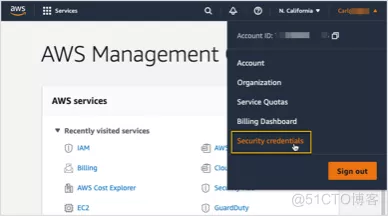
- 点击Create New Access Key以创建一对Access Key ID 及Secret Access Key,并保存(且仅能在创建时保存)
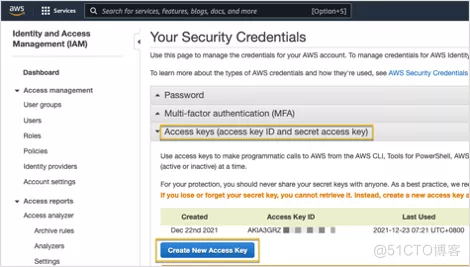
- Default region name,用以指定要连接的AWS 区域代码。每个AWS区域对应的代码可通过 此链接查找。
- Default output format,用以指定命令行输出内容的格式,默认使用JSON作为所有输出的格式。也可以使用以下任一格式:
JSON(JavaScript Object Notation)
YAML: 仅在 AWS CLI v2 版本中可用
Text
Table
更多详细的配置请看该文章
s3存储桶开通
该电脑配置的认证用户在aws的s3上有权限访问一个s3的存储桶,这个一般都是管理员给你开通
图像识别文字功能开通
该电脑配置的认证用户在aws的Amazon Textract的权限,这个一般都是管理员给你开通
aws的sdk
import boto3
from botocore.exceptions import ClientError, BotoCoreError
安装上述boto3的模块,一般会同时安装botocore模块
上传文件
方法一
使用upload_file方法来上传文件
import logging
import boto3
from botocore.exceptions import ClientError
import os
def upload_file(file_path, bucket, file_name=None):
"""Upload a file to an S3 bucket
:param file_name: File to upload
:param bucket: Bucket to upload to
:param object_name: S3 object name. If not specified then file_name is used
:return: True if file was uploaded, else False
"""
# If S3 object_name was not specified, use file_name
if object_name is None:
object_name = os.path.basename(file_name)
# Upload the file
s3_client = boto3.client('s3')
# s3 = boto3.resource('s3')
try:
response = s3_client.upload_file(file_path, bucket, file_name)
# response = s3.Bucket(bucket).upload_file(file_name, object_name)
except ClientError as e:
logging.error(e)
return False
return True
方法二
使用PutObject来上传文件
import logging
import os
import boto3
from botocore.exceptions import ClientError, BotoCoreError
from django.conf import settings
from celery import shared_task
logger = logging.getLogger(__name__)
def upload_file_to_aws(file_path, bucket, file_name=None):
"""Upload a file to an S3 bucket
:param file_path: File to upload
:param file_name: S3 object name. If not specified then file_path is used
:return: True if file was uploaded, else False
"""
# If S3 object_name was not specified, use file_name
if file_name is None:
file_name = os.path.basename(file_path)
# Upload the file
s3 = boto3.resource('s3')
try:
with open(file_path, 'rb') as f:
data = f.read()
obj = s3.Object(bucket, file_name)
obj.put(
Body=data
)
except BotoCoreError as e:
logger.info(e)
return False
return True
删除文件
def delete_aws_file(file_name, bucket):
try:
s3_client = boto3.client("s3")
s3_client.delete_object(Bucket=bucket, Key=file_name)
except Exception as e:
logger.info(e)
图像识别文字
识别发票、账单这种key,value的形式
def get_labels_and_values(result, field):
if "LabelDetection" in field:
key = field.get("LabelDetection")["Text"]
value = field.get("ValueDetection")["Text"]
if key and value:
if key.endswith(":"):
key = key[:-1]
result.append({key: value})
def process_text_detection(bucket, document):
try:
client = boto3.client("textract", region_name="ap-south-1")
response = client.analyze_expense(
Document={"S3Object": {"Bucket": bucket, "Name": document}}
)
except Exception as e:
logger.info(e)
raise "An unknown error occurred on the aws service"
result = {}
for expense_doc in response["ExpenseDocuments"]:
for line_item_group in expense_doc["LineItemGroups"]:
for line_items in line_item_group["LineItems"]:
for expense_fields in line_items["LineItemExpenseFields"]:
get_labels_and_values(result, expense_fields)
for summary_field in expense_doc["SummaryFields"]:
get_labels_and_values(result, summary_field)
return result
def get_extract_info(bucket, document):
return process_text_detection(bucket, document)
单纯的识别文字
#Analyzes text in a document stored in an S3 bucket. Display polygon box around text and angled text
import boto3
import io
from io import BytesIO
import sys
import math
from PIL import Image, ImageDraw, ImageFont
def ShowBoundingBox(draw,box,width,height,boxColor):
left = width * box['Left']
top = height * box['Top']
draw.rectangle([left,top, left + (width * box['Width']), top +(height * box['Height'])],outline=boxColor)
def ShowSelectedElement(draw,box,width,height,boxColor):
left = width * box['Left']
top = height * box['Top']
draw.rectangle([left,top, left + (width * box['Width']), top +(height * box['Height'])],fill=boxColor)
# Displays information about a block returned by text detection and text analysis
def DisplayBlockInformation(block):
print('Id: {}'.format(block['Id']))
if 'Text' in block:
print(' Detected: ' + block['Text'])
print(' Type: ' + block['BlockType'])
if 'Confidence' in block:
print(' Confidence: ' + "{:.2f}".format(block['Confidence']) + "%")
if block['BlockType'] == 'CELL':
print(" Cell information")
print(" Column:" + str(block['ColumnIndex']))
print(" Row:" + str(block['RowIndex']))
print(" Column Span:" + str(block['ColumnSpan']))
print(" RowSpan:" + str(block['ColumnSpan']))
if 'Relationships' in block:
print(' Relationships: {}'.format(block['Relationships']))
print(' Geometry: ')
print(' Bounding Box: {}'.format(block['Geometry']['BoundingBox']))
print(' Polygon: {}'.format(block['Geometry']['Polygon']))
if block['BlockType'] == "KEY_VALUE_SET":
print (' Entity Type: ' + block['EntityTypes'][0])
if block['BlockType'] == 'SELECTION_ELEMENT':
print(' Selection element detected: ', end='')
if block['SelectionStatus'] =='SELECTED':
print('Selected')
else:
print('Not selected')
if 'Page' in block:
print('Page: ' + block['Page'])
print()
def process_text_analysis(bucket, document):
#Get the document from S3
s3_connection = boto3.resource('s3')
s3_object = s3_connection.Object(bucket,document)
s3_response = s3_object.get()
stream = io.BytesIO(s3_response['Body'].read())
image=Image.open(stream)
# Analyze the document
client = boto3.client('textract')
image_binary = stream.getvalue()
response = client.analyze_document(Document={'Bytes': image_binary},
FeatureTypes=["TABLES", "FORMS"])
### Alternatively, process using S3 object ###
#response = client.analyze_document(
# Document={'S3Object': {'Bucket': bucket, 'Name': document}},
# FeatureTypes=["TABLES", "FORMS"])
### To use a local file ###
# with open("pathToFile", 'rb') as img_file:
### To display image using PIL ###
# image = Image.open()
### Read bytes ###
# img_bytes = img_file.read()
# response = client.analyze_document(Document={'Bytes': img_bytes}, FeatureTypes=["TABLES", "FORMS"])
#Get the text blocks
blocks=response['Blocks']
width, height =image.size
draw = ImageDraw.Draw(image)
print ('Detected Document Text')
# Create image showing bounding box/polygon the detected lines/text
for block in blocks:
DisplayBlockInformation(block)
draw=ImageDraw.Draw(image)
if block['BlockType'] == "KEY_VALUE_SET":
if block['EntityTypes'][0] == "KEY":
ShowBoundingBox(draw, block['Geometry']['BoundingBox'],width,height,'red')
else:
ShowBoundingBox(draw, block['Geometry']['BoundingBox'],width,height,'green')
if block['BlockType'] == 'TABLE':
ShowBoundingBox(draw, block['Geometry']['BoundingBox'],width,height, 'blue')
if block['BlockType'] == 'CELL':
ShowBoundingBox(draw, block['Geometry']['BoundingBox'],width,height, 'yellow')
if block['BlockType'] == 'SELECTION_ELEMENT':
if block['SelectionStatus'] =='SELECTED':
ShowSelectedElement(draw, block['Geometry']['BoundingBox'],width,height, 'blue')
#uncomment to draw polygon for all Blocks
#points=[]
#for polygon in block['Geometry']['Polygon']:
# points.append((width * polygon['X'], height * polygon['Y']))
#draw.polygon((points), outline='blue')
# Display the image
image.show()
return len(blocks)
def main():
bucket = ''
document = ''
block_count=process_text_analysis(bucket,document)
print("Blocks detected: " + str(block_count))
if __name__ == "__main__":
main()
aws上传文件、删除文件、图像识别的更多相关文章
- github 上传或删除 文件 命令
git clone https://github.com/onionhacker/bananaproxy.git cd ~/../.. git config --global user.email & ...
- java 通过sftp服务器上传下载删除文件
最近做了一个sftp服务器文件下载的功能,mark一下: 首先是一个SftpClientUtil 类,封装了对sftp服务器文件上传.下载.删除的方法 import java.io.File; imp ...
- 通过代码链接ftp上传下载删除文件
因为我的项目是Maven项目,首先要导入一个Maven库里的包:pom.xml <dependency> <groupId>com.jcraft</ ...
- 七牛云-上传、删除文件,工具类(Day49)
要求: 1. java1.8以上 2. Maven: 这里的version指定了一个版本范围,每次更新pom.xml的时候会尝试去下载7.5.x版本中的最新版本,你可以手动指定一个固定的版本. < ...
- github上传和删除文件(三)
上传文件: git init git add * git commit -m "description" //git remote rm origin 或查看当前 git remo ...
- java FTP 上传下载删除文件
在JAVA程序中,经常需要和FTP打交道,比如向FTP服务器上传文件.下载文件,本文简单介绍如何利用jakarta commons中的FTPClient(在commons-net包中)实现上传下载文件 ...
- 使用eclipse-hadoop插件无法再eclipse操作(上传、删除文件)
再conf中的hdfs-site.xml添加如下配置: <property><name>dfs.permissions</name><value>fal ...
- FastDfs java客户端上传、删除文件
#配置文件 connect_timeout = 2 network_timeout = 30 charset = UTF-8 http.tracker_http_port = 9090 http.an ...
- Struts2 文件上传,下载,删除
本文介绍了: 1.基于表单的文件上传 2.Struts 2 的文件下载 3.Struts2.文件上传 4.使用FileInputStream FileOutputStream文件流来上传 5.使用Fi ...
随机推荐
- 解析MySQL存储过程的游标执行过程
GreatSQL社区原创内容未经授权不得随意使用,转载请联系小编并注明来源. 内容提纲 一.测试环境搭建 二.执行过程解析 三.注意事项 一.测试环境搭建 首先创建一张表,并插入几行数据字段: CRE ...
- 机器学习建模高级用法!构建企业级AI建模流水线 ⛵
作者:韩信子@ShowMeAI 机器学习实战系列: http://www.showmeai.tech/tutorials/41 本文地址:http://www.showmeai.tech/articl ...
- PyCharm 2022.2 发布了,支持最新 Python 3.11 和 PyScript 框架!
来源:Jet Brains官网:翻译:Python猫 原文:https://blog.jetbrains.com/pycharm/2022/07/2022-2 通常而言,使用新潮的或者快速发展的技术, ...
- Java开发学习(二十六)----SpringMVC返回响应结果
SpringMVC接收到请求和数据后,进行了一些处理,当然这个处理可以是转发给Service,Service层再调用Dao层完成的,不管怎样,处理完以后,都需要将结果告知给用户. 比如:根据用户ID查 ...
- HTML引用CSS实现自适应背景图
链接图片背景代码 body {background: url('链接') no-repeat center 0;} 颜色代码 body{background:#FFF} 链接图片背景代码2 <b ...
- 【java】学习路径18-Arrays中的sort、binarySearch使用注意
在使用Arrays.binarySearch()的时候要注意先对数组进行排序. Arrays.binarySearch()方法介绍: Searches the specified array of i ...
- 修改窗体的Title
直接上代码 /// <summary> /// 获取窗体的名称 /// </summary> /// <param name="hWnd">&l ...
- .md图片链接转存并替换路径,及相关报错解决方法
最初我想把Typora中.md文件中的web图片链接都下载保存到本地,并且替换.md文本中的路径 说干就干,因为在网上没有找到现成的程序所以自己写了这个程序 思路是循环查找文件夹中的文件,然后yiel ...
- 播放器之争:VLC还是martPlayer
好多开发者跟我们交流的时候提到,为什么有了VLC这种开源播放器,大牛直播SDK还要开发SmartPlayer?以下就针对VLC和SmartPlayer功能支持和涉及侧重,做个大概的比较: VLC VL ...
- 【Vue学习笔记】—— vue的基础语法 { }
学习笔记 作者:oMing vue v-on: 简称 @ <div id='app'> <button v-on:click='Show1'> </button> ...
