学习ASP.NET Core Blazor编程系列二十三——登录(3)
虽然在上一篇文章(学习ASP.NET Core Blazor编程系列二十三——登录(2))中我们制作出了登录页面,但那个登录页面,不符合我们平时使用的样式,需要进行修改,同时也没有实现登录验证。这一文章学习如何对Login.razor使用特有的布局组件,实现正常的登录样式,学习使用AuthenticationStateProvider类来进行登录验证。
五、LoginLayout组件
登录页面的布局与之前的内容页面中的布局是不一样的。例如之前的图书编辑页面是有侧边导航栏的,但登录页面显然是不需要的。因此,我们需要单独写一个LoginLayout组件,和默认布局MainLayout分开,只用于Login页面:
1. 在Visual Studio 2022的解决方案资源管理器中,鼠标左键选中“Pages”文件夹,右键单击,在弹出菜单中选择“添加—>Razor组件…”,并将组件命名为“LoginLayout.razor”。
2.在Visual Studio 2022的文本编辑器中打开LoginLayout.razor,我们来创建登录页面的布局。代码中的“/imgs/logo.png”所指定的logo图片,请自行准备。具体代码如下:
@inherits LayoutComponentBase <div class="container">
<div class="card">
<div class="card-header" style="height:10%">
<div style="margin:10px;"> <div class="row">
<div class="col-8">
<img src="/imgs/logo.png" style="align-self:center" /> </div> <div class="col-8 text-center">
<span style="color:black; font-size:24px">欢迎使用 @ProductionName 后台管理系统</span> </div>
</div> </div>
</div>
<div class="card-body" Style="background-color:white; min-height:500px">
<div class="row">
<div class="col-3"></div>
<div class="col-6">
<div style="margin:100px 0">
@Body
</div>
</div> </div>
</div> <div class="card-footer"> <small class="text-muted">Copyright @Year 图书租赁系统 Powered by .NET 6.0 </small> </div>
</div>
</div>
@code { private const string ProductionName = "图书租赁";
private int Year = DateTime.Now.Year; }
六. 修改Login.razor
1.在Visual Studio 2022的文本编辑器中打开Login.razor,我们修改一下登录页面。具体代码如下:
@page "/Login"
@using BlazorAppDemo.Models @using BlazorAppDemo.Utils
@layout LoginLayout @inject NavigationManager NavigationManager <div class="card align-items-center">
<div class="card-body my-2"> <h3>Login</h3>
<hr />
<EditForm Model="loginModel" OnValidSubmit="SubmitHandler" OnInvalidSubmit="InvalidHandler">
<DataAnnotationsValidator /> <div class="form-group">
<label for="userName"> @HtmlHelper.GetDisplayName(loginModel ,m=> m.UserName)</label>
<InputText @bind-Value="loginModel.UserName" class="form-control" id="userName" /> <ValidationMessage For="()=>loginModel.UserName" />
</div> <div class="form-group">
<label for="pwd"> @HtmlHelper.GetDisplayName(loginModel ,m=> m.Password)</label> <InputPassword @bind-Value="loginModel.Password" class="form-control" id="pwd" />
<ValidationMessage For="()=>loginModel.Password" /> </div>
<span class="form-control-plaintext"></span>
<div class="form-group row"> <div class="col-sm-10">
<button class="btn btn-primary">登录</button>
</div>
</div>
</EditForm>
</div>
</div> @code {
private UserInfo loginModel = new UserInfo(); private void SubmitHandler()
{ Console.WriteLine($"用户名:{loginModel.UserName} ,密码:{loginModel.Password}");
NavigationManager.NavigateTo("/Index");
} private void InvalidHandler()
{ Console.WriteLine($"用户名: {loginModel.UserName} ,密码:{loginModel.Password}");
}
}
七、修改路由与启动页面
如何让Blazor知道当用登录用户是被授权访问的?答案是Blazor提供的AuthenticationStateProvider。如果razor组件使用CascadingAuthenticationState,Blazor在渲染前会检查AuthorizeRouteView中的/AuthorizeView/Authorized, NotAuthorized, Authorizing标签,并根据获取的信息在客户端进行渲染成是授权的UI,还是未授权的UI。
1.在Visual Studio 2022的文本编辑器中打开app.razor,我们来添加CascadingAuthenticationState组件。具体代码如下:
@using Microsoft.AspNetCore.Components.Authorization <CascadingAuthenticationState> <Router AppAssembly="@typeof(App).Assembly">
<Found Context="routeData">
<AuthorizeRouteView RouteData="@routeData" DefaultLayout="@typeof(MainLayout)" />
<FocusOnNavigate RouteData="@routeData" Selector="h1" />
</Found> <NotFound>
<PageTitle>Not found</PageTitle>
<LayoutView Layout="@typeof(MainLayout)">
<h1>页面走失!请确认输入的URL是否正确!</h1>
<p role="alert">Sorry, there's nothing at this address.</p>
</LayoutView>
</NotFound>
</Router>
</CascadingAuthenticationState>
2. 在Visual Studio 2022的文本编辑器中打开MainLayou.razor,我们来添加AuthorizeView组件。具体代码如下:
@inherits LayoutComponentBase <PageTitle>BlazorAppDemo</PageTitle> <div class="page">
<div class="sidebar">
<NavMenu />
</div> <main>
<AuthorizeView>
<Authorized>
<div class="top-row px-4">
<a href="https://docs.microsoft.com/aspnet/" target="_blank">About</a>
</div> <article class="content px-4">
@Body </article>
</Authorized>
<NotAuthorized>
<div style="margin: 120px 0; width:100%; text-align: center; color: red;">
<span style="font-size:20px">检测到登录超时,请重新<a href="/login" style="text-decoration:underline">登录</a>!</span>
</div>
</NotAuthorized>
</AuthorizeView> </main>
</div>
3. 在Visual Studio 2022的菜单栏上,找到“调试-->开始调试”或是按F5键,Visual Studio 2022会生成BlazorAppDemo应用程序,并在浏览器中打开Home页面,这时我们看到的不在是之前的页面,而是一个没有登录的提示信息。如下图。
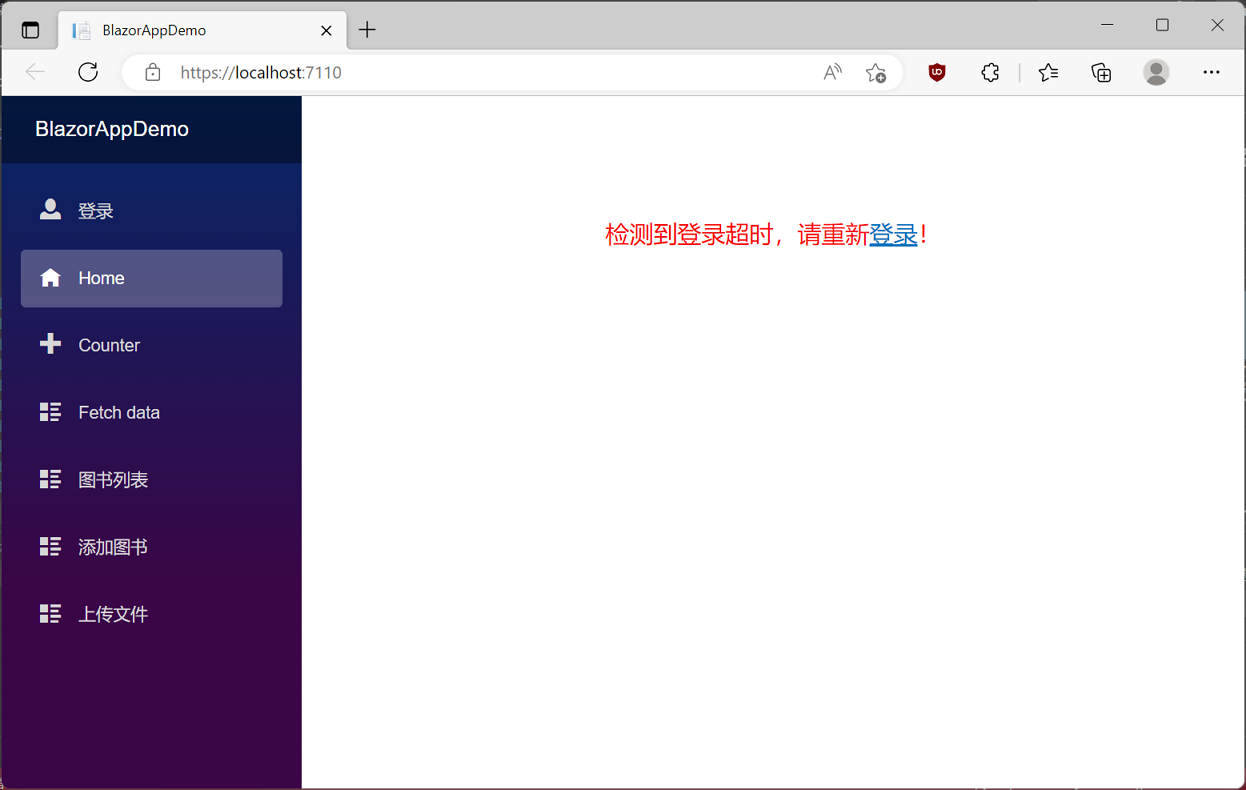
4.使用鼠标左键点击“登录”超连接,页面进入到登录页面。如下图。
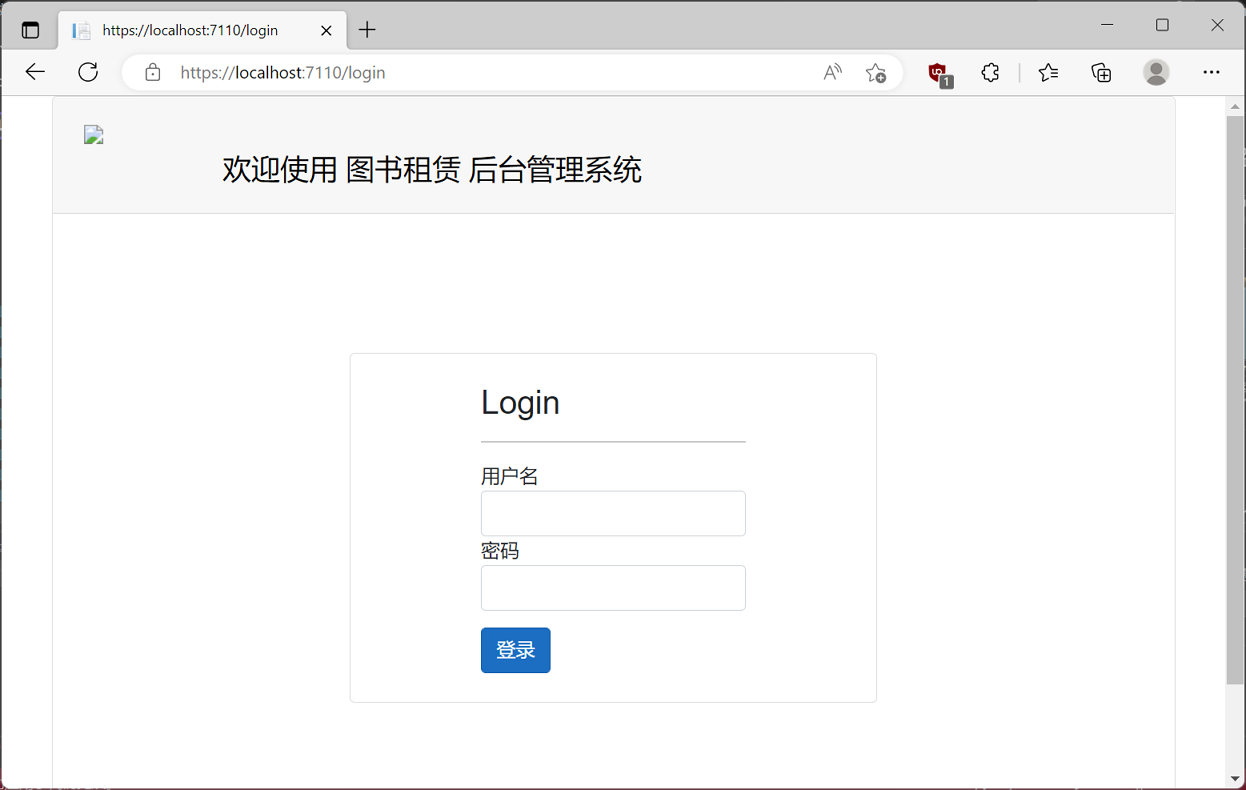
学习ASP.NET Core Blazor编程系列二十三——登录(3)的更多相关文章
- 学习ASP.NET Core Blazor编程系列二——第一个Blazor应用程序(中)
学习ASP.NET Core Blazor编程系列一--综述 学习ASP.NET Core Blazor编程系列二--第一个Blazor应用程序(上) 四.创建一个Blazor应用程序 1. 第一种创 ...
- 学习ASP.NET Core Blazor编程系列二——第一个Blazor应用程序(下)
学习ASP.NET Core Blazor编程系列一--综述 学习ASP.NET Core Blazor编程系列二--第一个Blazor应用程序(上) 学习ASP.NET Core Blazor编程系 ...
- 学习ASP.NET Core Blazor编程系列二——第一个Blazor应用程序(完)
学习ASP.NET Core Blazor编程系列一--综述 学习ASP.NET Core Blazor编程系列二--第一个Blazor应用程序(上) 学习ASP.NET Core Blazor编程系 ...
- 学习ASP.NET Core Blazor编程系列二——第一个Blazor应用程序(上)
学习ASP.NET Core Blazor编程系列一--综述 一.概述 Blazor 是一个生成交互式客户端 Web UI 的框架: 使用 C# 代替 JavaScript 来创建信息丰富的交互式 U ...
- 022年9月12日 学习ASP.NET Core Blazor编程系列三——实体
学习ASP.NET Core Blazor编程系列一--综述 学习ASP.NET Core Blazor编程系列二--第一个Blazor应用程序(上) 学习ASP.NET Core Blazor编程系 ...
- 学习ASP.NET Core Blazor编程系列四——迁移
学习ASP.NET Core Blazor编程系列一--综述 学习ASP.NET Core Blazor编程系列二--第一个Blazor应用程序(上) 学习ASP.NET Core Blazor编程系 ...
- 学习ASP.NET Core Blazor编程系列五——列表页面
学习ASP.NET Core Blazor编程系列一--综述 学习ASP.NET Core Blazor编程系列二--第一个Blazor应用程序(上) 学习ASP.NET Core Blazor编程系 ...
- 学习ASP.NET Core Blazor编程系列六——初始化数据
学习ASP.NET Core Blazor编程系列一--综述 学习ASP.NET Core Blazor编程系列二--第一个Blazor应用程序(上) 学习ASP.NET Core Blazor编程系 ...
- 学习ASP.NET Core Blazor编程系列六——新增图书(上)
学习ASP.NET Core Blazor编程系列一--综述 学习ASP.NET Core Blazor编程系列二--第一个Blazor应用程序(上) 学习ASP.NET Core Blazor编程系 ...
- 学习ASP.NET Core Blazor编程系列八——数据校验
学习ASP.NET Core Blazor编程系列一--综述 学习ASP.NET Core Blazor编程系列二--第一个Blazor应用程序(上) 学习ASP.NET Core Blazor编程系 ...
随机推荐
- .NET Conf 2022 – 11 月 8 日至 10 日
.NET Conf 2022 下周就正式开启了,时间是美国时间的 11月8日至10日..NET Conf 2022是一个免费的,为期三天的, 虚拟开发人员活动提供多种实时会话,其中包括来自社区和 .N ...
- C# 获取打开的EXCEL中某列的行数
背景 在通过C#操作EXCEL时 获取行数 int iRowCount = worksheet.get_Range("A65535", oMissing).get_End(MExc ...
- 修改linux系统时间
在Linux系统中,可以用date命令来显示或设定系统的日期与时间 1. 查看系统时间 [root@iZ2ze0gm3scdypc0i15r8yZ ~]# date Tue Aug 16 00:10: ...
- Git安装与常用操作
Git作为一个版本控制工具,使用前需进行下载安装:可自行到官网下载. 一.安装(windows) 1.双击下载好的文件进行安装,弹窗中点击"next" 2.默认勾选,继续点击&qu ...
- 第2-3-1章 文件存储服务系统-nginx/fastDFS/minio/阿里云oss/七牛云oss
目录 文件存储服务 1. 需求背景 2. 核心功能 3. 存储策略 3.1 本地存储 3.2 FastDFS存储 3.3 云存储 3.4 minio 4. 技术设计 文件存储服务 全套代码及资料全部完 ...
- 嵌入式-C语言基础:malloc动态开辟内存空间
#include<stdio.h> #include<stdlib.h> int main() { // char *p;//定义一个野指针:没有让它指向一个变量的地址 // ...
- day01-Tomcat框架分析
引入课程和Maven 1.Maven maven中央仓库:Maven Repository: Search/Browse/Explore (mvnrepository.com) maven仓库是国外的 ...
- uwsgi 启动配置文件
# uwsig使用配置文件启动 [uwsgi] # 项目目录 chdir=/myfiles/xxx/xxx/my_project # 指定项目的application module=my_projec ...
- lvm+xfs的扩缩容
ext4文件系统可以经行扩缩容操作,但xfs的文件系统只能扩容,无法缩容 所以如果需要进行xfs的缩容,可以先使用xfsdump备份文件系统,然后对逻辑卷(/分区)进行缩容操作(此时原xfs文件系统会 ...
- ArrayList中的ConcurrentModificationException,并发修改异常,fail-fast机制。
一:什么时候出现? 当我们用迭代器循环list的时候,在其中用list的方法新增/删除元素,就会出现这个错误. package com.sinitek.aml; import java.util.Ar ...
