Installing harbor-2.6.2 on openEuler
一、Installing harbor-2.6.2 on openEuler
1 地址

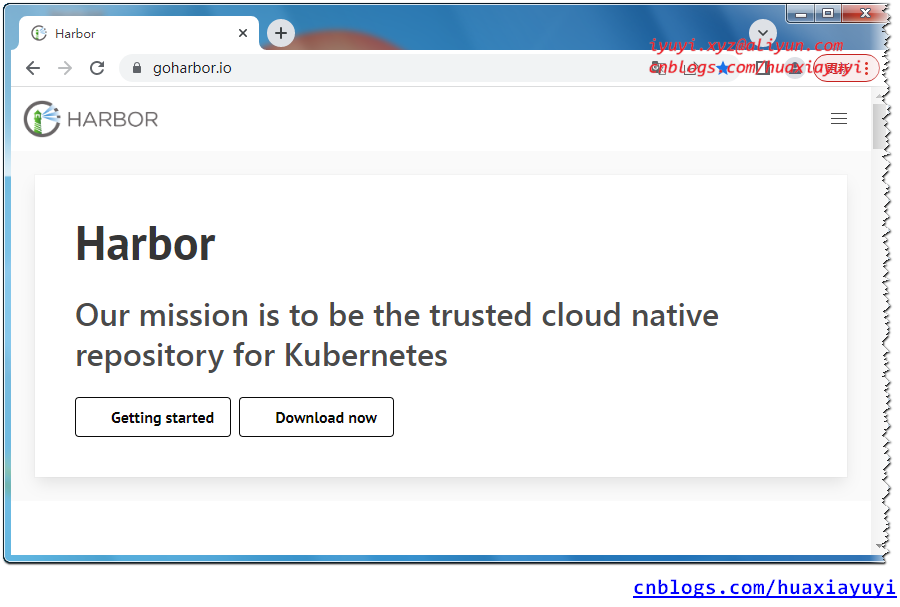
2 Harbor 安装条件
部署Harbor的最低硬件和软件配置:https://goharbor.io/docs/2.0.0/install-config/installation-prereqs
2.1 Hardware
The following table lists the minimum and recommended hardware configurations for deploying Harbor.
| Resource | Minimum | Recommended |
|---|---|---|
| CPU | 2 CPU | 4 CPU |
| Mem | 4 GB | 8 GB |
| Disk | 40 GB | 160 GB |
2.2 Software
The following table lists the software versions that must be installed on the target host.
| Software | Version | Description |
|---|---|---|
| Docker engine | Version 17.06.0-ce+ or higher | For installation instructions, see Docker Engine documentation |
| Docker Compose | Version 1.18.0 or higher | For installation instructions, see Docker Compose documentation |
| Openssl | Latest is preferred | Used to generate certificate and keys for Harbor |
2.3 Network ports
Harbor requires that the following ports be open on the target host.
| Port | Protocol | Description |
|---|---|---|
| 443 | HTTPS | Harbor portal and core API accept HTTPS requests on this port. You can change this port in the configuration file. |
| 4443 | HTTPS | Connections to the Docker Content Trust service for Harbor. Only required if Notary is enabled. You can change this port in the configuration file. |
| 80 | HTTP | Harbor portal and core API accept HTTP requests on this port. You can change this port in the configuration file. |
二、离线安装 Harbor
1 wget 下载
mkdir /opt/software && cd /opt/software
wget https://github.com/goharbor/harbor/releases/download/v2.6.2/harbor-offline-installer-v2.6.2.tgz2 解压
tar -zxvf /opt/software/harbor-offline-installer-v2.6.2.tgz -C /opt && cd /opt/harbor && ll
total 774M
-rw-r--r-- 1 root root 3.6K Nov 9 17:35 common.sh
-rw-r--r-- 1 root root 774M Nov 9 17:36 harbor.v2.6.2.tar.gz
-rw-r--r-- 1 root root 11K Nov 9 17:35 harbor.yml.tmpl
-rwxr-xr-x 1 root root 3.1K Nov 9 17:35 install.sh
-rw-r--r-- 1 root root 12K Nov 9 17:35 LICENSE
-rwxr-xr-x 1 root root 1.9K Nov 9 17:35 prepare最主要的是 harbor.yml.tmpl和 install.sh ,分别是配置文件和安装执行文件。
3 修改配置文件
# 备份一下
cp /opt/harbor/harbor.yml.tmpl /opt/harbor/harbor.yml
# 修改配置文件
vim /opt/harbor/harbor.yml
5 hostname: 114.116...
10 port: 8084
34 harbor_admin_password: root
39 password: root123
47 data_volume: /opt/harbor/data
131 location: /var/log/harbor
# 创建数据和日志目录
mkdir /opt/harbor/data
mkdir /var/log/harbor4 修改daemon
添加http的通信地址,docker默认使用https进行通信,如果配置了https协议就不需要添加。
cat > /etc/docker/daemon.json << EOF
{
"registry-mirrors": [
"https://registry.docker-cn.com",
"https://docker.mirrors.ustc.edu.cn",
"https://dockerhub.azk8s.cn",
"http://hub-mirror.c.163.com"
],
"exec-opts": ["native.cgroupdriver=systemd"],
"log-driver": "json-file",
"log-opts": {
"max-size": "100m"
},
"insecure-registries": ["114.116...:8084"]
}
EOF5 重新加载配置和重启docker
systemctl daemon-reload && systemctl restart docker6 执行部署脚本
/opt/harbor/install.sh
## 查看进程
ps -ef |grep harbor
## 查看镜像
docker images
## 查看镜像启动
docker ps -a7 登陆 Harbor
服务器 IP:8084
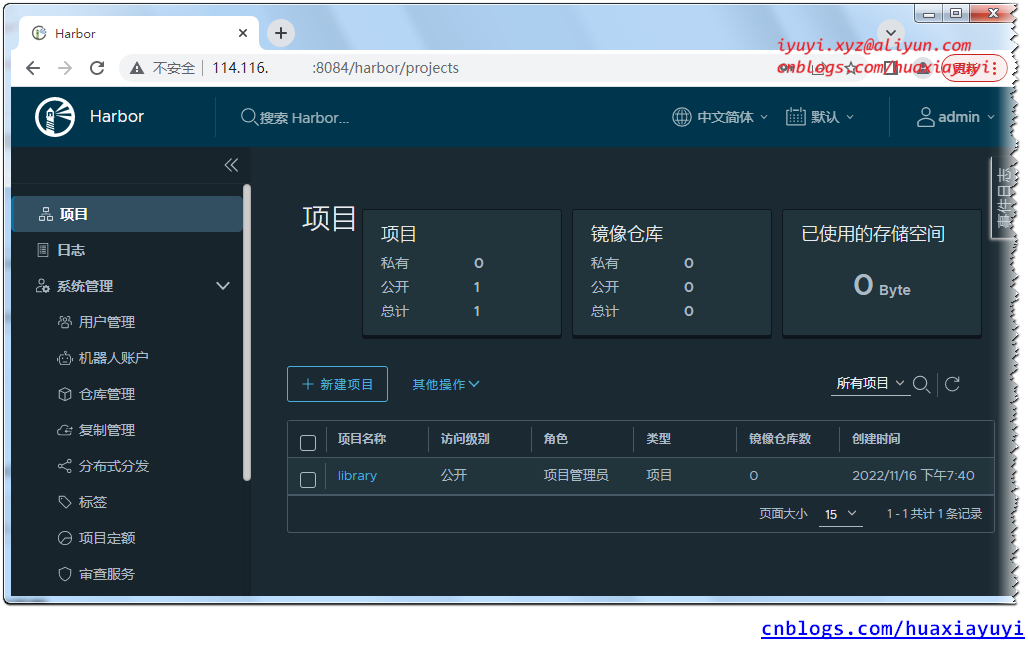
8 命令行登陆 docker
docker info
docker login 114.116...:8084
三、测试上传和下载
1 harbor创建项目
项目--->新建项目--->项目名称--->镜像仓库

2 对需要推送的镜像签名
docker pull tomcat
docker images
docker tag tomcat:latest 114.116...:8084/iyuyixyz/tomcat:latest
docker push 114.116...:8084/iyuyixyz/tomcat:latest
推送成功!
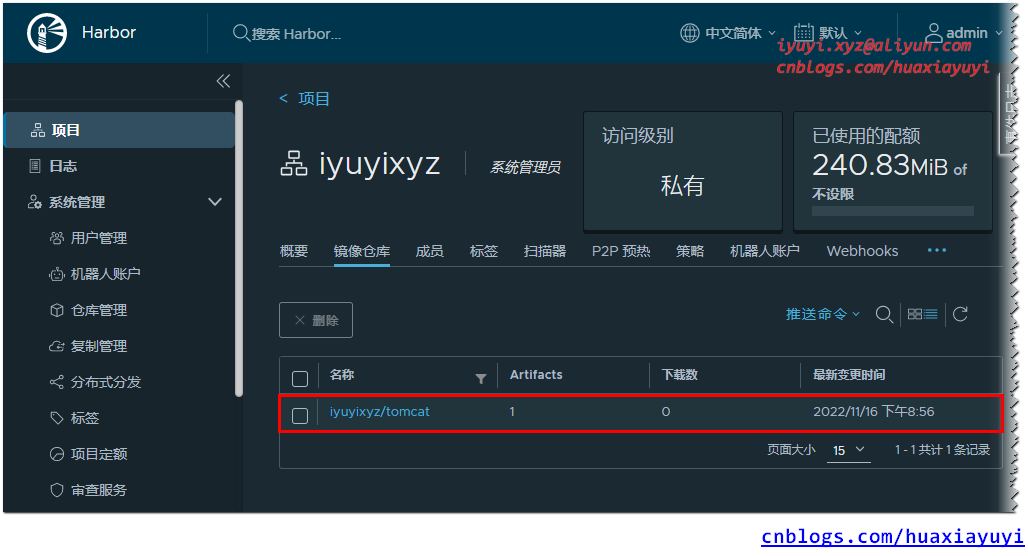
X、One Step Success
1 /opt/harbor/install.sh harbor 安装日志
查看代码
[root@ecs-65685 ~]# /opt/harbor/install.sh
[Step 0]: checking if docker is installed ...
Note: docker version: 20.10.16
[Step 1]: checking docker-compose is installed ...
Note: docker-compose version: 2.10.2
[Step 2]: loading Harbor images ...
93d5db33d7f0: Loading layer [==================================================>] 37.72MB/37.72MB
fed5229d083f: Loading layer [==================================================>] 8.902MB/8.902MB
60993d7b1dd7: Loading layer [==================================================>] 3.584kB/3.584kB
dcfafa86c82f: Loading layer [==================================================>] 2.56kB/2.56kB
8eecc685f414: Loading layer [==================================================>] 102.3MB/102.3MB
d93c6405d04a: Loading layer [==================================================>] 103.1MB/103.1MB
Loaded image: goharbor/harbor-jobservice:v2.6.2
a279a640c793: Loading layer [==================================================>] 6.287MB/6.287MB
4f9d6222bbfe: Loading layer [==================================================>] 4.096kB/4.096kB
55ce939e7c9a: Loading layer [==================================================>] 3.072kB/3.072kB
a631cda93151: Loading layer [==================================================>] 186MB/186MB
6fe15b823e2b: Loading layer [==================================================>] 12.87MB/12.87MB
48c9bf72ec70: Loading layer [==================================================>] 199.6MB/199.6MB
Loaded image: goharbor/trivy-adapter-photon:v2.6.2
a9c145b6d823: Loading layer [==================================================>] 5.759MB/5.759MB
7493dee46b78: Loading layer [==================================================>] 90.88MB/90.88MB
531fd3669887: Loading layer [==================================================>] 3.072kB/3.072kB
8bf93a9c7cac: Loading layer [==================================================>] 4.096kB/4.096kB
697af810c7b0: Loading layer [==================================================>] 91.67MB/91.67MB
Loaded image: goharbor/chartmuseum-photon:v2.6.2
565c6d1e1338: Loading layer [==================================================>] 119.9MB/119.9MB
070770563b0d: Loading layer [==================================================>] 3.072kB/3.072kB
1cbd1219edb1: Loading layer [==================================================>] 59.9kB/59.9kB
1eafa56427f8: Loading layer [==================================================>] 61.95kB/61.95kB
Loaded image: goharbor/redis-photon:v2.6.2
b1e37b42b3c0: Loading layer [==================================================>] 119.1MB/119.1MB
Loaded image: goharbor/nginx-photon:v2.6.2
0242e94056b7: Loading layer [==================================================>] 5.754MB/5.754MB
f25460e36589: Loading layer [==================================================>] 8.735MB/8.735MB
0854e8369d2a: Loading layer [==================================================>] 14.47MB/14.47MB
1d58fd938f61: Loading layer [==================================================>] 29.29MB/29.29MB
bbf9db741c3d: Loading layer [==================================================>] 22.02kB/22.02kB
41ea5b5c915c: Loading layer [==================================================>] 14.47MB/14.47MB
Loaded image: goharbor/notary-signer-photon:v2.6.2
1a91031428df: Loading layer [==================================================>] 8.902MB/8.902MB
3b0b5cc72c70: Loading layer [==================================================>] 3.584kB/3.584kB
773ad3349c8a: Loading layer [==================================================>] 2.56kB/2.56kB
39140cab076f: Loading layer [==================================================>] 83.92MB/83.92MB
6c80f545b0fa: Loading layer [==================================================>] 5.632kB/5.632kB
0ccee37aa42e: Loading layer [==================================================>] 106.5kB/106.5kB
756d72e6b8c7: Loading layer [==================================================>] 44.03kB/44.03kB
01a12d2708e6: Loading layer [==================================================>] 84.87MB/84.87MB
eab188b4f0ed: Loading layer [==================================================>] 2.56kB/2.56kB
Loaded image: goharbor/harbor-core:v2.6.2
3aecbbff620d: Loading layer [==================================================>] 1.097MB/1.097MB
3ee789a1e97c: Loading layer [==================================================>] 5.888MB/5.888MB
285f58d22327: Loading layer [==================================================>] 169MB/169MB
b47f4e789504: Loading layer [==================================================>] 16.98MB/16.98MB
e8b4a74e7102: Loading layer [==================================================>] 4.096kB/4.096kB
52bc97105e75: Loading layer [==================================================>] 6.144kB/6.144kB
21cad868f5ac: Loading layer [==================================================>] 3.072kB/3.072kB
6b24213c30fd: Loading layer [==================================================>] 2.048kB/2.048kB
54dd774f4fcd: Loading layer [==================================================>] 2.56kB/2.56kB
8fcc4e1141e7: Loading layer [==================================================>] 2.56kB/2.56kB
47e81a37ed9a: Loading layer [==================================================>] 2.56kB/2.56kB
15a2f5707a75: Loading layer [==================================================>] 8.704kB/8.704kB
Loaded image: goharbor/harbor-db:v2.6.2
b87a3132dc28: Loading layer [==================================================>] 5.759MB/5.759MB
099c3879eab4: Loading layer [==================================================>] 4.096kB/4.096kB
e111d5399557: Loading layer [==================================================>] 17.11MB/17.11MB
0339872ecc4b: Loading layer [==================================================>] 3.072kB/3.072kB
28d42c5fb14d: Loading layer [==================================================>] 29.71MB/29.71MB
a6e47445b2a9: Loading layer [==================================================>] 47.61MB/47.61MB
Loaded image: goharbor/harbor-registryctl:v2.6.2
dc8141f6851b: Loading layer [==================================================>] 8.902MB/8.902MB
98b4e2589226: Loading layer [==================================================>] 25.08MB/25.08MB
b413ead94415: Loading layer [==================================================>] 4.608kB/4.608kB
2c8d3d788084: Loading layer [==================================================>] 25.88MB/25.88MB
Loaded image: goharbor/harbor-exporter:v2.6.2
393d5a0ffc78: Loading layer [==================================================>] 43.85MB/43.85MB
a93c9af803e4: Loading layer [==================================================>] 65.97MB/65.97MB
7d77c2b336d0: Loading layer [==================================================>] 18.28MB/18.28MB
a023a4db994f: Loading layer [==================================================>] 65.54kB/65.54kB
938defed7f01: Loading layer [==================================================>] 2.56kB/2.56kB
40a257e6076f: Loading layer [==================================================>] 1.536kB/1.536kB
0a9ee117d49e: Loading layer [==================================================>] 12.29kB/12.29kB
fee3e00ceac7: Loading layer [==================================================>] 2.613MB/2.613MB
aa7a1d37a974: Loading layer [==================================================>] 379.9kB/379.9kB
Loaded image: goharbor/prepare:v2.6.2
43e329977d55: Loading layer [==================================================>] 5.759MB/5.759MB
cd7f664a365e: Loading layer [==================================================>] 4.096kB/4.096kB
d52491a2b6aa: Loading layer [==================================================>] 3.072kB/3.072kB
96c88da130e9: Loading layer [==================================================>] 17.11MB/17.11MB
3ed947e61e01: Loading layer [==================================================>] 17.9MB/17.9MB
Loaded image: goharbor/registry-photon:v2.6.2
c326200729cd: Loading layer [==================================================>] 5.754MB/5.754MB
dddf8a3ea2da: Loading layer [==================================================>] 8.735MB/8.735MB
64881611b8c7: Loading layer [==================================================>] 15.88MB/15.88MB
e8316cf8a6f4: Loading layer [==================================================>] 29.29MB/29.29MB
a36ddfae8822: Loading layer [==================================================>] 22.02kB/22.02kB
071790bc488e: Loading layer [==================================================>] 15.88MB/15.88MB
Loaded image: goharbor/notary-server-photon:v2.6.2
02fbd82c1ad9: Loading layer [==================================================>] 119.1MB/119.1MB
4cb31a91fcbf: Loading layer [==================================================>] 7.538MB/7.538MB
5c4e30d33b60: Loading layer [==================================================>] 1.185MB/1.185MB
Loaded image: goharbor/harbor-portal:v2.6.2
f0b226869da1: Loading layer [==================================================>] 126.9MB/126.9MB
375103145f01: Loading layer [==================================================>] 3.584kB/3.584kB
5cf0e3f47476: Loading layer [==================================================>] 3.072kB/3.072kB
67b68a640c0f: Loading layer [==================================================>] 2.56kB/2.56kB
d1537b9cab8f: Loading layer [==================================================>] 3.072kB/3.072kB
fccaf06d29a5: Loading layer [==================================================>] 3.584kB/3.584kB
02d47852b759: Loading layer [==================================================>] 20.99kB/20.99kB
Loaded image: goharbor/harbor-log:v2.6.2
[Step 3]: preparing environment ...
[Step 4]: preparing harbor configs ...
prepare base dir is set to /opt/harbor
WARNING:root:WARNING: HTTP protocol is insecure. Harbor will deprecate http protocol in the future. Please make sure to upgrade to https
Generated configuration file: /config/portal/nginx.conf
Generated configuration file: /config/log/logrotate.conf
Generated configuration file: /config/log/rsyslog_docker.conf
Generated configuration file: /config/nginx/nginx.conf
Generated configuration file: /config/core/env
Generated configuration file: /config/core/app.conf
Generated configuration file: /config/registry/config.yml
Generated configuration file: /config/registryctl/env
Generated configuration file: /config/registryctl/config.yml
Generated configuration file: /config/db/env
Generated configuration file: /config/jobservice/env
Generated configuration file: /config/jobservice/config.yml
Generated and saved secret to file: /data/secret/keys/secretkey
Successfully called func: create_root_cert
Generated configuration file: /compose_location/docker-compose.yml
Clean up the input dir
Note: stopping existing Harbor instance ...
[Step 5]: starting Harbor ...
[+] Running 10/10
⠿ Network harbor_harbor Created 0.0s
⠿ Container harbor-log Started 0.5s
⠿ Container redis Started 0.8s
⠿ Container harbor-portal Started 1.0s
⠿ Container registry Started 1.0s
⠿ Container harbor-db Started 1.1s
⠿ Container registryctl Started 1.1s
⠿ Container harbor-core Started 1.2s
⠿ Container nginx Started 1.6s
⠿ Container harbor-jobservice Started 1.7s
----Harbor has been installed and started successfully.----Y、Error message
1 绑定源路径不存在
Error response from daemon: invalid mount config for type "bind": bind source path does not exist: /var/log/harbor/解决
mkdir /var/log/harbor/2 权限被拒绝
nginx: [emerg] open() "/etc/nginx/nginx.conf" failed (13: Permission denied)解决
## -^-Z、Related Links
Installing Docker-20.10.12 on CentOS 7.9:https://www.cnblogs.com/huaxiayuyi/p/16775236.html
Installing docker on openEuler:https://www.cnblogs.com/huaxiayuyi/p/16894371.html
Installing docker-compose on CentOS 7.9:https://www.cnblogs.com/huaxiayuyi/p/16775728.html
Installing harbor-2.6.2 on CentOS 8.3:https://www.cnblogs.com/huaxiayuyi/p/16894018.html
Installing harbor-2.6.2 on openEuler的更多相关文章
- Harbor 定制页面 和 二次开发指南
harbor的官方地址:https://github.com/goharbor/harbor 想对Harbor进行二次开发,首先要指定一个harbor的版本,这里我们以Harbor:1.6.2为例: ...
- 【Docker】Maven打包SpringBoot项目成Docker镜像并上传到Harbor仓库(Eclipse、STS、IDEA、Maven通用)
写在前面 最近,在研究如何使用Maven将SpringBoot项目打包成Docker镜像并发布到Harbor仓库,网上翻阅了很多博客和资料,发现大部分都是在复制粘贴别人的东西,没有经过实践的检验,根本 ...
- installing mysql,this may take a few minutes,hold on plz wdcp卡住解决办法
centos6安装wdcp时make in progress卡住的解决办法 今天在一台centos6的vps上安装wdcp出现的这个问题,到安装程序滚动至下面这里时出现"卡死". ...
- docker 私有镜像管理工具harbor 安装
因为各种原因,官方的离线安装包下载比较费事,经常不成功,所以通过分部安装解决问题 1. docker yum install libdevmapper* -y -H tcp://0.0.0.0:237 ...
- MSI Error 1603 installing AppFabric 1.1 / Win7 x64
MSI Error 1603 installing AppFabric 1.1 / Win7 x64 Archived Forums A-B > AppFabric Caching 先说解 ...
- [转]Installing python 2.7 on centos 6.3. Follow this sequence exactly for centos machine only
Okay for centos 6.4 also On apu.0xdata.loc, after this install was done $ which python /usr/local/bi ...
- [转]Installing SharePoint 2013 on Windows Server 2012 R2
转自:http://www.avivroth.com/2013/07/09/installing-sharepoint-2013-on-windows-server-2012-r2-preview/ ...
- 安装mysql odbc遇到error 1918.errror installing ODBC driver mysql ODBC 5.3 ANSI Drive
环境:Windows server2008r2 安装mysql-connector-odbc-5.3.6-win32 报错 相信错误信息:Error 1918.errror installing OD ...
- Using Confluent’s JDBC Connector without installing the entire platform
转自:https://prefrontaldump.wordpress.com/2016/05/02/using-confluents-jdbc-connector-without-installin ...
- Cocoapods的安装报错 - Error installing pods:activesupport requires Ruby version >=2.2.2
1.打开终端 2 移除现有 Ruby 默认源 输入以下指令 $gem sources --remove https://rubygems.org/ 3.使用新的源 输入以下指令 $gem source ...
随机推荐
- KingbaseESV8R6 snapshot too old的配置和测试
背景 书接上文,我们很好的理解了xmin和xid的区别.我们继续上文<KingbaseESV8R6不同隔离级下xmin的区别>来讨论 snapshot too old 的功能. 当king ...
- Order Siblings by 排序
在层次查询中,如果想让"亲兄弟"按规矩进行升序排序就需要使用ORDER SIBLINGS BY 这个特定的排序语句,若要降序输出可以在其后添加DESC关键字. 通过这个实验给大家展 ...
- Webpack与Vite热更新差异对比
随着项目的日渐迭代,项目整体的代码量也会越来越多,从而导致项目体积越来越大:在Webpack时代,很多人会对历史项目(巨型项目)感到头疼,因为往往巨型项目在本地开发调试的时候会因为本地代码的修改触发H ...
- (数据科学学习手札143)为geopandas添加gdb文件写出功能
本文示例代码已上传至我的Github仓库https://github.com/CNFeffery/DataScienceStudyNotes 1 简介 大家好我是费老师,很多读者朋友跟随着我先前写作的 ...
- Codeforces Round #821(Div.2) (A-C) 题解
Codeforces Round #821(Div.2) (A-C) A.Consecutive Sum 大致题意 给定一组共 n 个数据 ,如果俩个数的下标在 mod k 意义下同余,则可以交换a[ ...
- Git将本地仓库上传到github
这里采用简单的描述,提供两种方式: 一.连接本地文件夹和远程仓库 1.使用pull--拉取github项目文件 (1)进入到自己要上传的文件夹内部,然后git bash here (2)输入命令 gi ...
- nacos基础知识理解
概念 Nacos是阿里巴巴开源的一款支持服务注册与发现,配置管理以及微服务管理的组件.用来取代以前常用的注册中心(zookeeper , eureka等等),以及配置中心(spring cloud c ...
- 配置Pod的 /etc/hosts
某些情况下,DNS 或者其他的域名解析方法可能不太适用,您需要配置 /etc/hosts 文件,在Linux下是比较容易做到的,在 Kubernetes 中,可以通过 Pod 定义中的 hostAli ...
- 高可用(vrrp)以及mysql主主备份部署
高可用说起来感觉很高大上,我刚接触的时候也是一头雾水,但是需求的时候很容易理解的,当一台服务器挂了另一台能够马上顶上去继续提供服务,这就叫做高可用,需求其实不难理解,只是需要自身根据项目的实际需求还有 ...
- aws-cli命令-vpcs及subnets相关的查询
关于AWS上vpcs及subnets相关的查询,常用的命令如下: # 查询所有的vpc信息 aws ec2 describe-vpcs --output json # 查询所有所有的subnet相关的 ...
