caffe 学习(1) —— Classification: Instant Recognition with Caffe
学习地址http://nbviewer.jupyter.org/github/BVLC/caffe/blob/master/examples/00-classification.ipynb
1.安装matlabplotlib:
sudo apt-get install python-matplotlib
2. 安装google test, automake, google proto buffer
./autogen.sh: 43: autoreconf: not found
是因为没有安装automake
工具, 用下面的命令安装好就可以了。
- make[3]: *** [src/gtest.lo] Error 1
- make[3]: Leaving directory `/home/sisinc/Desktop/protobuf-2.4.1/gtest'
- make[2]: *** [check-local] Error 2
- make[2]: Leaving directory `/home/sisinc/Desktop/protobuf-2.4.1'
- make[1]: *** [check-am] Error 2
- make[1]: Leaving directory `/home/sisinc/Desktop/protobuf-2.4.1'
解决办法:安装最新版本gtest
安装gtest时稍微修改一下travis.sh文件,运行它即可。修改好的文件如下
#!/usr/bin/env sh
set -evx
env | sort mkdir build || true
mkdir build/$GTEST_TARGET || true
cd build/$GTEST_TARGET
cmake -D gtest_build_samples=ON \
-D gmock_build_samples=ON \
-D gtest_build_tests=ON \
-D gmock_build_tests=ON \
-D CMAKE_CXX_FLAGS=$CXX_FLAGS \
../$GTEST_TARGET
make
make test
安装proto buffer:
sudo sh ./autogen.sh
make
sudo make check
sudo make install
默认是安装在“/usr/local/lib”下的,在有些平台/usr/local/lib不是默认的LD_LIBRARY_PATH变量里面,可以在通过如下命令改变安装目录
$ ./configure --prefix=/usr
当看到类似下面的文字,说明protobuf基本安装完成
============================================================================
Testsuite summary for Protocol Buffers 3.0.0-beta-2
============================================================================
# TOTAL: 6
# PASS: 6
# SKIP: 0
# XFAIL: 0
# FAIL: 0
# XPASS: 0
# ERROR: 0
============================================================================
安装protobuf的Python支持
cd python # 位于protobuf下
sudo python setup.py install
3. can not find module skimage.io错误,解决办法
安装skimage.io: sudo apt-get install python-sklearn python-skimage python-h5py
4.学习代码
# set up Python envirionment: numpy for numerical routines, and matplotlib for plotting
import numpy as np
import matplotlib.pyplot as plt
#display plots in this notebook
# %matplotlib inline # set display defaults
plt.rcParams['figure.figsize'] = (10, 10) #large images
plt.rcParams['image.interpolation'] = 'nearest'
plt.rcParams['image.cmap'] = 'gray' #use grayscale output rather than a (potentiallly misleading) color heatmap # load caffe
# the caffe module needs to be on the Python path
import sys
caffe_root='../'
sys.path.insert(0, caffe_root + 'python') import caffe import os
if os.path.isfile(caffe_root + 'models/bvlc_reference_caffenet/bvlc_reference_caffenet.caffemodel'):
print 'Caffenet found.'
else:
print 'Downloading pre-trained CaffeNet model...'
#../scripts/download_model_binary.py ../models/bvlc_reference_caffenet caffe.set_mode_cpu() model_def = caffe_root + 'models/bvlc_reference_caffenet/deploy.prototxt'
model_weights = caffe_root + 'models/bvlc_reference_caffenet/bvlc_reference_caffenet.caffemodel' net = caffe.Net(model_def, # defines the structure of the model
model_weights, # contains the trained weights
caffe.TEST) # use test mode # load the mean ImageNet Image (as distributed with caffe) for subtraction
mu = np.load(caffe_root + 'python/caffe/imagenet/ilsvrc_2012_mean.npy')
mu = mu.mean(1).mean(1) # average over pixels to obtain the mean (BGR) pixel values
print 'mean-subtracted values:', zip('BGR', mu) # create transformer for the imput called 'data'
transformer = caffe.io.Transformer({'data': net.blobs['data'].data.shape}) transformer.set_transpose('data', (2, 0, 1)) # move image channels to outermost dimension
transformer.set_mean('data', mu)
transformer.set_raw_scale('data', 255)
transformer.set_channel_swap('data', (2, 1, 0)) # swap channels from RGB to BGR net.blobs['data'].reshape(50, # batch size
3, # 3-channel (BGR) images
227, 227) # image size is 227*227 image = caffe.io.load_image(caffe_root + 'examples/images/cat.jpg')
transformed_image = transformer.preprocess('data', image)
plt.imshow(image)
plt.show() # copy the image data into the memory allocated for the net
net.blobs['data'].data[...]=transformed_image ### perform calssification
output = net.forward() output_prob = output['prob'][0] # the output probability vector for the first image in the batch print 'predicted class is:', output_prob.argmax() # load ImageNet labels
labels_file = caffe_root + 'data/ilsvrc12/synset_words.txt'
if not os.path.exists(labels_file):
#!../data/ilsvrc12/get_ilsvrc_aux.sh
print 'exetute the bash file above' labels = np.loadtxt(labels_file, str, delimiter='\t') print 'output label:', labels[output_prob.argmax()] #sort top five predictions from softmax output
top_inds = output_prob.argsort()[::-1][:5] # reverse sort and take five largest items
print 'probabilities and labels:',
zip(output_prob[top_inds], labels[top_inds]) # %timeit net.forward() # caffe.set_device(0)
caffe.set_mode_gpu()
net.forward()
# %timeit net.forward() for layer_name, blob in net.blobs.iteritems():
print layer_name + '\t' + str(blob.data.shape) for layer_name, param in net.params.iteritems():
print layer_name + '\t' + str(param[0].data.shape), str(param[1].data.shape) def vis_square(data):
"""Take an array of shape (n, height, width) or (n, height, width, 3)
and visulaize each (height, widht) thing in a grid of size approx.sqrt(n) by sqrt(n)""" # normalize data for display
data = (data - data.min())/(data.max() - data.min()) # force the number of filters to be square
n = int(np.ceil(np.sqrt(data.shape[0])))
padding = (((0, n**2 - data.shape[0]),
(0, 1), (0, 1)) # add some space between filters
+ ((0, 0),) * (data.ndim - 3)) #don't pad the last dimension (if there is one)
data = np.pad(data, padding, mode='constant', constant_values=1) # tile the filters into an image
data = data.reshape((n, n) + data.shape[1:]).transpose((0, 2, 1, 3) + tuple(range(4, data.ndim + 1)))
data = data.reshape((n * data.shape[1], n * data.shape[3]) + data.shape[4:]) plt.imshow(data); plt.axis('off')
plt.show() filters = net.params['conv1'][0].data
vis_square(filters.transpose(0, 2, 3, 1)) feat = net.blobs['conv1'].data[0, :36]
vis_square(feat) feat = net.blobs['pool5'].data[0]
vis_square(feat) feat = net.blobs['fc6'].data[0]
plt.subplot(2, 1, 1)
plt.plot(feat.flat)
plt.subplot(2, 1, 2)
_=plt.hist(feat.flat[feat.flat > 0], bins=100)
plt.show()
命令行下root用户运行python class_and_plot.py可以获得正确输出结果。
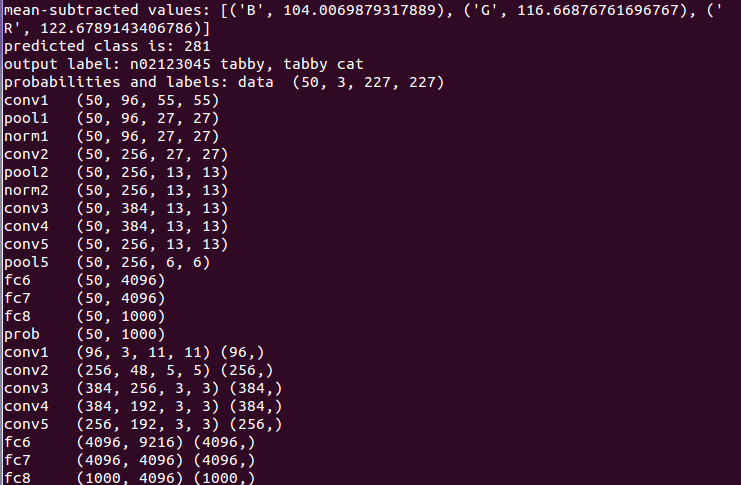

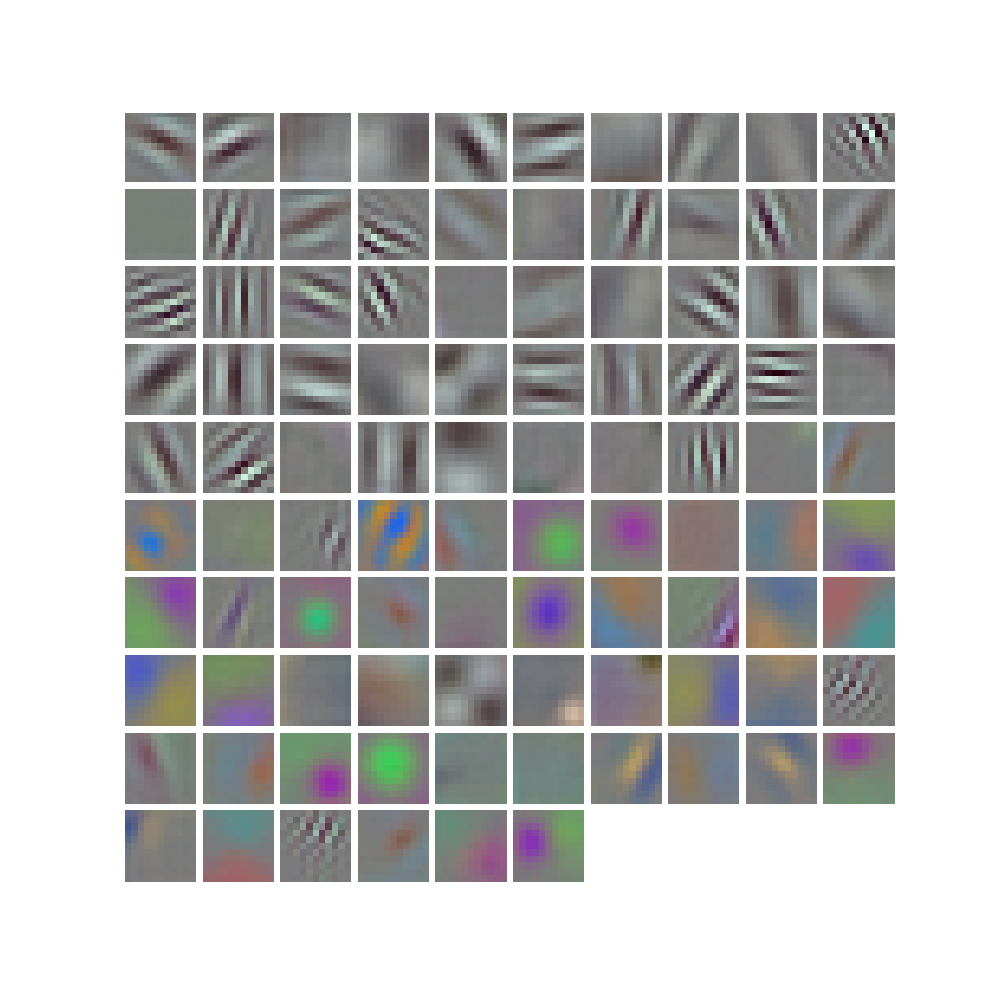
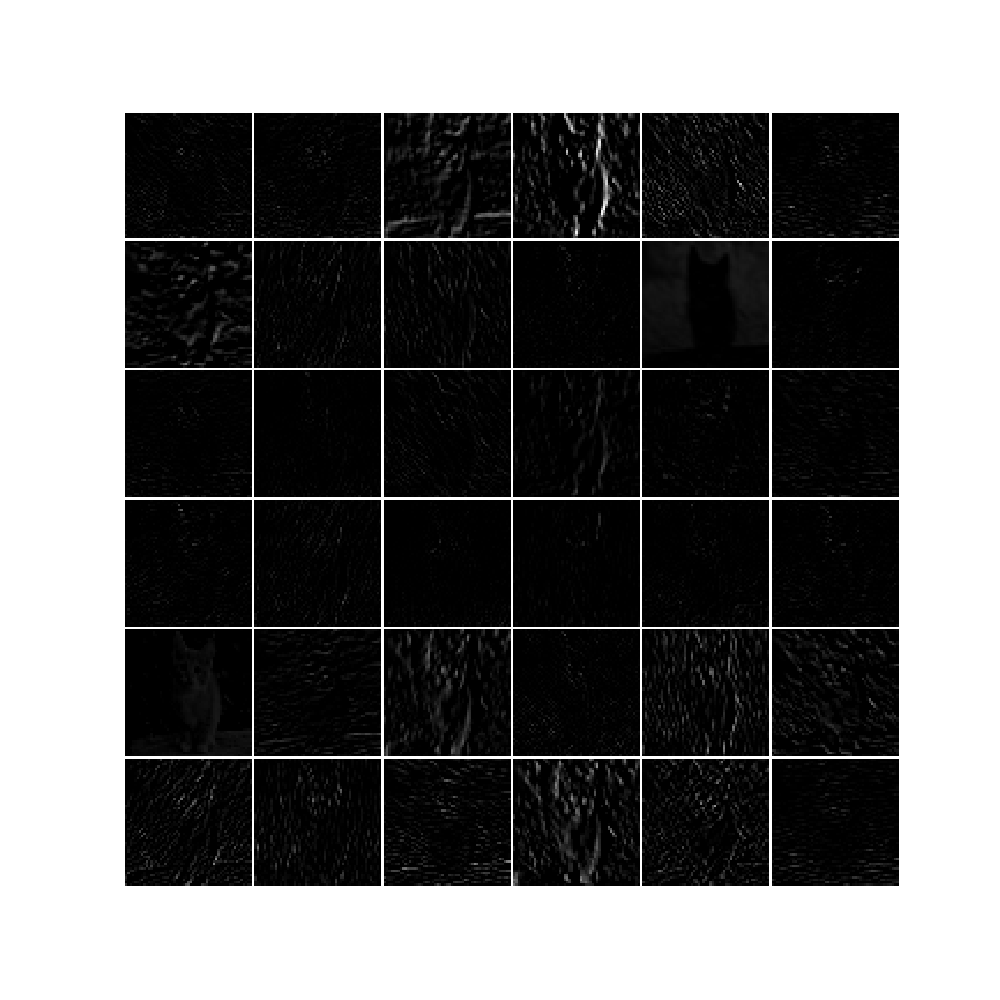


完成,继续努力!
caffe 学习(1) —— Classification: Instant Recognition with Caffe的更多相关文章
- Caffe学习笔记(三):Caffe数据是如何输入和输出的?
Caffe学习笔记(三):Caffe数据是如何输入和输出的? Caffe中的数据流以Blobs进行传输,在<Caffe学习笔记(一):Caffe架构及其模型解析>中已经对Blobs进行了简 ...
- Caffe学习笔记(二):Caffe前传与反传、损失函数、调优
Caffe学习笔记(二):Caffe前传与反传.损失函数.调优 在caffe框架中,前传/反传(forward and backward)是一个网络中最重要的计算过程:损失函数(loss)是学习的驱动 ...
- Caffe学习笔记(一):Caffe架构及其模型解析
Caffe学习笔记(一):Caffe架构及其模型解析 写在前面:关于caffe平台如何快速搭建以及如何在caffe上进行训练与预测,请参见前面的文章<caffe平台快速搭建:caffe+wind ...
- CAFFE学习笔记(五)用caffe跑自己的jpg数据
1 收集自己的数据 1-1 我的训练集与测试集的来源:表情包 由于网上一幅一幅图片下载非常麻烦,所以我干脆下载了两个eif表情包.同一个表情包里的图像都有很强的相似性,因此可以当成一类图像来使用.下载 ...
- Caffe学习笔记1--Ubuntu 14.04 64bit caffe安装
本篇博客主要用于记录Ubuntu 14.04 64bit操作系统搭建caffe环境,目前针对的的是CPU版本: 1.安装依赖库 sudo apt-get install libprotobuf-dev ...
- Caffe学习系列(17): caffe源码分析 vector<Blob<Dtype>*>& bottom(转)
转自:http://blog.csdn.net/qq_14975217/article/details/51524042 Blob:4个维度 n x c x h x w: bottom[0] .bot ...
- Caffe学习笔记2--Ubuntu 14.04 64bit 安装Caffe(GPU版本)
0.检查配置 1. VMWare上运行的Ubuntu,并不能支持真实的GPU(除了特定版本的VMWare和特定的GPU,要求条件严格,所以我在VMWare上搭建好了Caffe环境后,又重新在Windo ...
- Caffe 学习系列
学习列表: Google protocol buffer在windows下的编译 caffe windows 学习第一步:编译和安装(vs2012+win 64) caffe windows学习:第一 ...
- Caffe学习系列(23):如何将别人训练好的model用到自己的数据上
caffe团队用imagenet图片进行训练,迭代30多万次,训练出来一个model.这个model将图片分为1000类,应该是目前为止最好的图片分类model了. 假设我现在有一些自己的图片想进行分 ...
随机推荐
- Permanent data region free space insufficient to allocate 64792 bytes of memory
TT0802: Database permanent space exhaustedTT6220: Permanent data region free space insufficient to a ...
- java中构造函数的特点
构造函数的名字必须和类名完全相同,构造函数不能有 返回值,就是void 也不要写,构造函数不可以被子类继承 构造函数可以重载但是不可以被子类覆盖. 简单的例子 class A{ A(){ } A(in ...
- 3、java内存模型特点
java内存模型是围绕着在并发过程中如何处理原子性,可见性跟有序性这三个问题来建立的.先看一下这三个特性: 1.原子性 由java内存模型来直接保证的原子性变量操作就是上文2中提到的8种基本操作,我们 ...
- HDU 4460 Friend Chains
Problem Description For a group of people, there is an idea that everyone is equals to or less than ...
- 部署项目到远程tomcat的413 Request Entity Too Large报错处理
当项目jar包过多时,部署项目会报错而错误原因很清楚了,文件太大了. 因为用了nginx代理,而nginx默认文件大小有限,所以需要设置nginx上传文件大小限制 client_max_body_si ...
- [转]批处理for命令使用指南
摘要:本文由浅入深,为大家专门讲解for的用法,希望大家喜欢. 首先应该明确的是,for不是一个简单的命令,它的用法比较复杂,它还可以带四个参数(/L /D /R /F),其中:/L和/F参数是最经常 ...
- Javascript 对象Object
1.new构造函数法 2.对象字面量 对象字面量很好理解,使用key/value的形式直接创建对象,简洁方便. 这种方式直接通过花括号将对象的属性包起来,使用key/value的方式创建对象属性, ...
- linux系统设置虚拟内存
1. 情景:centos7源码编译mysql5.7.22时,因为服务器内存不足导致编译失败(源码编译至少需要1G内存).报错信息如下: c++: Internal error: Killed (pro ...
- pdf转为html查看pdf.js
<!DOCTYPE html> <html lang="en"> <head> <meta charset="UTF-8&quo ...
- ie 9 渐变背景色兼容问题
/*窗口背景*/ .window { background-color: #fff; background: -webkit-linear-gradient(top,#EFF5FF 0, ...
