201871010118-唐敬博 《面向对象程序设计(java)》第十五周学习总结
博文正文开头格式:(2分)
|
项目 |
内容 |
|
这个作业属于哪个课程 |
<https://www.cnblogs.com/nwnu-daizh/> |
|
这个作业的要求在哪里 |
<https://www.cnblogs.com/zyja/p/11963340.html> |
|
作业学习目标 |
(1) 掌握菜单组件用途及常用API; (2) 掌握对话框组件用途及常用API; (3) 学习设计简单应用程序的GUI。 |
随笔博文正文内容包括:
第一部分:总结菜单、对话框两类组件用途及常用API(30分)
菜单条、菜单和菜单项
下拉式菜单通过出现在菜单条上的名字可视化表示,菜单条(JMenuBar)通常出现在JFrame的顶部,一个菜单条显示多个下拉式菜单的名字。可以用两种方式来激活下拉式菜单。一种是按下鼠标的按钮,并保持按下状态,移动鼠标,直至释放鼠标完成选择,高亮度显示的菜单项即为所选择的。另一种方式是当光标位于菜单条中的菜单名上时,点击鼠标,在这种情况下,菜单会展开,且高亮度显示菜单项。
一个菜单条可以放多个菜单(JMenu),每个菜单又可以有许多菜单项(JMenuItem)。例如,Eclipse环境的菜单条有File、Edit、Source、Refactor等菜单,每个菜单又有许多菜单项。例如,File菜单有New、Open File、Close 、Close All等菜单项。
向窗口增设菜单的方法是:先创建一个菜单条对象,然后再创建若干菜单对象,把这些菜单对象放在菜单条里,再按要求为每个菜单对象添加菜单项。
菜单中的菜单项也可以是一个完整的菜单。由于菜单项又可以是另一个完整菜单,因此可以构造一个层次状菜单结构。
1.菜单条
类JMenuBar的实例就是菜单条。例如,以下代码创建菜单条对象menubar:
JMenuBar menubar = new JMenuBar();
在窗口中增设菜单条,必须使用JFrame类中的setJMenuBar()方法。例如,代码:
setJMenuBar(menubar);
类JMenuBar的常用方法有:
- add(JMenu m):将菜单m加入到菜单条中。
- countJMenus():获得菜单条中菜单条数。
- getJMenu(int p):取得菜单条中的菜单。
- remove(JMenu m):删除菜单条中的菜单m。
2. 菜单
由类JMenu创建的对象就是菜单。类JMenu的常用方法如下:
- JMenu():建立一个空标题的菜单。
- JMenu(String s):建立一个标题为s的菜单。
- add(JMenuItem item):向菜单增加由参数item指定的菜单选项。
- add(JMenu menu):向菜单增加由参数menu指定的菜单。实现在菜单嵌入子菜单。
- addSeparator():在菜单选项之间画一条分隔线。
- getItem(int n):得到指定索引处的菜单项。
- getItemCount():得到菜单项数目。
- insert(JMenuItem item,int n):在菜单的位置n插入菜单项item.
- remove(int n):删除菜单位置n的菜单项
- removeAll():删除菜单的所有菜单项。
3.菜单项
类JMenuItem 的实例就是菜单项。类JMenuItem的常用方法如下:
- JMenuItem():构造无标题的菜单项。
- JMenuItem(String s):构造有标题的菜单项。
- setEnabled(boolean b):设置当前单项是否可被选择。
- isEnabled():返回当前菜单项是否可被用户选择。
- getLabel():得到菜单项的名称。
- setLabel():设置菜单选项的名称。
- addActionListener(ActionListener e):为菜单项设置监视器。监视器接受点击某个菜单的动作事件。
4. 处理菜单事件
菜单的事件源是用鼠标点击某个菜单项。处理该事件的接口是ActionListener,要实现的接口方法是actionPerformed(ActionEvent e),获得事件源的方法getSource().
【例 11-15】小应用程序示意窗口有菜单条的实现方法。设有一个按钮,当按钮处于打开窗口状态时,单击按钮将打开一个窗口,窗口设有一个菜单条,有两个菜单,每个菜单又各有三个菜单项。当一个菜单项被选中时,菜单项监视方法在文本框中显示相应菜单项被选中字样。
5. 嵌入子菜单
创建了一个菜单,并创建多个菜单项,其中某个菜单项又是一个(含其他菜单项的)菜单,这就构成菜单嵌套。例如,将上述程序中的有关代码改成如下:
Menu menu1,menu2,item4;
MenuItem item3,item5,item6,item41,item42;
另插入以下代码创建item41和item42菜单项,并把它们加入到item4菜单中:
item41= new MenuItem(“东方红”);
item42 = new MenuItem(“牡丹”);
item4.add(item41);
item4.add(item42);
则点击item4菜单时,又会打开两个菜单项供选择。
6. 向菜单增加退出项
增设一个新的菜单项,对该菜单项加入监视,对应的监视方法中使用System.exit()方法,就能实现单击该菜单项时退出Java运行环境。例如,以下示意代码:
…
item7 = new MenuItem(“退出”);
item7.addActionListener(this);
…
public void actionPerformed(ActionEvent e){
if(e.getSource()==item7){
System.exit(0);
}
}
7.设置菜单项的快捷键
用MenuShortcut类为菜单项设置快捷键。构造方法是MenuShortcut(int key)。其中key可以取值KeyEvent.VK_A至KenEvent.VK_Z,也可以取 ‘a’到 ‘z’键码值。菜单项使用setShortcut(MenuShortcut k)方法来设置快捷键。例如,以下代码设置字母e为快捷键。
class Herwindow extends Frame implements ActionListener{
MenuBar menbar;
Menu menu;
MenuItem item;
MenuShortcut shortcut = new MenuShortcut(KeyEvent.VK_E);
…
item.setShortcut(shortcut);
…
}
选择框菜单项
菜单也可以包含具有持久的选择状态的选项,这种特殊的菜单可由JCheckBoxMenuItem类来定义。JCheckBoxMenuItem对象像选择框一样,能表示一个选项被选中与否,也可以作为一个菜单项加到下拉菜单中。点击JCheckBoxMenuItem菜单时,就会在它的左边出现打勾符号或清除打勾符号。例如,在例6.5程序的类MenuWindow中,将代码
addItem(menu1,“跑步”,this);addItem(menu1,”跳绳”,this);
改写成以下代码,就将两个普通菜单项“跑步“和“跳绳”改成两个选择框菜单项:
JCheckBoxMenuItem item1 = new JCheckBoxMenuItem(“跑步”);
JCheckBoxMenuItem item2 = new JCheckBoxMenuItem(“跳绳”);
item1.setActionCommand(“跑步”);
item1.addActionListener(this);
menu1.add(item1);
item2.setActionCommand(“跳绳”);
item2.addActionListener(this);
menu1.add(item2);
工具栏:
工具栏中提供了快速执行常用命令的按钮,可以将它随意拖拽到窗体的四周,JToolBar 工具栏相当于一个组件的容器,可以添加按钮,微调控制器等组件到工具栏中。每个添加的组件会被分配一个整数的索引,来确定这个组件的显示顺序。另外,组件可以位于窗体的任何一个边框,也可以成为一个单独的窗体。
注意:如果希望工具栏可以随意拖动,窗体一定要采用默认的边界布局方式,并且不能在边界布局的四周添加任何组件。
工具栏默认是可以随意拖动的。
常用构造方法
JToolBar():建立一个新的JToolBar,位置为默认的水平方向.
JToolBar(int orientation):建立一个指定的JToolBar.
JToolBar(String name):建立一个指定名称的JToolBar.
JToolBar(String name,int orientation):建立一个指定名称和位置的JToolBar.
对话框:
(1)对话框是一种大小不能变化、不能有菜单的容器窗口;
(2)对话框不能作为一种应用程序的主框架,而必须包含在其他的容器当中;
(3)Java提供多种形式的对话框;
——JOptionPane类:支持简单、标准的对话框;
——JFileChooser类:支持文件打开、保存对话框;
——ProgressMonitor类:支持操作进度条控制对话框等。
(4)对话框依赖于框架,当框架撤销时,依赖该框架的对话框也会撤销,当框架窗口恢复时,依赖框架的对话框也会返回到屏幕;
(5)对话框分为有模式和无模式两种:
1)有模式的对话框处于激活状态时,程序只能响应对话框内部的事件,不能再激活它所依赖的窗口或组件,而且它将堵塞当前线程的执行,即堵塞使得对话框处于激活状态的线程,直到该对话框消失不可见;
2)无模式对话框处于激活状态时,程序仍能激活它所依赖的窗口或者组件,它不能堵塞线程的执行。
选项对话框:
(1)JOptionPane提供的对话框是模式对话框,当模式对话框显示时,它不允许用户输入到程序的其他的窗口,使用JOptionPane,可以创建和对定义问题、信息、警告、和错误等几种类型的对话框。
(2)创建对话框:
对话框的构造方法:
——JDialog (Frame owner) ——构造一个没有标题的非模式对话框
——JDialog(Frame owner , boolean modal) ——构造一个没有标题的对话框,boolean 型参数modal指定对话框是否为模式窗口
——JDialog(Frame owner ,String title) ——构造一个有标题的非模式对话框
——JDialog(Frame owner , String title, boolean modal) ——构造一个有标题的
第二部分:实验部分
实验1:测试程序1(7分)
代码如下:
package menu; import java.awt.*;
import javax.swing.*; /**
* @version 1.25 2018-04-10
* @author Cay Horstmann
*/
public class MenuTest
{
public static void main(String[] args)
{
EventQueue.invokeLater(() -> {
var frame = new MenuFrame();
frame.setTitle("MenuTest");
frame.setDefaultCloseOperation(JFrame.EXIT_ON_CLOSE);
frame.setVisible(true);
});
}
}
package menu; import java.awt.event.*;
import javax.swing.*; /**
* A frame with a sample menu bar.
*/
public class MenuFrame extends JFrame
{
private static final int DEFAULT_WIDTH = 300;
private static final int DEFAULT_HEIGHT = 200;
private Action saveAction;
private Action saveAsAction;
private JCheckBoxMenuItem readonlyItem;
private JPopupMenu popup; /**
*在显示台上显示已选择动作名称
*/
class TestAction extends AbstractAction
{
public TestAction(String name)
{
super(name);
} public void actionPerformed(ActionEvent event)
{
System.out.println(getValue(Action.NAME) + " selected.");//getValue返回被存储的值
}
} public MenuFrame()
{
setSize(DEFAULT_WIDTH, DEFAULT_HEIGHT); var fileMenu = new JMenu("File");//菜单定义 fileMenu.add(new TestAction("New")); // 加速器 var openItem = fileMenu.add(new TestAction("Open"));
openItem.setAccelerator(KeyStroke.getKeyStroke("ctrl O"));//"ctrl O"设置为Open菜单项的加速器 fileMenu.addSeparator();//添加分隔符行 saveAction = new TestAction("Save");
JMenuItem saveItem = fileMenu.add(saveAction);
saveItem.setAccelerator(KeyStroke.getKeyStroke("ctrl S"));//"ctrl S"设置为Save菜单项的加速器 saveAsAction = new TestAction("Save As");
fileMenu.add(saveAsAction); fileMenu.addSeparator();//添加分隔符行 fileMenu.add(new AbstractAction("Exit")
{
public void actionPerformed(ActionEvent event)
{
System.exit(0);
}
}); //复选框和单按钮菜单项 readonlyItem = new JCheckBoxMenuItem("Read-only");
readonlyItem.addActionListener(new ActionListener()
{
public void actionPerformed(ActionEvent event)
{
boolean saveOk = !readonlyItem.isSelected();
saveAction.setEnabled(saveOk);//若"Read-only"复选框未被选择,Save、Save as菜单项均可执行点击操作
saveAsAction.setEnabled(saveOk);
}
}); var group = new ButtonGroup(); var insertItem = new JRadioButtonMenuItem("Insert");
insertItem.setSelected(true);//默认
var overtypeItem = new JRadioButtonMenuItem("Overtype"); group.add(insertItem);
group.add(overtypeItem); // 展示图标 var cutAction = new TestAction("Cut");
cutAction.putValue(Action.SMALL_ICON, new ImageIcon("cut.gif"));//putValue将值放置在动作对象内
var copyAction = new TestAction("Copy");
copyAction.putValue(Action.SMALL_ICON, new ImageIcon("copy.gif"));
var pasteAction = new TestAction("Paste");
pasteAction.putValue(Action.SMALL_ICON, new ImageIcon("paste.gif")); var editMenu = new JMenu("Edit");//定义菜单
editMenu.add(cutAction);
editMenu.add(copyAction);
editMenu.add(pasteAction); //展示子菜单 var optionMenu = new JMenu("Options"); optionMenu.add(readonlyItem);
optionMenu.addSeparator();//分隔符
optionMenu.add(insertItem);
optionMenu.add(overtypeItem); editMenu.addSeparator(); editMenu.add(optionMenu); //展示快捷键 var helpMenu = new JMenu("Help");
helpMenu.setMnemonic('H');//设置快捷字符,该字符在标签中以下划线的项式显示 var indexItem = new JMenuItem("Index");
indexItem.setMnemonic('I');
helpMenu.add(indexItem); //在快捷键上添加动作
var aboutAction = new TestAction("About");
aboutAction.putValue(Action.MNEMONIC_KEY, new Integer('A'));
helpMenu.add(aboutAction); // 将所有的顶部菜单添加到菜单栏上 var menuBar = new JMenuBar();
setJMenuBar(menuBar);//设置菜单栏 menuBar.add(fileMenu);
menuBar.add(editMenu);
menuBar.add(helpMenu); // 展示弹出菜单 popup = new JPopupMenu();
popup.add(cutAction);
popup.add(copyAction);
popup.add(pasteAction); var panel = new JPanel();
panel.setComponentPopupMenu(popup);//设置组件的弹出菜单
add(panel);
}
}
运行截图:

实验1:测试程序2(7分)
package toolBar; import java.awt.*;
import javax.swing.*; /**
* @version 1.15 2018-04-10
* @author Cay Horstmann
*/
public class ToolBarTest
{
public static void main(String[] args)
{
EventQueue.invokeLater(() -> {
var frame = new ToolBarFrame();
frame.setTitle("ToolBarTest");
frame.setDefaultCloseOperation(JFrame.EXIT_ON_CLOSE);
frame.setVisible(true);
});
}
package toolBar; import java.awt.*;
import java.awt.event.*;
import javax.swing.*; /**
* A frame with a toolbar and menu for color changes.
*/
public class ToolBarFrame extends JFrame
{
private static final int DEFAULT_WIDTH = 300;
private static final int DEFAULT_HEIGHT = 200;
private JPanel panel; public ToolBarFrame()
{
setSize(DEFAULT_WIDTH, DEFAULT_HEIGHT); // add a panel for color change panel = new JPanel();
add(panel, BorderLayout.CENTER); // 设置动作 var blueAction = new ColorAction("Blue", new ImageIcon("blue-ball.gif"), Color.BLUE);
var yellowAction = new ColorAction("Yellow", new ImageIcon("yellow-ball.gif"),
Color.YELLOW);
var redAction = new ColorAction("Red", new ImageIcon("red-ball.gif"), Color.RED); var exitAction = new AbstractAction("Exit", new ImageIcon("exit.gif"))
{
public void actionPerformed(ActionEvent event)
{
System.exit(0);
}
};
exitAction.putValue(Action.SHORT_DESCRIPTION, "Exit"); // populate toolbar var bar = new JToolBar();//创建工具栏
bar.add(blueAction);//用action对象填充工具栏
bar.add(yellowAction);
bar.add(redAction);
bar.addSeparator();
bar.add(exitAction);
add(bar, BorderLayout.NORTH); // populate menu var menu = new JMenu("Color");//菜单
menu.add(yellowAction);
menu.add(blueAction);
menu.add(redAction);
menu.add(exitAction);
var menuBar = new JMenuBar();//菜单栏
menuBar.add(menu);
setJMenuBar(menuBar);//设置菜单栏
} /**
* The color action sets the background of the frame to a given color.
*/
class ColorAction extends AbstractAction
{
public ColorAction(String name, Icon icon, Color c)
{
putValue(Action.NAME, name);
putValue(Action.SMALL_ICON, icon);
putValue(Action.SHORT_DESCRIPTION, name + " background");
putValue("Color", c);
} public void actionPerformed(ActionEvent event)
{
Color c = (Color) getValue("Color");
panel.setBackground(c);
}
}
}
运行截图:
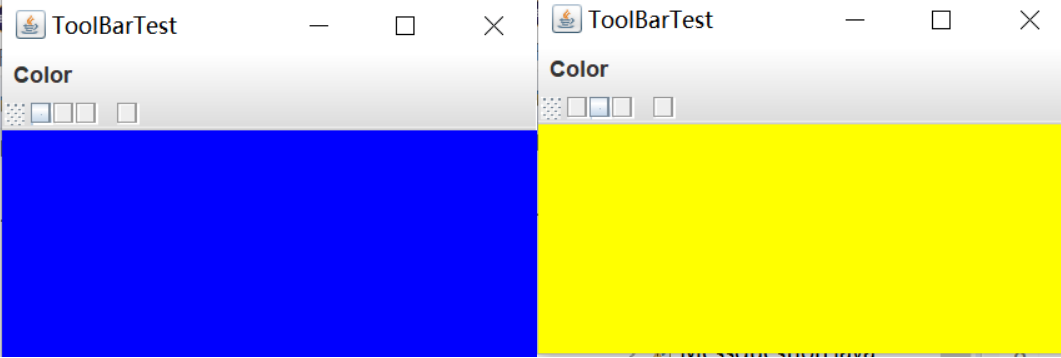
实验1:测试程序3(7分)
package optionDialog; import java.awt.*;
import javax.swing.*; /**
* @version 1.35 2018-04-10
* @author Cay Horstmann
*/
public class OptionDialogTest
{
public static void main(String[] args)
{
EventQueue.invokeLater(() -> {
var frame = new OptionDialogFrame();
frame.setTitle("OptionDialogTest");
frame.setDefaultCloseOperation(JFrame.EXIT_ON_CLOSE);
frame.setVisible(true);
});
}
}
package optionDialog; import javax.swing.*; /**
* A panel with radio buttons inside a titled border.
*/
public class ButtonPanel extends JPanel
{
private ButtonGroup group; /**
* Constructs a button panel.
* @param title the title shown in the border
* @param options an array of radio button labels
*/
public ButtonPanel(String title, String... options)
{
setBorder(BorderFactory.createTitledBorder(BorderFactory.createEtchedBorder(), title));//设置边框即标题
setLayout(new BoxLayout(this, BoxLayout.Y_AXIS));//垂直排列
group = new ButtonGroup(); // 为每一个选项创建一个单选钮
for (String option : options)
{
var button = new JRadioButton(option);
button.setActionCommand(option);
add(button);
group.add(button);
button.setSelected(option == options[0]);//设置默认选择
}
} /**
* Gets the currently selected option.
* @return the label of the currently selected radio button.
*/
public String getSelection()
{
return group.getSelection().getActionCommand();
}
}


package optionDialog; import java.awt.*;
import java.awt.event.*;
import java.awt.geom.*;
import java.util.*;
import javax.swing.*; /**
* A frame that contains settings for selecting various option dialogs.
*/
public class OptionDialogFrame extends JFrame
{
private ButtonPanel typePanel;
private ButtonPanel messagePanel;
private ButtonPanel messageTypePanel;
private ButtonPanel optionTypePanel;
private ButtonPanel optionsPanel;
private ButtonPanel inputPanel;
private String messageString = "Message";
private Icon messageIcon = new ImageIcon("blue-ball.gif");
private Object messageObject = new Date();
private Component messageComponent = new SampleComponent(); public OptionDialogFrame()
{
var gridPanel = new JPanel();
gridPanel.setLayout(new GridLayout(2, 3)); typePanel = new ButtonPanel("Type", "Message", "Confirm", "Option", "Input");
messageTypePanel = new ButtonPanel("Message Type", "ERROR_MESSAGE", "INFORMATION_MESSAGE",
"WARNING_MESSAGE", "QUESTION_MESSAGE", "PLAIN_MESSAGE");
messagePanel = new ButtonPanel("Message", "String", "Icon", "Component", "Other",
"Object[]");
optionTypePanel = new ButtonPanel("Confirm", "DEFAULT_OPTION", "YES_NO_OPTION",
"YES_NO_CANCEL_OPTION", "OK_CANCEL_OPTION");
optionsPanel = new ButtonPanel("Option", "String[]", "Icon[]", "Object[]");
inputPanel = new ButtonPanel("Input", "Text field", "Combo box"); gridPanel.add(typePanel);
gridPanel.add(messageTypePanel);
gridPanel.add(messagePanel);
gridPanel.add(optionTypePanel);
gridPanel.add(optionsPanel);
gridPanel.add(inputPanel); // Show按钮的添加 var showPanel = new JPanel();
var showButton = new JButton("Show");
showButton.addActionListener(new ShowAction());
showPanel.add(showButton); add(gridPanel, BorderLayout.CENTER);
add(showPanel, BorderLayout.SOUTH);
pack();
} /**
*得到当前选择的信息
* @return a string, icon, component, or object array, depending on the Message panel selection
*/
public Object getMessage()
{
String s = messagePanel.getSelection();
if (s.equals("String")) return messageString;
else if (s.equals("Icon")) return messageIcon;
else if (s.equals("Component")) return messageComponent;
else if (s.equals("Object[]")) return new Object[] { messageString, messageIcon,
messageComponent, messageObject };
else if (s.equals("Other")) return messageObject;
else return null;
} /**
* Gets the currently selected options.
* @return an array of strings, icons, or objects, depending on the Option panel selection
*/
public Object[] getOptions()
{
String s = optionsPanel.getSelection();
if (s.equals("String[]")) return new String[] { "Yellow", "Blue", "Red" };
else if (s.equals("Icon[]")) return new Icon[] { new ImageIcon("yellow-ball.gif"),
new ImageIcon("blue-ball.gif"), new ImageIcon("red-ball.gif") };
else if (s.equals("Object[]")) return new Object[] { messageString, messageIcon,
messageComponent, messageObject };
else return null;
} /**
* Gets the selected message or option type
* @param panel the Message Type or Confirm panel
* @return the selected XXX_MESSAGE or XXX_OPTION constant from the JOptionPane class
*/
public int getType(ButtonPanel panel)
{
String s = panel.getSelection();
try
{
return JOptionPane.class.getField(s).getInt(null);//JOptionPane.xxx来获得这个静态字段的值
}
catch (Exception e)
{
return -1;
}
} /**
* The action listener for the Show button shows a Confirm, Input, Message, or Option dialog
* depending on the Type panel selection.
*/
private class ShowAction implements ActionListener
{
public void actionPerformed(ActionEvent event)
{
if (typePanel.getSelection().equals("Confirm")) JOptionPane.showConfirmDialog(
OptionDialogFrame.this, getMessage(), "Title", getType(optionTypePanel),
getType(messageTypePanel));
else if (typePanel.getSelection().equals("Input"))
{
if (inputPanel.getSelection().equals("Text field")) JOptionPane.showInputDialog(
OptionDialogFrame.this, getMessage(), "Title", getType(messageTypePanel));
else JOptionPane.showInputDialog(OptionDialogFrame.this, getMessage(), "Title",
getType(messageTypePanel), null, new String[] { "Yellow", "Blue", "Red" },
"Blue");
}
else if (typePanel.getSelection().equals("Message")) JOptionPane.showMessageDialog(
OptionDialogFrame.this, getMessage(), "Title", getType(messageTypePanel));
else if (typePanel.getSelection().equals("Option")) JOptionPane.showOptionDialog(
OptionDialogFrame.this, getMessage(), "Title", getType(optionTypePanel),
getType(messageTypePanel), null, getOptions(), getOptions()[0]);
}
}
} /**
* A component with a painted surface
*/ class SampleComponent extends JComponent
{
public void paintComponent(Graphics g)
{
var g2 = (Graphics2D) g;
var rect = new Rectangle2D.Double(0, 0, getWidth() - 1, getHeight() - 1);
g2.setPaint(Color.YELLOW);
g2.fill(rect);
g2.setPaint(Color.BLUE);
g2.draw(rect);
} public Dimension getPreferredSize()
{
return new Dimension(10, 10);
}
}
运行结果:

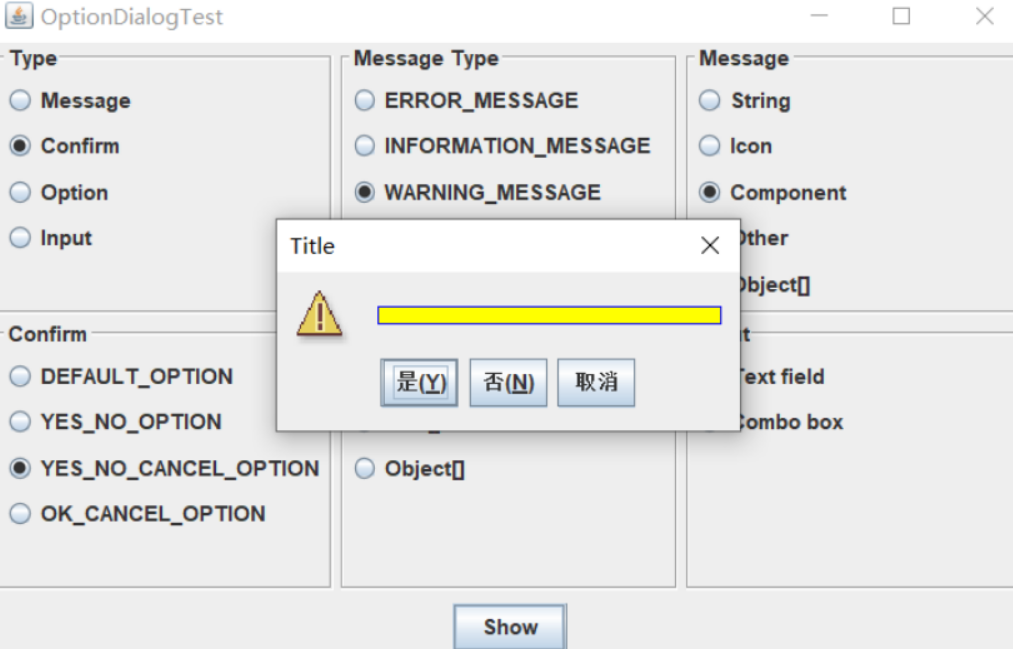
实验1:测试程序4(7分)
package dialog; import java.awt.*;
import javax.swing.*; /**
* @version 1.35 2018-04-10
* @author Cay Horstmann
*/
public class DialogTest
{
public static void main(String[] args)
{
EventQueue.invokeLater(() -> {
DialogFrame frame = new DialogFrame();
frame.setTitle("DialogTest");
frame.setDefaultCloseOperation(JFrame.EXIT_ON_CLOSE);
frame.setVisible(true);
});
}
}
package dialog; import java.awt.BorderLayout; import javax.swing.JButton;
import javax.swing.JDialog;
import javax.swing.JFrame;
import javax.swing.JLabel;
import javax.swing.JPanel; /**
* A sample modal dialog that displays a message and waits for the user to click
* the OK button.
*/
public class AboutDialog extends JDialog
{
public AboutDialog(JFrame owner)
{
super(owner, "About DialogTest", true);//调用超类的构造器 // add HTML label to center add(
new JLabel(
"<html><h1><i>Core Java</i></h1><hr>By Cay Horstmann</html>"),
BorderLayout.CENTER); // OK button closes the dialog JButton ok = new JButton("OK");
ok.addActionListener(event -> setVisible(false));//可见 // add OK button to southern border JPanel panel = new JPanel();
panel.add(ok);
add(panel, BorderLayout.SOUTH); pack();
}
}
package dialog; import javax.swing.JFrame;
import javax.swing.JMenu;
import javax.swing.JMenuBar;
import javax.swing.JMenuItem; /**
* A frame with a menu whose File->About action shows a dialog.
*/
public class DialogFrame extends JFrame
{
private static final int DEFAULT_WIDTH = 300;
private static final int DEFAULT_HEIGHT = 200;
private AboutDialog dialog; public DialogFrame()
{
setSize(DEFAULT_WIDTH, DEFAULT_HEIGHT); // construct a File menu JMenuBar menuBar = new JMenuBar();//菜单栏
setJMenuBar(menuBar);
JMenu fileMenu = new JMenu("File");
menuBar.add(fileMenu); // add About and Exit menu items // the About item shows the About dialog JMenuItem aboutItem = new JMenuItem("About");
aboutItem.addActionListener(event -> {
if (dialog == null) // first time
dialog = new AboutDialog(DialogFrame.this);
dialog.setVisible(true); // pop up dialog
});
fileMenu.add(aboutItem); // the Exit item exits the program JMenuItem exitItem = new JMenuItem("Exit");
exitItem.addActionListener(event -> System.exit(0));//退出
fileMenu.add(exitItem);
}
}
运行结果:
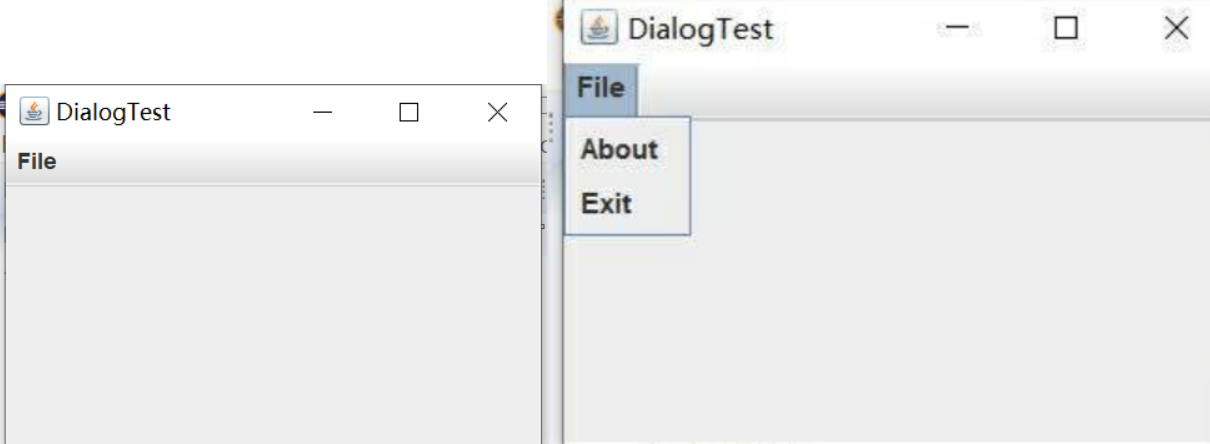
实验1:测试程序5(7分)
package dataExchange; import java.awt.*;
import javax.swing.*; /**
* @version 1.35 2018-04-10
* @author Cay Horstmann
*/
public class DataExchangeTest
{
public static void main(String[] args)
{
EventQueue.invokeLater(() -> {
var frame = new DataExchangeFrame();
frame.setTitle("DataExchangeTest");
frame.setDefaultCloseOperation(JFrame.EXIT_ON_CLOSE);
frame.setVisible(true);
});
}
}
package dataExchange; import java.awt.*;
import java.awt.event.*;
import javax.swing.*; /**
* A frame with a menu whose File->Connect action shows a password dialog.
*/
public class DataExchangeFrame extends JFrame
{
public static final int TEXT_ROWS = 20;
public static final int TEXT_COLUMNS = 40;
private PasswordChooser dialog = null;
private JTextArea textArea; public DataExchangeFrame()
{
// 创建File菜单 var mbar = new JMenuBar();//菜单栏
setJMenuBar(mbar);
var fileMenu = new JMenu("File");//菜单
mbar.add(fileMenu); //添加Connect、Exit菜单项 var connectItem = new JMenuItem("Connect");//菜单项
connectItem.addActionListener(new ConnectAction());
fileMenu.add(connectItem); //关闭程序 var exitItem = new JMenuItem("Exit");
exitItem.addActionListener(event -> System.exit(0));
fileMenu.add(exitItem); textArea = new JTextArea(TEXT_ROWS, TEXT_COLUMNS);//含滚动条的文本区
add(new JScrollPane(textArea), BorderLayout.CENTER);
pack();
} /**
* The Connect action pops up the password dialog.
*/
private class ConnectAction implements ActionListener
{
public void actionPerformed(ActionEvent event)
{
//第一次,创建对话框 if (dialog == null) dialog = new PasswordChooser(); //设置默认值
dialog.setUser(new User("yourname", null)); //弹出对话框
if (dialog.showDialog(DataExchangeFrame.this, "Connect"))
{
// 重新得到用户输入
User u = dialog.getUser();
textArea.append("user name = " + u.getName() + ", password = "
+ (new String(u.getPassword())) + "\n");
}
}
}
}
package dataExchange; import java.awt.BorderLayout;
import java.awt.Component;
import java.awt.Frame;
import java.awt.GridLayout; import javax.swing.JButton;
import javax.swing.JDialog;
import javax.swing.JLabel;
import javax.swing.JPanel;
import javax.swing.JPasswordField;
import javax.swing.JTextField;
import javax.swing.SwingUtilities; /**
* A password chooser that is shown inside a dialog.
*/
public class PasswordChooser extends JPanel
{
private JTextField username;
private JPasswordField password;
private JButton okButton;
private boolean ok;
private JDialog dialog; public PasswordChooser()
{
setLayout(new BorderLayout()); //创建还有user name与password域的面板 var panel = new JPanel();
panel.setLayout(new GridLayout(2, 2));
panel.add(new JLabel("User name:"));
panel.add(username = new JTextField(""));
panel.add(new JLabel("Password:"));
panel.add(password = new JPasswordField(""));
add(panel, BorderLayout.CENTER); // create Ok and Cancel buttons that terminate the dialog okButton = new JButton("Ok");
okButton.addActionListener(event -> {
ok = true;
dialog.setVisible(false);//点击OK按钮后关闭对话框
}); var cancelButton = new JButton("Cancel");
cancelButton.addActionListener(event -> dialog.setVisible(false)); //添加按钮 var buttonPanel = new JPanel();
buttonPanel.add(okButton);
buttonPanel.add(cancelButton);
add(buttonPanel, BorderLayout.SOUTH);
} /**
* Sets the dialog defaults.
* @param u the default user information
*/
public void setUser(User u)//放置默认值
{
username.setText(u.getName());
} /**
* Gets the dialog entries.
* @return a User object whose state represents the dialog entries
*/
public User getUser()
{
return new User(username.getText(), password.getPassword());
} /**
* Show the chooser panel in a dialog.
* @param parent a component in the owner frame or null
* @param title the dialog window title
*/
public boolean showDialog(Component parent, String title)
{
ok = false; //拥有者框架 Frame owner = null;
if (parent instanceof Frame)
owner = (Frame) parent;
else
owner = (Frame) SwingUtilities.getAncestorOfClass(Frame.class, parent);//返回给定组件的最先的父容器 //第一次或改变拥有者,则创建新的对话框 if (dialog == null || dialog.getOwner() != owner)
{
dialog = new JDialog(owner, true);
dialog.add(this);
dialog.getRootPane().setDefaultButton(okButton);//设置默认按钮
dialog.pack();
} //设置标题并展示对话框 dialog.setTitle(title);
dialog.setVisible(true);
return ok;
}
}
package dataExchange; /**
* A user has a name and password. For security reasons, the password is stored as a char[], not a
* String.
*/
public class User
{
private String name;
private char[] password; public User(String aName, char[] aPassword)
{
name = aName;
password = aPassword;
} public String getName()
{
return name;
} public char[] getPassword()
{
return password;
} public void setName(String aName)
{
name = aName;
} public void setPassword(char[] aPassword)
{
password = aPassword;
}
}
运行结果:
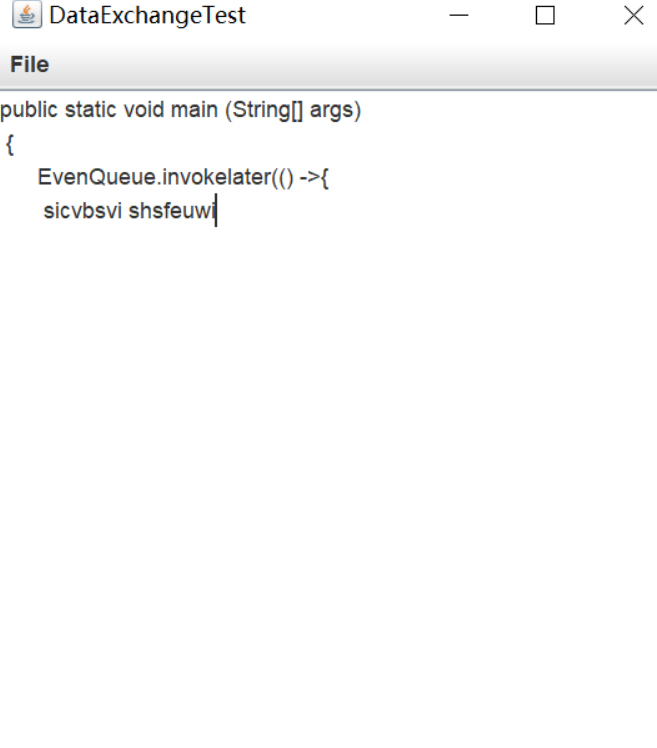
实验1:测试程序6(7分)
package fileChooser; import java.awt.*;
import javax.swing.*; /**
* @version 1.26 2018-04-10
* @author Cay Horstmann
*/
public class FileChooserTest
{
public static void main(String[] args)
{
EventQueue.invokeLater(() -> {
var frame = new ImageViewerFrame();
frame.setTitle("FileChooserTest");
frame.setDefaultCloseOperation(JFrame.EXIT_ON_CLOSE);
frame.setVisible(true);
});
}
}
package fileChooser; import java.io.*; import javax.swing.*;
import javax.swing.filechooser.*;
import javax.swing.filechooser.FileFilter; /**
* A frame that has a menu for loading an image and a display area for the
* loaded image.
*/
public class ImageViewerFrame extends JFrame
{
private static final int DEFAULT_WIDTH = 300;
private static final int DEFAULT_HEIGHT = 400;
private JLabel label;
private JFileChooser chooser; public ImageViewerFrame()
{
setSize(DEFAULT_WIDTH, DEFAULT_HEIGHT); // set up menu bar
var menuBar = new JMenuBar();//菜单栏
setJMenuBar(menuBar); var menu = new JMenu("File");//菜单
menuBar.add(menu); var openItem = new JMenuItem("Open");
menu.add(openItem);
openItem.addActionListener(event -> {
chooser.setCurrentDirectory(new File("."));//设置当前目录 //文件选择对话框
int result = chooser.showOpenDialog(ImageViewerFrame.this); // 图像文件接受,把它作为标签的图标
if (result == JFileChooser.APPROVE_OPTION)
{
String name = chooser.getSelectedFile().getPath();//获取用户选择的一个文件路径
label.setIcon(new ImageIcon(name));
pack();
}
}); var exitItem = new JMenuItem("Exit");
menu.add(exitItem);
exitItem.addActionListener(event -> System.exit(0)); //使用标签显示图像
label = new JLabel();
add(label); // 创建文件选择器
chooser = new JFileChooser(); //接受所有以.jpg, .jpeg, .gif格式的图片文件
var filter = new FileNameExtensionFilter(
"Image files", "jpg", "jpeg", "gif");
chooser.setFileFilter(filter);//文件对话框的文件过滤器 chooser.setAccessory(new ImagePreviewer(chooser));//设置附件组件 chooser.setFileView(new FileIconView(filter, new ImageIcon("palette.gif")));//设置文件视图来提供文件过滤器显示信息
}
}
package fileChooser; import java.awt.*;
import java.io.*; import javax.swing.*; /**
* A file chooser accessory that previews images.
*/
public class ImagePreviewer extends JLabel
{
/**
* Constructs an ImagePreviewer.
* @param chooser the file chooser whose property changes trigger an image
* change in this previewer
*/
public ImagePreviewer(JFileChooser chooser)
{
setPreferredSize(new Dimension(100, 100));
setBorder(BorderFactory.createEtchedBorder());//3D效果的直线边框 chooser.addPropertyChangeListener(event -> {
if (event.getPropertyName() == JFileChooser.SELECTED_FILE_CHANGED_PROPERTY)
{
//用户选定新的文件
File f = (File) event.getNewValue();
if (f == null)
{
setIcon(null);
return;
} //将图像设置未图标
var icon = new ImageIcon(f.getPath()); //图标过大或过小,缩放
if (icon.getIconWidth() > getWidth())
icon = new ImageIcon(icon.getImage().getScaledInstance(
getWidth(), -1, Image.SCALE_DEFAULT)); setIcon(icon);//设置图标
}
});
}
}
package fileChooser; import java.io.*;
import javax.swing.*;
import javax.swing.filechooser.*;
import javax.swing.filechooser.FileFilter; /**
* A file view that displays an icon for all files that match a file filter.
*/
public class FileIconView extends FileView
{
private FileFilter filter;
private Icon icon; /**
* Constructs a FileIconView.
* @param aFilter a file filter--all files that this filter accepts will be shown
* with the icon.
* @param anIcon--the icon shown with all accepted files.
*/
public FileIconView(FileFilter aFilter, Icon anIcon)
{
filter = aFilter;
icon = anIcon;
} public Icon getIcon(File f)
{
if (!f.isDirectory() && filter.accept(f)) return icon;
else return null;
}
}
运行截图:
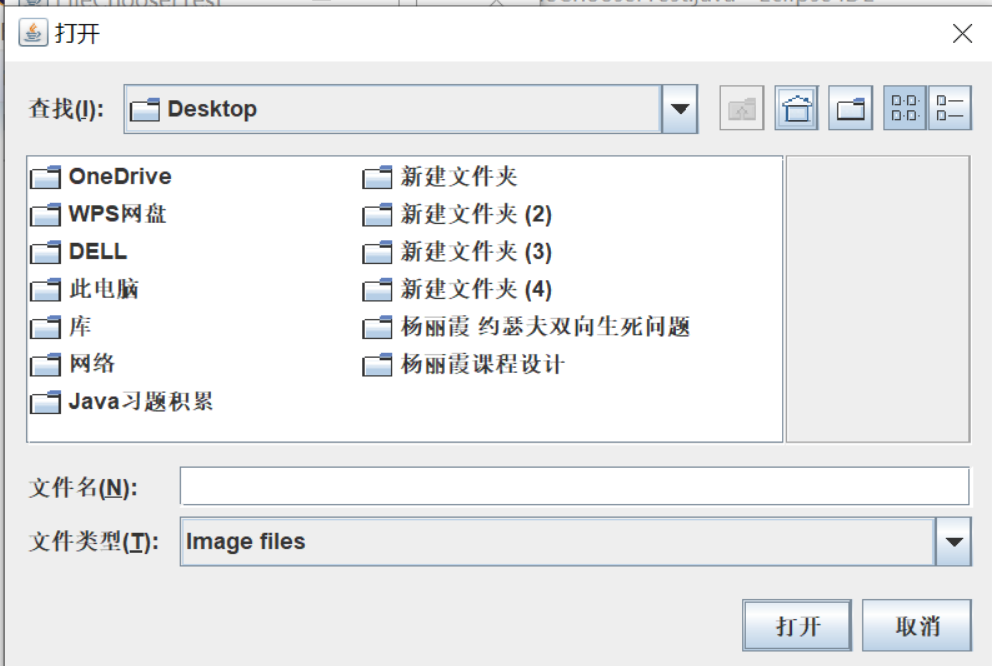
实验1:测试程序7(7分)
package colorChooser; import java.awt.*;
import javax.swing.*; /**
* @version 1.04 2015-06-12
* @author Cay Horstmann
*/
public class ColorChooserTest
{
public static void main(String[] args)
{
EventQueue.invokeLater(() -> {
JFrame frame = new ColorChooserFrame();
frame.setTitle("ColorChooserTest");
frame.setDefaultCloseOperation(JFrame.EXIT_ON_CLOSE);
frame.setVisible(true);
});
}
}
package colorChooser; import javax.swing.*; /**
* A frame with a color chooser panel
*/
public class ColorChooserFrame extends JFrame
{
private static final int DEFAULT_WIDTH = 300;
private static final int DEFAULT_HEIGHT = 200; public ColorChooserFrame()
{
setSize(DEFAULT_WIDTH, DEFAULT_HEIGHT); // add color chooser panel to frame ColorChooserPanel panel = new ColorChooserPanel();//初始颜色为白色的颜色选择器
add(panel);
}
}
package colorChooser; import java.awt.Color;
import java.awt.Frame;
import java.awt.event.ActionEvent;
import java.awt.event.ActionListener; import javax.swing.JButton;
import javax.swing.JColorChooser;
import javax.swing.JDialog;
import javax.swing.JPanel; /**
* A panel with buttons to pop up three types of color choosers
*/
public class ColorChooserPanel extends JPanel
{
public ColorChooserPanel()
{
JButton modalButton = new JButton("Modal");
modalButton.addActionListener(new ModalListener());
add(modalButton); JButton modelessButton = new JButton("Modeless");
modelessButton.addActionListener(new ModelessListener());
add(modelessButton); JButton immediateButton = new JButton("Immediate");
immediateButton.addActionListener(new ImmediateListener());
add(immediateButton);
} /**
*弹出模式颜色选择器
*/
private class ModalListener implements ActionListener
{
public void actionPerformed(ActionEvent event)
{
Color defaultColor = getBackground();
Color selected = JColorChooser.showDialog(ColorChooserPanel.this, "Set background",
defaultColor);
if (selected != null) setBackground(selected);//将当前选中的颜色,点击OK按钮,设置为背景颜色
}
} /**
* 弹出无模式颜色选择器,点击OK,对话框的背景颜色就会被设置为所选择的颜色
*/
private class ModelessListener implements ActionListener
{
private JDialog dialog;
private JColorChooser chooser; public ModelessListener()
{
chooser = new JColorChooser();//颜色选择器
dialog = JColorChooser.createDialog(ColorChooserPanel.this, "Background Color",
false /* not modal */, chooser,
event -> setBackground(chooser.getColor()),
null /* no Cancel button listener */);
}//点击OK,对话框的背景颜色就会被设置为所选择的颜色 public void actionPerformed(ActionEvent event)
{
chooser.setColor(getBackground());
dialog.setVisible(true);
}
} /**
* 弹出无模式颜色选择器,当用户选择一种新的颜色,立即改变背景颜色
*/
private class ImmediateListener implements ActionListener
{
private JDialog dialog;
private JColorChooser chooser; public ImmediateListener()
{
chooser = new JColorChooser();
chooser.getSelectionModel().addChangeListener(
event -> setBackground(chooser.getColor()));//监视颜色选择,立即反馈给用户 dialog = new JDialog((Frame) null, false /* not modal */);//无模式对话框
dialog.add(chooser);
dialog.pack();
} public void actionPerformed(ActionEvent event)
{
chooser.setColor(getBackground());
dialog.setVisible(true);
}
}
}
运行结果:
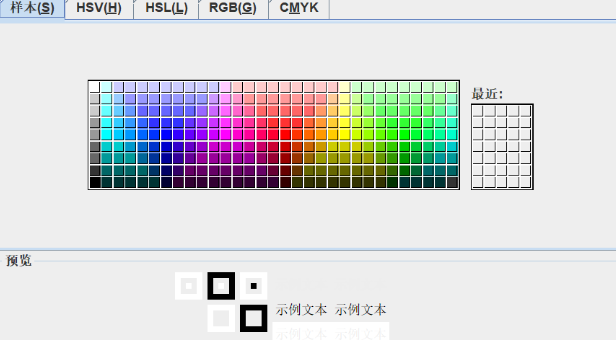
实验2:结对编程练习包含以下4部分:(该项作业16周实验课现场检查,并单独评分)
1) 程序设计思路简述;
2) 符合编程规范的程序代码;
3) 程序运行功能界面截图;
实验总结:(16分)
在本周的实验中,通过阅读完整的代码,我逐渐了解了菜单的完整使用过程及方法,对菜单有了更深的理解。在老师讲解知识后,要把不明白的程序要弄清楚,多多理解几次。本次的结对编程让我体会到结对编程的好处,两个人同时去这同一个程序,可以通过讨论,相互提出问题,解决问题,可达到事半功倍的效果。也是对编程能力的一种提升。这次结对编程内容同时也是对这次新知识的一种应用,实现了对新知识的巩固,利用。以后要多通过自己实践,去应用理论知识。
201871010118-唐敬博 《面向对象程序设计(java)》第十五周学习总结的更多相关文章
- 201571030332 扎西平措 《面向对象程序设计Java》第八周学习总结
<面向对象程序设计Java>第八周学习总结 项目 内容 这个作业属于哪个课程 https://www.cnblogs.com/nwnu-daizh/ 这个作业的要求在哪里 https: ...
- 201771010118马昕璐《面向对象程序设计java》第八周学习总结
第一部分:理论知识学习部分 1.接口 在Java程序设计语言中,接口不是类,而是对类的一组需求描述,由常量和一组抽象方法组成.Java为了克服单继承的缺点,Java使用了接口,一个类可以实现一个或多个 ...
- 201771010134杨其菊《面向对象程序设计java》第八周学习总结
第八周学习总结 第一部分:理论知识 一.接口.lambda和内部类: Comparator与comparable接口: 1.comparable接口的方法是compareTo,只有一个参数:comp ...
- 201771010134杨其菊《面向对象程序设计java》第七周学习总结
第七周学习总结 第一部分:理论知识 1.继承是面向对象程序设计(Object Oriented Programming-OOP)中软件重用的关键技术.继承机制使用已经定义的类作为基础建立新的类定义,新 ...
- 201871010126 王亚涛《面向对象程序设计 JAVA》 第十三周学习总结
内容 这个作业属于哪个课程 https://www.cnblogs.com/nwnu-daizh/ 这个作业的要求在哪里 https://www.cnblogs.com/nwnu-daizh/p/ ...
- 马凯军201771010116《面向对象程序设计Java》第八周学习总结
一,理论知识学习部分 6.1.1 接口概念 两种含义:一,Java接口,Java语言中存在的结构,有特定的语法和结构:二,一个类所具有的方法的特征集合,是一种逻辑上的抽象.前者叫做“Java接口”,后 ...
- 周强201771010141《面向对象程序设计Java》第八周学习总结
一.理论知识学习部分 Java为了克服单继承的缺点,Java使用了接口,一个类可以实现一个或多个接口. 接口体中包含常量定义和方法定义,接口中只进行方法的声明,不提供方法的实现. 类似建立类的继承关系 ...
- 201777010217-金云馨《面向对象程序设计Java》第八周学习总结
项目 内容 这个作业属于哪个课程 https://www.cnblogs.com/nwnu-daizh/ 这个作业的要求在哪里 https://www.cnblogs.com/nwnu-daizh/p ...
- 201871010126 王亚涛 《面向对象程序设计 (Java)》第十七周学习总结
内容 这个作业属于哪个课程 https://www.cnblogs.com/nwnu-daizh/ 这个作业的要求在哪里 https://www.cnblogs.com/nwnu-daizh/p/12 ...
- 20155322 2016-2017-2 《Java面向对象程序设计》第十二周课堂练习之Arrays和String单元测试
20155322 2016-2017-2 <Java面向对象程序设计>第十二周课堂练习之Arrays和String单元测试 练习目地 在IDEA中以TDD的方式对String类和Array ...
随机推荐
- 《Dapper》
最近看了google的分布式追踪系统dapper的论文:http://static.googleusercontent.com/external_content/untrusted_dlcp/rese ...
- luoguP4254 [JSOI2008]Blue Mary开公司
题意 李超树裸题,注意一开始截距是\(S-P\). code: #include<bits/stdc++.h> using namespace std; #define ls(p) (p& ...
- 优雅的阅读CSDN博客
CSDN现在似乎不强制登录了2333.但是广告多了也是碍眼的不行...将下列css添加到stylus中就行了. 代码转自xzz的博客. 自己修改了一下,屏蔽了登录弹出框. .article_conte ...
- babel速览
babel babel初衷 在es6出现之后,由于此版本的巨大改变,给人们带来了很多革命性的技术支持,但是当时很多浏览器对es6支持有限,babel就是为了达到写最新的语法,可以在任意浏览器运行而出现 ...
- Windows编译运行webrtc全过程
年纪大了,不想写什么开头.摘要,咱直接开始吧. 不过首先还是要感谢声网提供的webrtc国内源码镜像. 首先,编译webrtc你需要一台win10,而且必须得是一直在更新版本的.因为编译过程需要用到c ...
- 物联网架构成长之路(42)-直播流媒体入门(RTMP篇)
1. 安装RTMP流媒体服务器 以前其实我是利用Nginx-RTMP-module搭建过RTMP流媒体服务器,并实现了鉴权功能.参考https://www.cnblogs.com/wunaozai/p ...
- Jupyter Notebook使用
不论你是刚开始学 Python,还是正在啃数据分析的骨头,对你来说,不断在各种命令行窗口和编辑器里切来切去,或者不断打开各种窗口查看 matplotlib 的输出之类的繁琐操作,一定是家常便饭了.哎呀 ...
- Java Metrics工具介绍
目录 简介 快速入门 Maven配置 MetricRegistry Gauge Meter Counter Histgram Timer Reporter 更多用法 参考资料 简介 Metric是一个 ...
- Uboot启动流程分析(一)
1.前言 Linux系统的启动需要一个bootloader程序,该bootloader程序会先初始化DDR等外设,然后将Linux内核从flash中拷贝到DDR中,最后启动Linux内核,uboot的 ...
- 使用OpenCL提升OpenCV图像处理性能 | speed up opencv image processing with OpenCL
本文首发于个人博客https://kezunlin.me/post/59afd8b3/,欢迎阅读最新内容! speed up opencv image processing with OpenCL G ...
