Using variables inside Postman and Collection Runner
Variables are among the most powerful features in Postman. Using variables in your Postman requests, eliminates the need to duplicate requests, which can save a lot of time!
A very common scenario while testing APIs is that the API infrastructure might be present on your local machine, a staging setup, and a production setup. Using variables you can call all these APIs without having to replace values manually. You can also use variables to test for different users (for example, they might need different access tokens), different input values, and a lot more.
With Jetpacks(http://blog.getpostman.com/2014/01/16/ridiculously-easy-api-testing-introducing-jetpacks-for-postman/), you get even more power to play with variables. You can extract data from responses and set variable values automatically. You can chain requests one after the other with minimal effort. Variable values are also available inside tests to help you make them more generic.
Data variables let you test multiple instances of a request in one go. Imagine that you want to test an API which let's users post comments on a post. Using data variables you can test for hundreds of variations of a request with different IDs, tokens or content bodies.
Let's look at how you can use variables in your workflow inside Postman.
Create an environment
For this example, let's assume we want to create two environments, production and dev.
Click on "No environment" in the header.

1-dropdown
2. Select "Manage environments" and then on the "Add" button in the modal that comes up.
2-manage-environments
3. Fill in the values as shown in the screenshot below
3-add-environment
Press submit.
To create the dev environment, we can just duplicate this environment so that we don't have to type in variable keys all over again.
4-duplicated-environment

Click the duplicate environment icon, and then click on the environment name to edit. Fill in the values, as shown in the screenshot below.
4-2-duplicate-environment-values

Variables can be used almost everywhere inside Postman. They are available inside:
URL
URL params
Header values
form-data/url-encoded values
Raw body content
Helper fields
To use a variable you need to enclose the variable name with double curly braces – {{my_variable_name}}.
With our environments created, let's try out a sample request. Set the base URL field for the API to {{url}}/post.
6-url-request

Now select an environment from the environment selection dropdown.
5-dropdown-filled

Once an environment is selected, Postman will replace all instances of a variable with it's corresponding value. If no environment is selected, then Postman will try to find a matching global variable.
On hitting send here with the "Production" environment, we see that the request is made to "httpbin.org".
7-sent-request

Change the environment to "dev", and hit send. The request will be made to localhost:5000. It's as easy as that!
Now, let's modify this request by adding a POST body and setting a variable inside the body.
8-post-request

On hitting send, we see that the API received the response body with the variable replaced by it's value.
9-post-request-response

Variables with test scripts
You will need the Jetpacks upgrade for writing test scripts. If you still haven't purchased it, I strongly recommend that you do!
Inside Postman test scripts, you can set environment and global variables using the postman.setEnvironmentVariable and postman.setGlobalVariable functions. You can also access these values using the special environment and globals dictionaries.
Check out this blog entry about how you can extract values from response bodies and assign them to variables. Subsequent calls are made using these values. This is an extremely powerful feature and I am sure you will wonder how you went by without it!
Data variables
Data variables are used inside the Collection Runner. The Collection Runner can run a collection or a folder multiple times. For every iteration, it will pick up new values from a JSON or a CSV file and replace variables in the request with these values.
Let's save our request above in a collection and use data variables to change the response body.
10-data-variables-request
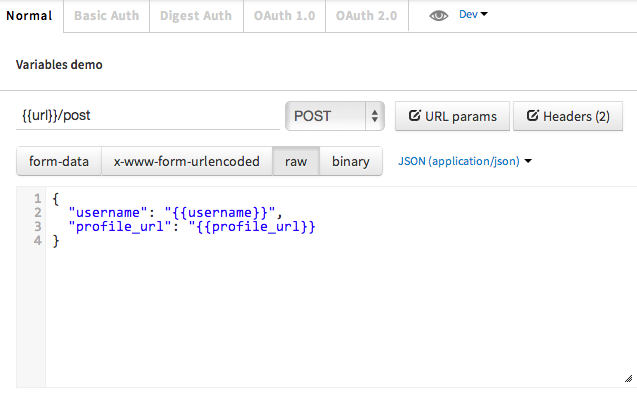
As shown in the screenshot above, I have added a couple of parameters to the JSON body. Values for these will be filled by Postman from a data file.
11-data-variables-test

I have also added a couple of tests which checks whether the correct value was received in the response. You can access the data values for a specific iteration using the special data variable. You can log values to the Chrome DevTools console inside test scripts. Make sure to enable Chrome DevTools first.
Postman lets you import CSV or JSON files as data sources.
The CSV file needs to have the variable names in it's first row. Subsequent rows should be separated by line breaks while the values should be separated by commas.
Download a sample CSV file(http://getpostman.com/samples/test_data_file.csv) to find out how it looks like.
profile_url, username
http://www.google.com, a85
http://www.google.com, google
The JSON file is an array of objects, with each object having key/value pairs. Postman supports only simple numerical and string values inside the JSON file.
Download a sample JSON file(http://getpostman.com/samples/test_data_file.json) to find out how it looks like.
[
{
"profile_url": "http://www.google.com",
"username": "a85",
"password": "blah"
},
{
"profile_url": "http://www.getpostman.com",
"username": "larry",
"password": "nocolors"
}
]
12-data-variables-start-test-run

Click on "Choose Files" and import the file that has the data with which the API is to be tested. For this example, we'll just run 2 iterations. I am running this example in the dev environment. Note that environment variables, global variables and data variables can be used together.
After clicking start, the requests are run one after the other. The Collection Runner window tells us that all our tests passed!
13-data-variables-test-run-results

Using variables is essential to maximising your Postman workflow. I hope this tutorial helped you gain a better understanding of this feature. If you have any questions, do let me know in the comments.
http://blog.getpostman.com/2014/02/20/using-variables-inside-postman-and-collection-runner/
Using variables inside Postman and Collection Runner的更多相关文章
- postman做自动化测试1——collection runner
一.添加collection 打开postman,点击“collection”页签,点击collection下面的添加按钮. 弹出 新建面板,输入名称和描述,点击“creat”按钮,新建成功 3 点击 ...
- Enabling Chrome Developer Tools inside Postman
Chrome's Developer Tools are an indispensable part of the modern web development workflow. However, ...
- postman—创建collection,执行collection和批量执行
接口测试中,可以在 Postman 逐个创建请求.但当请求逐渐增多时,如果我们不采取任何措施管理,散乱的请求维护起来就比较麻烦了.这个时候我们可以创建测试集 Collection 来对这些请求进行管理 ...
- 接口测试 Postman 做接口自动化测试_入门篇
可能是目前最好用的web接口调试工具 无需注册(注册后可多终端同步用例) 免费(每年付费$60可用云服务,30天免费试用) 保存历史记录 支持录制请求 基于Chrome的V8引擎,支持JS脚本(基本支 ...
- postman传json串,以及postman官方文档
最近在调试接口遇到一个问题.就是post接口传的body是一个json串. 刚开始还不知道,百度了一下才知道,其实很简单,就是在raw里面选择json.我的天如此简单的内容,而且支持html. 于是读 ...
- Postman高级应用——流程控制、调试、公共函数、外部数据文件
postman客户端下载地址:https://www.getpostman.com/apps 目录 流程控制 调试 公共函数 外部数据文件 流程控制 流程控制简言之就是设置接口的执行顺序,流程控制只有 ...
- 接口测试工具postman
一. 安装 1. 免费官网链接:https://www.getpostman.com/postman,下载好后双击.exe程序安装即可 2. 注意事项:建议安装在非系统盘,即C盘以外的盘,路径最好用全 ...
- API测试利器postMan 使用教程
自从开始做API开发之后,我就在寻找合适的API测试工具.一开始不是很想用Chrome扩展,用的 WizTools 的工具,后来试过一次 Postman 之后就停不下来了,还买了付费的Jetpacks ...
- How to Use Postman to Manage and Execute Your APIs
How to Use Postman to Manage and Execute Your APIs Postman is convenient for executing APIs because ...
随机推荐
- OpenCV——颜色运算
#ifndef PS_ALGORITHM_H_INCLUDED #define PS_ALGORITHM_H_INCLUDED #include <iostream> #include & ...
- Mina源码阅读笔记(七)—Mina的拦截器FilterChain
Filter我们很熟悉,在Mina中,filter chain的用法也类似于Servlet的filters,这种拦截器的设计思想能够狠轻松的帮助我们实现对资源的统一处理.我们先大致连接下mina中的f ...
- Mac OS X下64位汇编与Linux下64位汇编的一些不同
1 首先系统调用号大大的不同:mac64和linux32的系统调用号也不同(虽然局部可能有相同) 2 mac64的系统调用号在: /usr/include/sys/syscall.h 可以查到,但是调 ...
- GEFGWT的HelloWorld
发现一个好玩的东西,gef-gwt,使用它可以轻松的在web上建立gef程序,原文在这里http://gefgwt.org/getting-started/(文章虽然是英文,但是很容易懂,我是按部就班 ...
- orale中如何获取当前月份?
就本人所知,在oracle中,有两种方式可以提取系统的当前月份: 1.使用extract 函数,具体用法看SQL语句: select extract(month from sysdate) as &q ...
- 排序算法入门之插入排序(java实现)
插入排序思想:相当于插入元素,对于第i个元素,i之前的元素已经是有序的了,这时候将第i个元素依次与前面元素比较,插入合适的位置.
- generate parentheses(生成括号)
Given n pairs of parentheses, write a function to generate all combinations of well-formed parenthes ...
- Day9 进程同步锁 进程队列 进程池 生产消费模型 进程池 paramike模块
进程同步锁: 当运行程序的时候,有可能你的程序同时开多个进程,开进程的时候会将多个执行结果打印出来,这样的话打印的信息都是错乱的,怎么保证打印信息是有序的呢? 其实也就是相当于让进程独享资源. fro ...
- Heap
#include using namespace std; int heap[100010],cnt=0; void put(int x) { cnt++; heap[cnt]=x; int now= ...
- 关于react router 4 的小实践
详细代码栗子:https://github.com/wayaha/react-dom-CY clone然后 npm install npm start 分割线 1.这个项目使用create-react ...
