莫烦大大TensorFlow学习笔记(9)----可视化
一、Matplotlib【结果可视化】
- #import os
- #os.environ['TF_CPP_MIN_LOG_LEVEL'] = '2'
- import tensorflow as tf
- import numpy as np
- import matplotlib.pyplot as plt
- #添加一个神经层,定义添加神经层的函数
- def add_layer(inputs, in_size, out_size, activation_function = None):
- Weights = tf.Variable(tf.random_normal([in_size,out_size]))
- biases = tf.Variable(tf.zeros([1,out_size]) + 0.1)
- Wx_plus_b = tf.matmul(inputs,Weights) + biases #Wx_plus_b代表W*x+b
- #如果没有激励函数,即为线性关系,那么直接输出,不需要激励函数(非线性函数)
- if activation_function is None:
- outputs = Wx_plus_b
- else:
- outputs = activation_function(Wx_plus_b) #把这个值传进去
- return outputs
- x_data = np.linspace(-1, 1, 300, dtype = np.float32)[:, np.newaxis]
- noise = np.random.normal(0, 0.05, x_data.shape).astype(np.float32)
- y_data = np.square(x_data) - 0.5 + noise
- xs = tf.placeholder(tf.float32, [None, 1])
- ys = tf.placeholder(tf.float32, [None, 1])
- l1 = add_layer(xs, 1, 10, activation_function = tf.nn.relu)
- #预测值;定义输出层,输入为l1=前一层隐藏层的输出,输入的层数为10=隐藏层神经元的个数,输出的层数为1=输出一般只有1层
- prediction = add_layer(l1, 10, 1, activation_function = None)
- loss = tf.reduce_mean(tf.reduce_sum(tf.square(ys-prediction),reduction_indices = [1]))
- train_step = tf.train.GradientDescentOptimizer(0.1).minimize(loss) #机器要学习的内容,使用优化器提升准确率,学习率为0.1<1,表示以0.1的效率来最小化误差loss
- init = tf.global_variables_initializer()
- sess = tf.Session() #定义Session,并使用Session来初始化步骤
- sess.run(init)
- #绘制真实数据
- fig = plt.figure() #生成一个画框/画布
- ax = fig.add_subplot(1, 1, 1) #将画框分为1行1列,并将图 画在画框的第1个位置
- ax.scatter(x_data, y_data) #画散点图
- plt.ion() #交互绘制功能,用于连续显示;本次运行时请注释掉这条语句,全局运行不需要注释掉
- plt.show() #显示所绘制的图形,但是他只显示当前运行时的图像,不会一直显示多次;在实际运行当中,注释掉上面两条代码,程序才会正常运行,暂时不知道为什么。。。
- for i in range(1000): #训练1000次
- sess.run(train_step, feed_dict={xs:x_data, ys:y_data}) #给placeholder喂数据,把x_data赋值给xs
- if i % 50 == 0: #每50步输出一次机器学习的误差
- #print(sess.run(loss, feed_dict={xs:x_data, ys:y_data}))
- #可视化结果与改进
- try:
- ax.lines.remove(lines[0]) #抹去前一条绘制的曲线,在这里我们要先抹去再绘制,防止第一次运行时报错,我们使用try语句
- except Exception:
- pass
- prediction_value = sess.run(prediction, feed_dict={xs:x_data})
- #绘制预测数据
- lines = ax.plot(x_data, prediction_value,'r-',lw=5) #x轴数据,y轴数据,红色的线,线的宽度为5
- plt.pause(0.1) #绘制曲线的时间间隔为0.1秒
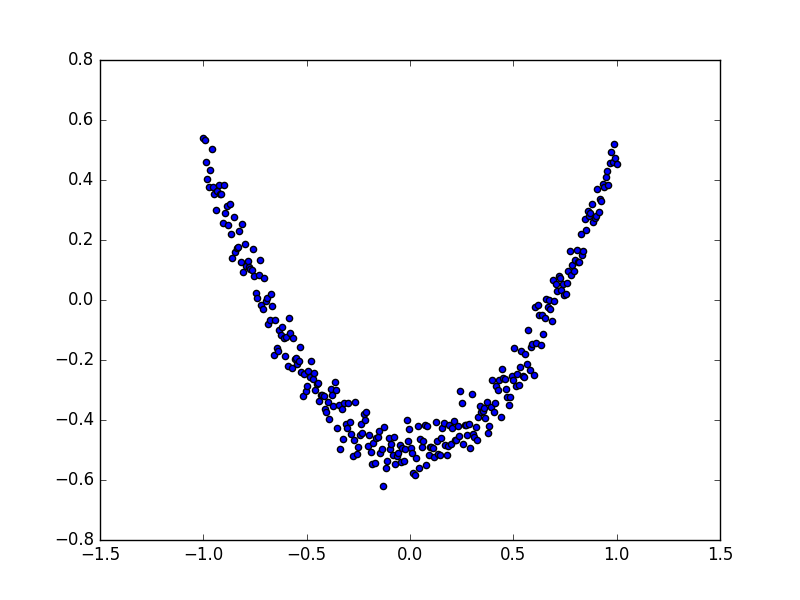

二、Tensorboard:【模型可视化】
Tensorboard 可视化好帮手 1
作者: 灰猫 编辑: 莫烦 2016-11-03
学习资料:
注意: 本节内容会用到浏览器, 而且与 tensorboard 兼容的浏览器是 “Google Chrome”. 使用其他的浏览器不保证所有内容都能正常显示.
学会用 Tensorflow 自带的 tensorboard 去可视化我们所建造出来的神经网络是一个很好的学习理解方式. 用最直观的流程图告诉你你的神经网络是长怎样,有助于你发现编程中间的问题和疑问.
效果
好,我们开始吧。
这次我们会介绍如何可视化神经网络。因为很多时候我们都是做好了一个神经网络,但是没有一个图像可以展示给大家看。这一节会介绍一个TensorFlow的可视化工具 — tensorboard :) 通过使用这个工具我们可以很直观的看到整个神经网络的结构、框架。 以前几节的代码为例:相关代码 通过tensorflow的工具大致可以看到,今天要显示的神经网络差不多是这样子的
同时我们也可以展开看每个layer中的一些具体的结构:
好,通过阅读代码和之前的图片我们大概知道了此处是有一个输入层(inputs),一个隐含层(layer),还有一个输出层(output) 现在可以看看如何进行可视化.
搭建图纸
首先从 Input 开始:
# define placeholder for inputs to network
xs = tf.placeholder(tf.float32, [None, 1])
ys = tf.placeholder(tf.float32, [None, 1])
对于input我们进行如下修改: 首先,可以为xs指定名称为x_in:
xs= tf.placeholder(tf.float32, [None, 1],name='x_in')
然后再次对ys指定名称y_in:
ys= tf.placeholder(tf.loat32, [None, 1],name='y_in')
这里指定的名称将来会在可视化的图层inputs中显示出来
使用with tf.name_scope('inputs')可以将xs和ys包含进来,形成一个大的图层,图层的名字就是with tf.name_scope()方法里的参数。
with tf.name_scope('inputs'):
# define placeholder for inputs to network
xs = tf.placeholder(tf.float32, [None, 1])
ys = tf.placeholder(tf.float32, [None, 1])
接下来开始编辑layer , 请看编辑前的程序片段 :
def add_layer(inputs, in_size, out_size, activation_function=None):
# add one more layer and return the output of this layer
Weights = tf.Variable(tf.random_normal([in_size, out_size]))
biases = tf.Variable(tf.zeros([1, out_size]) + 0.1)
Wx_plus_b = tf.add(tf.matmul(inputs, Weights), biases)
if activation_function is None:
outputs = Wx_plus_b
else:
outputs = activation_function(Wx_plus_b, )
return outputs
这里的名字应该叫layer, 下面是编辑后的:
def add_layer(inputs, in_size, out_size, activation_function=None):
# add one more layer and return the output of this layer
with tf.name_scope('layer'):
Weights= tf.Variable(tf.random_normal([in_size, out_size]))
# and so on...
在定义完大的框架layer之后,同时也需要定义每一个’框架‘里面的小部件:(Weights biases 和 activation function): 现在现对 Weights 定义: 定义的方法同上,可以使用tf.name.scope()方法,同时也可以在Weights中指定名称W。 即为:
def add_layer(inputs, in_size, out_size, activation_function=None):
#define layer name
with tf.name_scope('layer'):
#define weights name
with tf.name_scope('weights'):
Weights= tf.Variable(tf.random_normal([in_size, out_size]),name='W')
#and so on......
接着继续定义biases , 定义方式同上。
def add_layer(inputs, in_size, out_size, activation_function=None):
#define layer name
with tf.name_scope('layer'):
#define weights name
with tf.name_scope('weights')
Weights= tf.Variable(tf.random_normal([in_size, out_size]),name='W')
# define biase
with tf.name_scope('Wx_plus_b'):
Wx_plus_b = tf.add(tf.matmul(inputs, Weights), biases)
# and so on....
activation_function 的话,可以暂时忽略。因为当你自己选择用 tensorflow 中的激励函数(activation function)的时候,tensorflow会默认添加名称。 最终,layer形式如下:
def add_layer(inputs, in_size, out_size, activation_function=None):
# add one more layer and return the output of this layer
with tf.name_scope('layer'):
with tf.name_scope('weights'):
Weights = tf.Variable(
tf.random_normal([in_size, out_size]),
name='W')
with tf.name_scope('biases'):
biases = tf.Variable(
tf.zeros([1, out_size]) + 0.1,
name='b')
with tf.name_scope('Wx_plus_b'):
Wx_plus_b = tf.add(
tf.matmul(inputs, Weights),
biases)
if activation_function is None:
outputs = Wx_plus_b
else:
outputs = activation_function(Wx_plus_b, )
return outputs
效果如下:(有没有看见刚才定义layer里面的“内部构件”呢?)
最后编辑loss部分:将with tf.name_scope()添加在loss上方,并为它起名为loss
# the error between prediciton and real data
with tf.name_scope('loss'):
loss = tf.reduce_mean(
tf.reduce_sum(
tf.square(ys - prediction),
eduction_indices=[1]
))
这句话就是“绘制” loss了, 如下:
使用with tf.name_scope()再次对train_step部分进行编辑,如下:
with tf.name_scope('train'):
train_step = tf.train.GradientDescentOptimizer(0.1).minimize(loss)
我们需要使用 tf.summary.FileWriter() (tf.train.SummaryWriter() 这种方式已经在 tf >= 0.12 版本中摒弃) 将上面‘绘画’出的图保存到一个目录中,以方便后期在浏览器中可以浏览。 这个方法中的第二个参数需要使用sess.graph , 因此我们需要把这句话放在获取session的后面。 这里的graph是将前面定义的框架信息收集起来,然后放在logs/目录下面。
sess = tf.Session() # get session
# tf.train.SummaryWriter soon be deprecated, use following
writer = tf.summary.FileWriter("logs/", sess.graph)
最后在你的terminal(终端)中 ,使用以下命令
tensorboard --logdir logs
同时将终端中输出的网址复制到浏览器中,便可以看到之前定义的视图框架了。
tensorboard 还有很多其他的参数,希望大家可以多多了解, 可以使用 tensorboard --help 查看tensorboard的详细参数 最终的全部代码在这里
可能会遇到的问题
(1) 而且与 tensorboard 兼容的浏览器是 “Google Chrome”. 使用其他的浏览器不保证所有内容都能正常显示.
(2) 同时注意, 如果使用 http://0.0.0.0:6006 网址打不开的朋友们, 请使用 http://localhost:6006, 大多数朋友都是这个问题.
(3) 请确保你的 tensorboard 指令是在你的 logs 文件根目录执行的. 如果在其他目录下, 比如 Desktop 等, 可能不会成功看到图. 比如在下面这个目录, 你要 cd 到 project 这个地方执行 /project > tensorboard --logdir logs
- project
- logs
model.py
env.py
(4) 讨论区的朋友使用 anaconda 下的 python3.5 的虚拟环境, 如果你输入 tensorboard 的指令, 出现报错: "tensorboard" is not recognized as an internal or external command...
解决方法的关键就是需要激活TensorFlow. 管理员模式打开 Anaconda Prompt, 输入 activate tensorflow, 接着按照上面的流程执行 tensorboard 指令.
莫烦大大TensorFlow学习笔记(9)----可视化的更多相关文章
- 莫烦大大TensorFlow学习笔记(8)----优化器
一.TensorFlow中的优化器 tf.train.GradientDescentOptimizer:梯度下降算法 tf.train.AdadeltaOptimizer tf.train.Adagr ...
- 莫烦python教程学习笔记——总结篇
一.机器学习算法分类: 监督学习:提供数据和数据分类标签.--分类.回归 非监督学习:只提供数据,不提供标签. 半监督学习 强化学习:尝试各种手段,自己去适应环境和规则.总结经验利用反馈,不断提高算法 ...
- 莫烦python教程学习笔记——保存模型、加载模型的两种方法
# View more python tutorials on my Youtube and Youku channel!!! # Youtube video tutorial: https://ww ...
- 莫烦python教程学习笔记——validation_curve用于调参
# View more python learning tutorial on my Youtube and Youku channel!!! # Youtube video tutorial: ht ...
- 莫烦python教程学习笔记——learn_curve曲线用于过拟合问题
# View more python learning tutorial on my Youtube and Youku channel!!! # Youtube video tutorial: ht ...
- 莫烦python教程学习笔记——利用交叉验证计算模型得分、选择模型参数
# View more python learning tutorial on my Youtube and Youku channel!!! # Youtube video tutorial: ht ...
- 莫烦python教程学习笔记——数据预处理之normalization
# View more python learning tutorial on my Youtube and Youku channel!!! # Youtube video tutorial: ht ...
- 莫烦python教程学习笔记——线性回归模型的属性
#调用查看线性回归的几个属性 # Youtube video tutorial: https://www.youtube.com/channel/UCdyjiB5H8Pu7aDTNVXTTpcg # ...
- 莫烦python教程学习笔记——使用波士顿数据集、生成用于回归的数据集
# View more python learning tutorial on my Youtube and Youku channel!!! # Youtube video tutorial: ht ...
随机推荐
- Java基础学习总结(39)——Log4j 1使用教程
1. 配置文件 Log4J配置文件的基本格式如下: #配置根Logger log4j.rootLogger = [ level ] , appenderName1 , appenderN ...
- XHXJ's LIS
XHXJ's LIS Time Limit: 2000/1000 MS (Java/Others) Memory Limit: 32768/32768 K (Java/Others) Probl ...
- iOS_网络请求_代理方式
#pragma mark - 网络请求代理方式(异步) - (IBAction)DelegateButtonDidClicked:(UIButton *)sender { // 1.拼接 urlStr ...
- POJ 2486
因为苹果可能在不同的子树中,所以,很容易想到设状态dp_back[i][j]为以i点为树根走j步并回到i点的最大苹果数与dp_to[i][j]不回到i点的两个状态. 于是,转移方程就很明显了.只是注意 ...
- sass基础教程
1. 使用变量; $highlight-color: #F90; .selected { border: 1px solid $highlight-color; } //编译后 .selected { ...
- POJ 2553 The Bottom of a Graph(强连通分量)
POJ 2553 The Bottom of a Graph 题目链接 题意:给定一个有向图,求出度为0的强连通分量 思路:缩点搞就可以 代码: #include <cstdio> #in ...
- luogu2441 角色属性树
题目大意:维护一个可查询.修改的树,查询的是一个节点的:离它距离最近的.组成两个节点Key值的质因数存在交集的.祖先节点:修改是修改一个节点的key值. 如果组成两个Key值的质因数存在交集,则两个数 ...
- ListView模拟微信好友功能
ListView模拟微信好友功能 效果图: 分析: 1.创建listView 2.创建数据 3.创建适配器 将数据放到呈现数据的容器里面. 将这个容器(带数据)连接适配器. 其实是直接在我们自己写的a ...
- python时间戳
time.strftime("%Y-%m-%dT%H:%M:%S.000", time.localtime())
- discuz “欣” “衡” 用户不能注册 bug修改
discuz “欣” “衡” 用户不能注册 原因是 discuz 有这样一段代码 function check_username($username) { $guestexp = '\xA1\xA1| ...
