进度1_家庭记账本App
今天完成了昨天的初步构想,详细介绍见上一篇博客,具体项目结构和案例如下:
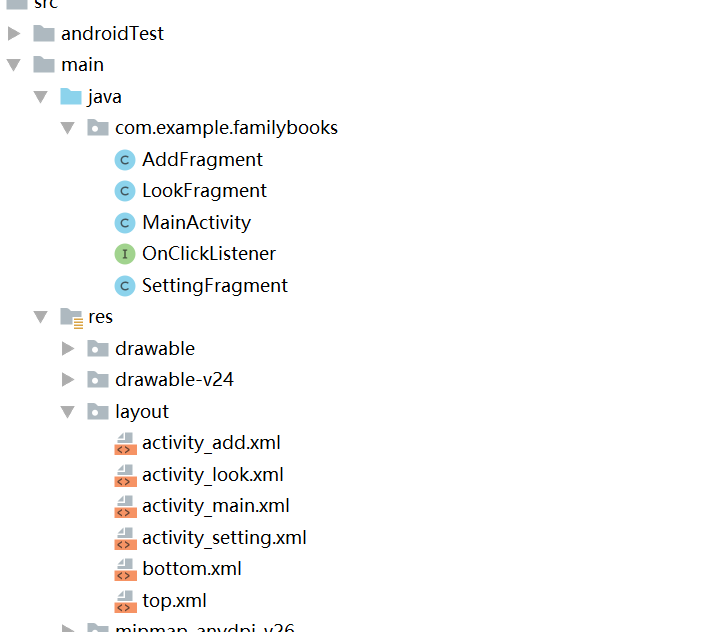
MainActivity.java:
package com.example.familybooks; import android.os.Bundle;
import android.provider.ContactsContract;
import android.view.LayoutInflater;
import android.view.View;
import android.view.ViewGroup;
import android.view.Window;
import android.widget.ImageButton;
import android.widget.LinearLayout; import androidx.annotation.Nullable;
import androidx.fragment.app.Fragment;
import androidx.fragment.app.FragmentActivity;
import androidx.fragment.app.FragmentManager;
import androidx.fragment.app.FragmentTransaction;
import android.view.View.OnClickListener;
import android.view.Window;
import android.widget.ImageButton;
import android.widget.LinearLayout; public class MainActivity extends FragmentActivity implements OnClickListener { //三个Tab对应的布局
private LinearLayout mTableAdd;
private LinearLayout mTabLook;
private LinearLayout mTabSetting; //三个Tab对应的ImageButton
private ImageButton mlmgAdd;
private ImageButton mlmgLook;
private ImageButton mlmgSetting; private Fragment mTab01;
private Fragment mTab02;
private Fragment mTab03; @Override
protected void onCreate(Bundle savedInstanceState) {
super.onCreate(savedInstanceState);
requestWindowFeature(Window.FEATURE_NO_TITLE);
setContentView(R.layout.activity_main);
initView();
initEvent();//初始化布局
setSelect(0);//初始化点击事件
} private void initEvent() {
//这是对于几个LinearLayout布局的事件监听
mTableAdd.setOnClickListener(this);
mTabLook.setOnClickListener(this);
mTabSetting.setOnClickListener(this);
} private void initView() {
//控件初始化
mTableAdd = (LinearLayout) findViewById(R.id.id_tab_add);
mTabLook = (LinearLayout) findViewById(R.id.id_tab_look);
mTabSetting = (LinearLayout) findViewById(R.id.id_tab_setting);
mlmgAdd = (ImageButton) findViewById(R.id.id_tab_add_img);
mlmgLook = (ImageButton) findViewById(R.id.id_tab_look_img);
mlmgSetting = (ImageButton) findViewById(R.id.id_tab_setting_img);
} private void setSelect(int i) {
//此方法主要是改变图标和添加碎片
FragmentManager fm = getSupportFragmentManager();
FragmentTransaction transaction = fm.beginTransaction();//把图片设置为亮的
hideFragment(transaction);//设置内容区域 switch (i) {
case 0:
if (mTab01 == null) {
mTab01 = new AddFragment();
transaction.add(R.id.content, mTab01);
} else {
transaction.show(mTab01);
}
mlmgAdd.setImageResource(R.mipmap.tab_add_pressed);
break;
case 1:
if (mTab02 == null) {
mTab02 = new LookFragment();
transaction.add(R.id.content, mTab02);
} else {
transaction.show(mTab02);
}
mlmgLook.setImageResource(R.mipmap.tab_look_pressed);
break;
case 2:
if (mTab03 == null) {
mTab03 = new SettingFragment();
transaction.add(R.id.content, mTab03);
} else {
transaction.show(mTab03);
}
mlmgSetting.setImageResource(R.mipmap.tab_setting_pressed);
break; default:
break;
} transaction.commit();//事务提交,一定要有
} //隐藏所有的碎片,在使用时候调用show()显示
private void hideFragment(FragmentTransaction transaction) {
if (mTab01 != null) {
transaction.hide(mTab01);
}
if (mTab02 != null) {
transaction.hide(mTab02);
}
if (mTab03 != null) {
transaction.hide(mTab03);
}
} public void onClick(View v) {
resetImgs(); // 将所有的图标设置成暗色,在后面点击或者滑动处理时候在调为亮色
switch (v.getId()) {
case R.id.id_tab_add:
setSelect(0);
break;
case R.id.id_tab_look:
setSelect(1);
break;
case R.id.id_tab_setting:
setSelect(2);
break;
default:
break;
}
} //切换图片至暗色
private void resetImgs() {
mlmgAdd.setImageResource(R.mipmap.tab_add_normal);
mlmgLook.setImageResource(R.mipmap.tab_look_normal);
mlmgSetting.setImageResource(R.mipmap.tab_setting_normal);
} }
AddFragment.java:(其余两个的Fragment文件代码类似)
package com.example.familybooks; import android.content.Context;
import android.net.Uri;
import android.os.Bundle; import androidx.annotation.Nullable;
import androidx.fragment.app.Fragment; import android.view.LayoutInflater;
import android.view.View;
import android.view.ViewGroup; public class AddFragment extends Fragment {
@Nullable
@Override
public View onCreateView(LayoutInflater inflater,ViewGroup container,Bundle savedInstanceState){
return inflater.inflate(R.layout.activity_add,container,false);
}
}
activity_main.xml:
<?xml version="1.0" encoding="utf-8"?>
<LinearLayout xmlns:android="http://schemas.android.com/apk/res/android"
xmlns:app="http://schemas.android.com/apk/res-auto"
xmlns:tools="http://schemas.android.com/tools"
android:layout_width="match_parent"
android:layout_height="match_parent"
android:orientation="vertical"
tools:context=".MainActivity"> <include layout="@layout/top"/>
<FrameLayout
android:id="@+id/content"
android:layout_width="fill_parent"
android:layout_height="0dp"
android:layout_weight="1">
</FrameLayout>
<include layout="@layout/bottom"/> </LinearLayout>
top.xml:
<?xml version="1.0" encoding="utf-8"?>
<LinearLayout xmlns:android="http://schemas.android.com/apk/res/android"
android:orientation="vertical"
android:gravity="center"
android:background="#899990"
android:layout_width="match_parent"
android:layout_height="50dp"> <TextView
android:layout_width="wrap_content"
android:layout_height="wrap_content"
android:textColor="#ffffff"
android:text="家庭记账本"
android:textSize="30sp"
android:textStyle="bold"/>
</LinearLayout>
bottom.xml:
<?xml version="1.0" encoding="utf-8"?>
<LinearLayout xmlns:android="http://schemas.android.com/apk/res/android"
android:orientation="horizontal"
android:layout_width="match_parent"
android:layout_height="50dp"
android:background="#262626"> <LinearLayout
android:id="@+id/id_tab_add"
android:layout_width="0dp"
android:layout_height="fill_parent"
android:layout_weight="1"
android:gravity="center"
android:orientation="vertical"> <ImageButton
android:id="@+id/id_tab_add_img"
android:layout_width="wrap_content"
android:layout_height="wrap_content"
android:clickable="false"
android:src="@mipmap/tab_add_pressed"
android:background="#00000000"/> <TextView
android:layout_width="wrap_content"
android:layout_height="wrap_content"
android:textColor="#ffffff"
android:text="添加"/> </LinearLayout>
<LinearLayout
android:id="@+id/id_tab_look"
android:layout_width="0dp"
android:layout_height="fill_parent"
android:layout_weight="1"
android:gravity="center"
android:orientation="vertical"> <ImageButton
android:id="@+id/id_tab_look_img"
android:layout_width="wrap_content"
android:layout_height="wrap_content"
android:clickable="false"
android:src="@mipmap/tab_look_normal"
android:background="#00000000"/> <TextView
android:layout_width="wrap_content"
android:layout_height="wrap_content"
android:textColor="#ffffff"
android:text="查看"/> </LinearLayout>
<LinearLayout
android:id="@+id/id_tab_setting"
android:layout_width="0dp"
android:layout_height="fill_parent"
android:layout_weight="1"
android:gravity="center"
android:orientation="vertical"> <ImageButton
android:id="@+id/id_tab_setting_img"
android:layout_width="wrap_content"
android:layout_height="wrap_content"
android:clickable="false"
android:src="@mipmap/tab_setting_normal"
android:background="#00000000"/>
<TextView
android:layout_width="wrap_content"
android:layout_height="wrap_content"
android:textColor="#ffffff"
android:text="设置"/>
</LinearLayout> </LinearLayout>
而针对于各个界面的详细内容,继续更新中,这里只是完成了导航栏的更替交换,其余页面的xml文件也类似
activity_add.xml:
<?xml version="1.0" encoding="utf-8"?>
<LinearLayout xmlns:android="http://schemas.android.com/apk/res/android"
xmlns:app="http://schemas.android.com/apk/res-auto"
xmlns:tools="http://schemas.android.com/tools"
android:layout_width="match_parent"
android:layout_height="match_parent"
android:orientation="vertical"> <TextView
android:layout_width="fill_parent"
android:layout_height="fill_parent"
android:gravity="center"
android:text="这是添加界面"
android:textSize="30sp"
android:textStyle="bold"/>
</LinearLayout>
运行结果:
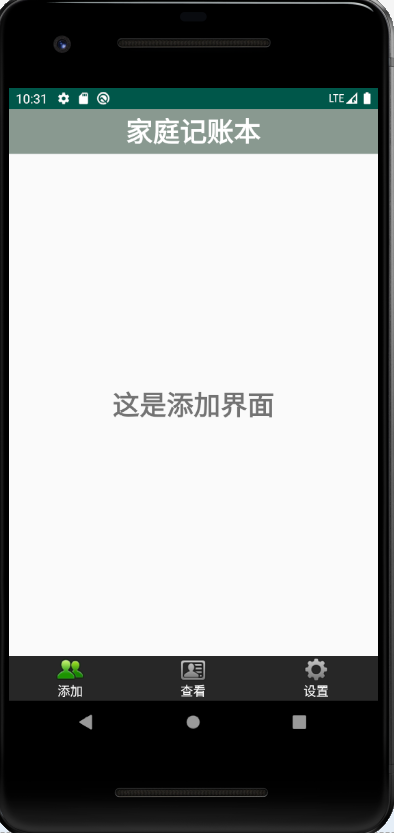


这个activity_main包括了头部,尾部导航栏和一个展示Fragment的布局位置
中途遇到的问题:
1.在尾部导航栏的部分,出现点击图片没有变换页面
解决方法:在设置图片的时候加上语句android:clickable="false"
2.在运行的时候出现了INSTALL_PARSE_FAILED_MANIFEST_MALFORMED的错误
原因:在自己项目的AndroidManifest.xml中,没有添加

总结:若发现类似于以上运行失败,在左下角出现红框弹出错误,一般就是自己的AndroidManifest.xml里面格式的问题,或者有缺少或多余的东西
3.在运行成功后只显示头部导航栏,不显示尾部导航栏
原因:在头部导航栏的部分

写的是match_parent,将其改成对应高度即可
总结:在出现类似的不显示问题部分,可以查看单个xml的Design来寻找问题
进度1_家庭记账本App的更多相关文章
- 进度4_家庭记账本App
在上一个博客中,我学习了用Fragment进行数据的传值,但是出现了好多问题,我通过百度查阅资料发现fregment在进行数值传输的时候有的语法不能使用,并且不方便的进行数据库的使用,所以我在原来的家 ...
- 进度2_家庭记账本App
今天在昨天的基础上,相继完成了三个页面的布局和显示情况: 新增加的xml文件如下: activity_add.xml: <?xml version="1.0" encodin ...
- 进度5_家庭记账本App_数据库的添加和查看
今天继续在昨天的基础上完成了家庭记账单的在数据库中的添加和查看功能 在之前的基础上舍弃了Fragment,重新在百度上找到了学习资料,并且自我完成了实践 首先在之前的基础上创建CostListAdap ...
- 家庭记账本app进度之android中AlertDialog的相关应用以及对日期时间的相关操作(应用alertdialog使用的谈话框)
对于AlertDialog的相关知识: 1.创建构造器AlertDialog.Builder的对象: 2.通过构造器对象调用setTitle.setMessage.setIcon等方法构造对话框 ...
- 家庭记账本app进度之对于登录和注册两个界面点击按钮的相互跳转
这次主要完成了两个两个android页面之间的跳转.从登录页面点击注册就会跳转到注册页面.在注册页面点击返回登录,这样就可以返回到登录界面.主要是这样的操作.其中遇到了一个困难主要是当点击按钮的时候, ...
- 家庭记账本app进度之下拉框和数字转轮的相关应用
这次主要是悬系的下拉框Spinner和数字转轮NumberPicker的使用.先分析相关的用到的知识点. 在Android中,用string-array是一种简单的提取XML资源文件数据的方法. 例子 ...
- 家庭记账本app进度之复选框以及相应滚动条的应用
这次主要是对于android中复选框的相应的操作.以及其中可能应用到的滚动条的相关应用.每一个复选框按钮都要有一个checkBox与之相对应. 推荐使用XML配置,基本语法如下:<CheckBo ...
- 家庭记账本app进度之关于单选按钮的相关操作(添加点击按钮事件以及点击单选更改事件)
这次主要是通过代码实现了android中的相关单选按钮的相关操作,之后再最下面有一个按钮,当点击这个按钮的时候,会获取当上面的相关信息,之后再下方会进行相应的文字显示,获取的信息不同显示的信息也不会一 ...
- 家庭记账本app进度之关于tap的相关操作1
今天还主要学习关于怎样制作微信的先关的tap. 今天的主要成果是已经了解了相关的技术,以及相关的思路.代码经过一个下午的编写,基本接近尾声. 更详细的实验代码,以及相关的知识点将在明天完善后进行发表. ...
随机推荐
- bugku love
emmm....控制台运行一下 接着查一下是否有壳 显示是没有壳的,接着查看一下结构 也没有什么发现,上ida看一下吧,顺便说一句每个人的解题思路都不一样.面对一开始都不清楚的结构我会选择交叉引用这样 ...
- 四篇关于chen_zhe的美文
壹 chen_zhe人 那是谁 是谁 是谁 那就是 chen_zhe chen_zhe人 chen_zhe人 背负着暴政之名 抛弃了一切(指民心)而战斗(指禁言)的男人 chen_zhe代码是超音 ...
- Android的事件处理机制之基于回调的事件处理
回调机制 如果说事件监听机制是一种委托式的事件处理,那么回调机制则与之相反,对于基于回调的事件处理模型来说,事件源与事件监听器是统一的,换种方法说事件监听器完全消失了,当用户在GUI组件上激发某个事件 ...
- chromedriver版本问题
最新的chromedriver 66.0.3359.117 的对应chromedriver版本为2.38 http://npm.taobao.org/mirrors/chromedriver/ Web ...
- 云时代架构阅读笔记十五——之前碰到的Java面试题
1.一个".java"源文件中是否可以包括多个类(不是内部类)?有什么限制? 可以有多个类,但只能有一个public的类,并且public的类名必须与文件名相一致. 2.Java有 ...
- MQTT 协议学习:008-在STM32上移植MQTT
前言 通过前面了解MQTT有关概念.分析了有关的报文,我们对于这个协议也有了更深的认识.但纸上谈来终觉浅,绝知此事要躬行. 本文参考:<STM32+W5500+MQTT+Android实现远程数 ...
- 《ES6标准入门》(阮一峰)--4.字符串的扩展
1.字符的 Unicode 表示法 ES6 加强了对 Unicode 的支持,允许采用\uxxxx形式表示一个字符,其中xxxx表示字符的 Unicode 码点. "\u0061" ...
- 每天一点点之python - 基础语法
1.字符串的拼接 'Hello, {0}, 成绩提升了 {1:.1f}%'.format('小明', 17.125) 输出结果如下: 可以通过和c语言一样,也可以通过format()来实现 2.简单运 ...
- POJ 1472:Instant Complexity 模拟时间复杂度
Instant Complexity Time Limit: 1000MS Memory Limit: 10000K Total Submissions: 1908 Accepted: 658 ...
- 二十六、SAP中通过FORMAT COLOR来设置文字背景颜色
一.代码如下 二.效果如下
