selenium怎么操作web页面常见的元素
总结一下selenium怎么操作web页面常见的元素。
主要有:
- 上传
- alter dialog
- prompt dialog
- confirm dialog
- select list
- radio box
- input box
- checkBox
测试页面如下:
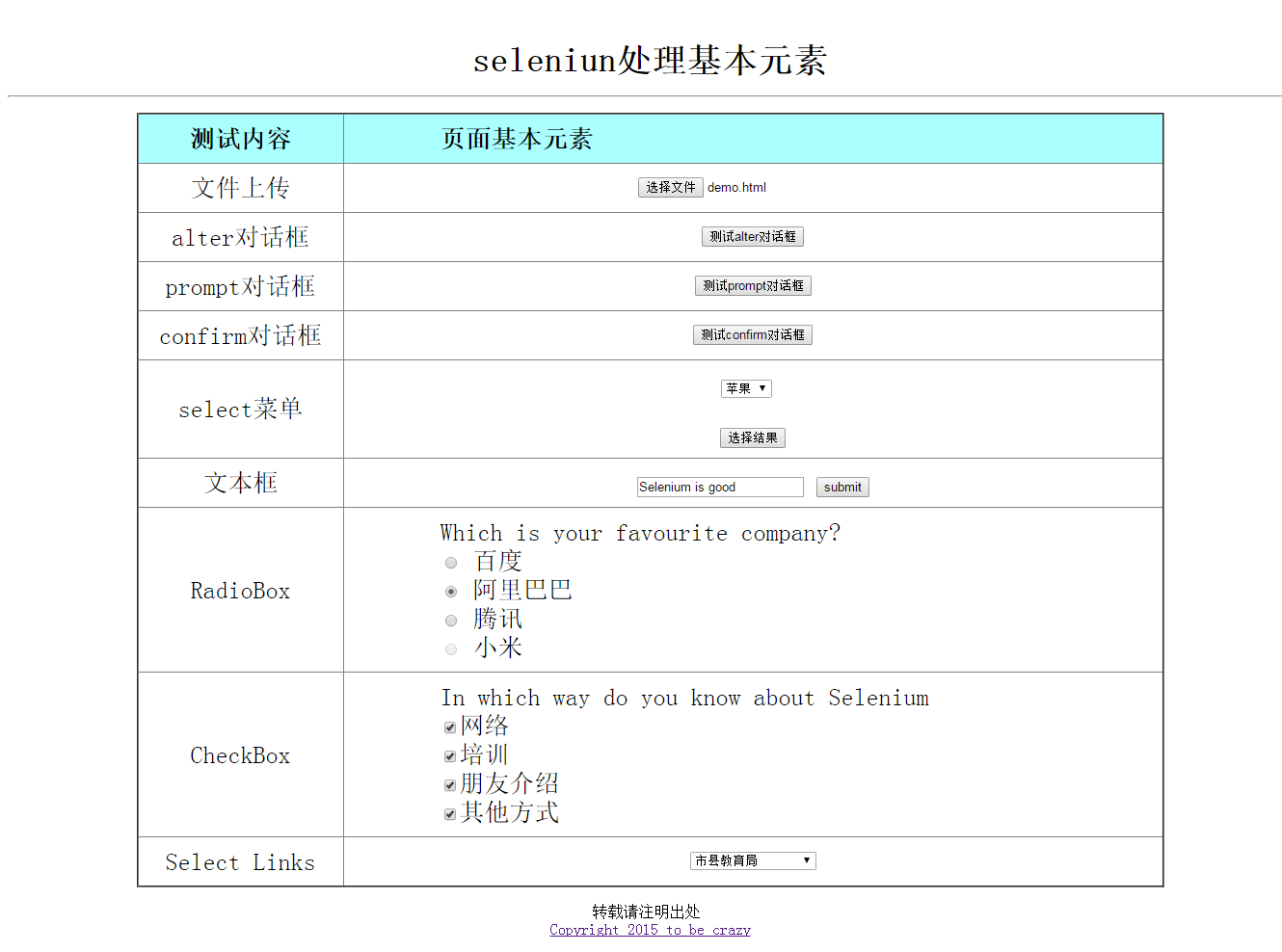
selenium 最核心的技巧是WebElement的识别和定位
selenium总共有八种定位方法
- By.id() 通过id定位
- By.name() 通过name 定位
- By.xpath() 通过xpath定位
- By.className() 通过className定位
- By.cssSelector() 通过CSS 定位
- By.linkText() 通过linkText
- By.tagName() 通过tagName
- By.partialLinkText() 通过匹到的部分linkText
目前,使用比较多的是cssSelector和xpath,因为一个页面中Id name className tagName LinkText等比较容易重复 不容易 确定唯一
接下来会有具体的例子来演示如何定位
上传文件
一般,上传页面如果是input,像这样的,可以使用sendkeys

首先,这里使用xpath定位到该元素,然后使用sendKeys即可,sendKeys send你要上传的文件的绝对路径
1 //td/input[@type='file']
也可以使用cssSelector,关于xpath和cssSelector更多知识,以后会做一些专题
1 td>input[type='file']
如何验证你写的xptah/cssSelector是正确的呢?
有以下几种方法:
- F12 ,使用浏览器的console ,xpath使用$x() function,css使用 $() function

- 使用第三方插件firebug
- 使用selenium IDE
alert对话框
细分三种,Alert,prompt,confirm
Selenium有以下方法:
Alert alert =driver.switchTo().alert();
1. driver.switchTo().alert(); 获取alert
2. alert.accept(); 点确定
3. alert.dismiss(); 点取消
4. alert.getText();获取alert的内容
select菜单
select也是比较常见的,selenium封装了以下方法
创建select
WebElement selector = driver.findElement(By.id("Selector"));
Select select = new Select(selector);
选择select的option有以下三种方法
- selectByIndex(int index) 通过index
- selectByVisibleText(String text) 通过匹配到的可见字符
- selectByValue(String value) 通过匹配到标签里的value
WebElement selector = driver.findElement(By.id("Selector"));
Select select = new Select(selector);
select.selectByIndex(3);
select.selectByVisibleText("桃子");
select.selectByValue("apple");
输入框
输入框就比较简单了,不再多说
sendKeys()输入内容
clear() 清空
单选框(RadioBox)
单选框可以有获取状态,是否被选中
radioBox.isSelected();
是否enable
radioBox.isEnabled()
使用click方法选中
复选框(checkBox)
复选框和单选框基本差不多,此处略
超链接
超链接比较常见,一般都是标签a
<a href="http://www.cnblogs.com/tobecrazy/" >Copyright 2015 to be crazy </a>
一般使用click方法
这里我们了解一下浏览器打开超链接时,如果是chrome,点超链接的同时按下Ctrl会打开新标签,按下shift会打开新窗口
这里单讲一下不同窗口切换.
selenium有两个关于获取窗口的方法:
1. driver.getWindowHandle(); 返回的是字符串,获取当前窗口的句柄
2. driver.getWindowHandles(); 返回的是 Set<String> ,获取所有窗口
如果你想在窗口之间切换
driver.switchTo().window(window);
小技巧: 如何滚动到你定位的元素
这里使用java script
// scroll to mylink
JavascriptExecutor scroll = (JavascriptExecutor) driver;
scroll.executeScript("arguments[0].scrollIntoView();", myLink);
接下来是所有测试代码:
package DriverTest;
import java.util.Arrays;
import java.util.List;
import java.util.Set;
import java.util.concurrent.TimeUnit;
import org.openqa.selenium.Alert;
import org.openqa.selenium.By;
import org.openqa.selenium.JavascriptExecutor;
import org.openqa.selenium.Keys;
import org.openqa.selenium.WebDriver;
import org.openqa.selenium.WebElement;
import org.openqa.selenium.chrome.ChromeDriver;
import org.openqa.selenium.chrome.ChromeOptions;
import org.openqa.selenium.interactions.Actions;
import org.openqa.selenium.remote.DesiredCapabilities;
import org.openqa.selenium.support.ui.Select;
import org.testng.Assert;
/**
* 出来web基本元素
*
* @author nancy
*
*/
public class TestDemo {
public static void main(String[] args) throws Exception {
String URL = "file:///F:/workspace/SeleniumTest/demo.html";
String chromdriver="BrowserDriver/chromedriver.exe";
System.setProperty("webdriver.chrome.driver", chromdriver);
ChromeOptions options = new ChromeOptions();
// options.addExtensions(new File(""));
DesiredCapabilities capabilities = DesiredCapabilities.chrome();
capabilities.setCapability("chrome.switches",
Arrays.asList("--start-maximized"));
options.addArguments("--test-type", "--start-maximized");
WebDriver driver=new ChromeDriver(options);
driver.get(URL);
// max size the browser
driver.manage().window().maximize();
driver.manage().timeouts().pageLoadTimeout(10, TimeUnit.SECONDS);
WebElement upload = driver.findElement(By
.xpath("//td/input[@type='file']"));
upload.sendKeys("F:/workspace/SeleniumTest/demo.html");
Assert.assertTrue(upload.getAttribute("value").contains("demo"));
// for alert
WebElement clickOnAlert = driver.findElement(By
.xpath("//td/input[@name='alterbutton']"));
clickOnAlert.click();
delay(2);
// get alert
Alert alert = driver.switchTo().alert();
Assert.assertTrue(alert.getText().contains("alert"));
// click alert ok
alert.accept();
delay(2);
// for prompt
WebElement clickOnPrompt = driver.findElement(By
.xpath("//td/input[@name='promptbutton']"));
clickOnPrompt.click();
delay(2);
Alert prompt = driver.switchTo().alert();
prompt.sendKeys("I love Selenium");
prompt.accept();
delay(5);
Alert afterAccept = driver.switchTo().alert();
Assert.assertTrue(afterAccept.getText().contains("I love Selenium"));
// click alert ok
afterAccept.accept();
delay(2);
// for confirm
WebElement clickOnConfirm = driver.findElement(By
.xpath("//td/input[@name='confirmbutton']"));
clickOnConfirm.click();
delay(2);
Alert confirm = driver.switchTo().alert();
confirm.dismiss();
delay(2);
Alert afterDismiss = driver.switchTo().alert();
Assert.assertTrue(afterDismiss.getText().contains("You pressed Cancel"));
delay(2);
afterDismiss.accept();
driver.manage().timeouts().implicitlyWait(60, TimeUnit.SECONDS);
WebElement selector = driver.findElement(By.id("Selector"));
Select select = new Select(selector);
select.selectByIndex(3);
select.selectByVisibleText("桃子");
select.selectByValue("apple");
System.out.println(select.getAllSelectedOptions().toString());
delay(2);
WebElement showSelectResult = driver.findElement(By
.name("showSelectResult"));
showSelectResult.click();
delay(2);
Alert yourSelect = driver.switchTo().alert();
Assert.assertTrue(yourSelect.getText().contains("苹果"));
delay(2);
yourSelect.accept();
// input box
WebElement editBox = driver.findElement(By
.xpath("//td/input[@id='edit']"));
editBox.sendKeys("Selenium is good");
WebElement submitButton = driver.findElement(By
.xpath("//input[@type='button' and @name='submit']"));
submitButton.click();
delay(2);
Alert submitAlert = driver.switchTo().alert();
Assert.assertEquals(submitAlert.getText(), "Selenium is good");
submitAlert.accept();
delay(2);
// for radio Box
WebElement duRadioBox = driver.findElement(By
.cssSelector("div#radio>input.Baidu"));
WebElement aLiRadioBox = driver.findElement(By
.cssSelector("div#radio>input.Alibaba"));
WebElement TXRadioBox = driver.findElement(By
.cssSelector("div#radio>input.Tencent"));
WebElement MiRadioBox = driver.findElement(By
.cssSelector("div#radio>input.Mi"));
delay(2);
Assert.assertTrue(TXRadioBox.isSelected());
Assert.assertTrue(!MiRadioBox.isEnabled());
delay(2);
duRadioBox.click();
Assert.assertTrue(duRadioBox.isSelected());
delay(2);
aLiRadioBox.click();
Assert.assertTrue(aLiRadioBox.isSelected());
delay(2);
// for checkBox
List<WebElement> webCheckBox = driver.findElements(By
.xpath("//input[@type='checkbox']"));
for (WebElement e : webCheckBox) {
e.click();
Assert.assertTrue(e.isSelected());
delay(2);
}
// for links
String defaultWindow = driver.getWindowHandle();
WebElement myLink = driver.findElement(By
.linkText("Copyright 2015 to be crazy"));
delay(3);
// scroll to mylink
JavascriptExecutor scroll = (JavascriptExecutor) driver;
scroll.executeScript("arguments[0].scrollIntoView();", myLink);
// open link in a new windows press shift when you click
delay(2);
Actions actions = new Actions(driver);
actions.keyDown(Keys.SHIFT).click(myLink).perform();
delay(3);
Set<String> currentWindows = driver.getWindowHandles();
System.out.println(currentWindows.size());
for (String window : currentWindows) {
if (!window.endsWith(defaultWindow)) {
driver = driver.switchTo().window(window);
driver.manage().timeouts()
.pageLoadTimeout(60, TimeUnit.SECONDS);
driver.manage().timeouts().implicitlyWait(60, TimeUnit.SECONDS);
break;
}
}
Assert.assertTrue(driver.getCurrentUrl().contains("tobecrazy"));
delay(10);
driver.quit();
}
/**
* @author Young
* @param seconds
*/
public static void delay(int seconds) {
try {
Thread.sleep(seconds * 1000);
} catch (InterruptedException e) {
// TODO Auto-generated catch block
e.printStackTrace();
}
}
}
demo.html代码:
<html>
<head>
<title>selenium处理基本页面元素</title>
<style type="text/css">
table{font-size:26;text-align:center;width:80%;border-collapse:collapse;margin:auto}
table th{background: #aff}
.display{color:red}
.widgetStyle{text-align:left;padding-left:100px}
</style>
<script language= "javascript" type="text/javascript">
function clickbutton(flag)
{
if (flag == 1) alert("测试alert对话框");
if (flag == 2)
{
var name=prompt("测试prompt对话框","");
if (name!=null && name!="")
{
//document.write(name);
alert(name);
}
}
if (flag == 3)
{
var r=confirm('测试confirm对话框', '测试confirm对话框?',"测试结果:")
if (r==true)
{
//document.write("You pressed OK!")
alert("You pressed OK!");
}
else
{
//document.write("You pressed Cancel!")
alert("You pressed Cancel!");
}
}
if (flag == 4)
alert(document.getElementById("edit").value);
}
function getOptions()
{
var x=document.getElementById("Selector");
var y=x.options[x.selectedIndex].text
// document.write(y);
alert(y);
}
</script>
</head>
<body>
<center>
</br>
<div>
<p>
<div class="text" style="font-size:36;text-align:center"><b>seleniun处理基本元素</b></div>
</p>
<hr>
</div>
<p>
<table cellpadding="10" cellspacing="0" border="2">
<thead>
<tr>
<th width=20% class="widgetleft">测试内容</th>
<th width=80% class="widgetStyle">页面基本元素</th>
</tr>
</thead>
<tr>
<td>文件上传</td>
<td><input type="file" name="attach[]" /></td>
</tr>
<tr>
<td>alter对话框</td>
<td>
<input type="button" name="alterbutton" value="测试alter对话框" onclick = "clickbutton(1);" />
</td>
</tr>
<tr>
<td>prompt对话框</td>
<td>
<input type="button" name="promptbutton" value="测试prompt对话框" onclick = "clickbutton(2);" />
</td>
</tr>
<tr>
<td>confirm对话框</td>
<td>
<input type="button" name="confirmbutton" value="测试confirm对话框" onclick = "clickbutton(3);" />
</td>
</tr>
<tr>
<td>select菜单</td>
<td>
<select id="Selector">
<option value="apple" index="1" >苹果</option>
<option value="peach" index="2" >桃子</option>
<option value="banana" index="3" >香蕉</option>
<option value="orange" index="4">桔子</option>
<option value="grape" index="5">葡萄</option>
<option value="mango" index="6">芒果</option>
</select>
<br /><br />
<input type="button" id="showSelectResult" name="showSelectResult" onclick="getOptions()" value="选择结果">
</td>
</tr>
<tr>
<td>文本框</td>
<td>
<input type="text" name="edit" id="edit" value="" />
<input type="button" name="submit" value="submit" onclick = "clickbutton(4);"/>
</td>
</tr>
<tr>
<td>RadioBox</td>
<td class="widgetStyle">
<label>
Which is your favourite company?
</label>
<div id='radio' >
<input type='radio' name="company" class='Baidu'/>
<span class="pip"></span>
<label>百度</label>
</br>
<input type='radio' name="company" class='AliBaBa'/>
<span class="pip"></span>
<label>阿里巴巴</label></br>
<input type='radio' name="company" class='Tencent' checked/>
<span class="pip"></span>
<label>腾讯</label></br>
<input type='radio' name="company" class='Mi' disabled="true"/>
<span class="pip"></span>
<label>小米</label>
</td>
</tr>
<tr>
<td>CheckBox</td>
<td class="widgetStyle">
<label>
In which way do you know about Selenium
<label>
<div id='checkbox'>
<input type="checkbox" name="checkbox1" id="web"/><label>网络</label></br>
<input type="checkbox" name="checkbox2" id="training"/><label>培训</label></br>
<input type="checkbox" name="checkbox3" id="friend"/><label>朋友介绍</label></br>
<input type="checkbox" name="checkbox4" id="other" /><label>其他方式</label>
</div>
</td>
</tr>
<tr>
<td>Select Links</td>
<td>
<div class="links">
<select name="jumpMenu" id="jumpMenu" onchange="window.open(this.value)">
<option selected="selected">市县教育局</option>
<option value="http://www.zzjy.gov.cn/" >郑州市教育局</option>
<option value="http://www.kfedu.com.cn/" >开封教育网</option>
<option value="http://www.lyenet.org/" >洛阳市教育局</option>
<option value="http://www.pdsedu.gov.cn/" >平顶山教育网</option>
<option value="http://www.anyangedu.com/" >安阳教育信息网</option>
<option value="http://www.hnhbedu.net/" >鹤壁教育信息网</option>
<option value="http://www.xxjy.gov.cn/" >新乡市教育局</option>
<option value="http://www.jzedu.cn/" >焦作市教育局</option>
<option value="http://www.xcsjyw.com/" >许昌教育网</option>
<option value="http://www.lhjy.net/" >漯河教育网</option>
<option value="http://www.smxjy.cn/" >三门峡教育信息港</option>
<option value="http://www.sqedu.gov.cn/" >商丘市教育局</option>
<option value="http://www.zkedu.gov.cn/" >周口市教育局</option>
<option value="http://www.zmdedu.net/" >驻马店教育局 </option>
<option value="http://www.nyedu.net/" >南阳教育局</option>
<option value="http://www.xinyangedu.gov.cn/" >信阳市教育局</option>
<option value="http://www.jyedu.org/" >济源教育网</option>
</select>
</div>
</td>
</tr>
</table>
</p>
<p>
<label for="edit">请注明出处</label>
</br>
<a href="http://www.cnblogs.com/tobecrazy/" >Copyright 2015 to be crazy </a>
</p>
</center>
</body>
</html>
selenium怎么操作web页面常见的元素的更多相关文章
- Selenium 定位页面元素 以及总结页面常见的元素 以及总结用户常见的操作
1. Selenium常见的定位页面元素 2.页面常见的元素 3. 用户常见的操作 1. Selenium常见的定位页面元素 driver.findElement(By.id());driver.fi ...
- 软件测试 基础 (三) (web 页面常见功能测试)
web 页面中 四种常见 必测控件 输入框 1.为空 (如果不为空,页面有“*”号标注,或者只有一个输入框) a.没有任何输入,焦点离开有提示,提交页面无跳转 仍有提示 b.输入一个或多个空格,焦点离 ...
- Python3 Selenium自动化web测试 ==> 第六节 WebDriver高级应用 -- 操作web页面的滚动条
学习目的: 掌握页面元素定位以外的其他重要知识点. 正式步骤: 测试Python3代码 # -*- coding:utf-8 -*- from selenium import webdriver fr ...
- WebDriver高级应用——操作Web页面的滚动条
目的: (1)滑动页面的滚动条到页面最下方 (2)滑动页面的滚动条到页面某个元素 (3)滑动页面的滚动条向下移动某个数量的像素 测试的网址: http://www.seleniumhq.org/ 代码 ...
- JQueryiframe页面操作父页面中的元素与方法(实例讲解)
1)在iframe中查找父页面元素的方法:$('#id', window.parent.document) 2)在iframe中调用父页面中定义的方法和变量:parent.methodparent.v ...
- web页面中快速找到html对应元素两种方法
一.第一种方法(通过先进入开发模式然后再去选择网页元素) 1.打开IE.Chrome.FireFox等,按 F12 键进入开发模式 2.在打开的控制窗口左上角有个 箭头 按钮,点击它之后,此时将鼠标 ...
- Selenium+Python自动化测试实战(2)元素定位
1.Selenium2 的原理 第一篇分享简单介绍了基于Python开发的Selenium2的环境配置,这篇主要讲一下基本用法.首先讲一下Selenium2的基本原理.基本上知道了这个东西是怎么回事, ...
- Selenium+java - 操作滚动条
前言 在写脚本时,总会遇到一种情况,就是当滚动拉倒最下面了,表单或者下拉框.按钮这些元素未在当前页面展示,而webdriver提供的方法都是操作当前页面可见的元素,这时我们使用JavaScript操作 ...
- Selenium with Python 004 - 页面元素操作
毫无疑问,首先需要导入webdriver from selenium import webdriver 清除文本 driver.find_element_by_id('kw').clear() 文本输 ...
随机推荐
- ubuntu 18.04/18.10解决create-react-app:command not found问题
npm config set prefix /usr/local sudo npm install -g create-react-app create-react-app my-app
- Karel版本的nnet1
除了chain,nnet1, nnet2, nnet3训练时调整转移模型,chain模型使用类似与MMI的训练准则 概要 Karel Vesely的nnet1用到以下技术: 每一层进行预训练,基于RB ...
- mui卡片视图的制作
<!doctype html> <html> <head> <meta charset="UTF-8"> <title> ...
- react组件之间的组合方式
组合方式: 1/直接嵌套的方式 2/组件以变量的形式放置 3/可以通过props值,以变量的形式相当于作为参数传递父组件,然后进行组合 import React,{Component} from 'r ...
- mysql常用命令及语法规范
mysql命令不区分大小写,函数和关键字建议使用大写字母,以分号结束语句. 显示当前服务器版本 SELECT VERSION(); 显示当前时间 SELECT NOW(); 显示当前用户 SELECT ...
- valgrind 开发板调试
1.http://www.360doc.com/content/13/1205/13/7256015_334661588.shtml
- Linux调试
参考文章: http://mp.weixin.qq.com/s/Kz4tii8O4Nk-S4SV4kFYPA 各类调试工具: 参考链接: http://www.brendangregg.com/li ...
- Python 10 协程,异步IO,Paramiko
本节内容 Gevent协程 异步IO Paramiko 携程 协程,又称为微线程,纤程(coroutine).是一种用户态的轻量级线程. 协程拥有自己的寄存器上下文和栈.协程调度切换时,将寄存器上下文 ...
- EL知识点总结
EL知识点总结 - canger - 博客园http://www.cnblogs.com/canger/p/6675799.html 1 只可以获取内置对象的属性值,不可以获取JSP页面中局部java ...
- JDK源码笔记--Object
public final native Class<?> getClass(); public native int hashCode(); public boolean equals(O ...
