2017-2018-2 20165231 实验四 Android程序设计
实验报告封面
课程:Java程序设计 班级:1652班 姓名:王杨鸿永 学号:20165231
指导教师:娄嘉鹏 实验日期:2018年5月14日
实验时间:15:25 - 17:15 实验序号:实验四
实验名称:Android程序设计
实验内容
实验一
- Android Stuidio的安装测试: 参考《Java和Android开发学习指南(第二版)(EPUBIT,Java for Android 2nd)》第二十四章:
- 参考http://www.cnblogs.com/rocedu/p/6371315.html#SECANDROID,安装 Android Stuidio
- 完成Hello World, 要求修改res目录中的内容,Hello World后要显示自己的学号,自己学号前后一名同学的学号,提交代码运行截图和码云Git链接,截图没有学号要扣分
- 学习Android Stuidio调试应用程序
修改res目录中activity_main.xml的内容,显示自己的学号:
<?xml version="1.0" encoding="utf-8"?>
<android.support.constraint.ConstraintLayout xmlns:android="http://schemas.android.com/apk/res/android"
xmlns:app="http://schemas.android.com/apk/res-auto"
xmlns:tools="http://schemas.android.com/tools"
android:layout_width="match_parent"
android:layout_height="match_parent"
tools:context=".MainActivity">
<TextView
android:layout_width="wrap_content"
android:layout_height="wrap_content"
android:text="Hello Word 20165231 20165230 20165232 "
app:layout_constraintBottom_toBottomOf="parent"
app:layout_constraintHorizontal_bias="0.158"
app:layout_constraintLeft_toLeftOf="parent"
app:layout_constraintRight_toRightOf="parent"
app:layout_constraintTop_toTopOf="parent"
app:layout_constraintVertical_bias="0.168" />
</android.support.constraint.ConstraintLayout>
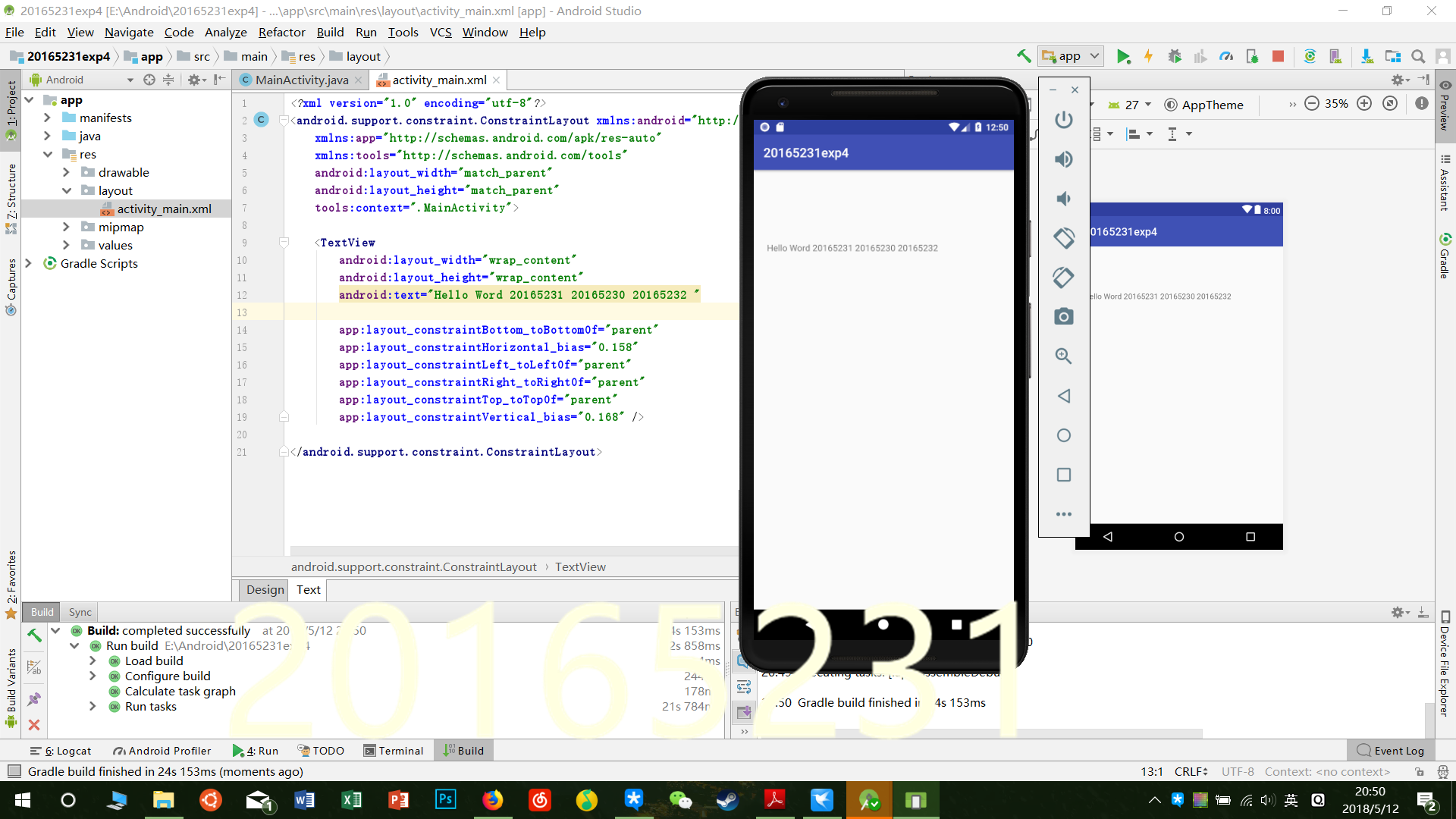
实验二
Activity测试: 参考《Java和Android开发学习指南(第二版)(EPUBIT,Java for Android 2nd)》第二十五章:
构建项目,运行教材相关代码
创建 ThirdActivity, 在ThirdActivity中显示自己的学号,修改代码让MainActivity启动ThirdActivity
提交代码运行截图和码云Git链接,截图要有学号水印,否则会扣分
MainActivity:
package wyhy.activity;
import android.app.Activity;
import android.content.Intent;
import android.os.Bundle;
import android.view.Menu;
import android.view.MotionEvent;
import android.view.View;
import android.view.View.OnTouchListener;
import android.widget.TextView;
public class MainActivity extends Activity implements
OnTouchListener {
@Override
protected void onCreate(Bundle savedInstanceState) {
super.onCreate(savedInstanceState);
setContentView(R.layout.activity_main);
TextView tv = (TextView) findViewById(R.id.textView1);
tv.setOnTouchListener(this);}
@Override
public boolean onCreateOptionsMenu(Menu menu) {
// Inflate the menu; this adds items to the action bar if it
// is present.
getMenuInflater().inflate(R.menu.menu_main, menu);
return true; }
@Override
public boolean onTouch(View arg0, MotionEvent event)
{
Intent intent = new Intent(this, ThirdActivity.class);
intent.putExtra("message", "20165231 Yhooyon");
startActivity(intent);
return true; }
}
创建ThirdActivity,先点击左上角的file->new->Activity->empty Activity
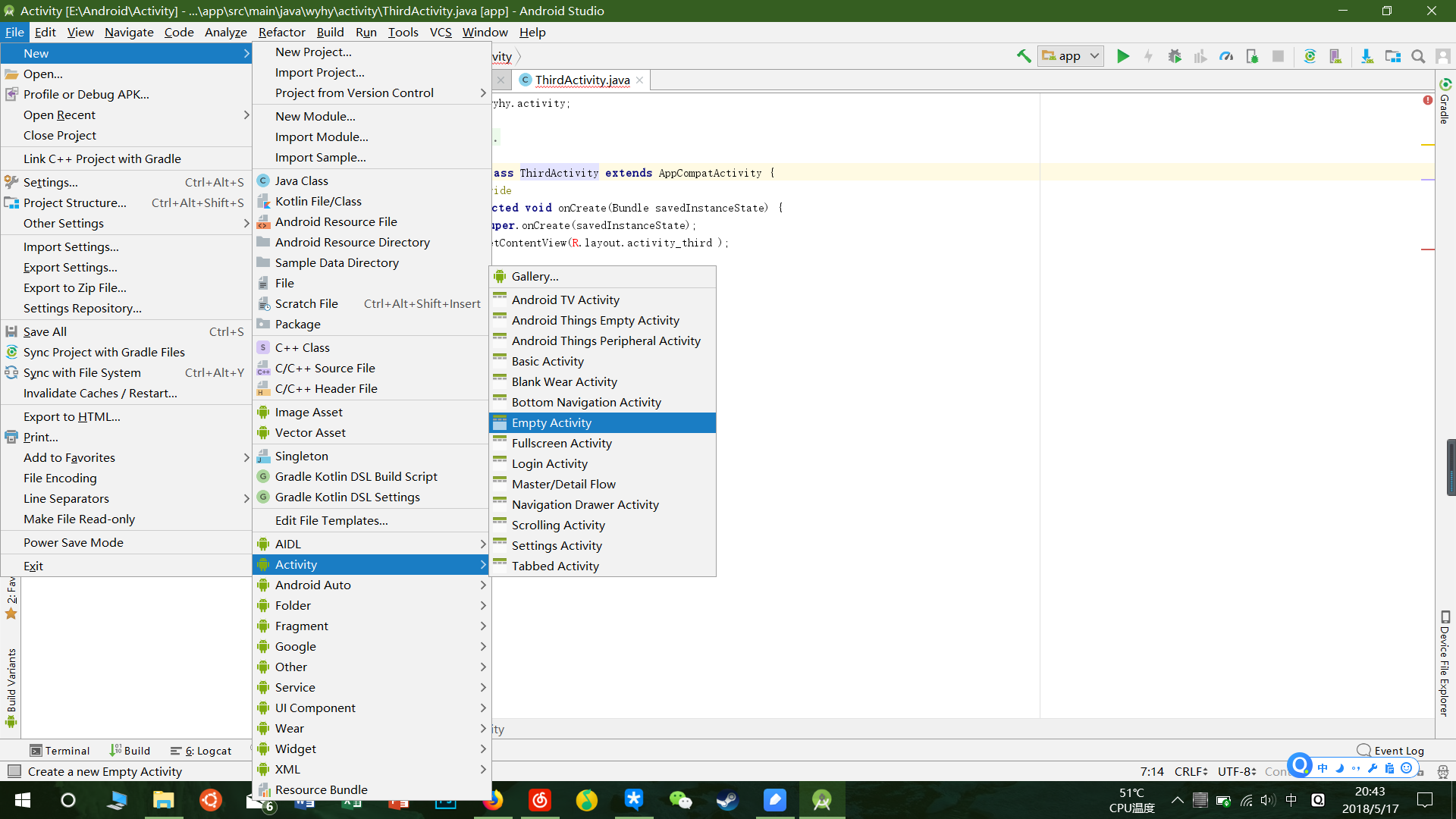
然后修改为你所需要的名字就连同对应的.xml文件也创建好了。
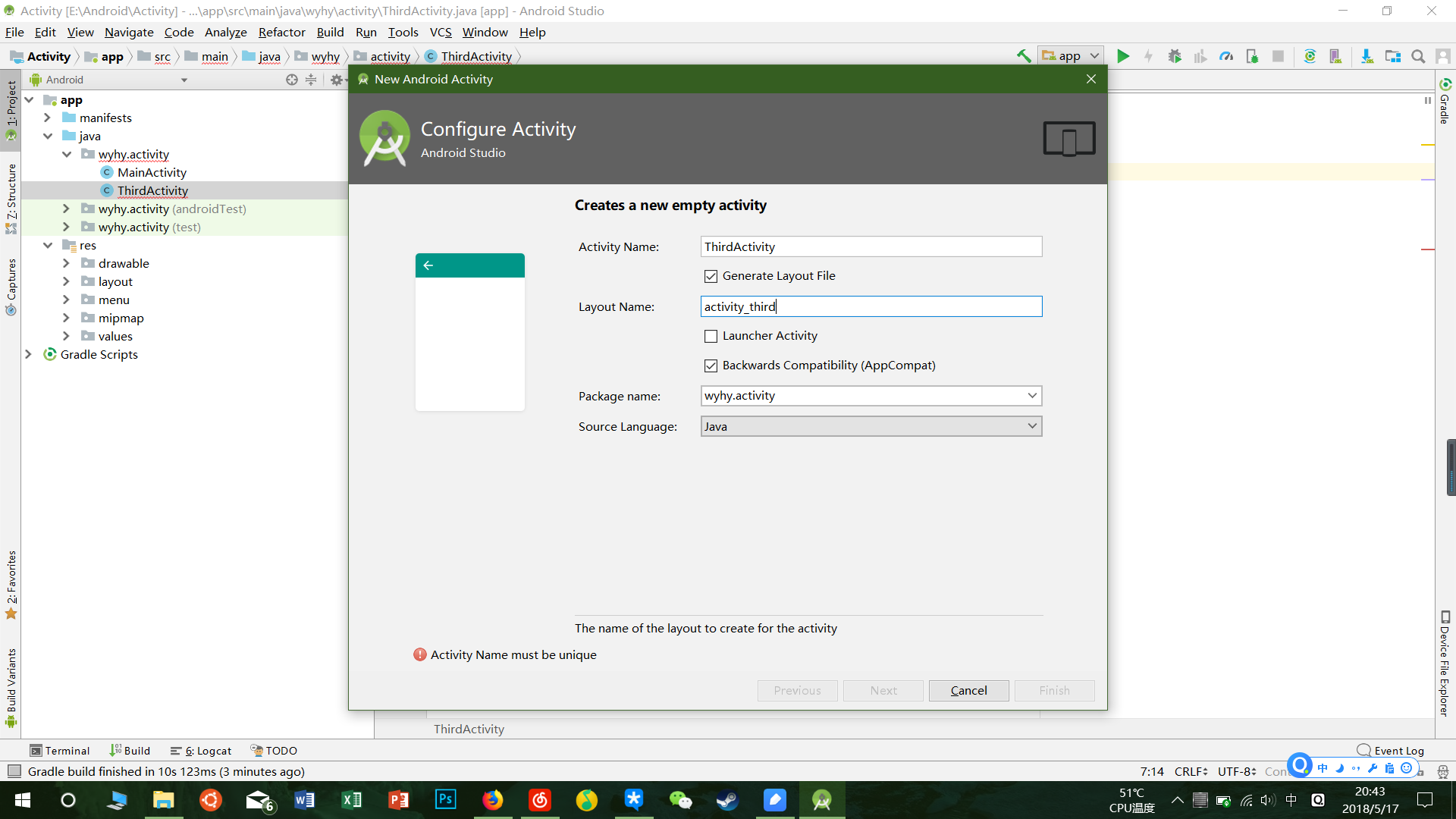
- activity_main.xml
<?xml version="1.0" encoding="utf-8"?>
<android.support.constraint.ConstraintLayout xmlns:android="http://schemas.android.com/apk/res/android"
xmlns:app="http://schemas.android.com/apk/res-auto"
xmlns:tools="http://schemas.android.com/tools"
android:layout_width="match_parent"
android:layout_height="match_parent"
tools:context="wyhy.activity.MainActivity">
<TextView
android:layout_width="wrap_content"
android:layout_height="wrap_content"
android:text="20165231 Yhooyon"
app:layout_constraintBottom_toBottomOf="parent"
app:layout_constraintLeft_toLeftOf="parent"
app:layout_constraintRight_toRightOf="parent"
app:layout_constraintTop_toTopOf="parent" />
</android.support.constraint.ConstraintLayout>
- activity_third.xml
<?xml version="1.0" encoding="utf-8"?>
<android.support.constraint.ConstraintLayout xmlns:android="http://schemas.android.com/apk/res/android"
xmlns:tools="http://schemas.android.com/tools"
android:layout_width="match_parent"
android:layout_height="match_parent">
<TextView
android:layout_width="144dp"
android:layout_height="26dp"
android:text="20165231 Yhooyon"
tools:ignore="MissingConstraints"
tools:layout_editor_absoluteX="109dp"
tools:layout_editor_absoluteY="242dp" />
</android.support.constraint.ConstraintLayout>
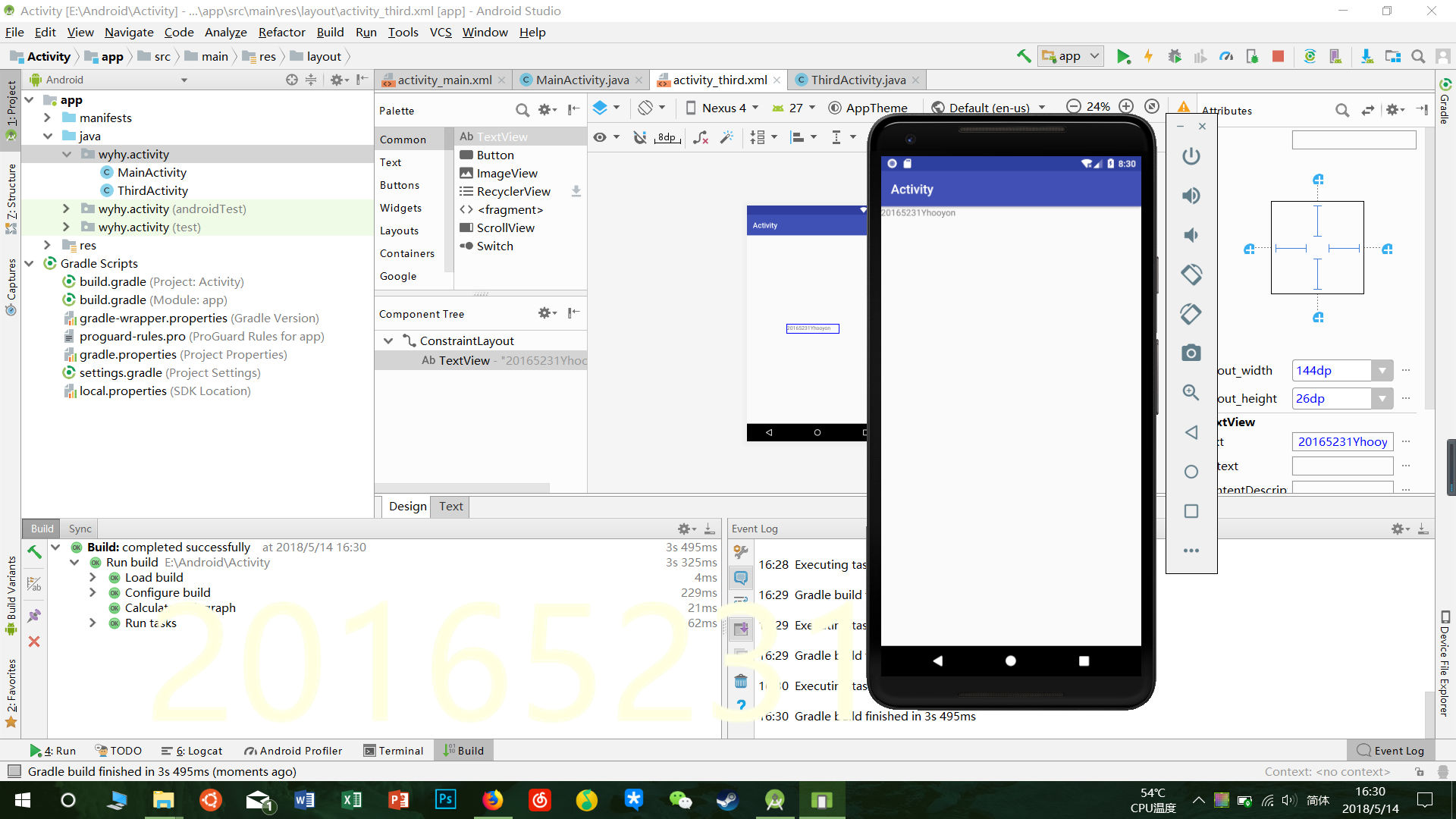
实验三
UI测试: 参考《Java和Android开发学习指南(第二版)(EPUBIT,Java for Android 2nd)》第二十六章:
构建项目,运行教材相关代码
修改代码让Toast消息中显示自己的学号信息
提交代码运行截图和码云Git链接,截图要有学号水印,否则会扣分
Main_Activity
package wyhy.ui;
import android.content.Intent;
import android.support.v7.app.AppCompatActivity;
import android.os.Bundle;
import android.widget.Toast;
public class MainActivity extends AppCompatActivity {
@Override
protected void onCreate(Bundle savedInstanceState) {
super.onCreate(savedInstanceState);
Toast.makeText(this,"20165231",Toast.LENGTH_LONG).show();
}
}
- activity_main.xml
<?xml version="1.0" encoding="utf-8"?>
<android.support.constraint.ConstraintLayout xmlns:android="http://schemas.android.com/apk/res/android"
xmlns:app="http://schemas.android.com/apk/res-auto"
xmlns:tools="http://schemas.android.com/tools"
android:layout_width="match_parent"
android:layout_height="match_parent"
tools:context="wyhy.ui.MainActivity">
<TextView
android:layout_width="wrap_content"
android:layout_height="wrap_content"
android:text="20165231"
app:layout_constraintBottom_toBottomOf="parent"
app:layout_constraintLeft_toLeftOf="parent"
app:layout_constraintRight_toRightOf="parent"
app:layout_constraintTop_toTopOf="parent" />
</android.support.constraint.ConstraintLayout>
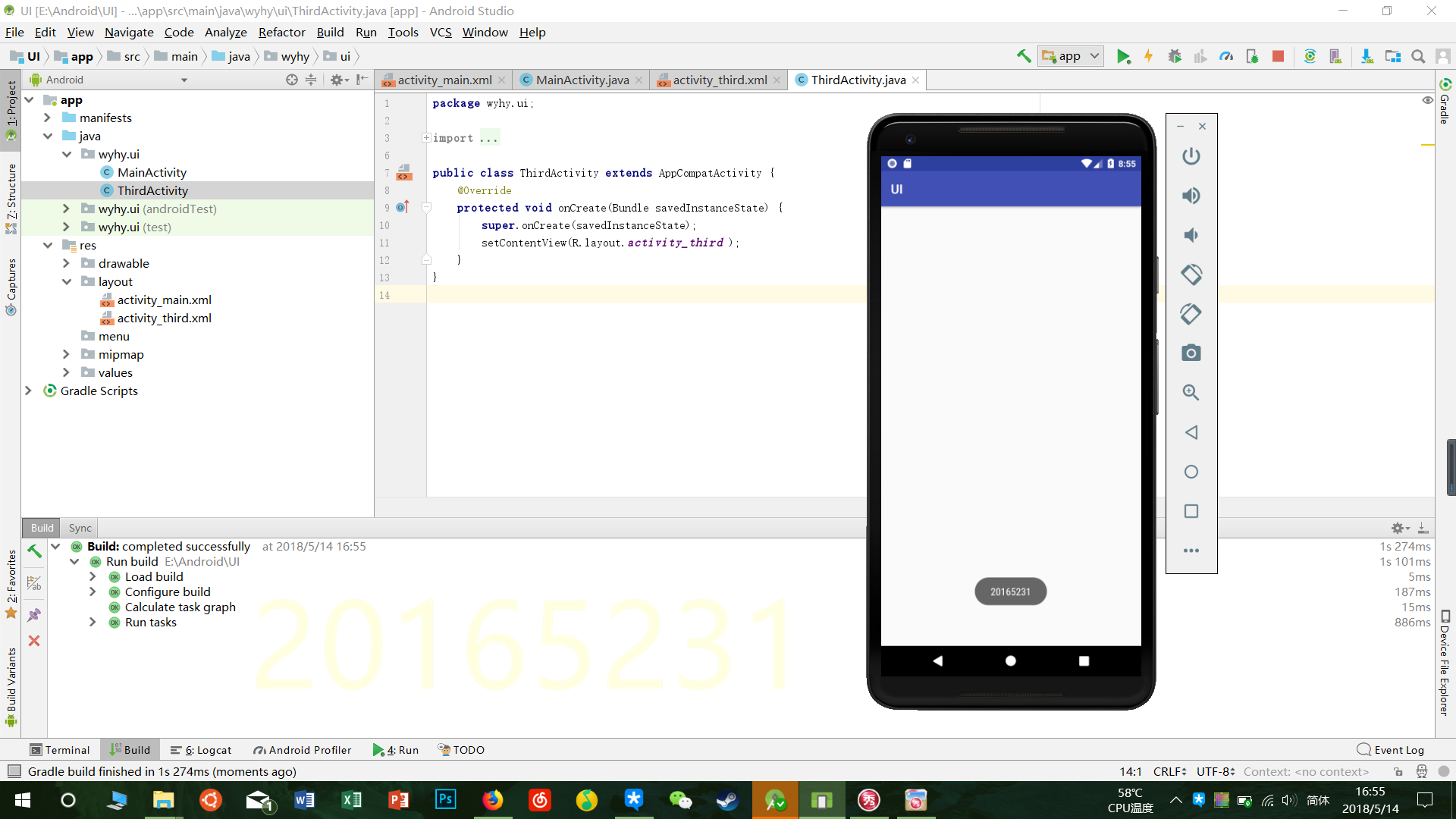
任务四
布局测试: 参考《Java和Android开发学习指南(第二版)(EPUBIT,Java for Android 2nd)》第二十七章:
- 构建项目,运行教材相关代码
- 修改布局让P290页的界面与教材不同
- 提交代码运行截图和码云Git链接,截图要有学号水印,否则会扣分
- 布局文件
frame_layout.xml
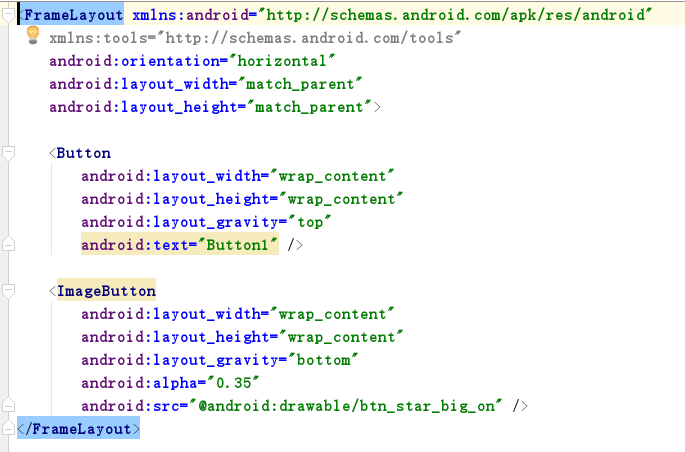
grid_layout.xml
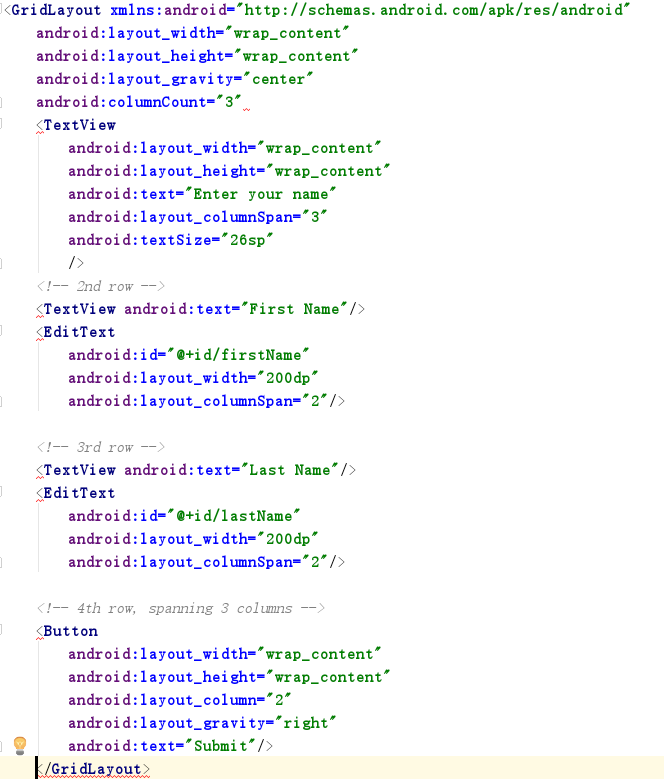
linear_layout.xml
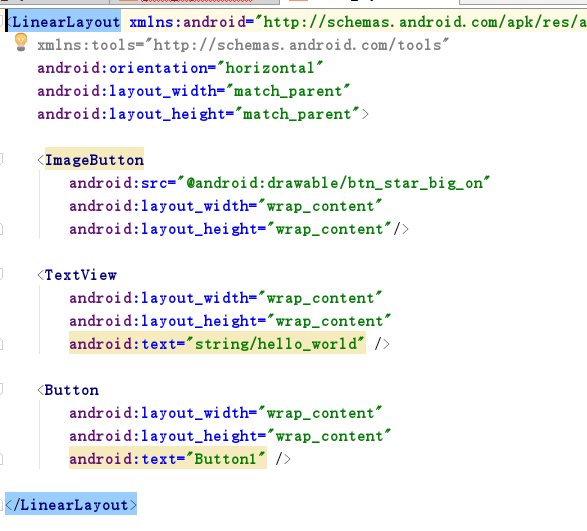
linear_layout2.xml
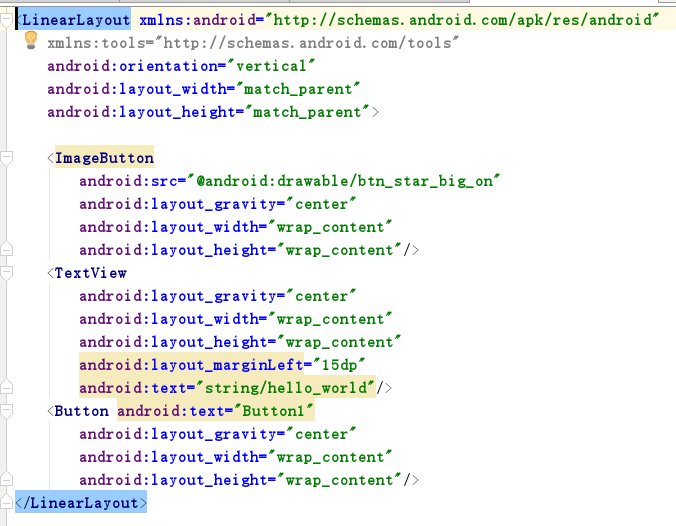
linear_layout3.xml
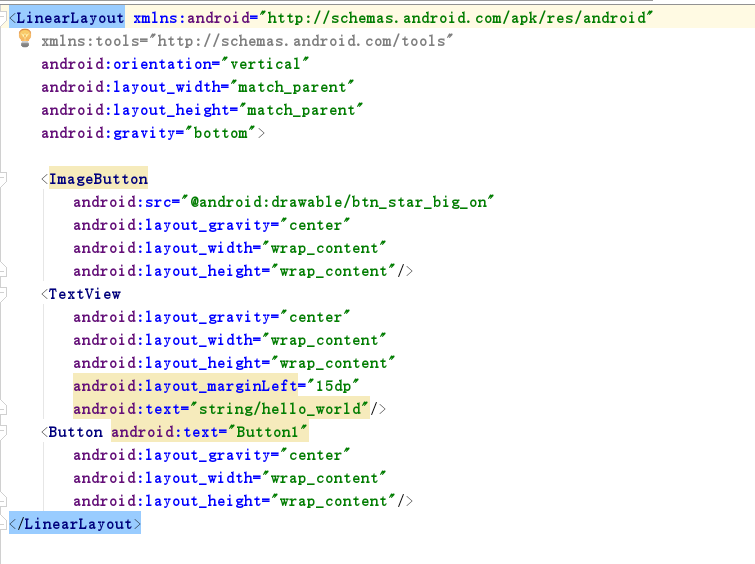
relative_layout.xml
<RelativeLayout xmlns:android="http://schemas.android.com/apk/res/android"
xmlns:tools="http://schemas.android.com/tools"
android:layout_width="match_parent"
android:layout_height="match_parent"
android:paddingLeft="2dp"
android:paddingRight="2dp">
<Button
android:id="@+id/cancelButton"
android:layout_width="wrap_content"
android:layout_height="wrap_content"
android:text="Cancel" />
<Button
android:id="@+id/saveButton"
android:layout_width="wrap_content"
android:layout_height="wrap_content"
android:layout_toRightOf="@id/cancelButton"
android:text="Save" />
<ImageView
android:layout_width="150dp"
android:layout_height="150dp"
android:layout_marginTop="230dp"
android:padding="4dp"
android:layout_below="@id/cancelButton"
android:layout_centerHorizontal="true"
android:src="@android:drawable/ic_btn_speak_now"
/>
<LinearLayout
android:id="@+id/filter_button_container"
android:layout_width="match_parent"
android:layout_height="wrap_content"
android:layout_alignParentBottom="true"
android:gravity="center|bottom"
android:background="@android:color/white"
android:orientation="horizontal" >
<Button
android:id="@+id/filterButton"
android:layout_width="wrap_content"
android:layout_height="fill_parent"
android:text="Filter" />
<Button
android:id="@+id/shareButton"
android:layout_width="wrap_content"
android:layout_height="fill_parent"
android:text="Share" />
<Button
android:id="@+id/deleteButton"
android:layout_width="wrap_content"
android:layout_height="fill_parent"
android:text="Delete" />
</LinearLayout>
</RelativeLayout>
table_layout
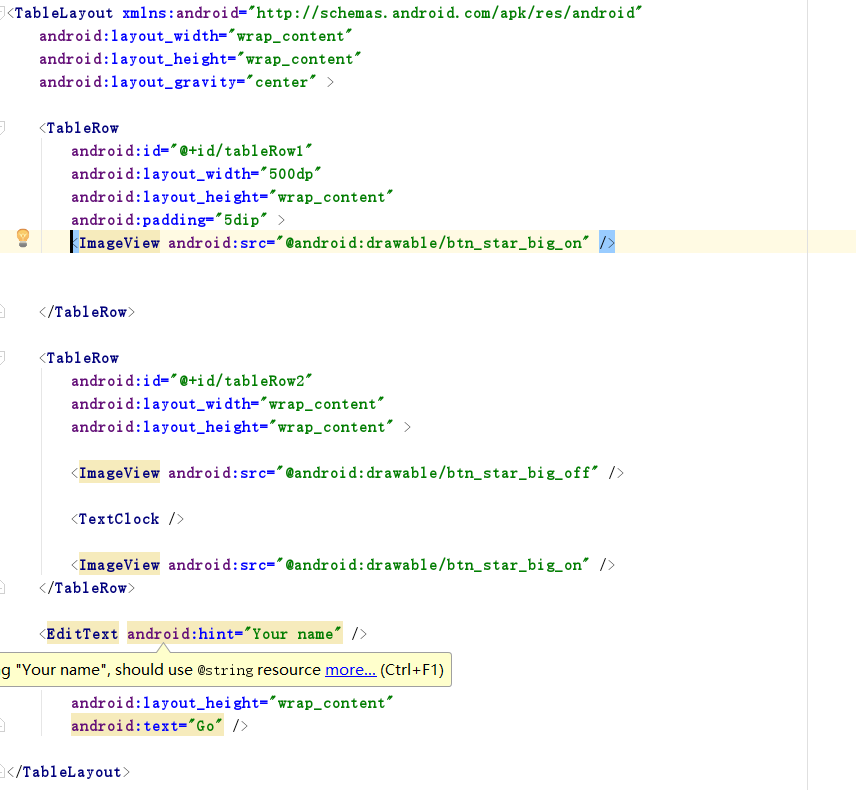
运行结果:
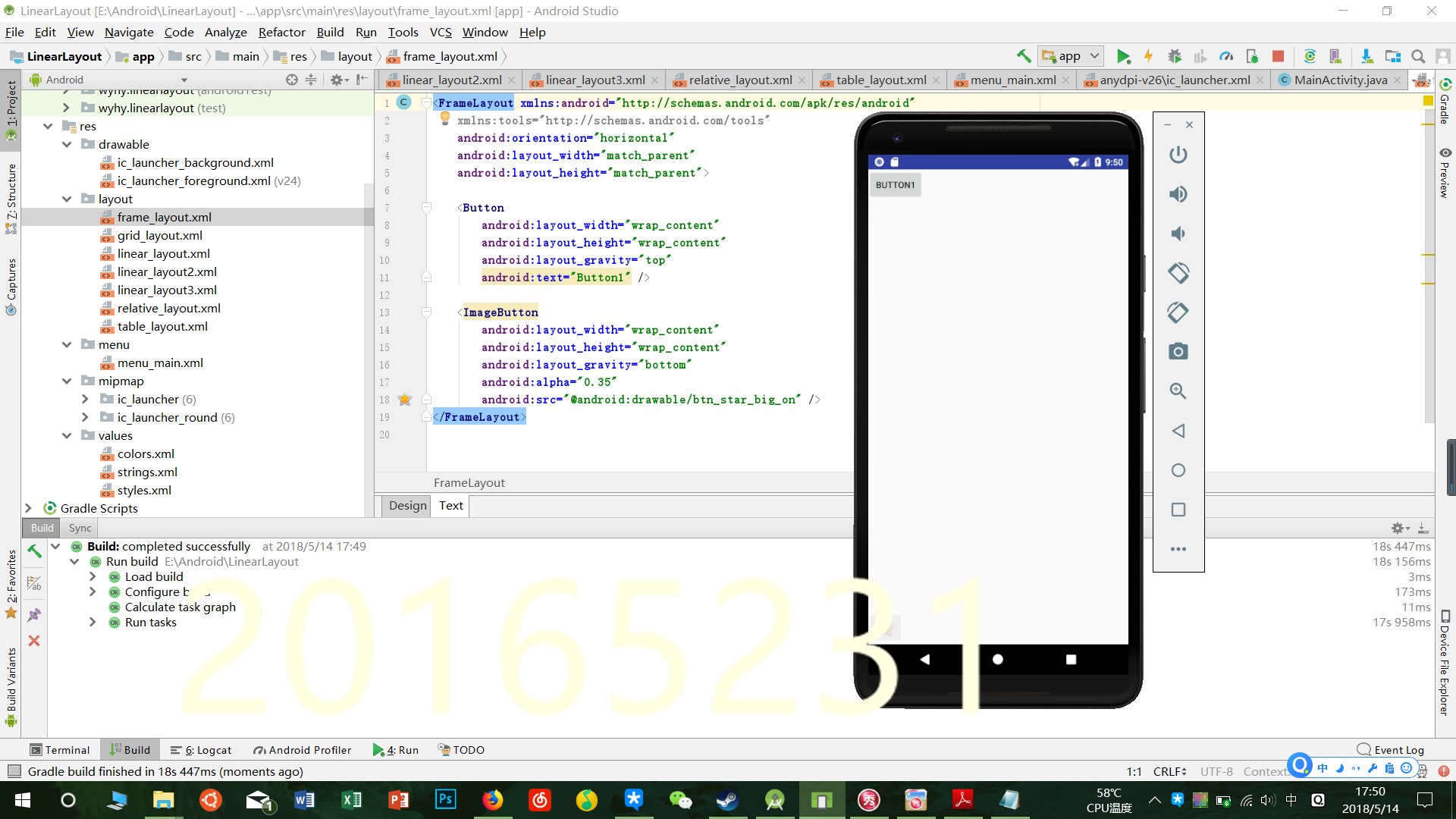
任务五
事件处理测试: 参考《Java和Android开发学习指南(第二版)(EPUBIT,Java for Android 2nd)》第二十八章:
构建项目,运行教材相关代码
提交代码运行截图和码云Git链接,截图要有学号水印,否则会扣分
Main_Activity:
package wyhy.test5;
import android.app.Activity;
import android.graphics.Color;
import android.os.Bundle;
import android.view.Menu;
import android.view.View;
import android.widget.AnalogClock;
public class MainActivity extends Activity {
int counter = 0;
int[] colors = {Color.BLACK, Color.BLUE, Color.CYAN, Color.DKGRAY, Color.GRAY, Color.GREEN, Color.LTGRAY, Color.MAGENTA, Color.RED, Color.WHITE, Color.YELLOW};
@Override
protected void onCreate(Bundle savedInstanceState) {
super.onCreate(savedInstanceState);
setContentView(R.layout.activity_main);
}
@Override
public boolean onCreateOptionsMenu(Menu menu) {
// Inflate the menu; this adds items to the action bar if it
// is present.
getMenuInflater().inflate(R.menu.menu_main, menu);
return true;
}
public void changeColor(View view) {
if (counter == colors.length) {
counter = 0;
}
view.setBackgroundColor(colors[counter++]);
}
}
activity_main.xml
<RelativeLayout xmlns:android="http://schemas.android.com/apk/res/android"
xmlns:tools="http://schemas.android.com/tools"
android:layout_width="match_parent"
android:layout_height="match_parent"
android:paddingBottom="20dp"
android:paddingLeft="20dp"
android:paddingRight="20dp"
tools:context=".MainActivity">
<TextView
android:layout_width="wrap_content"
android:layout_height="wrap_content"
android:text="20165231"></TextView>
<AnalogClock
android:id="@+id/analogClock1"
android:layout_width="wrap_content"
android:layout_height="wrap_content"
android:layout_alignParentTop="true"
android:layout_centerHorizontal="true"
android:layout_marginTop="90dp"
android:onClick="changeColor" />
</RelativeLayout>
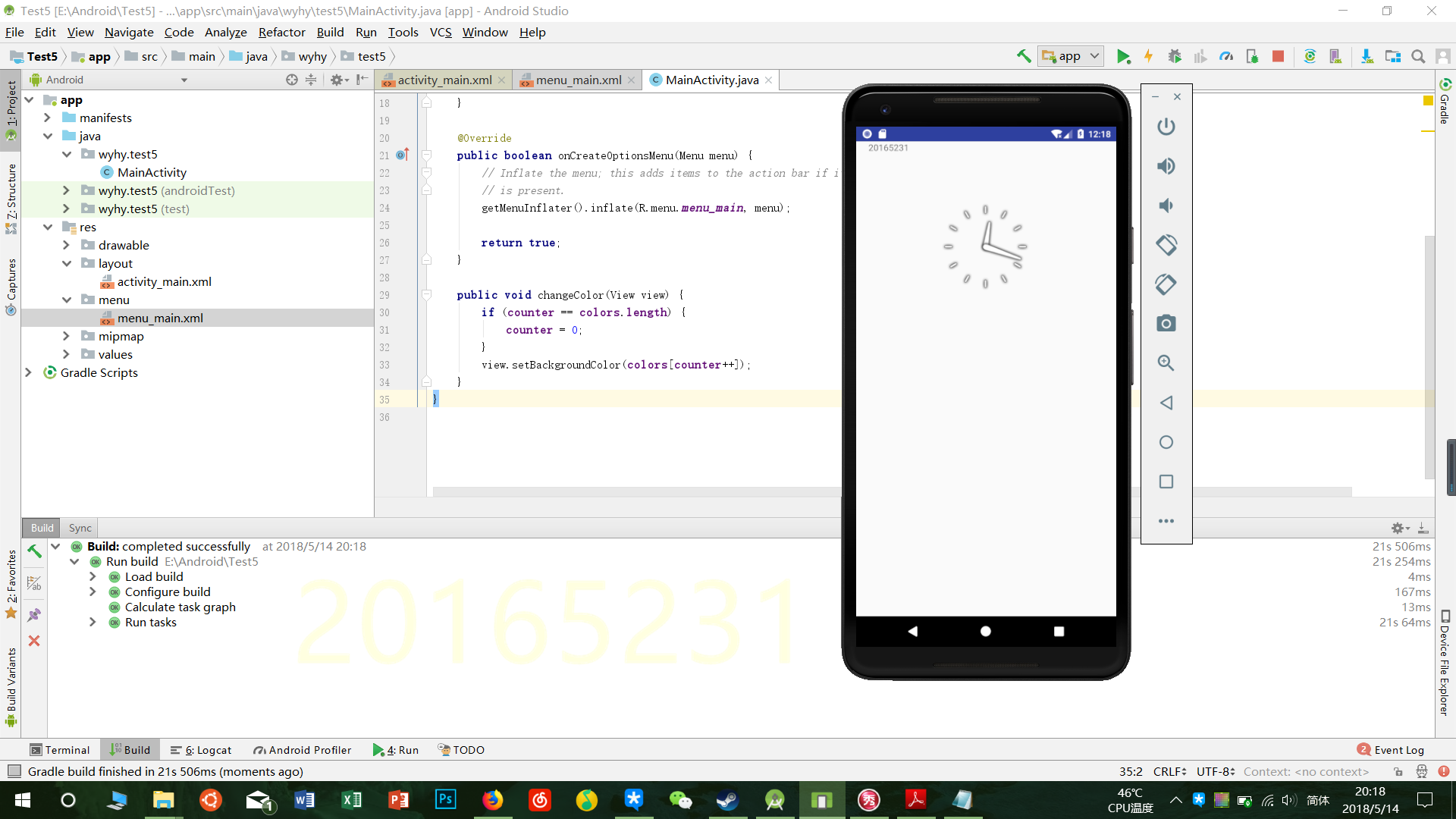
点击时钟表盘可以变色
2017-2018-2 20165231 实验四 Android程序设计的更多相关文章
- 20165230 《Java程序设计》实验四 Android程序设计实验报告
20165230 <Java程序设计>实验四 Android程序设计实验报告 一.实验报告封面 课程:Java程序设计 班级:1652班 姓名:田坤烨 学号:20165230 成绩: 指导 ...
- 20165235实验四 Android程序设计
20165235实验四 Android程序设计 实验课程:JAVA编程设计 实验名称:Android开发 姓名:祁瑛 学号:20165235 实验时间:2018.05.16 指导老师:娄家鹏 Andr ...
- 20165220Java实验四 Android程序设计
一.实验报告封面 课程:Java程序设计 班级:1652班 姓名:葛宇豪 学号:20165220 指导教师:娄嘉鹏 实验日期:2018年5月14日 实验时间:13:45 - 15:25 实验序号:实验 ...
- 20172328《程序设计与数据结构》实验四 Android程序设计报告
20172328<程序设计与数据结构>实验四 Android程序设计报告 课程:<程序设计与数据结构> 班级: 1723 姓名: 李馨雨 学号:20172328 实验教师:王志 ...
- 20172302《程序设计与数据结构》实验四Android程序设计实验报告
课程:<程序设计与数据结构> 班级: 1723 姓名: 侯泽洋 学号:20172302 实验教师:王志强老师 实验日期:2018年5月30日 必修/选修: 必修 1.实验内容 (1)And ...
- 实验四 Android程序设计
20155224 实验四 Android程序设计 实验报告 实验报告封面: 课程:Java程序设计 班级:1652班 姓名:王高源 学号:20165225 指导教师:娄嘉鹏 实验日期:2018年5月1 ...
- 20165236 实验四 Android程序设计
20165236 实验四 Android程序设计 一.实验报告 课程:Java程序设计 班级:1652班 姓名:郭金涛 学号:20165236 指导教师:娄嘉鹏 实验 ...
- 20165324 Java实验四 Android程序设计
20165324 Java实验四 Android程序设计 一.实验报告封面 课程:Java程序设计 班级:1653班 姓名:何春江 学号:20165324 指导教师:娄嘉鹏 实验日期:2018年5月1 ...
- 实验四 Android程序设计 实验报告
实验四 Android程序设计 实验报告 目录 代码托管地址 Android程序设计-1 Android程序设计-2 Android程序设计-3 Android程序设计-4 Android程序设计-5 ...
随机推荐
- 如何在Mac上安全彻底的卸载软件?
文章来源:知乎 收录于:风云社区(SCOEE)[提供mac软件下载] 更多专题,可关注小编[磨人的小妖精],查看我的文章,也可上[风云社区 SCOEE],查找和下载相关软件资源. (一)综合类: 新买 ...
- mysql5.6.40单实例安装二进制快捷安装
mysql5.6.40单实例安装二进制快捷安装 近期因不同环境需要不同版本的mysql实例,故为了方便操作,特此记录下来,方便自己查找. # 1.1.Centos最小化安装推荐常用依赖包 yum cl ...
- 关于java文件下载文件名乱码问题解决方案
JAVA文件下载时乱码有两种情况: 1,下载时中文文件名乱码 2,下载时因为路径中包含中文文件名乱码,提示找不到文件 解决方法见下面部分代码 response.setContentType(" ...
- C函数调用
目录 C函数调用 设置SP SP分析 区分NAND和NOR启动 参数调用 title: C函数调用 tags: ARM date: 2018-10-14 16:37:10 --- C函数调用 设置SP ...
- Oracle基础--创建临时表空间/表空间/创建用户/授权
总结:创建用户一般分四步: 第一步:创建临时表空间(创建用户之前要创建"临时表空间",若不创建则默认的临时表空间为temp.) SQL> CREATE TEMPORARY T ...
- java io系列13之 BufferedOutputStream(缓冲输出流)的认知、源码和示例
本章内容包括3个部分:BufferedOutputStream介绍,BufferedOutputStream源码,以及BufferedOutputStream使用示例. 转载请注明出处:http:// ...
- org.springframework.beans.factory.BeanCreationException: Error creating bean with name 'cardSalDao' defined in file [E:\GItUp\pointerCard+redis\target\gameCard-1.0-SNAPSHOT\WEB-INF\classes\cn\jbit\dao
错误信息: org.springframework.beans.factory.BeanCreationException: Error creating bean with name 'cardSa ...
- windows平台在tomcat中启动cas报错解决
windows平台在tomcat中启动cas报错: Caused by: java.lang.UnsatisfiedLinkError: Could not load library. Reasons ...
- MySQL随记(二)
第一范式(1NF First Normal Format): 1. 列具有原子性(atomic) 原子(atom)是物质的最小单元, 它不能被再分割为更小的元素. 2. 表具有主键(Primary K ...
- ****** 三十四 ******、软设笔记【存储器系统】-Cache存储器
Cache存储器 Cache(高速缓冲存储器) 高速缓冲存储器是位于主存与CPU之间的一级存储器,有静态存储芯片(SRAM)组成,容量比较小,速度比主存高得多,接近于CPU的速度,单位成本比内存高.C ...
