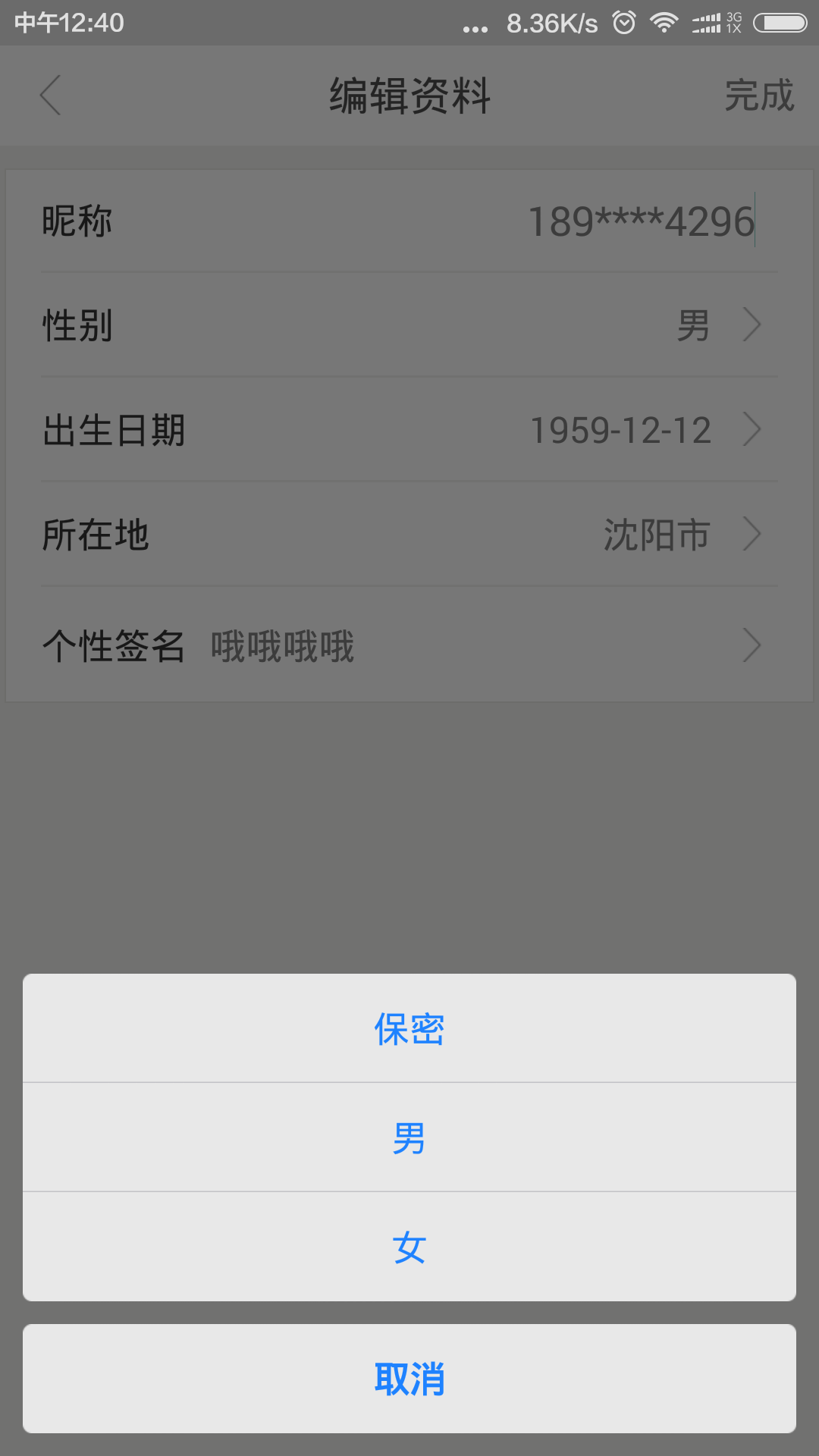Android仿IOS底部弹出选择菜单ActionSheet
使用Dialog的实现方式,解决原ActionSheet使用Fragment实现而出现的部分手机取消按钮被遮盖的问题
java部分代码:
import android.app.Dialog;
import android.content.Context;
import android.view.Display;
import android.view.Gravity;
import android.view.View;
import android.view.ViewGroup;
import android.view.ViewGroup.LayoutParams;
import android.view.ViewTreeObserver;
import android.view.Window;
import android.view.WindowManager;
import android.widget.LinearLayout;
import android.widget.ScrollView;
import android.widget.TextView;
public class ActionSheet {
private Dialog mDialog;
public ActionSheet(Context context, View contentView, boolean cancelable, boolean otoCancelable) {
if (context == null)
return;
mDialog = new Dialog(context, R.style.custom_dialog_type);
mDialog.setContentView(contentView);
mDialog.setCancelable(cancelable);
mDialog.setCanceledOnTouchOutside(otoCancelable);
Window window = mDialog.getWindow();
WindowManager m = window.getWindowManager();
Display d = m.getDefaultDisplay(); // 获取屏幕宽、高用
WindowManager.LayoutParams p = window.getAttributes(); // 获取对话框当前的参数值
p.width = d.getWidth();
window.setAttributes(p);
window.setGravity(Gravity.BOTTOM); //此处可以设置dialog显示的位置
window.setWindowAnimations(R.style.comment_popwindow_anim_style); //添加动画
}
public void dismiss() {
if (mDialog != null && mDialog.isShowing()) {
mDialog.dismiss();
}
}
public void show() {
if (mDialog != null && !mDialog.isShowing()) {
mDialog.show();
}
}
public static Builder createBuilder(Context context) {
return new Builder(context);
}
public static class Builder {
private Context mContext;
private String mCancelButtonTitle;
private String[] mOtherButtonTitles;
private boolean mCancelableOnTouchOutside = true;
private ActionSheetListener mListener;
ActionSheet ActionSheet = null;
public Builder(Context context) {
mContext = context;
}
public Builder setCancelButtonTitle(String title) {
mCancelButtonTitle = title;
return this;
}
public Builder setCancelButtonTitle(int strId) {
return setCancelButtonTitle(mContext.getString(strId));
}
public Builder setOtherButtonTitles(String... titles) {
mOtherButtonTitles = titles;
return this;
}
public Builder setListener(ActionSheetListener listener) {
this.mListener = listener;
return this;
}
public Builder setCancelableOnTouchOutside(boolean cancelable) {
mCancelableOnTouchOutside = cancelable;
return this;
}
public ActionSheet show() {
//创建View,设置监听器等
View view = View.inflate(mContext, R.layout.dialog_actionsheet, null);
final ScrollView scrollLayout = (ScrollView) view.findViewById(R.id.scroll_layout);
final LinearLayout llayOther = (LinearLayout) view.findViewById(R.id.llay_other);
//取消按钮
TextView txtCancel = (TextView) view.findViewById(R.id.txt_cancel);
txtCancel.setText(mCancelButtonTitle);
txtCancel.setOnClickListener(new View.OnClickListener() {
@Override
public void onClick(View v) {
if (ActionSheet != null)
ActionSheet.dismiss();
}
});
//其他按钮
if (mOtherButtonTitles != null && mOtherButtonTitles.length != 0) {
for (int i = 0; i < mOtherButtonTitles.length; i++) {
TextView textView = new TextView(mContext);
textView.setText(mOtherButtonTitles[i]);
textView.setLayoutParams(new LayoutParams(LayoutParams.MATCH_PARENT, LayoutParams.WRAP_CONTENT));
textView.setTextColor(0xff1E82FF);
textView.setTextSize(16);//16sp的字体大小转化成px
int padding = (int) (10 * mContext.getResources().getDisplayMetrics().density + 0.5f);//10dp的padding转换成px
textView.setPadding(0, padding, 0, padding);
textView.setGravity(Gravity.CENTER);
textView.setBackgroundResource(getOtherButtonBg(mOtherButtonTitles, i));
final int pos = i;
textView.setOnClickListener(new View.OnClickListener() {
@Override
public void onClick(View v) {
if (mListener != null)
mListener.onOtherButtonClick(pos);
if (ActionSheet != null)
ActionSheet.dismiss();
}
});
llayOther.addView(textView);
}
/**
* 设置一定条数,不能再撑开,而是变成滑动
*/
scrollLayout.getViewTreeObserver().addOnGlobalLayoutListener(new ViewTreeObserver.OnGlobalLayoutListener() {
@Override
public void onGlobalLayout() {
int minNumWhenScroll = 10;//最小可滑动条数
int childViewCount = llayOther.getChildCount();
int scrollLayoutHeight = 0;
int childHeight = 0;
if (childViewCount == 0) {
scrollLayoutHeight = 0;
} else {
childHeight = llayOther.getChildAt(0).getHeight();
if (childViewCount <= minNumWhenScroll) {
scrollLayoutHeight = childHeight * childViewCount;
} else {
scrollLayoutHeight = childHeight * minNumWhenScroll;
}
}
scrollLayout.setLayoutParams(new LinearLayout.LayoutParams(ViewGroup.LayoutParams.MATCH_PARENT, scrollLayoutHeight));
scrollLayout.getViewTreeObserver().removeGlobalOnLayoutListener(this);
}
});
}
ActionSheet = new ActionSheet(mContext, view, mCancelableOnTouchOutside, mCancelableOnTouchOutside);
ActionSheet.show();
return ActionSheet;
}
public int getOtherButtonBg(String[] titles, int i) {
if (titles.length == 1) {
return R.drawable.slt_as_ios7_other_bt_single;
}
if (titles.length == 2) {
switch (i) {
case 0:
return R.drawable.slt_as_ios7_other_bt_top;
case 1:
return R.drawable.slt_as_ios7_other_bt_bottom;
}
}
if (titles.length > 2) {
if (i == 0) {
return R.drawable.slt_as_ios7_other_bt_top;
}
if (i == (titles.length - 1)) {
return R.drawable.slt_as_ios7_other_bt_bottom;
}
return R.drawable.slt_as_ios7_other_bt_middle;
}
return 0;
}
}
public interface ActionSheetListener {
void onOtherButtonClick(int index);
}
}所用到的布局文件:dialog_actionsheet.xml
<?xml version="1.0" encoding="utf-8"?>
<LinearLayout xmlns:android="http://schemas.android.com/apk/res/android"
android:layout_width="match_parent"
android:layout_height="match_parent"
android:orientation="vertical"
android:padding="10dp">
<ScrollView
android:id="@+id/scroll_layout"
android:layout_width="match_parent"
android:layout_height="wrap_content"
android:background="@color/transparent"
android:scrollbars="none">
<LinearLayout
android:id="@+id/llay_other"
android:layout_width="match_parent"
android:layout_height="wrap_content"
android:background="@color/transparent"
android:orientation="vertical">
</LinearLayout>
</ScrollView>
<TextView
android:id="@+id/txt_cancel"
android:layout_width="match_parent"
android:layout_height="wrap_content"
android:layout_marginTop="10dp"
android:background="@drawable/slt_as_ios7_cancel_bt"
android:gravity="center"
android:padding="10dp"
android:text="取消"
android:textColor="#1E82FF"
android:textSize="16sp" />
</LinearLayout>代码中使用:
ActionSheet.createBuilder(mActivity)
.setCancelButtonTitle(
"取消")
.setOtherButtonTitles(
"保密",
"男",
"女")
.setCancelableOnTouchOutside(true)
.setListener(new ActionSheet.ActionSheetListener() {
@Override
public void onOtherButtonClick(int index) {
switch (index) {
case 0:
setSex("保密");
sexCode = "0";
break;
case 1:
setSex("男");
sexCode = "1";
break;
case 2:
setSex("女");
sexCode = "2";
break;
default:
break;
}
}
}).show();存在的部分资源文件:
1)slt_as_ios7_other_bt_single.xml
<?xml version="1.0" encoding="utf-8"?>
<selector xmlns:android="http://schemas.android.com/apk/res/android">
<item android:drawable="@drawable/actionsheet_single_pressed" android:state_pressed="true"/>
<item android:drawable="@drawable/actionsheet_single_normal"/>
</selector>2)slt_as_ios7_other_bt_top.xml
<?xml version="1.0" encoding="utf-8"?>
<selector xmlns:android="http://schemas.android.com/apk/res/android">
<item android:drawable="@drawable/actionsheet_top_pressed"android:state_pressed="true"/>
<item android:drawable="@drawable/actionsheet_top_normal"/>
</selector>3)slt_as_ios7_other_bt_bottom.xml
<?xml version="1.0" encoding="utf-8"?>
<selector xmlns:android="http://schemas.android.com/apk/res/android">
<item android:drawable="@drawable/actionsheet_bottom_pressed" android:state_pressed="true"/>
</selector>4)slt_as_ios7_other_bt_middle.xml
<?xml version="1.0" encoding="utf-8"?> <selector xmlns:android="http://schemas.android.com/apk/res/android">
<item android:drawable="@drawable/actionsheet_middle_pressed" android:state_pressed="true"/>
<item android:drawable="@drawable/actionsheet_middle_normal"/>
</selector>为什么使用Builder的形式:由于在项目开发中大量使用了旧版本的ActionSheet,导致更改实现时必须暴露相同的接口及实现才能减少不必要的代码修改导致的工作量,本文只给个思路
相关资源下载
http://download.csdn.net/detail/hai1059876295/9484915
Android仿IOS底部弹出选择菜单ActionSheet的更多相关文章
- Android仿ios底部弹出框效果
准备: public class ActionSheet { public interface OnActionSheetSelected { void onClick(int whichButton ...
- 仿iOS底部弹出popUpWindow
上面为弹出来的效果 popUpWindow布局: <?xml version="1.0" encoding="utf-8"?> <Linear ...
- xamarin.android 实现 Activity 底部弹出对话框菜单
Resources/drawable 下新增如下文件: push_bottom_in.xml <?xml version="1.0" encoding="utf-8 ...
- [deviceone开发]-底部弹出选择
一.简介 个人上传的第一个示例源码,两天空闲时间写的,一点简单组件,写的挺乱还没啥注释,仅供新手学习. 底部弹出选择,可滑动选择选项,如果停留在选项中间,可自动校正位置,加了一点简单的动画效果,需要的 ...
- EditorGUILayout.EnumPopup 枚举弹出选择菜单
http://www.unity蛮牛.com/thread-25490-1-1.html http://www.unity蛮牛.com/m/Script/EditorGUILayout.EnumPop ...
- Android BottomSheet:底部弹出Fragment面板(4)
Android BottomSheet:底部弹出Fragment面板(4) BottomSheet不仅可以弹出轻量级的定制好的面板(见附录文章5,6,7),还可以弹出"重"的 ...
- JQuery实现复制数据到剪贴板之各种麻花与右键点击弹出选择菜单
1.如果小伙伴们只是想实现点击某个按钮(通过click事件)实现复制功能. 那小哥哥我在这里推荐大家使用2个非常好用的插件 (1)clipboard.js:纯js插件,无需flash,相对来说更轻量级 ...
- [RN] React Native 自定义 底部 弹出 选择框 实现
React Native 自定义 底部选择框 实现 效果如图所示: 实现方法: 一.组件封装 CustomAlertDialog.js import React, {Component} from ' ...
- Android仿微信进度弹出框的实现方法
MainActivity: package com.ruru.dialogproject; import android.app.Activity; import android.os.Bundle; ...
随机推荐
- HDU 4059 The Boss on Mars(容斥原理)
The Boss on Mars Time Limit: 2000/1000 MS (Java/Others) Memory Limit: 32768/32768 K (Java/Others) ...
- HDU 1232 畅通工程(Kruskal)
畅通工程 Time Limit: 4000/2000 MS (Java/Others) Memory Limit: 65536/32768 K (Java/Others) Total Submi ...
- 高性能Web开发系列
1. 高性能WEB开发基础 http://www.uml.org.cn/net/201404225.asp 2. 高性能WEB开发进阶(上) http://www.uml.org.cn/net/201 ...
- orchestrator-Raft集群部署
本文简要说明下orchestrator的Raft集群部署,其实部署很简单主要是好好研究下配置文件的配置,这里我的样例配置文件暂时只适用于我们这块业务 如果您自己使用请根据情况自行修改. 主要通过配置文 ...
- 巨蟒python全栈开发-第22天 内置常用模块1
一.今日主要内容 1.简单了解模块 你写的每一个py文件都是一个模块 数据结构(队列,栈(重点)) 还有一些我们一直在使用的模块 buildins 内置模块.print,input random 主要 ...
- Powershell About File System
File System Rights Get-Acl $sharepath | select -expand access | where { !$_.IsInherited -AND $_.file ...
- 几种常见数据库查询判断表和字段是否存在sql
1.MSSQL Server 表:select COUNT(*) from dbo.sysobjectsWHEREname= 'table_name': 字段:select COUNT(*) ...
- ES6通过WeakMap解决内存泄漏问题
一.Map 1.定义 Map对象保存键值对,类似于数据结构字典:与传统上的对象只能用字符串当键不同,Map对象可以使用任意值当键. 2.语法 new Map([iterable]) 属性 size:返 ...
- caffe web demo运行+源码分析
caffe web demo学习 1.运行 安装好caffe后,进入/opt/caffe/examples/web_demo/的caffe web demo项目目录,查看一下app.py文件,这是一个 ...
- onchange事件可以使用于: <input>, <select>, 和 <textarea>。
onchange 事件会在域的内容改变时发生. onchange 事件也可用于单选框与复选框改变后触发的事件.