Using View and Data API with Meteor
By Daniel Du
I have been studying Meteor these days, and find that Meteor is really a mind-blowing framework, I can talk about this latter. I was inspired by this question on forum and started to looking at the possibilities of using View and Data API in Meteor. Since the way of Meteor works is so different, I have to say that it is not pleasant experience to do that especially for a meteor starter like me. Anyway, after struggling for days, trying this and that, I finally made a simple working site and deployed it as http://lmv.meteor.com. In this post I will write down how I did this, hopefully it is helpful in case you are doing similar stuff.
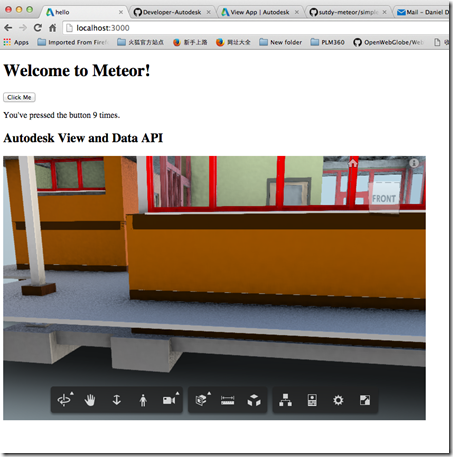
Firstly I created a Meteor project with “meteor create myproject” command, which creates a “hello world” project. To make it look nice, I refactored the folder structure according to the document of meteor about file structure as below:
.
├── README.md
├── client
│ ├── index.html
│ ├── index.js
│ ├── style.css
│ └── viewer
│ ├── viewer.html
│ └── viewer.js
├── lib
└── server
└── index.js
The “client” folder contains the contents which are running at client side, “server” folder contains the scripts which are running at server side.
To use View and Data API, we need to do the authentication process to get access token with consumer key/ secret key, which can be applied from http://developer.autodesk.com . The authentication should be done at server side, otherwise your secret key will be peeked by hackers, so I will do the authentication in “\server\index.js”. But first let me add the “http” package to send REST request to Autodesk authentication server from meteor. You can do this by running command “meteor add http” from command line, and you can also edit “./meteor/packages” file directly, so here is my packages file:
===========================
# Meteor packages used by this project, one per line.
# Check this file (and the other files in this directory) into your repository.
#
# 'meteor add' and 'meteor remove' will edit this file for you,
# but you can also edit it by hand.
meteor-base # Packages every Meteor app needs to have
mobile-experience # Packages for a great mobile UX
mongo # The database Meteor supports right now
blaze-html-templates # Compile .html files into Meteor Blaze views
session # Client-side reactive dictionary for your app
jquery # Helpful client-side library
tracker # Meteor's client-side reactive programming library
standard-minifiers # JS/CSS minifiers run for production mode
es5-shim # ECMAScript 5 compatibility for older browsers.
ecmascript # Enable ECMAScript2015+ syntax in app code
autopublish # Publish all data to the clients (for prototyping)
insecure # Allow all DB writes from clients (for prototyping)
# Allow to send REST calls to authentication server
http
.csharpcode, .csharpcode pre
{
font-size: small;
color: black;
font-family: consolas, "Courier New", courier, monospace;
background-color: #ffffff;
/*white-space: pre;*/
}
.csharpcode pre { margin: 0em; }
.csharpcode .rem { color: #008000; }
.csharpcode .kwrd { color: #0000ff; }
.csharpcode .str { color: #006080; }
.csharpcode .op { color: #0000c0; }
.csharpcode .preproc { color: #cc6633; }
.csharpcode .asp { background-color: #ffff00; }
.csharpcode .html { color: #800000; }
.csharpcode .attr { color: #ff0000; }
.csharpcode .alt
{
background-color: #f4f4f4;
width: 100%;
margin: 0em;
}
.csharpcode .lnum { color: #606060; }
=============================
With that, I can add a Meteor method to do authentication from “/server/index.js”,. It can be called from client side with “Meteor.call()”. Here is the code snippet, please note that I am using synchronous mode when doing “Meteor.http.post”, as I found that I cannot get the returned access token from client side afterwards if I use async mode.
Meteor.startup(function () {
// code to run on server at startup
});
Meteor.methods({
getAccessToken: function () {
this.unblock();
var credentials = {
credentials: {
// Replace placeholder below by the Consumer Key and Consumer Secret you got from
// http://developer.autodesk.com/ for the production server
client_id: process.env.CONSUMERKEY || 'replace with your consumer key',
client_secret: process.env.CONSUMERSECRET || 'your secrete key',
grant_type: 'client_credentials'
},
// If you which to use the Autodesk View & Data API on the staging server, change this url
BaseUrl: 'https://developer.api.autodesk.com',
Version: 'v1'
};
credentials.AuthenticationURL = credentials.BaseUrl + '/authentication/' + credentials.Version + '/authenticate'
//must use synchronous mode
var result = Meteor.http.post(
credentials.AuthenticationURL,
{params: credentials.credentials}
);
//get the access token object
return result.data;
}
})
.csharpcode, .csharpcode pre
{
font-size: small;
color: black;
font-family: consolas, "Courier New", courier, monospace;
background-color: #ffffff;
/*white-space: pre;*/
}
.csharpcode pre { margin: 0em; }
.csharpcode .rem { color: #008000; }
.csharpcode .kwrd { color: #0000ff; }
.csharpcode .str { color: #006080; }
.csharpcode .op { color: #0000c0; }
.csharpcode .preproc { color: #cc6633; }
.csharpcode .asp { background-color: #ffff00; }
.csharpcode .html { color: #800000; }
.csharpcode .attr { color: #ff0000; }
.csharpcode .alt
{
background-color: #f4f4f4;
width: 100%;
margin: 0em;
}
.csharpcode .lnum { color: #606060; }
Now let’s back to the client side, in “/client/viewer/viewer.html” I created a simple template as below:
<Template name="viewer">
<h2>Autodesk View and Data API</h2>
<div id="viewer" class="viewer">
</div>
</Template>
.csharpcode, .csharpcode pre
{
font-size: small;
color: black;
font-family: consolas, "Courier New", courier, monospace;
background-color: #ffffff;
/*white-space: pre;*/
}
.csharpcode pre { margin: 0em; }
.csharpcode .rem { color: #008000; }
.csharpcode .kwrd { color: #0000ff; }
.csharpcode .str { color: #006080; }
.csharpcode .op { color: #0000c0; }
.csharpcode .preproc { color: #cc6633; }
.csharpcode .asp { background-color: #ffff00; }
.csharpcode .html { color: #800000; }
.csharpcode .attr { color: #ff0000; }
.csharpcode .alt
{
background-color: #f4f4f4;
width: 100%;
margin: 0em;
}
.csharpcode .lnum { color: #606060; }In the “\viewer\viewer.js”, I will try to get the access token first with following code:
Template.viewer.onCreated(function(){
//console.log('viewer template created.')
Meteor.call('getAccessToken', function (error, result) {
if (error) {
console.log(error);
}
else {
var token = result.access_token;
console.log(token);
//initialize the viewer
initViewer(token);
}
});
});
.csharpcode, .csharpcode pre
{
font-size: small;
color: black;
font-family: consolas, "Courier New", courier, monospace;
background-color: #ffffff;
/*white-space: pre;*/
}
.csharpcode pre { margin: 0em; }
.csharpcode .rem { color: #008000; }
.csharpcode .kwrd { color: #0000ff; }
.csharpcode .str { color: #006080; }
.csharpcode .op { color: #0000c0; }
.csharpcode .preproc { color: #cc6633; }
.csharpcode .asp { background-color: #ffff00; }
.csharpcode .html { color: #800000; }
.csharpcode .attr { color: #ff0000; }
.csharpcode .alt
{
background-color: #f4f4f4;
width: 100%;
margin: 0em;
}
.csharpcode .lnum { color: #606060; }
When the viewer template is created, I call to the server side meteor method to do authentication and get the access token, once I get the access token, I can initialize a viewer at client side with View and Data JavaScript API. Now I can see the token from console of developer tool, so far so good.
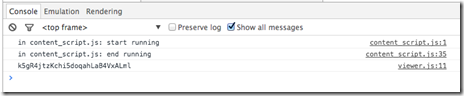
To use View and Data API, we need to add reference to viewer JavaScript libraries. It seems a very basic thing but it turns out to be the difficult part when it comes to Meteor. This blog introduced two ways to add a script tag into meteor. I tried this solution by creating a script template and load the “viewer3d.js” and viewer style file on the fly, but when I am trying to create a viewer with View and Data JavaScript API, I run to the problem as described in the forum post:
"Uncaught ReferenceError: AutodeskNamespace is not defined"
If I examined to the network tab of browser development tool, the “viewer3d.min.js” has not been loaded yet when I was trying to use it.
Meteor controls the load process of JS files and it is not easy to control the load order, here is the load order as described on meteor document:
The JavaScript and CSS files in an application are loaded according to these rules:
Files in the lib directory at the root of your application are loaded first.
Files that match main.* are loaded after everything else.
Files in subdirectories are loaded before files in parent directories, so that files in the deepest subdirectory are loaded first (after lib), and files in the root directory are loaded last (other than main.*).
Within a directory, files are loaded in alphabetical order by filename.
These rules stack, so that within lib, for example, files are still loaded in alphabetical order; and if there are multiple files named main.js, the ones in subdirectories are loaded earlier.
So since viewer js lib is loaded very late, I cannot use it in viewer.js to initialize the viewer. Luckily, I found that if I put the <script src=””/> tag into <head>, it will be loaded first, so in “/client/index.html”:
<head>
<title>hello</title>
<link rel="stylesheet" type="text/css" href="https://developer.api.autodesk.com/viewingservice/v1/viewers/style.css"/>
<script src="https://developer.api.autodesk.com/viewingservice/v1/viewers/viewer3D.min.js"></script>
</head> <body>
<h1>Welcome to Meteor!</h1> {{> hello}} {{> viewer }}
</body> <template name="hello">
<button>Click Me</button>
<p>You've pressed the button {{counter}} times.</p>
</template>
.csharpcode, .csharpcode pre
{
font-size: small;
color: black;
font-family: consolas, "Courier New", courier, monospace;
background-color: #ffffff;
/*white-space: pre;*/
}
.csharpcode pre { margin: 0em; }
.csharpcode .rem { color: #008000; }
.csharpcode .kwrd { color: #0000ff; }
.csharpcode .str { color: #006080; }
.csharpcode .op { color: #0000c0; }
.csharpcode .preproc { color: #cc6633; }
.csharpcode .asp { background-color: #ffff00; }
.csharpcode .html { color: #800000; }
.csharpcode .attr { color: #ff0000; }
.csharpcode .alt
{
background-color: #f4f4f4;
width: 100%;
margin: 0em;
}
.csharpcode .lnum { color: #606060; }
OK, with that I can initialized viewer in “/client/viewer/viewer.js” file, the code snippet is below:
Template.viewer.onCreated(function(){
//console.log('viewer template created.')
Meteor.call('getAccessToken', function (error, result) {
if (error) {
console.log(error);
}
else {
var token = result.access_token;
console.log(token);
//initialize the viewer
initViewer(token);
}
});
});
var initViewer = function (token) {
var defaultUrn = 'dXJuOmFkc2sub2JqZWN0czpvcy5vYmplY3Q6bW9kZWwyMDE2LTAxLTI4LTAyLTQ0LTM2LWlkbWpjajl5ZXlnYzhwN3h5bDBwZXB5dm54OWkvZ2F0ZWhvdXNlLm53ZA==';
if (defaultUrn.indexOf('urn:') !== 0)
defaultUrn = 'urn:' + defaultUrn;
function initializeViewer(containerId, documentId, role) {
var viewerContainer = document.getElementById(containerId);
var viewer = new Autodesk.Viewing.Private.GuiViewer3D(
viewerContainer);
viewer.start();
Autodesk.Viewing.Document.load(documentId,
function (document) {
var rootItem = document.getRootItem();
var geometryItems = Autodesk.Viewing.Document.getSubItemsWithProperties(
rootItem,
{ 'type': 'geometry', 'role': role },
true);
viewer.load(document.getViewablePath(geometryItems[0]));
},
// onErrorCallback
function (msg) {
console.log("Error loading document: " + msg);
}
);
}
function initialize() {
var options = {
env: "AutodeskProduction",
//getAccessToken: getToken,
//refreshToken: getToken
accessToken : token
};
Autodesk.Viewing.Initializer(options, function () {
initializeViewer('viewer', defaultUrn, '3d');
});
}
//call
initialize();
}
Now I have a running meteor application with viewer embedded. I also posted my sample on github, so you may want to take a look to check the complete code. Hope it helps some.
https://github.com/Developer-Autodesk/meteor-view.and.data.api
Using View and Data API with Meteor的更多相关文章
- Autodesk View and Data API二次开发学习指南
什么是View and Data API? 使用View and Data API,你可以轻松的在网页上显示大型三维模型或者二维图纸而不需要安装任何插件.通过View and Data API,你可以 ...
- View and Data API Tips: Constrain Viewer Within a div Container
By Daniel Du When working with View and Data API, you probably want to contain viewer into a <div ...
- View and Data API Tips: Hide elements in viewer completely
By Daniel Du With View and Data API, you can hide some elements in viewer by calling "viewer.hi ...
- 使用AxisHelper帮助理解View and Data API中的坐标系统
大家使用View and Data API做三维模型开发,必然首先要理解View and Data API的坐标系统,即XYZ三个轴向分别是怎么定义的.Three.js里面提供了一个AxisHelpe ...
- 在View and Data API中更改指定元素的颜色
大家在使用View and Data API开发过程中,经常会用到的就是改变某些元素的颜色已区别显示.比如根据某些属性做不同颜色的专题显示,或者用不同颜色表示施工进度,或者只是简单的以颜色变化来提醒用 ...
- 特大喜讯,View and Data API 现在支持中文界面了
大家经常会问到,使用View and Data API怎么做界面的本地化,来显示中文,现在好消息来了,从v1.2.19起,View and Data API开始支持多国语言界面了.你需要制定版本号为v ...
- View and Data API 现在支持IE11了
By Daniel Du After a long time waiting, IE11 finally supports WebGL, which enables us viewing our 3D ...
- View and Data API tips: 缓存Access Token
对于云API服务,常见的方式就是按照API调用次数收费,某些API调用也就有某些限制,比如在特定时间内只允许调用指定的次数以免造成滥用.虽然Autodesk的view and Data API目前还没 ...
- View and Data API Tips: how to make viewer full screen
By Daniel Du If you have not heard of View and Data API, here is the idea, the View & Data API e ...
随机推荐
- hexo+github搭建个人博客
最近用hexo+github搭建了自己的个人博客-https://liuyfl.github.io,其中碰到了一些问题,记录下来,以便查阅. hexo+github在win7环境下搭建个人博客:hex ...
- Hello bokeyuan!
一个学习技术的年轻人 从2016/09/03进入大学学习计算机科学与技术这门学科,我已经学习了4个月了,大学的生活很枯燥,很麻烦,很多事,与我想象中的大学有很大的区别.但是这都不会影响我想要成为一个技 ...
- WPF自定义控件第二 - 转盘按钮控件
继之前那个控件,又做了一个原理差不多的控件.这个控件主要模仿百度贴吧WP版帖子浏览界面左下角那个弹出的按钮盘.希望对大家有帮助. 这个控件和之前的也差不多,为了不让大家白看,文章最后发干货. 由于这个 ...
- .NET基础拾遗(1)类型语法基础和内存管理基础
Index : (1)类型语法.内存管理和垃圾回收基础 (2)面向对象的实现和异常的处理 (3)字符串.集合与流 (4)委托.事件.反射与特性 (5)多线程开发基础 (6)ADO.NET与数据库开发基 ...
- Axure原型制作规范
一. 名词定义: Sitemap 导航图 Widgets 组件 Master 库 Label 控件名 Interactions 交互动作 Annotations 注释 Location and siz ...
- C++多态详解
多态是面向对象的程序设计的关键技术.多态:调用同一个函数名,可以根据需要但实现不同的功能.多态体现在两个方面,我们以前学过的编译时的多态性(函数重载)和现在我们这一章将要学习的运行时的多态性(虚函数) ...
- 基于Hexo和Github搭建博客
搭建自己的个人博客. 准备工作 确保电脑需要已下载安装node和npm.查看安装是否成功,windows只需在命令行输入以下两条命令即可. 1 2 $ node -v $ npm -v 安装hexo ...
- 图片在保存的时候===》出现这个异常:GDI+ 中发生一般性错误
异常处理汇总-后端系列 http://www.cnblogs.com/dunitian/p/4523006.html 一般这种情况都是没有权限,比如目录没有创建就写入,或者没有写入文件的权限 我的是目 ...
- 【CSS进阶】伪元素的妙用2 - 多列均匀布局及title属性效果
最近无论是工作还是自我学习提升都很忙,面对长篇大论的博文总是心有余而力不足,但又不断的接触学习到零碎的但是很有意义的知识点,很想分享给大家,所以本篇可能会很短. 本篇接我另一篇讲述 CSS 伪元素的文 ...
- 快速打造跨平台开发环境 vagrant + virtualbox + box
工欲善其事必先利其器,开发环境 和 开发工具 就是 我们开发人员的剑,所以我们需要一个快并且好用的剑 刚开始做开发的时候的都是把开发环境 配置在 自己的电脑上,随着后面我们接触的东西越来越多,慢慢的电 ...
