CentOS7 Harbor 安装
安装Harbor,首先要安装docker 和 docker-compose
$ yum install -y yum-utils device-mapper-persistent-data lvm2
$ yum-config-manager --add-repo http://mirrors.aliyun.com/docker-ce/linux/centos/docker-ce.repo
$ yum makecache fast
$ yum -y install docker-ce
$ systemctl start docker
$ curl -L https://github.com/docker/compose/releases/download/1.16.1/docker-compose-`uname -s`-`uname -m` -o /usr/local/bin/docker-compose
$ chmod +x /usr/local/bin/docker-compose
$ yum install bash-completion
$ curl -L https://raw.githubusercontent.com/docker/compose/1.16.1/contrib/completion/bash/docker-compose -o /etc/bash_completion.d/docker-compose
$ docker-compose --version
$ wget -P /usr/local/src/ https://github.com/vmware/harbor/releases/download/v1.2.0/harbor-online-installer-v1.2.0.tgz
$ tar zxf harbor-online-installer-v1.2.0.tgz -C /usr/local/
$ cd /usr/local/harbor/
$ vim /usr/local/harbor/harbor.cfg
➜ Please set hostname and other necessary attributes in harbor.cfg first. DO NOT use localhost or 127.0.0.1 for hostname, because Harbor needs to be accessed by external clients.
Please set --with-notary if needs enable Notary in Harbor, and set ui_url_protocol/ssl_cert/ssl_cert_key in harbor.cfg bacause notary must run under https.
Please set --with-clair if needs enable Clair in Harbor
$ ./install.sh

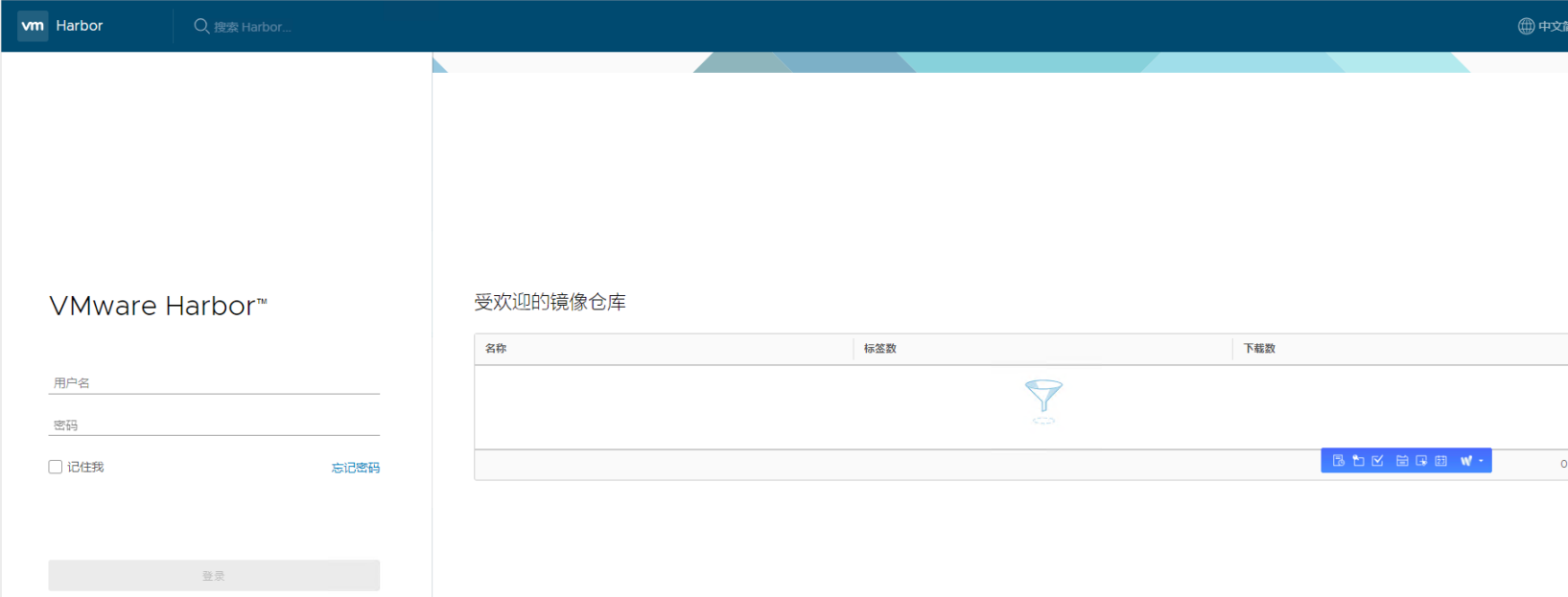
查看Harbor
# docker-compose ps
启动Harbor
# docker-compose start
停止Harbor
# docker-comose stop
重启Harbor
# docker-compose restart
ERROR: for nginx UnixHTTPConnectionPool(host='localhost', port=None): Read timed out. (read timeout=60)
ERROR: for harbor-log UnixHTTPConnectionPool(host='localhost', port=None): Read timed out. (read timeout=60)
ERROR: An HTTP request took too long to complete. Retry with --verbose to obtain debug information.
$ vim /etc/docker/daemon.json
{
"registry-mirrors": ["https://njrds9qc.mirror.aliyuncs.com"],
"insecure-registries":["192.168.38.23"]
}
然后依次执行如下命令:
$ docker-compose stop
$ systemctl daemon-reload
$ systemctl restart docker
$ docker-compose up -d
docker tag 83f3f8af3613 192.168.38.23/library/tomcat:7.0.69-jre7
$ docker login 192.168.38.23
Username: admin
Password:
用户名密码:admin / Harbor12345
备注:如果登录时出现 Error response from daemon: Get http://192.168.38.23/v2/: Get http://harbor/service/token?account=admin&client_id=docker&offline_token=true&service=harbor-registry: dial tcp: lookup harbor on 192.168.38.2:53: no such host.
则需要执行第5步操作,配置TLS证书
(4)客户端push
push命令格式: docker push harbor/library/IMAGE[:TAG]
$ docker push 192.168.38.23/library/tomcat:7.0.69-jre7
hostname = 192.168.38.23
ui_url_protocol = https
ssl_cert = /etc/certs/ca.crt
ssl_cert_key = /etc/certs/ca.key
$ mkdir /etc/certs
$ openssl genrsa -out /etc/certs/ca.key 2048
Generating RSA private key, 2048 bit long modulus
....+++
..................................................+++
e is 65537 (0x10001)
$ openssl req -x509 -new -nodes -key /etc/certs/ca.key -subj "/CN=192.168.38.23" -days 5000 -out /etc/certs/ca.crt
$ ./install.sh
$ mkdir -p /etc/docker/certs.d/192.168.38.23
$ scp /etc/certs/ca.crt root@192.168.38.21:/etc/docker/certs.d/192.168.38.23/
$ systemctl restart docker
$ docker login 192.168.38.23
Username: admin
Password:
WARNING! Your password will be stored unencrypted in /root/.docker/config.json.
Configure a credential helper to remove this warning. See
https://docs.docker.com/engine/reference/commandline/login/#credentials-store
Login Succeeded
$ docker push 192.168.38.23/library/tomcat:7.0.69-jre7
push成功后登录Harbor可查看刚才上传的镜像,这里的链接地址也变成了https了 https://192.168.38.23/harbor/sign-in


CentOS7 Harbor 安装的更多相关文章
- Harbor 学习分享系列1 - centos7.4安装harbor1.5.2
centos7.4安装harbor1.5.2 前言 本系列分享将Harbor有关教程:分享形式会以百度云盘的形式进行分享,主要教程将以markdown格式进行分享:建议使用markdownpad2这款 ...
- Centos7 docker、harbor 安装配置
Docker 安装 wget -O /etc/yum.repos.d/epel.repo http://mirrors.cloud.tencent.com/repo/epel-7.repo wget ...
- (一)Harbor安装 -- 企业级Registry仓库
根据Harbor官方描述: Harbor是一个用于存储和分发Docker镜像的企业级Registry服务器,通过添加一些企业必需的功能特性,例如安全.标识和管理等,扩展了开源Docker Distri ...
- Harbor安装 -- 企业级Registry仓库
(一)Harbor安装 -- 企业级Registry仓库 以下文章转自http://www.jianshu.com/p/2ebadd9a323d 根据Harbor官方描述: Harbor是一个用于存储 ...
- Docker私服仓库Harbor安装
Harbor安装那里还是很简单,就是在Docker Login那里掉坑里去了,搞半天,写博客的时候,又重新安装了一遍 1.准备两台服务器 centos7 harbor 10.19.46.15 clie ...
- Harbor 安装教程
Harbor 安装教程 一. CentOS设置 1. 更换阿里源 curl -o /etc/yum.repos.d/CentOS-Base.repo http://mirrors.aliyun.com ...
- Harbor2.2.4在CentOS7.9安装、部署
CentOS7.9基础环境配置 https://www.cnblogs.com/uncleyong/p/15471002.html 直接从网盘获取配置好的环境 修改:vim /etc/hosts 12 ...
- 在centos7上安装Jenkins
在centos7上安装Jenkins 安装 添加yum repos,然后安装 sudo wget -O /etc/yum.repos.d/jenkins.repo http://pkg.jenkins ...
- CentOS7 Jenkins安装
CentOS7 Jenkins安装 CentOS7 Jenkins安装 Download 从Jenkins下载apache-tomcat-8.0.18.tar.gz Install 安装 上传RPM文 ...
随机推荐
- [CrackMe]160个CrackMe之002
吾爱破解专题汇总:[反汇编练习]160个CrackME索引目录1~160建议收藏备用 一.逆向分析之暴力破解 暴力破解,对于这种具有提示框的,很好定位. 定位好之后,爆破其跳转语句,就能达到破解目的. ...
- ElasticSearch简介(一)——基础
基本概念 1. Node 与 Cluster Elastic 本质上是一个分布式数据库,允许多台服务器协同工作,每台服务器可以运行多个 Elastic 实例. 单个 Elastic 实例称为一个节点 ...
- linq 数据库已存在,直接添加数据
using System.Data.Linq;using System.Data.Linq.Mapping; namespace ConsoleApplication1388{ class Progr ...
- C# 协变、逆变
微软官方概述: 在C#中,协变和逆变能够实现数组类型.委托类型和泛型类型参数的隐式引用转换.协变保留分配兼容性,逆变则与之相反. 协变:能够使用与原始指定的派生类型相比,派生程度更大的类型. 逆变:能 ...
- 微信分享网页时自定义缩略图和简介(.net版本)
要实现微信分享网页时自定义缩略图和简介,需开发者在公众平台网站中创建公众号.获取接口权限后,通过微信JS-SDK的分享接口,来实现微信分享功能. 下面来说明实现步骤. 第一部分 准备步骤 步骤一:注册 ...
- SQL Server温故系列(0):导航目录
创建本系列博文通用库表及数据的 SQL 语句:下载 SQL Server温故系列(0):导航目录 SQL Server温故系列(1):SQL 数据操作 CRUD 之增删改合 SQL Server温故系 ...
- unity常用的坐标系转换
当调用别人的接口时,经常会有获取位置或向量的接口.遇到这些数据时,先要弄清楚现在获取的数据在哪个坐标系下的. 是否需要进行坐标系变换,一般提供的位置和向量都是在世界坐标系的,此时需要注意: ①对方的坐 ...
- 替换 Docker 或 Laradock 中 Debian 系统镜像源解决软件安装问题
Docker Debian 镜像源替换 因多数默认的 Docker 镜像为国外的,而采用的镜像源也是国外的,故访问很慢,所以我们需要替换为国内的(比如阿里云或163等). 163 - Debian A ...
- INPUT输入子系统【转】
转自:https://www.cnblogs.com/deng-tao/p/6094049.html 1.Linux系统支持的输入设备繁多,例如键盘.鼠标.触摸屏.手柄或者是一些输入设备像体感输入等等 ...
- 模板渲染 templates
目录 一.模板含义 二.模板的组成 三.逻辑控制代码 变量 标签 自定义过滤器 模板继承 一.模板含义 模板虽然是HTML文件,但是Django不是直接把HTML文件返回给用户,而是经过了 模板语言的 ...
