BSBuDeJie_03
一 快速登录
1 改变状态栏的style
- (UIStatusBarStyle)preferredStatusBarStyle
{
return UIStatusBarStyleLightContent;
}

2 自定义按钮(图片在上,文字在下)
- (void)awakeFromNib
{
self.titleLabel.textAlignment = NSTextAlignmentCenter;
} - (void)layoutSubviews
{
[super layoutSubviews]; //调整图片 self.imageView.x = ;
self.imageView.y = ;
self.imageView.width = self.width;
self.imageView.height = self.imageView.width ; //调整文字 self.titleLabel.x = ;
self.titleLabel.y = self.imageView.height;
self.titleLabel.width = self.width;
self.titleLabel.height = self.height - self.titleLabel.y;
}
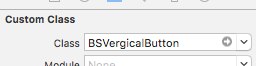
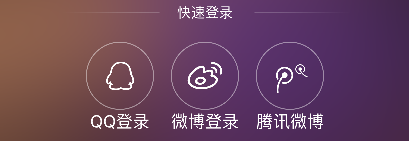
二 简单的登录框
三 xib中使用kvc
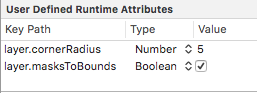
四 占位文字颜色 - 01
若使用某种属性,在Inspecter中找,否则转到头文件中寻找
改变内部的属性,通过属性或重写某种方法
1 使用富文本技术
//文字属性
NSMutableDictionary *attrs = [NSMutableDictionary dictionary];
attrs[NSForegroundColorAttributeName] = [UIColor grayColor]; //NSAttributedString:带有属性的文字(富文本技术)
NSAttributedString *placeholder = [[NSAttributedString alloc] initWithString:@"手机号" attributes:attrs]; self.phoneField.attributedPlaceholder = placeholder;
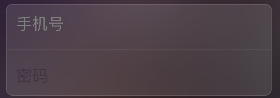
2 可变属性
//NSMutableAttributedString:可变
NSMutableAttributedString *placeholder = [[NSMutableAttributedString alloc] initWithString:@"手机号"];
[placeholder setAttributes:@{NSForegroundColorAttributeName : [UIColor whiteColor]} range:NSMakeRange(, )]; self.phoneField.attributedPlaceholder = placeholder;
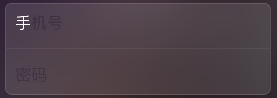
3 监听键盘弹出的两种方法
3.1 通过通知
3.2 通过textField的代理
五 占位文字:drawPlaceholderInRect - 02
自定义TextField
- (void)drawPlaceholderInRect:(CGRect)rect
{
[self.placeholder drawInRect:CGRectMake(, , rect.size.width, ) withAttributes:@{NSForegroundColorAttributeName : [UIColor grayColor], NSFontAttributeName : self.font}];
}
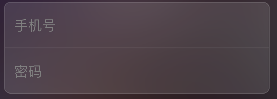
六 占位文字颜色 (运行时)runtime - 03
1 查找内部的成员变量 runtime
1.1 苹果官方一套C语言库, 能做很多底层操作(比如访问隐藏一些成员变量/成员方法...)
@interface BSTextField : UITextField
{
int _age;
int num;
} @end
- (void)awakeFromNib
{
unsigned int count = ; Ivar *ivars = class_copyIvarList([self class], &count);
for (int i = ; i < count; i++) {
//取出成员变量
Ivar ivar = *(ivars + i);
BSLog(@"%s", ivar_getName(ivar));
}
}
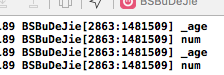
2
- (void)awakeFromNib
{
UILabel *placeholderLabel = [self valueForKeyPath:@"_placeholderLabel"];
placeholderLabel.textColor = [UIColor redColor];
}
- (void)awakeFromNib
{
// UILabel *placeholderLabel = [self valueForKeyPath:@"_placeholderLabel"];
// placeholderLabel.textColor = [UIColor redColor]; [self setValue:[UIColor grayColor] forKey:@"_placeholderLabel.textColor"];
//设置光标颜色和占位文字颜色一致
self.tintColor = [self.textColor;
}
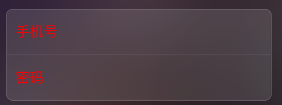
3 代码整理
static NSString * const BSPlaceholderColorKeyPath = @"_placeholderLabel.textColor"; @implementation BSTextField //- (void)awakeFromNib
//{
// unsigned int count = 0;
//
// Ivar *ivars = class_copyIvarList([UITextField class], &count);
// for (int i = 0; i < count; i++) {
// //取出成员变量
// Ivar ivar = *(ivars + i);
// //打印成员变量的名字
// BSLog(@"%s", ivar_getName(ivar));
// }
//
// //释放
// free(ivars);
//} - (void)awakeFromNib
{
// UILabel *placeholderLabel = [self valueForKeyPath:@"_placeholderLabel"];
// placeholderLabel.textColor = [UIColor redColor]; //修改占位文字颜色
// [self setValue:[UIColor grayColor] forKey:@"_placeholderLabel.textColor"]; //设置光标颜色和文字颜色一致
self.tintColor = self.textColor; //不成为第一响应者
[self resignFirstResponder];
} //当前文本框聚焦时
- (BOOL)becomeFirstResponder
{
//修改占位文字颜色
[self setValue:self.textColor forKeyPath:BSPlaceholderColorKeyPath];
return [super becomeFirstResponder];
} //当前文本框失去焦点时
- (BOOL)resignFirstResponder
{
//修改占位文字颜色
[self setValue:[UIColor grayColor] forKeyPath:BSPlaceholderColorKeyPath];
return [super resignFirstResponder];
}
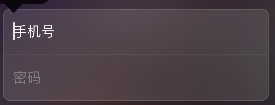
七 注册框
1 清除按钮
2 控制间距约束实现滑动效果
/* 登录框距离控制器view左边的间距 */
@property (weak, nonatomic) IBOutlet NSLayoutConstraint *loginViewLeftMargin;
- (IBAction)showLoginOrRegister:(UIButton *)sender {
//退出键盘
[self.view endEditing:YES];
if (self.loginViewLeftMargin.constant == ) {//显示注册
self.loginViewLeftMargin.constant = - self.view.width;
sender.selected = YES;
}else{//显示登录
self.loginViewLeftMargin.constant = ;
sender.selected = NO;
}
[UIView animateWithDuration:0.25 animations:^{
[self.view layoutIfNeeded];
}];
}
八
九 推送界面
1 键盘类型

2 模拟器的键盘和电脑相连
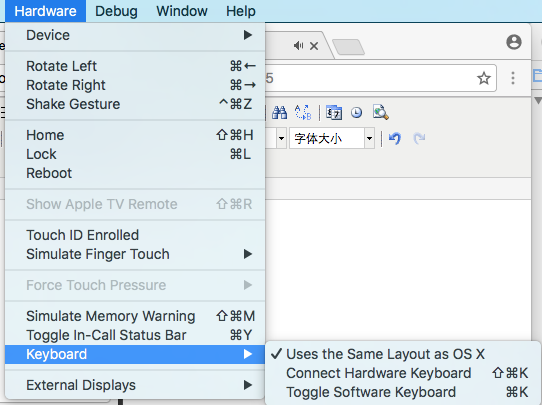
3 判断是否第一次启动
获得当前软件版本号,通过当前软件的版本号和沙盒中存储的版本号相比,判断是否是初次打开
+ (void)show
{
//获得当前软件的版本号
NSString *key = @"CFBundleShortVersionString";
NSString *currentVersion = [NSBundle mainBundle].infoDictionary[key];
//获得沙盒中存储的版本号
NSString *sanboxVersion = [[NSUserDefaults standardUserDefaults] stringForKey:key]; if (![currentVersion isEqualToString:sanboxVersion]){//第一次打开当前版本
UIWindow *window = [UIApplication sharedApplication].keyWindow; BSPushGuideView *guideView = [BSPushGuideView guideView];
guideView.frame = window.frame;
[window addSubview:guideView]; //存储版本号
[[NSUserDefaults standardUserDefaults] setObject:currentVersion forKey:key];
[[NSUserDefaults standardUserDefaults] synchronize];
}
}
4 若点击图片某一范围有效果,可用按钮覆盖上去
十
十一 顶部标签内容
1 白色半透明的背景色
UIView *titlesView = [[UIView alloc] init];
//白色半透明
titlesView.backgroundColor = [UIColor colorWithRed:1.0 green:1.0 blue:1.0 alpha:0.5];
titlesView.backgroundColor = [UIColor colorWithWhite:1.0 alpha:0.5];
titlesView.backgroundColor = [[UIColor whiteColor] colorWithAlphaComponent:0.5]; titlesView.width = self.view.width;
titlesView.height = ;
titlesView.y = ;
[self.view addSubview:titlesView];
2 顶部的标签栏
//内部的子标签
NSArray *titles = @[@"全部", @"视频", @"声音", @"图片", @"段子"];
CGFloat width = titlesView.width / titles.count;
CGFloat height = titlesView.height; for (NSInteger i = ; i < titles.count; i++) {
UIButton *button = [[UIButton alloc] init];
button.height = height;
button.width = width;
button.x = i * width;
[button setTitle:titles[i] forState:UIControlStateNormal];
[button setTitleColor:[UIColor grayColor] forState:UIControlStateNormal];
button.titleLabel.font = [UIFont systemFontOfSize:];
[titlesView addSubview:button];
}
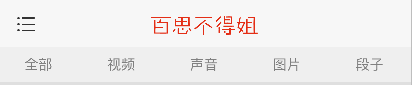
3 标签栏底部的指示器
//底部的红色指示器
UIView *indicatorView = [[UIView alloc] init];
indicatorView.backgroundColor = [UIColor redColor];
indicatorView.height = ;
indicatorView.y = titlesView.height - indicatorView.height;
[titlesView addSubview:indicatorView];
self.indicatorView = indicatorView;
- (void)titleClick:(UIButton *)button
{
[UIView animateWithDuration:0.25 animations:^{
self.indicatorView.width = button.width;
self.indicatorView.centerX = button.centerX;
}]; }

十二 标签的选中和动画
1 选中
//修改按钮颜色
self.selectedButton.selected = NO;
button.selected = YES;
self.selectedButton = button;

2 防止一个标签重复被点 - Disabled
[button setTitleColor:[UIColor grayColor] forState:UIControlStateNormal];
[button setTitleColor:[UIColor redColor] forState:UIControlStateDisabled];
//修改按钮颜色 防止标签重复被点
self.selectedButton.enabled = YES;
button.enabled = NO;
self.selectedButton = button;
3 默认点击第一个按钮
//默认点击第一个按钮
if (i == ) {
[self titleClick:button];
}

4 强制布局
[button layoutIfNeeded];//强制布局(强制更新子控件的frame)
十三 显示子控制器
十四
十五 子控制器显示
1 系统自动创建的控制器的内边距默认是20
//取出子控制器
UITableViewController *vc = self.childViewControllers[index];
vc.view.x = scrollView.contentOffset.x;
vc.view.y = ;//设置内边距为0 其默认为20
2 设置滚动条的内边距
//滚动条的内边距
vc.tableView.scrollIndicatorInsets = vc.tableView.contentInset;
十六 加载文字帖子数据
将数据写入文件
[responseObject writeToFile:@"/Users/chenxiaolei/Desktop/duanzi.plist" atomically:YES];
BSBuDeJie_03的更多相关文章
随机推荐
- 【重装系统】线上Linux服务器(2TB)分区参考方案
如果是线上服务器,假设它是 2TB 的 SATA 硬盘.8GB 内存,建议按如下方式进行分区: / 20480M(20G)(主分区) /boot 128M swap 10240M /data 2016 ...
- 使用php+swoole对client数据实时更新(上)
如果想对一个列表做实时的更新,传统的做法是采用轮询的方式.以web为例,通过Ajax定时请求服务端然后获取数据显示在页面.这种方式实现简单,缺点就是浪费资源. HTTP1.1新增加了对websocke ...
- AngularJS 分页
前端源码: <div> <h1>列表页33</h1> <table> <thead> <tr><td>CandiID ...
- selenium常用的js总结
1. 对input执行输入 直接设置value属性, 此方法主要应对输入框自动补全以及readonly属性的element,sendkeys不稳定 比如: //inputbox is a WebEle ...
- js计算散点图方程式
//pointArrayX,pointArrayY 为两个数组,分别为x轴对应的点和y轴对应的点 function getEquationPara(pointArrayX, pointArrayY) ...
- iOS开源项目、框架资源
总结的 iOS.Mac开源项目.库.知识点:http://www.open-open.com/lib/view/open1442664670352.html
- currentColor-CSS3非常有用的变量
一.currentColor-简介 currentColor顾名思意就是“当前颜色”,准确讲应该是“当前的文字颜色”,例如: .xxx { border: 1px solid currentColor ...
- 理解autorelease
如果你能够真正的理解autorelease,那么你才是理解了Objective c的内存管理.Autorelease实际上只是把对release的调用延迟了,对于每一个Autorelease,系统只是 ...
- Swift - 界面的跳转模式
iOS开发中界面跳转有两种方式,上下跳转和左右跳转. 上下跳转_TO: let secondViewController = SecondViewController() self.presentVi ...
- PHP CURL模拟提交数据 攻击N次方
public function actionCurl(){ $data['DATA']='{"NAME":"c","LEGEND":&quo ...
