TabbedPane标签美化式样自定义
JTabbedPane标签美化式样自定义
通过继承BasicTabbedPaneUI类重写JTabbedPane标签式样,实现渐变的标签效果。
效果图: 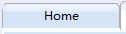
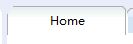
相关代码:
public class TabbedPaneUI extends BasicTabbedPaneUI {
private Color selectColor;
private Color deSelectColor;
private int inclTab = 3;
private int anchoFocoV = inclTab;
private int anchoFocoH = 1;
private int anchoCarpetas = 18;
private Polygon shape;
private Color bgColor;
private Color frontColor;
private ColorSet selectedColorSet;
private ColorSet defaultColorSet;
private ColorSet hoverColorSet;
public TabbedPaneUI(String bgColorHex, String frontColorHex){
setColor(bgColorHex,frontColorHex);
selectedColorSet = new ColorSet();
selectedColorSet.topGradColor1 = Color.decode("#E0EEEE");//选中的最上层
selectedColorSet.topGradColor2 = Color.decode("#FFFFFF");//选中的第二层
selectedColorSet.bottomGradColor1 = Color.decode("#FFFFFF");//选中的第三层
selectedColorSet.bottomGradColor2 = Color.decode("#FFFFFF");//选中的最下层
defaultColorSet = new ColorSet();
defaultColorSet.topGradColor1 = Color.decode("#FFFFFF");//未选的最上层
defaultColorSet.topGradColor2 = Color.decode("#DEEBFE");
defaultColorSet.bottomGradColor1 = Color.decode("#D6E5F5");
defaultColorSet.bottomGradColor2 = Color.decode("#D6E5F5");
hoverColorSet = new ColorSet();
hoverColorSet.topGradColor1 = Color.decode("#FFFFFF");//鼠标悬停最上层
hoverColorSet.topGradColor2 = Color.decode("#FFFFFF");
hoverColorSet.bottomGradColor1 = Color.decode("#FFFFFF");
hoverColorSet.bottomGradColor2 = Color.decode("#FFFFFF");
}
//
// public static ComponentUI createUI(JComponent c) {
// return new TabbedPaneUI();
// }
@Override
protected void installDefaults() {
super.installDefaults();
RollOverListener l = new RollOverListener();
tabPane.addMouseListener(l);
tabPane.addMouseMotionListener(l);
selectColor = new Color(250, 192, 192);
deSelectColor = new Color(197, 193, 168);
tabAreaInsets.right = anchoCarpetas;
}
public void setColor(String bgColorHex, String frontColorHex){
bgColor = Color.decode(bgColorHex);
frontColor = Color.decode(frontColorHex);
}
@Override
protected void paintContentBorderTopEdge(Graphics g, int tabPlacement,
int selectedIndex, int x, int y, int w, int h) {
super.paintContentBorderTopEdge(g, tabPlacement, -1, x, y, w, h);
}
@Override
protected void paintTabArea(Graphics g, int tabPlacement, int selectedIndex) {
if (runCount > 1) {
int lines[] = new int[runCount];
for (int i = 0; i < runCount; i++) {
lines[i] = rects[tabRuns[i]].y
+ (tabPlacement == TOP ? maxTabHeight : 0);
}
Arrays.sort(lines);
if (tabPlacement == TOP) {
int fila = runCount;
for (int i = 0; i < lines.length - 1; i++, fila--) {
Polygon carp = new Polygon();
carp.addPoint(0, lines[i]);
carp.addPoint(tabPane.getWidth() - 2 * fila - 2, lines[i]);
carp.addPoint(tabPane.getWidth() - 2 * fila, lines[i] + 3);
if (i < lines.length - 2) {
carp.addPoint(tabPane.getWidth() - 2 * fila,
lines[i + 1]);
carp.addPoint(0, lines[i + 1]);
} else {
carp.addPoint(tabPane.getWidth() - 2 * fila, lines[i]
+ rects[selectedIndex].height);
carp.addPoint(0, lines[i] + rects[selectedIndex].height);
}
carp.addPoint(0, lines[i]);
g.setColor(hazAlfa(fila));
g.fillPolygon(carp);
g.setColor(darkShadow.darker());
g.drawPolygon(carp);
}
} else {
int fila = 0;
for (int i = 0; i < lines.length - 1; i++, fila++) {
Polygon carp = new Polygon();
carp.addPoint(0, lines[i]);
carp.addPoint(tabPane.getWidth() - 2 * fila - 1, lines[i]);
carp.addPoint(tabPane.getWidth() - 2 * fila - 1,
lines[i + 1] - 3);
carp.addPoint(tabPane.getWidth() - 2 * fila - 3,
lines[i + 1]);
carp.addPoint(0, lines[i + 1]);
carp.addPoint(0, lines[i]);
g.setColor(hazAlfa(fila + 2));
g.fillPolygon(carp);
g.setColor(darkShadow.darker());
g.drawPolygon(carp);
}
}
}
super.paintTabArea(g, tabPlacement, selectedIndex);
}
@Override
protected void paintTabBackground(Graphics g, int tabPlacement,
int tabIndex, int x, int y, int w, int h, boolean isSelected) {
Graphics2D g2D = (Graphics2D) g;
ColorSet colorSet;
Rectangle rect = rects[tabIndex];
if (isSelected) {
colorSet = selectedColorSet;
} else if (getRolloverTab() == tabIndex) {
colorSet = hoverColorSet;
} else {
colorSet = defaultColorSet;
}
g2D.setRenderingHint(RenderingHints.KEY_ANTIALIASING,
RenderingHints.VALUE_ANTIALIAS_ON);
int width = rect.width;
int xpos = rect.x;
int yPos = rect.y;
if (tabIndex > -1) {
width--;
xpos++;
yPos += 2;
}
g2D.setPaint(new GradientPaint(xpos, 0, colorSet.topGradColor1, xpos,
h / 2, colorSet.topGradColor2));
g2D.fill(this.getUpArea(xpos, yPos, width, h - 2));
g2D.setPaint(new GradientPaint(0, h / 2, colorSet.bottomGradColor1, 0,
h, colorSet.bottomGradColor2));
g2D.fill(this.getDownArea(xpos, yPos, width, h - 2));
}
private Shape getArea(int x, int y, int w, int h) {
RoundRectangle2D rect = new RoundRectangle2D.Float(x, y, w, h, 15, 15);
Area a = new Area(rect);
Rectangle2D rec = new Rectangle2D.Float(x, y + h / 2, w, h / 2);
Area b = new Area(rec);
a.add(b);
return a;
}
private Shape getUpArea(int x, int y, int w, int h) {
Rectangle2D rec = new Rectangle2D.Float(x, y, w, h / 3 );
Area a = new Area(rec);
RoundRectangle2D rect = new RoundRectangle2D.Float(x, y, w, h, 15, 15);
Area b = new Area(rect);
a.intersect(b);
return a;
}
private Shape getDownArea(int x, int y, int w, int h) {
Rectangle2D rec = new Rectangle2D.Float(x, y + h / 3, w, h*2 / 3 +1);
Area a = new Area(rec);
RoundRectangle2D rect = new RoundRectangle2D.Float(x, y, w, h, 15, 15);
// Area b = new Area(rect);
// a.intersect(b);
return a;
}
private class ColorSet {
Color topGradColor1;
Color topGradColor2;
Color bottomGradColor1;
Color bottomGradColor2;
}
@Override
protected void paintText(Graphics g, int tabPlacement, Font font,
FontMetrics metrics, int tabIndex, String title,
Rectangle textRect, boolean isSelected) {
super.paintText(g, tabPlacement, font, metrics, tabIndex, title,
textRect, isSelected);
g.setFont(font);
View v = getTextViewForTab(tabIndex);
if (v != null) {
// html
v.paint(g, textRect);
} else {
// plain text
int mnemIndex = tabPane.getDisplayedMnemonicIndexAt(tabIndex);
if (tabPane.isEnabled() && tabPane.isEnabledAt(tabIndex)) {
g.setColor(tabPane.getForegroundAt(tabIndex));
BasicGraphicsUtils
.drawStringUnderlineCharAt(g, title, mnemIndex,
textRect.x, textRect.y + metrics.getAscent());
} else { // tab disabled
g.setColor(Color.BLACK);
BasicGraphicsUtils
.drawStringUnderlineCharAt(g, title, mnemIndex,
textRect.x, textRect.y + metrics.getAscent());
g.setColor(tabPane.getBackgroundAt(tabIndex).darker());
BasicGraphicsUtils.drawStringUnderlineCharAt(g, title,
mnemIndex, textRect.x - 1,
textRect.y + metrics.getAscent() - 1);
}
}
}
//固定tab标签宽度
@Override
protected int calculateTabWidth(int tabPlacement, int tabIndex,
FontMetrics metrics) {
return 120;
// return 10 + anchoFocoV
// + super.calculateTabWidth(tabPlacement, tabIndex, metrics);
}
@Override
protected int calculateTabHeight(int tabPlacement, int tabIndex,
int fontHeight) {
if (tabPlacement == LEFT || tabPlacement == RIGHT) {
return super.calculateTabHeight(tabPlacement, tabIndex, fontHeight);
} else {
return anchoFocoH
+ super.calculateTabHeight(tabPlacement, tabIndex,
fontHeight);
}
}
protected int calculateMaxTabHeight(int tabPlacement) {
return 25;
}
//set tab title hight
@Override
protected void paintTabBorder(Graphics g, int tabPlacement, int tabIndex,
int x, int y, int w, int h, boolean isSelected) {
// if (isSelected) {
g.setColor(Color.decode("#afafaf"));
int[] xp = new int[] { x, x, x + 3, x + w - inclTab - 6,
x + w - inclTab - 3, x + w - inclTab, x + w - inclTab, x };
int[] yp = new int[] { y + h, y + 3, y, y, y, y + 3, y + h, y + h };
shape = new Polygon(xp, yp, xp.length);
Graphics2D g2D = (Graphics2D) g;
g2D.drawPolygon(shape);
g.setColor(Color.white);
g.drawLine(x, y + h, x + w - inclTab, y + h);
// }
}
protected int getTabLabelShiftY(int tabPlacement, int tabIndex,
boolean isSelected) {
return 0;
}
protected int getTabLabelShiftX(int tabPlacement, int tabIndex,
boolean isSelected) {
return 0;
}
@Override
protected void paintFocusIndicator(Graphics g, int tabPlacement,
Rectangle[] rects, int tabIndex, Rectangle iconRect,
Rectangle textRect, boolean isSelected) {
if (tabPane.hasFocus() || isSelected) {
// g.setColor(UIManager.getColor("ScrollBar.thumbShadow"));
// g.drawPolygon(shape);
}
}
protected Color hazAlfa(int fila) {
int alfa = 0;
if (fila >= 0) {
alfa = 50 + (fila > 7 ? 70 : 10 * fila);
}
return new Color(0, 0, 0, alfa);
}
private int lastRollOverTab = -1;
private class RollOverListener implements MouseMotionListener,
MouseListener {
public void mouseMoved(MouseEvent e) {
checkRollOver();
}
public void mouseEntered(MouseEvent e) {
checkRollOver();
}
public void mouseExited(MouseEvent e) {
tabPane.repaint();
}
private void checkRollOver() {
int currentRollOver = getRolloverTab();
if (currentRollOver != lastRollOverTab) {
lastRollOverTab = currentRollOver;
Rectangle tabsRect = new Rectangle(0, 0, tabPane.getWidth(),
tabPane.getHeight()+1);
tabPane.repaint(tabsRect);
}
}
}
}
关键点:
1. 继承BasicTabbedPaneUI类,这其中有我们必须要重写的一个方法:
public static ComponentUI createUI(JComponent c) {
return new XXXTabbedPaneUI();
}
其中XXXTabbedPaneUI就是自己实现的BasicTabbedPaneUI的子类的名字。
2.下面类出几个改变外观的重要的方法:
a. protectedvoid installDefaults() //可以改变一些BasicTabbedPaneUI中默认的属性。
b.protectedvoid paintTabArea(Graphics g, int tabPlacement, int selectedIndex) //绘制整个选项卡区域
c. protectedvoid paintTabBackground(Graphics g, int tabPlacement,
int tabIndex, int x, int y, int w, int h, boolean isSelected)
//绘制某个选项卡的背景色
d. protectedvoid paintContentBorder(Graphics g, int tabPlacement,
int selectedIndex) //绘制TabbedPane容器的四周边框样式。
e. protectedvoid paintFocusIndicator(Graphics g, int tabPlacement,
Rectangle[] rects, int tabIndex, Rectangle iconRect,
Rectangle textRect, boolean isSelected)
//绘制选中某个Tab后,获得焦点的样式。
3、具体paint()渲染可参考前篇: JButton自定义式样
TabbedPane标签美化式样自定义的更多相关文章
- jsp的标签库和自定义标签
1.jstl标签库 JSP标准标签库(JSTL)是一个JSP标签集合,它封装了JSP应用的通用核心功能. JSTL支持通用的.结构化的任务,比如迭代,条件判断,XML文档操作,国际化标签,SQL标签. ...
- Spring源码分析(九)解析默认标签中的自定义标签元素
摘要:本文结合<Spring源码深度解析>来分析Spring 5.0.6版本的源代码.若有描述错误之处,欢迎指正. 到这里我们已经完成了分析默认标签的解析与提取过程,或许涉及的内容太多,我 ...
- [原创]java WEB学习笔记42:带标签体的自定义标签,带父标签的自定义标签,el中自定义函数,自定义标签的小结
本博客为原创:综合 尚硅谷(http://www.atguigu.com)的系统教程(深表感谢)和 网络上的现有资源(博客,文档,图书等),资源的出处我会标明 本博客的目的:①总结自己的学习过程,相当 ...
- JUnit5学习之五:标签(Tag)和自定义注解
欢迎访问我的GitHub https://github.com/zq2599/blog_demos 内容:所有原创文章分类汇总及配套源码,涉及Java.Docker.Kubernetes.DevOPS ...
- C语言 C++1X STL QT免费视频课程 QT5界面开发美化 式样表 QML
C/C++/QT界面开发界面美化视频课程系列 课程1 C语言 C++1X STL QT免费视频课程 QT5界面开发美化 式样表 QML 返回顶部 课程1 C语言 C++1X STL QT免费视 ...
- 学会怎样使用Jsp 内置标签、jstl标签库及自定义标签
学习jsp不得不学习jsp标签,一般来说,对于一个jsp开发者,可以理解为jsp页面中出现的java代码越少,对jsp的掌握就越好,而替换掉java代码的重要方式就是使用jsp标签. jsp标签的分 ...
- Javaweb学习笔记——(十三)——————JSTL、JSTL核心标签库、自定义标签、有标签体的标签、带有属性的标签、MVC、Javaweb三层框架
JSTLApache提供的标签库 jar包:jstl-1.2.jar,如果传MyEclipse,他会在我们导入jar包,无需自己导入,如果没有使用MyEclipse那么需要自行导入.--------- ...
- 2.html基础标签:无序+有序+自定义列表
<!DOCTYPE html> <html lang="en"> <head> <meta charset="UTF-8&quo ...
- Java基础83 JSP标签及jsp自定义标签(网页知识)
1.JSP标签 替代jsp脚本,用于jsp中执行java代码1.1.内置标签: <jsp:forward></jsp:forward> 相当于:request.getReu ...
随机推荐
- 转载.Avalon-MM 阿窝龙妹妹应用笔记
Avalon Interface Special http://www.altera.com.cn/literature/manual/mnl_avalon_spec.pdf Avalon总线是SOP ...
- Anaconda 使用conda常用命令
1.首先在所在系统中安装Anaconda.可以打开命令行输入conda -V检验是否安装以及当前conda的版本. 2.conda常用的命令. 1)conda list 查看安装了哪些包. 2)con ...
- vba打开excel文件遍历sheet的名字和指定单元格的值
今天项目上有个应用,获取指定Excel文件下的所有sheet的名称以及当前sheet中指定单元格的值,并把他们写到固定的sheet中去,看了下,文件比较多,而且每个文件sheet的个数比较多,也不一样 ...
- c#学习笔记 VS编辑器常用设置
1.NET Framework 4.0安装好后目录在哪里? C:\Windows\Microsoft.NET\Framework下面 C#中CLR和IL分别是什么含义? CLR common lang ...
- 百度分享和bshare
社会法社交分享组件bshare http://www.bshare.cn/ 百度share也不错
- 关于android方向传感器的使用
Android2.2以后 orientation sensors 就被deprecated了 官方建议用acceleration and magnetic sensor 来算 关于这个问题,CSDN上 ...
- Delphi单元文件之-简体繁体互转
Function GBCht2Chs(GBStr: String): AnsiString; {GBK繁体转简体} Var len:integer; pGBCHTChar: PChar; ...
- TI技术官方论坛
https://e2echina.ti.com/question_answer/dsp_arm/c6000_dsp/f/32/t/172279
- python开发调用基础:模块的调用&制作包&软件开发规范
一,包的调用 #!/usr/bin/env python #_*_coding:utf-8_*_ #调用 glance[1..4]\api\policy.py 路径 # policy.py 内容 # ...
- IDA Pro 权威指南学习笔记(五) - IDA 主要的数据显示窗口
在默认配置下,IDA(从 6.1 版开始)会在对新二进制文件的初始加载和分析阶段创建 7 个显示窗口 3 个立即可见的窗口分别为 IDA-View 窗口.函数窗口和消息输出窗口 可以通过 View - ...
