Vue2.5开发去哪儿网App 首页开发
主页划 5 个组件,即 header icon swiper recommend weekend
一. header区域开发
1. 安装 stylus
npm install stylus --save
cnpm install stylus-loader --save
2. 编写样式
<template>
<div class="header">
<div class="header-left">返回</div>
<div class="header-input">
输入城市/景点/游玩主题
</div>
<div class="header-right">城市</div>
</div>
</template> <script>
export default {
name: 'HomeHeader'
}
</script>
<!--组件样式,不影响其他组件-->
<!--1rem = html front-size = 50px-->
<style lang="stylus" scoped>
.header
display flex
line-height:.86rem
background: #00bcd4
color: #fff
.header-left
float:left
width :.64rem
.header-input
flex: 1
height: .64rem
line-height: .64rem
margin-top: .12rem
margin-left: .2rem
padding-left: .2rem
color: #ccc
background: #fff
border-radius: .1rem
.header-right
min-width: 1.04rem
padding: 0 .1rem
float: right
text-align: center
color: #ffffff
</style>
3. 添加icon
进入https://www.iconfont.cn 添加返回,搜索,下箭头的icon,添加至项目,并且下载到本地
新建iconfront 目录,将一下4个文件移动到该目录
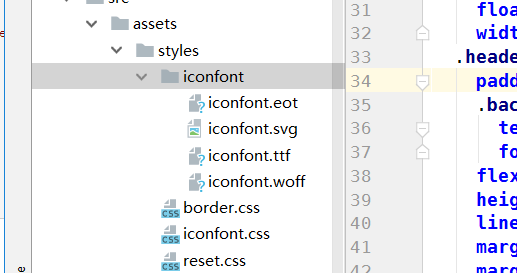
将iconfront.css移动到styles目录
进入 Build 下的 webpack.base.conf.js 第38行,添加目录搜索路径
resolve: {
extensions: ['.js', '.vue', '.json'],
alias: {
'vue$': 'vue/dist/vue.esm.js',
'@': resolve('src'),
'styles':resolve('src/assets/styles')
}
}
main.js 引入 iconfront文件
import 'styles/iconfont.css'
页面使用:
<div class="header">
<div class="header-left">
<div class="iconfont back-icon"></div>
</div>
<div class="header-input">
<span class="iconfont"></span>输入城市/景点/游玩主题
</div>
<div class="header-right">
城市<span class="iconfont arrow-right"></span>
</div>
</div>
定义css 变量:styles文件夹新建 varibles.styl
定义变量:$bgColor = #00bcd4
<style lang="stylus" scoped>
@import "~styles/varibles.styl"
.header
display flex
line-height:.86rem
background: $bgColor
<template>
<div class="header">
<div class="header-left">
<div class="iconfont back-icon"></div>
</div>
<div class="header-input">
<span class="iconfont"></span>输入城市/景点/游玩主题
</div>
<div class="header-right">
城市<span class="iconfont arrow-right"></span>
</div>
</div>
</template> <script>
export default {
name: 'HomeHeader'
}
</script>
<!--组件样式,不影响其他组件-->
<!--1rem = html front-size = 50px-->
<style lang="stylus" scoped>
@import "~styles/varibles.styl"
.header
display flex
line-height:.86rem
background: $bgColor
color: #fff
.header-left
margin-left: 0.1rem
float:left
width :.64rem
.header-input
padding-left:.2rem
.back-icon
text-align center
font-size .4rem
flex: 1
height: .64rem
line-height: .64rem
margin-top: .12rem
margin-left: .2rem
padding-left: .2rem
color: #ccc
background: #fff
border-radius: .1rem
.header-right
.arrow-right
font-size .3rem
margin-left -.05rem
min-width: 1.04rem
padding: 0 .1rem
float: right
text-align: center
color: #ffffff
</style>
Header.vue
效果:

二. 首页轮播图
在GIthub 上新建 index-swiper分支
拉到本地: git pull
git checkout index-swiper (Your branch is up to date with 'origin/index-swiper'.)
使用
vue-awesome-swiper
使用地址:https://github.com/surmon-china/vue-awesome-swiper
安装:npm install vue-awesome-swiper@2.6.7 --save
导入使用:
import VueAwesomeSwiper from 'vue-awesome-swiper'
import 'swiper/dist/css/swiper.css' Vue.use(VueAwesomeSwiper)
Swiper.vue:
<div class="wrapper">
<swiper :options="swiperOption">
<!-- slides -->
<swiper-slide v-for ='item of swiperList' :key="item.id">
<img class="swiper-img" :src="item.imgUrl" alt="">
</swiper-slide>
<!-- Optional controls -->
<div class="swiper-pagination" slot="pagination"></div>
</swiper>
</div> swiper配置项:
swiperOption: {
loop: true, 循环
pagination: '.swiper-pagination' 小圆圈
}
数据:
swiperList: [
{
id: '001',
imgUrl: 'http://mp-piao-admincp.qunarzz.com/mp_piao_admin_mp_piao_admin/admin/20191/f0e1f1fedae3e7da7eeda416d08c0911.jpg_750x200_19683e97.jpg'
},
{
id: '001',
imgUrl: 'http://mp-piao-admincp.qunarzz.com/mp_piao_admin_mp_piao_admin/admin/20191/61e0c45bd6f46af63f03fc19af63fd57.jpg_750x200_21f214c6.jpg'
}
] 小圆点样式修改:
.wrapper >>> .swiper-pagination-bullet-active 对swiper组件样式的穿透
background: #ffffff
Swiper中文官网: https://www.swiper.com.cn/api/pagination/bulletElement.html
代码提交:
git add .
git commit -m 'change'
git push
git checkout master
git merge origin/index-swiper
效果:
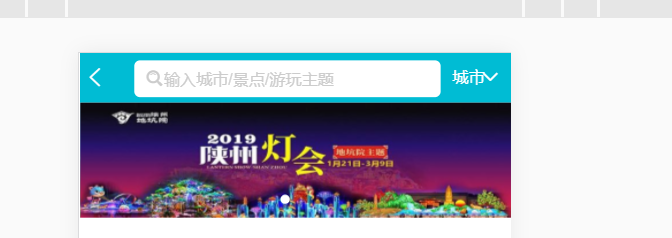
<template>
<div class="wrapper">
<swiper :options="swiperOption">
<!-- slides -->
<swiper-slide v-for ='item of swiperList' :key="item.id">
<img class="swiper-img" :src="item.imgUrl" alt="">
</swiper-slide>
<!-- Optional controls -->
<div class="swiper-pagination" slot="pagination"></div>
</swiper>
</div>
</template> <script>
export default {
name: 'HomeSwiper',
data () {
return {
swiperOption: {
loop: true,
pagination: '.swiper-pagination'
},
swiperList: [
{
id: '001',
imgUrl: 'http://mp-piao-admincp.qunarzz.com/mp_piao_admin_mp_piao_admin/admin/20191/f0e1f1fedae3e7da7eeda416d08c0911.jpg_750x200_19683e97.jpg'
},
{
id: '001',
imgUrl: 'http://mp-piao-admincp.qunarzz.com/mp_piao_admin_mp_piao_admin/admin/20191/61e0c45bd6f46af63f03fc19af63fd57.jpg_750x200_21f214c6.jpg'
}
]
}
}
}
</script> <style lang="stylus" scoped>
.wrapper >>> .swiper-pagination-bullet-active
background: #ffffff
.wrapper
overflow hidden
width 100%
height 0
padding-bottom 31.25%
.swiper-img
width 100%
</style>
Swiper.vue
三,图标区域页面布局
新建index-iocns分支
git pull
git checkout index-icons
新建Icon.vue
代码:
<template>
<div class="icons">
<div class="icon">
<div class="icon-img">
<img class="icon-img-content" src="http://img1.qunarzz.com/piao/fusion/1803/95/f3dd6c383aeb3b02.png" alt="">
</div>
<p class="icon-desc">热门景点</p>
</div>
<div class="icon">
<div class="icon-img">
<img class="icon-img-content" src="http://img1.qunarzz.com/piao/fusion/1803/95/f3dd6c383aeb3b02.png" alt="">
</div>
<p class="icon-desc">热门景点</p>
</div>
<div class="icon">
<div class="icon-img">
<img class="icon-img-content" src="http://img1.qunarzz.com/piao/fusion/1803/95/f3dd6c383aeb3b02.png" alt="">
</div>
<p class="icon-desc">热门景点</p>
</div>
<div class="icon">
<div class="icon-img">
<img class="icon-img-content" src="http://img1.qunarzz.com/piao/fusion/1803/95/f3dd6c383aeb3b02.png" alt="">
</div>
<p class="icon-desc">热门景点</p>
</div>
<div class="icon">
<div class="icon-img">
<img class="icon-img-content" src="http://img1.qunarzz.com/piao/fusion/1803/95/f3dd6c383aeb3b02.png" alt="">
</div>
<p class="icon-desc">热门景点</p>
</div>
<div class="icon">
<div class="icon-img">
<img class="icon-img-content" src="http://img1.qunarzz.com/piao/fusion/1803/95/f3dd6c383aeb3b02.png" alt="">
</div>
<p class="icon-desc">热门景点</p>
</div>
<div class="icon">
<div class="icon-img">
<img class="icon-img-content" src="http://img1.qunarzz.com/piao/fusion/1803/95/f3dd6c383aeb3b02.png" alt="">
</div>
<p class="icon-desc">热门景点</p>
</div><div class="icon">
<div class="icon-img">
<img class="icon-img-content" src="http://img1.qunarzz.com/piao/fusion/1803/95/f3dd6c383aeb3b02.png" alt="">
</div>
<p class="icon-desc">热门景点</p>
</div> </div>
</template> <script>
export default {
name: 'HomeIcons'
}
</script> <style scoped lang="stylus">
@import "~styles/varibles.styl"
.icons
height:0
width 100%
padding-bottom 50%
overflow hidden
.icon
position relative
overflow hidden
float left
height 0
width 25%
padding-bottom 25%
.icon-img
position absolute
top 0
box-sizing border-box
padding .1rem
left 0
right 0
bottom .44rem
.icon-img-content
display block
margin 0 auto
height 100%
.icon-desc
position absolute
bottom 0
line-height .44rem
height .44rem
left 0
right 0
color $darkTextColor
text-align center
</style>
Icon.vue
// The Vue build version to load with the `import` command
// (runtime-only or standalone) has been set in webpack.base.conf with an alias.
import Vue from 'vue'
import App from './App'
import router from './router'
import fastClick from 'fastclick'
import 'styles/reset.css'
import 'styles/border.css'
import 'styles/iconfont.css'
import VueAwesomeSwiper from 'vue-awesome-swiper'
import 'swiper/dist/css/swiper.css' Vue.config.productionTip = false
fastClick.attach(document.body)
Vue.use(VueAwesomeSwiper) /* eslint-disable no-new */
new Vue({
el: '#app',
router,
components: { App },
template: '<App/>'
})
main.js
效果:
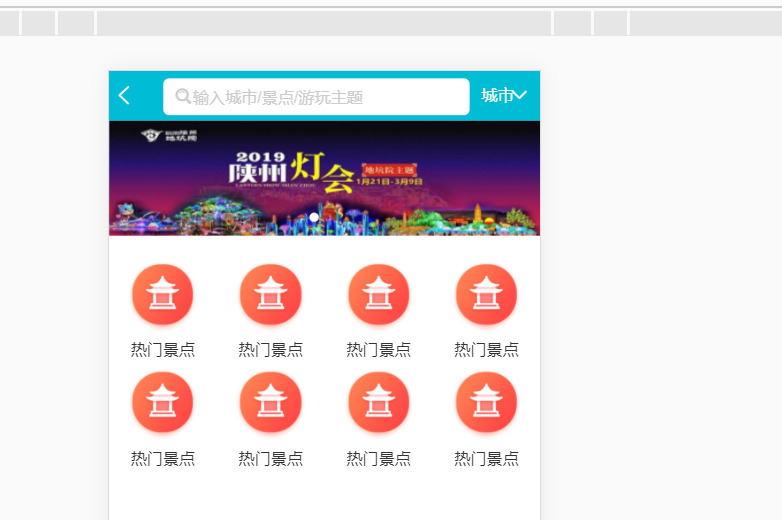
四,图标区域逻辑实现
添加swiper 组件
每页展示8个,超过时进行分页,可以滚动
<swiper :options="swiperOption">
<swiper-slide v-for="( page,index) of Mypages" :key="index">
<div class="icons">
<div class="icon" v-for="item in page" :key="item.id">
<div class="icon-img">
<img class="icon-img-content" :src="item.imgUrl" alt="">
</div>
<p class="icon-desc">{{item.desc}}</p>
</div>
</div>
</swiper-slide>
</swiper>
添加计算属性:
Mypages: function () {
const pages = []
this.iconList.forEach((item, index) => {
const page = Math.floor(index / 8)
if (!pages[page]) {
pages[page] = []
}
console.log(pages)
pages[page].push(item)
})
return pages
}
<template>
<swiper :options="swiperOption">
<swiper-slide v-for="( page,index) of Mypages" :key="index">
<div class="icons">
<div class="icon" v-for="item in page" :key="item.id">
<div class="icon-img">
<img class="icon-img-content" :src="item.imgUrl" alt="">
</div>
<p class="icon-desc">{{item.desc}}</p>
</div>
</div>
</swiper-slide>
</swiper>
</template> <script>
export default {
name: 'HomeIcons',
data () {
return {
swiperOption: {
},
iconList: [
{
id: '0001',
imgUrl: 'http://img1.qunarzz.com/piao/fusion/1803/95/f3dd6c383aeb3b02.png',
desc: '景点门票'
}, {
id: '0002',
imgUrl: 'http://img1.qunarzz.com/piao/fusion/1804/5a/13ceb38dcf262f02.png',
desc: '一日游'
}, {
id: '0003',
imgUrl: 'http://img1.qunarzz.com/piao/fusion/1804/ff/fdf170ee89594b02.png',
desc: '北京必游'
}, {
id: '0004',
imgUrl: 'http://img1.qunarzz.com/piao/fusion/1803/47/c2b659e048b11602.png',
desc: '溜娃儿'
}, {
id: '0005',
imgUrl: 'http://mp-piao-admincp.qunarzz.com/mp_piao_admin_mp_piao_admin/admin/20191/0334cf5430b9b5505fd79e2b8d7e8670.png',
desc: '爬长城'
}, {
id: '0006',
imgUrl: 'http://img1.qunarzz.com/piao/fusion/1803/6c/9e54a8540fee0102.png',
desc: '故宫'
}, {
id: '0007',
imgUrl: 'http://img1.qunarzz.com/piao/fusion/1803/e3/67df61427c8e1302.png',
desc: '茶馆相声'
}, {
id: '0008',
imgUrl: 'http://img1.qunarzz.com/piao/fusion/1803/fc/b10a6b2e4f0fe102.png',
desc: '北京滑雪'
}, {
id: '0009',
imgUrl: 'http://img1.qunarzz.com/piao/fusion/1803/76/eb88861d78fb9902.png',
desc: '动植物园'
}
]
}
},
computed: {
Mypages: function () {
const pages = []
this.iconList.forEach((item, index) => {
const page = Math.floor(index / 8)
if (!pages[page]) {
pages[page] = []
}
console.log(pages)
pages[page].push(item)
})
return pages
}
}
}
</script> <style scoped lang="stylus">
@import "~styles/varibles.styl"
@import "~styles/mixins.styl"
.icons
height:0
width 100%
padding-bottom 50%
overflow hidden
.icon
position relative
overflow hidden
float left
height 0
width 25%
padding-bottom 25%
.icon-img
position absolute
top 0
box-sizing border-box
padding .1rem
left 0
right 0
bottom .44rem
.icon-img-content
display block
margin 0 auto
height 100%
.icon-desc
position absolute
bottom 0
line-height .44rem
height .44rem
left 0
right 0
color $darkTextColor
text-align center
ellipsis()
</style>
效果:
第一页:
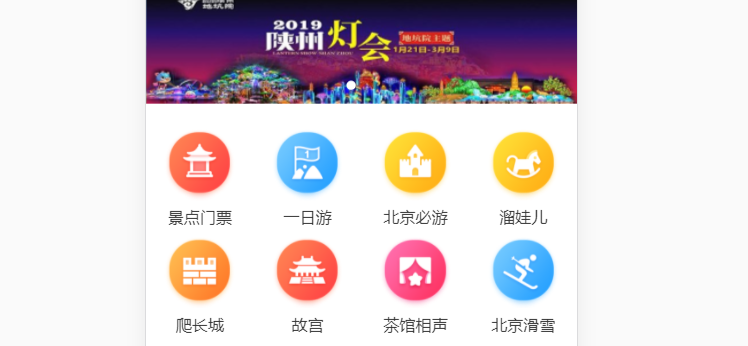
第二页:

代码提交:
git add .
git commit -m 'add icons'
git push
git checkout master
git merge origin/index-icons
git push
五,推荐组件开发
github上 新建index-recommend分支
git pull
git checkout index-recommend
热门推荐组件:
在 pages/home/components/下 新建Recommend.vue
<template>
<div>
<div class="title">
热销推荐
</div>
<ul>
<li class="item" v-for="item in imgList" :key="item.id">
<div class="item-img-wrapper">
<img class="item-img" :src="item.imgUrl" alt="">
</div>
<div class="item-info">
<p class="item-title">{{item.title}}</p>
<p class="item-desc">{{item.desc}}</p>
<button class="item-button">查看详情</button>
</div>
</li>
</ul>
</div>
</template>
<template>
<div>
<div class="title">
热销推荐
</div>
<ul>
<li class="item" v-for="item in imgList" :key="item.id">
<div class="item-img-wrapper">
<img class="item-img" :src="item.imgUrl" alt="">
</div>
<div class="item-info">
<p class="item-title">{{item.title}}</p>
<p class="item-desc">{{item.desc}}</p>
<button class="item-button">查看详情</button>
</div>
</li>
</ul>
</div>
</template> <script>
export default {
name: 'HomeRecommend',
data () {
return {
imgList: [
{
id: '001',
title: '故宫',
desc: '还记得影视剧中,皇帝上朝的金銮殿嘛?金銮殿名为太和殿,是皇帝登基和举行大典的地方。',
imgUrl: 'http://img1.qunarzz.com/sight/p0/1409/19/adca619faaab0898245dc4ec482b5722.jpg_200x200_1bc99086.jpg'
},
{
id: '002',
title: '北京欢乐谷',
desc: '这里是学生党名副其实的开心课堂,这里同样是青年情侣的浪漫圣地!时尚、动感、欢乐、梦幻的北京欢乐谷欢迎你!',
imgUrl: 'http://img1.qunarzz.com/sight/p0/1508/89/895a1b7add84f23faca053ce9e3153db.water.jpg_200x200_99ae30ee.jpg'
},
{
id: '003',
title: '远古的恐龙',
desc: '远去的恐龙》是由北京大风文化艺术投资有限公司创意、编剧、策划并组织中外杰出艺术家、工程师团队制作,南宁八菱科技股份有限公司、北京演艺集团联合出品的一部不可思议的巨制演艺作品',
imgUrl: 'http://img1.qunarzz.com/sight/p0/1709/e4/e48857f2ce5e53a7a3.img.jpg_200x200_8ee069fe.jpg'
}
]
}
}
}
</script> <style lang="stylus" scoped>
@import "~styles/mixins.styl"
.title
line-height .8rem
background #eee
margin-top .2rem
text-indent .2rem
.item
border-bottom 1px solid #cacaca
display flex
height 1.9rem
overflow hidden
.item-img
width 1.7rem
height 1.7rem
padding .1rem
.item-info
min-width 0
flex 1
padding .1rem
.item-title
line-height .54rem
font-size .32rem
ellipsis()
.item-desc
line-height .4rem
color #ccc
ellipsis()
.item-button
background #ff9300
line-height .44rem
color #ffffff
padding 0 .2rem
border-radius .06rem
margin-top .2rem
</style>
Recommend.vue
使用该组件:
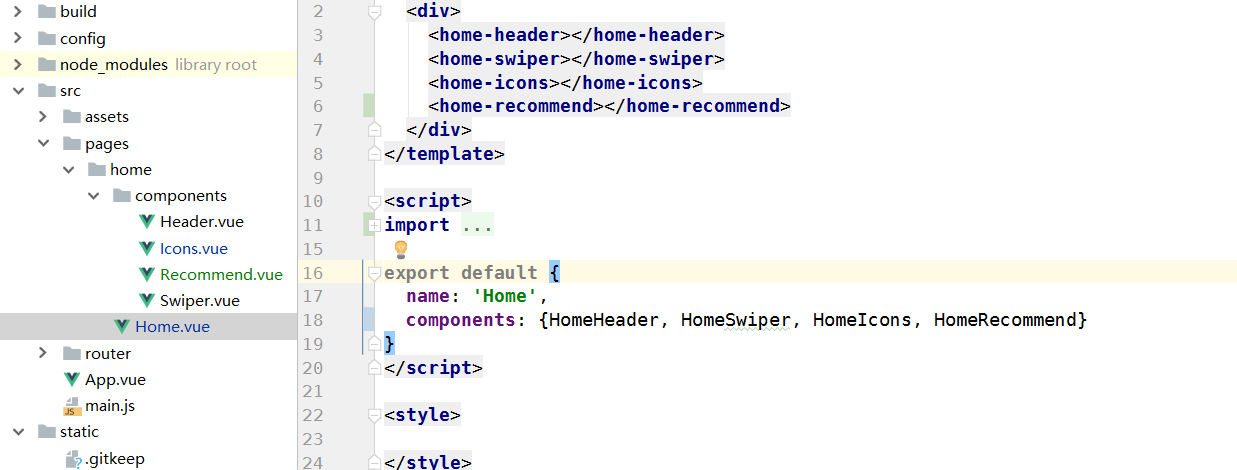
效果:
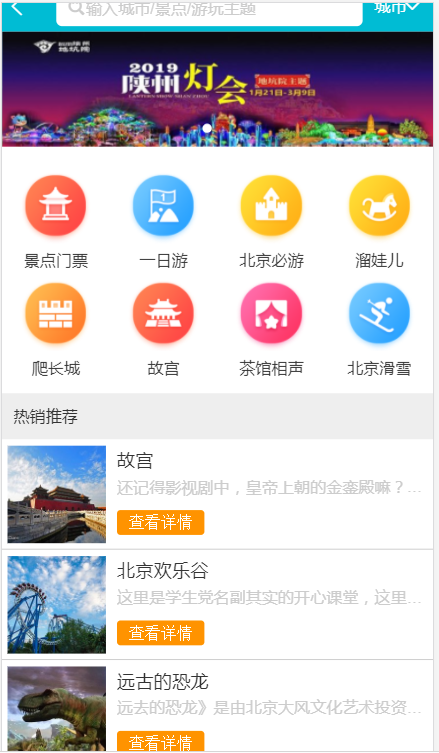
周末游组件:
原理类似
<ul>
<li class="item" v-for="item in imgList" :key="item.id">
<div class="item-img-wrapper">
<img class="item-img" :src="item.imgUrl" alt="">
</div>
<div class="item-info">
<p class="item-title">{{item.title}}</p>
<p class="item-desc">{{item.desc}}</p>
</div>
</li>
</ul>
<template>
<div>
<div class="title">
周末推去哪儿
</div>
<ul>
<li class="item" v-for="item in imgList" :key="item.id">
<div class="item-img-wrapper">
<img class="item-img" :src="item.imgUrl" alt="">
</div>
<div class="item-info">
<p class="item-title">{{item.title}}</p>
<p class="item-desc">{{item.desc}}</p>
</div>
</li>
</ul>
</div>
</template> <script>
export default {
name: 'HomeWeekend',
data () {
return {
imgList: [
{
id: '001',
title: '京城周末撒欢',
desc: '在帝都过周末,不仅仅是城中游!',
imgUrl: 'http://img1.qunarzz.com/sight/source/1811/f3/86173f863bef61.jpg_r_640x214_52b003ac.jpg'
},
{
id: '002',
title: '京城有好泉',
desc: '细数北京温泉,温暖你的冬天',
imgUrl: 'http://img1.qunarzz.com/sight/source/1510/6e/1ea71e2f04e.jpg_r_640x214_aa6f091d.jpg'
},
{
id: '003',
title: '京城溜娃必去',
desc: '德智体美劳全面发展的亲子日,这些地方该去看看…',
imgUrl: 'http://img1.qunarzz.com/sight/source/1811/7e/476589267ebb41.jpg_r_640x214_bf599709.jpg'
}
]
}
}
}
</script> <style lang="stylus" scoped>
@import "~styles/mixins.styl"
.title
line-height .8rem
background #eee
margin-top .2rem
text-indent .2rem
.item-img-wrapper
overflow hidden
height 0
padding-bottom 33.9%
.item-img
width 100%
.item-info
padding .1rem
.item-title
line-height .54rem
font-size .32rem
ellipsis()
.item-desc
line-height .4rem
color #ccc
ellipsis()
</style>
Weekend.vue
效果:
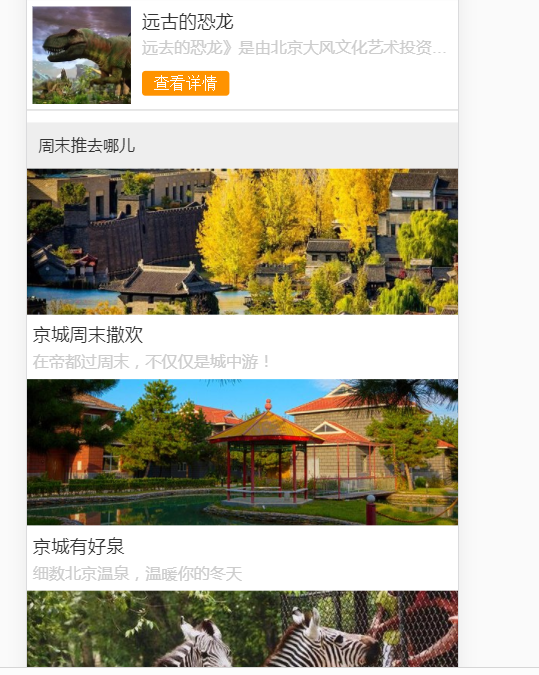
代码提交:
git add .
git commit -m 'add recommend'
git push
git checkout master
git merge origin/index-recommend
git push
项目地址:https://github.com/1417766861/Vue2.5-App
Vue2.5开发去哪儿网App 首页开发的更多相关文章
- Vue2.5 开发去哪儿网App
Vue2.5开发去哪儿网App 技术栈和主要框架
- Vue2.5开发去哪儿网App 从零基础入门到实战项目
第1章 课程介绍本章主要介绍课程的知识大纲,学习前提,讲授方式及预期收获. 1-1 课程简介 试看第2章 Vue 起步本章将快速讲解部分 Vue 基础语法,通过 TodoList 功能的编写,在熟悉基 ...
- Vue2.5开发去哪儿网App 城市列表开发之 Vuex实现数据共享及高级使用
一,数据共享 1. 安装: npm install vuex --save 2. 在src目录下 新建state文件夹,新建index.js文件 3. 创建一个 store import Vue f ...
- Vue2.5开发去哪儿网App 城市列表开发
一,城市选择页面路由配置 ...
- Vue2.5开发去哪儿网App 第五章笔记 上
1.css动画原理 .fade-enter{ opacity: 0; } .fade-enter-active{ transition: opacity 2s; } .fade-leave-to{ o ...
- Vue2.5开发去哪儿网App 搜索功能完成
效果展示: Search.vue: <div class="search-content" ref="search" v-show="keywo ...
- Vue2.5开发去哪儿网App 城市列表开发之 兄弟组件间联动及列表性能优化
一, 兄弟组件间联动 1. 点击城市字母,左侧对应显示 给遍历的 字母 添加一个点击事件: Alphabet.vue @click="handleLetterClick" ha ...
- Vue2.5开发去哪儿网App 第五章笔记 下
1. 多个元素或组件的过渡 多个元素的过渡: <style> .v-enter,.v-leace-to{ opacity: 0; } .v-enter-active,.v-leave-ac ...
- Vue2.5开发去哪儿网App 第四章笔记 下
1.解决非父子组件之间的传值问题 非父子组件传值(Bus/总线/发布订阅模式/观察者模式) 给 Vue类上挂在一个属性,然后创建vue实例时,实例就拥有了这个属性 Vue.prototype.bus ...
随机推荐
- 2018.10.25 uestc上天的卿学姐(计数dp)
传送门 看了DZYODZYODZYO的题解之后发现自己又sbsbsb了啊. 直接dpdpdp是O(2d)O(2^d)O(2d)更新,O(1)O(1)O(1)查询或者O(1)O(1)O(1)更新,O(2 ...
- 消除flex-wrap之后每个item上下的距离
设置flex-wrap后,每个item上下都会有距离.更改父元素的高度,就可以删除这些距离. 更改后:
- __getitem__()、__setitem__()与__delitem__()
# 如果想要运用[]取值,可以实现__getitem__() # 想要运用[]设值,可以实现__setitem__() # 若想通过del与[]来删除,可以实现__delitem__() class ...
- etf基金和lof基金区别
①,含义不同.etf即交易指数开放基金,是跟踪某一指数的可以在交易所上市的开放式基金.lof基金是上市向开放基金,是中国首创的一种基金类型,也是etf基金的中国化.②,申购赎回的场所不同.etf和lo ...
- dj 分页器组件
django内置的分页器组件,能够帮我们实现对查询的数据进行自动分页,并返回分页对象 from django.core.paginator import Paginator, EmptyPage Pa ...
- c# devexpress绘图 三角函数
加标题: using System; using System.Windows.Forms; using DevExpress.XtraCharts; // ... namespace SideByS ...
- Keras分类问题
#-*- coding: utf-8 -*- #使用神经网络算法预测销量高低 import pandas as pd #参数初始化 inputfile = 'data/sales_data.xls' ...
- leetcode - [2]Evaluate Reverse Polish Notation
Evaluate Reverse Polish Notation Total Accepted: 24595 Total Submissions: 123794My Submissions Evalu ...
- 11.DataGrid分页
前台页面: 后台程序:
- SRM479
250pt: 题意:有一排一共44,777,777个人,每个人需要咖啡或者茶,队伍的头部有一台饮料机,有一个空姐负责给所有人送饮料,她一开始在也头部.空姐拿一个水壶,一开始是空的,可以在饮料机的地方加 ...
