Step by Step: Connecting to Dynamics 365 using a C# Console App
Step by Step: Connecting to Dynamics 365 using a C# Console App
If you’re new to Microsoft Dynamics 365 development you may be wondering how to connect to it via a .Net C# console application or would like to set up a Visual Studio project to get started with the Dynamics 365 SDK.
In this post I’ll take you through setting up the Visual Studio project, adding the Dynamics 365 SDK references, connecting to Dynamics 365 and running a basic query to validate.
Setting up a new Visual Studio 2017 Project with Dynamics 365 SDK References
- Open Visual Studio 2017 and select File | New | Project
- Click on Visual C# and select Console App (.Net Framework)
- Enter a project name within the Name field and click Ok
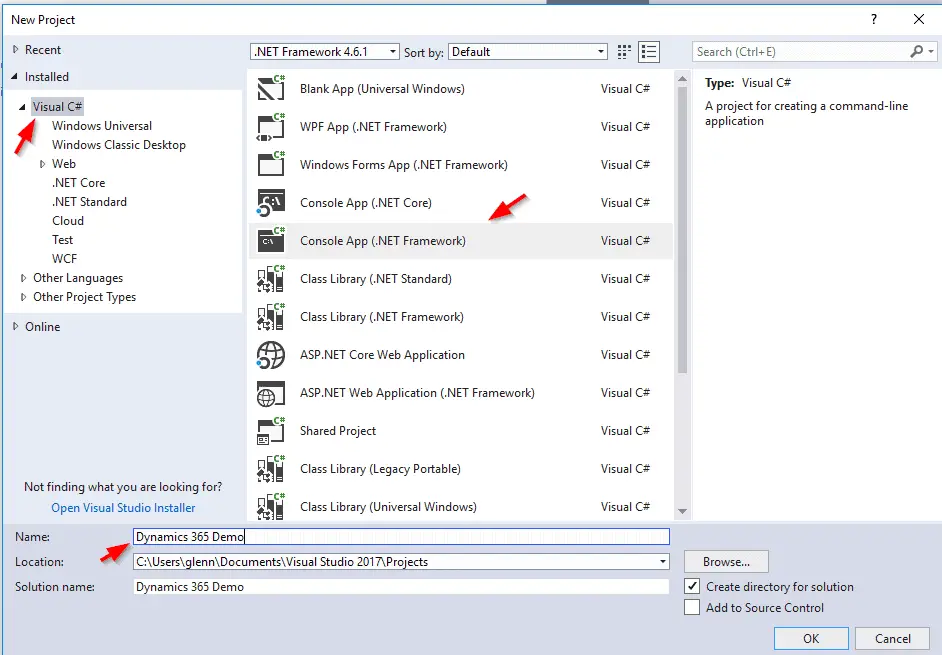
The next step is to add the Dynamics 365 SDK references to the project and this is quite easy now it’s managed via NuGet.
- Select Tools | NuGet Package Manager | Manage NuGet Packages for Solution
- This screen defaults to showing the installed packages, click Browse
- In the Search textbox type: Dynamics 365 XRMTooling and select Microsoft.CrmSdk.XrmTooling.CoreAssembly
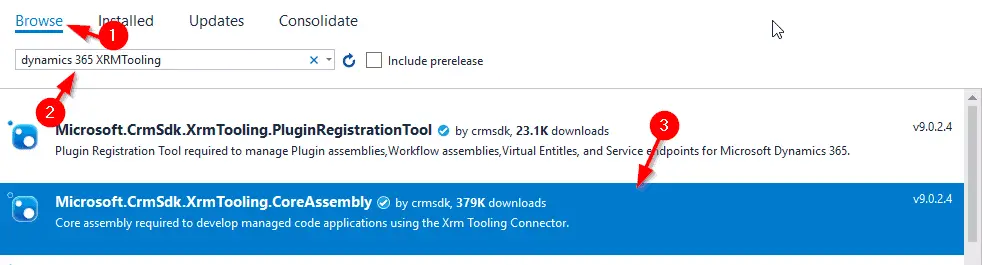
- Select the Project in the right-hand side window and click Install
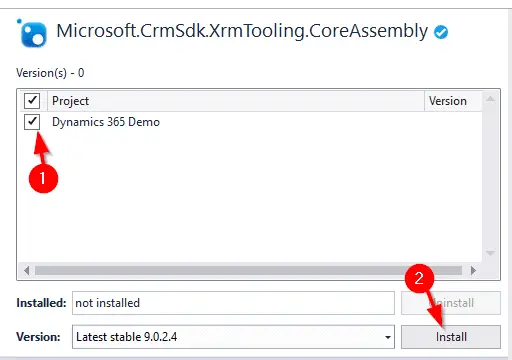
- If prompted by a “Preview Changes” dialog box, click Ok
- Click I Accept when prompted by the License Acceptance dialog
- We need to add one more package, search for Microsoft.CrmSdk.CoreAssemblies under the browse tab and follow the same process to add it to the project too.
Alternatively, this same process can be done from the Nuget command line by:
- Navigate to Tools | Nuget Package Manager | Package Manager Console
- Within the package manager console copy and paste the following command:
|
1
2
|
Install-Package Microsoft.CrmSdk.XrmTooling.CoreAssembly -Version 9.0.2.4
Install-Package Microsoft.CrmSdk.CoreAssemblies -Version 9.0.2.4
|
Note that as of this post, the latest version is 9.0.2.4, to get the latest version check here.
The process above has added all the SDK DLL’s we need within the project References, so there’s no messing around to manually add them.
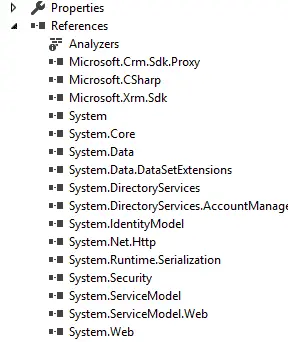
Now that’s done, we are ready to start coding!
Cutting the Code
- Add the following namespaces to the top of Program.cs:
|
1
2
3
4
5
6
|
using Microsoft.Xrm.Sdk;
using Microsoft.Xrm.Sdk.Client;
using Microsoft.Crm.Sdk.Messages;
using System.Net;
using System.ServiceModel.Description;
using Microsoft.Xrm.Tooling.Connector;
|
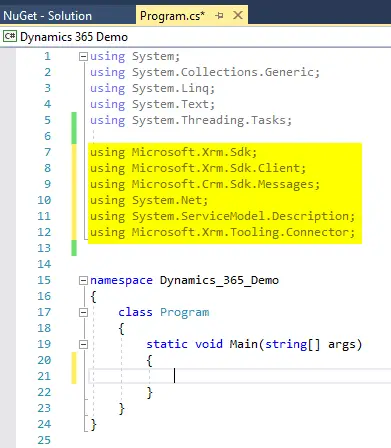
- Next comes the connection code and the aim is to create an IOrganizationService object which connects to Dynamics365 via a client connection and provides pragmatic access to Dynamics 365. Copy and paste the following code into the Main method:
|
1
2
3
4
5
6
7
|
IOrganizationService oServiceProxy;
//Create the Dynamics 365 Connection:
CrmServiceClient oMSCRMConn = new Microsoft.Xrm.Tooling.Connector.CrmServiceClient("AuthType=Office365;Username=<USERNAME>;Password=<PASSWORD>;URL=<URL>;");
//Create the IOrganizationService:
oServiceProxy = (IOrganizationService)oMSCRMConn.OrganizationWebProxyClient != null ? (IOrganizationService)oMSCRMConn.OrganizationWebProxyClient : (IOrganizationService)oMSCRMConn.OrganizationServiceProxy;
|
Within the CrmServiceClient string replace the following variables in your code:
- <USERNAME> = the Dynamics username e.g. someone@DYN365Demo.onmicrosoft.com
- <PASSWORD> = the user password
- <URL> = the Dynamics 365 instance URL. This is this is the same URL that would be used to access it from a web browser (minus the page “/main.aspx#####”) e.g.:
https://DYN365Demo.crm6.dynamics.com
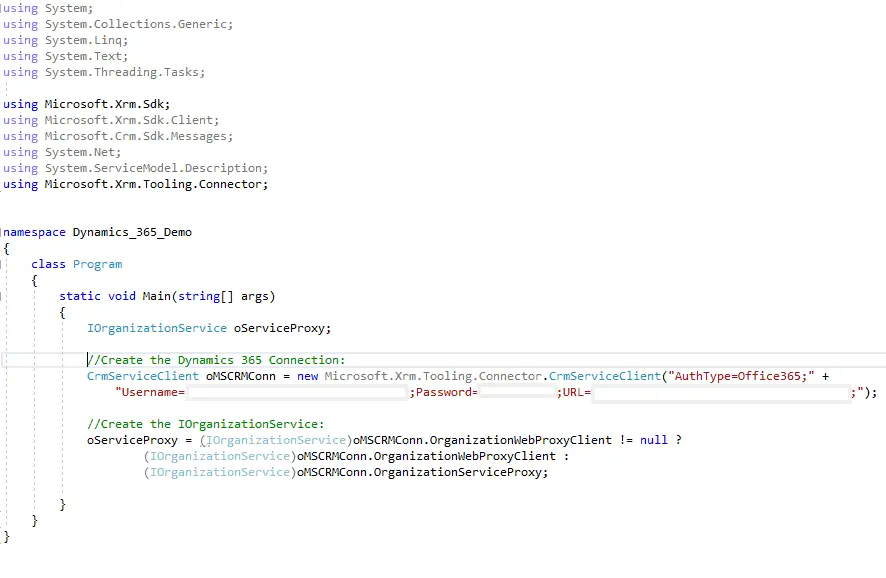
- Add the following code underneath to check the connection by attempting to retrieve the current user ID:
|
1
2
3
4
5
6
7
8
9
10
11
12
13
14
|
if (oServiceProxy != null)
{
//Get the current user ID:
Guid userid = ((WhoAmIResponse)oServiceProxy.Execute(new WhoAmIRequest())).UserId;
if (userid != Guid.Empty)
{
Console.WriteLine("Connection Successful!");
}
}
else
{
Console.WriteLine("Connection failed...");
}
|
And you’re done. Click the Start button to run the program and if the connection details are correct you should see “Connection Successful!”:
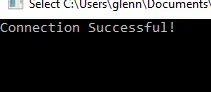
To keep the example above simple I’ve left out proper error handling, but for the sake of completeness I’ve included the full code below with a try / catch and some additional outputs to the console to show where it’s at:
|
1
2
3
4
5
6
7
8
9
10
11
12
13
14
15
16
17
18
19
20
21
22
23
24
25
26
27
28
29
30
31
32
33
34
35
36
37
38
39
40
41
42
43
44
45
46
47
48
49
50
51
52
53
54
55
56
57
58
59
|
using System;
using System.Collections.Generic;
using System.Linq;
using System.Text;
using System.Threading.Tasks;
using Microsoft.Xrm.Sdk;
using Microsoft.Xrm.Sdk.Client;
using Microsoft.Crm.Sdk.Messages;
using System.Net;
using System.ServiceModel.Description;
using Microsoft.Xrm.Tooling.Connector;
namespace Dynamics_365_Demo
{
class Program
{
static void Main(string[] args)
{
IOrganizationService oServiceProxy;
try
{
Console.WriteLine("Setting up Dynamics 365 connection");
//Create the Dynamics 365 Connection:
CrmServiceClient oMSCRMConn = new Microsoft.Xrm.Tooling.Connector.CrmServiceClient("AuthType=Office365;Username=<USERNAME>;Password=<PASSWORD>;URL=<URL>;");
//Create the IOrganizationService:
oServiceProxy = (IOrganizationService)oMSCRMConn.OrganizationWebProxyClient != null ?
(IOrganizationService)oMSCRMConn.OrganizationWebProxyClient :
(IOrganizationService)oMSCRMConn.OrganizationServiceProxy;
Console.WriteLine("Validating Connection");
if (oServiceProxy != null)
{
//Get the current user ID:
Guid userid = ((WhoAmIResponse)oServiceProxy.Execute(new WhoAmIRequest())).UserId;
if (userid != Guid.Empty)
{
Console.WriteLine("Connection Successful!");
}
}
else
{
Console.WriteLine("Connection failed...");
}
}
catch (Exception ex)
{
Console.WriteLine("Error - " + ex.ToString());
}
Console.ReadKey();
}
}
}
|
Feel free to leave any questions in the comments section below.
Step by Step: Connecting to Dynamics 365 using a C# Console App的更多相关文章
- Dynamics 365 Online-使用Azure Logic App 与 Dynamics 365 集成
什么是Logic App? Azure Logic App 是微软发布的集成平台的产品,有助于生成,计划和自动完成工作流形式的流程,适合跨企业或组织集成,数据,系统和服务.与此同时,Logic App ...
- Step by step Dynamics CRM 2011升级到Dynamics CRM 2013
原创地址:http://www.cnblogs.com/jfzhu/p/4018153.html 转载请注明出处 (一)检查Customizations 从2011升级到2013有一些legacy f ...
- Step by Step 创建一个新的Dynamics CRM Organization
原创地址:http://www.cnblogs.com/jfzhu/p/4012833.html 转载请注明出处 前面演示过如何安装Dynamics CRM 2013,参见<Step by st ...
- Step by step Dynamics CRM 2013安装
原创地址:http://www.cnblogs.com/jfzhu/p/4008391.html 转载请注明出处 SQL Server可以与CRM装在同一台计算机上,也可安装在不同的计算机上.演示 ...
- Step by Step 开发dynamics CRM
这里是作为开发贴的总结. 现在plugin和workflow系列已经终结. 希望这些教程能给想入坑的小伙伴一些帮忙. CRM中文教材不多, 我会不断努力为大家提供更优质的教程. Plugin 开发系列 ...
- Monthly update for Dynamics 365 for Operation
日期 标题, 类别 版本 描述 2017/8/22 Dyn 365 Fin and Ops, Ent ed July 2017 Plat Update 10 Category: Download ...
- Dynamics 365中自定义工作流活动获取的上下文分析及注意事项
关注本人微信和易信公众号: 微软动态CRM专家罗勇 ,回复244或者20170306可方便获取本文,同时可以在第一间得到我发布的最新的博文信息,follow me!我的网站是 www.luoyong. ...
- Dynamics 365 Online-Microsoft Flow
自December 2016 update for Dynamics 365 (online)之后的Online版本,Dynamics 365有了个新Feature:Microsoft Flow Co ...
- Dynamics 365—脚本
Xrm.Page.getAttribute() 转控件:controls.get(0) 取赋值:getValue(),setValue() 是否改动:getIsDirty() 表单载入时的值:getI ...
- Dynamics 365 Online-Virtual Entities
转载来源https://blogs.technet.microsoft.com/lystavlen/2017/09/08/virtual-entities/,使用当前Dynamics 365环境,亲测 ...
随机推荐
- 安装git-lfs
git大文件报错: smudge filter lfs failedwarning: 克隆成功,但是检出失败.您可以通过 'git status' 检查哪些已被检出,然后使用命令'git checko ...
- 2020ICPC沈阳I - Rise of Shadows
剩余系 Problem - I - Codeforces 题意 给定 \(H,M,A\) \(2<=H,M<=10^9,\;0<=A<=\frac {H*M}2\) 假设一个钟 ...
- java自定义的异常类
java自定义的异常类 1.自定义异常类,需要继承 RuntimeException @Datapublic class EmployeeCheckException extends RuntimeE ...
- 页面-vue
1.安装node.js 语言-页面-开发环境-node.js,webpack,安装 - hehehenhen - 博客园 (cnblogs.com) 2.安装webpack 语言-页面-开发-webp ...
- jquery的网络引用地址
http://apps.bdimg.com/libs/jquery/1.6.4/jquery.js http://apps.bdimg.com/libs/jquery/1.6.4/jquery.min ...
- 宽字符集(unicode)操作函数 (转)
字符分类: 宽字符函数 普通C函数 描述 iswalnum() isalnum() 测试字符是否为数字或字母 iswalpha() isalpha() 测试字符是否是字母 iswcntrl() isc ...
- memoのQt自动调整窗口尺寸
折腾了好久,好久.终于搞出一个自认为还算可以的方案: QTimer::singleShot(0, this, [this]{ this->adjustSize(); }); 这个解决方案确实有点 ...
- Delphi中类的VMT
TObject是所有对象的基本类,DELPHI中的任何对象都是一个指针,这个指针指明该对象在内存中所占据的一块空间! 对象空间的头4个字节是指向该对象类的虚方法地址表(VMT-Vritual ...
- flask、element、vue项目实战:搭建一个加密excel数据的网站
文章目录 一.前端 1.1 上传文件 1.2 数据表格 1.3 加密选项 1.4 加密数据 1.5 下载按钮 二.后端 2.1 .upload 文件上传 2.2 table 数据表格接口 2.3 en ...
- 1.3 C语言--指针与结构体
指针 指针概念的引入 关于内存 程序有数据和指令组成,数据和指令在执行过程中存放在内存中.变量是程序数据中的一种,因此变量也存储在内存中:内存中的每个字节都有一个唯一的编码,即内存地址.32位机的内存 ...
