centos7编译安装LNMP服务架构
CentOS7.4 源码编译安装LNMP
1、基于CentOS7.4源码编译安装得lnmp
系统环境CentOS 7.4
系统最小化安装,只安装了一些常用包(vim、lirzs、gcc*、wget、bash-completion)
nginx版本1.14.0
mysql版本5.7.20
php版本7.2.6
1.1 下载网络yum源
[root@centos7_4 ~]# wget http://mirrors.aliyun.com/repo/Centos-7.repo -P /etc/yum.repos.d/ #这里安装的是阿里的网络源,epel扩展源,也可以安装阿里的,但是阿里的epel源有些包不全,所以下面就直接用yum安装网络epel源
[root@centos7_4 ~]# yum -y install epel-release
[root@centos7_4 ~]# ls /etc/yum.repos.d/
back Centos-7.repo CentOS-Media.repo epel.repo epel-testing.repo
[root@centos7_4 ~]# yum clean all;yum makecache
2 源码编译安装nginx
2.1 安装依赖包:
[root@centos7_4 ~]# yum -y install gcc gcc-c++ autoconf automake zlib zlib-devel openssl openssl-devel pcre*
2.2 创建nginx运行用户
[root@centos7_4 ~]# useradd -M -s /sbin/nologin nginx
有的linux系统的pcre版本比较低需要升级pcre
```
[root@centos7_4 ~]# wget https://jaist.dl.sourceforge.net/project/pcre/pcre/8.42/pcre-8.42.zip
[root@centos7_4 ~]# unzip pcre-8.42.zip
[root@centos7_4 ~]# cd pcre-8.42
[root@centos7_4 ~]# ./configure
[root@centos7_4 ~]# make
[root@centos7_4 ~]# make install
有的系统还需要升级perl
[root@centos7_4 ~]# wget http://www.cpan.org/src/5.0/perl-5.34.0.tar.gz
[root@centos7_4 ~]# tar xf per-5.34.0.tar.gz
[root@centos7_4 ~]# cd per-5.34.0
[root@centos7_4 ~]# ./Configure -des -A ccflags=-fPIC
[root@centos7_4 ~]# make
[root@centos7_4 ~]# make install
[root@centos7_4 ~]# cp /usr/local/bin/perl /usr/bin/perl
[root@centos7_4 ~]# perl -version ##查看升级是否成功
2.3 下载nginx源码包并解压
[root@centos7_4 ~]# wget http://nginx.org/download/nginx-1.14.0.tar.gz
[root@centos7_4 ~]# tar zxf nginx-1.14.0.tar.gz -C /usr/local/src/
[root@centos7_4 ~]# cd /usr/local/src/nginx-1.14.0/
编辑指定nginx需要使用到的模块到脚本,需要哪些模块根据自己的需求定义
如果需要添加第三方模块添加--add-module=模块路径,如图

[root@centos7_4 nginx-1.14.0]# vim mode.sh
./configure --prefix=/usr/local/nginx \
--with-http_dav_module \
--with-http_stub_status_module \
--with-http_addition_module \
--with-http_gzip_static_module \
--with-http_sub_module \
--with-http_flv_module \
--with-http_mp4_module \
--with-http_ssl_module \
--user=nginx \
--group=nginx \
--with-pcre2.4 编译并安装
[root@centos7_4 nginx-1.14.0]# echo $?
0
[root@centos7_4 nginx-1.14.0]# make
[root@centos7_4 nginx-1.14.0]# echo $?
0
[root@centos7_4 nginx-1.14.0]# make install
[root@centos7_4 nginx-1.14.0]# echo $?
0
2.5 修改配置文件
[root@centos7_4 nginx-1.14.0]# vim /usr/local/nginx/conf/nginx.conf
user nginx nginx; #修改用户和组
location ~ \.php$ {
root html;
fastcgi_pass 127.0.0.1:9000;
fastcgi_index index.php;
fastcgi_param SCRIPT_FILENAME /usr/local/nginx/html$fastcgi_script_name; #修改路径通过fastcgi关联php
include fastcgi_params;
}2.6 添加环境变量,优化nginx服务
[root@centos7_4 ~]# /usr/local/nginx/sbin/nginx -t #检查nginx语法是否正确
nginx: the configuration file /usr/local/nginx/conf/nginx.conf syntax is ok
nginx: configuration file /usr/local/nginx/conf/nginx.conf test is successful
[root@centos7_4 ~]# /usr/local/nginx/sbin/nginx #安装好的启动路径
[root@centos7_4 ~]# vim /etc/profile #添加环境变量
export PATH=$PATH:/usr/local/nginx/sbin
[root@centos7_4 ~]# source /etc/profile
[root@centos7_4 ~]# nginx
[root@centos7_4 ~]# netstat -antup|grep nginx
tcp 0 0 0.0.0.0:80 0.0.0.0:* LISTEN 7417/nginx: master
[root@centos7_4 ~]# vim /etc/init.d/nginx #配置启动脚本
#!/bin/bash
# chkconfig: 2345 99 20
#description: nginx-server
nginx=/usr/local/nginx/sbin/nginx
case $1 in
start)
netstat -anptu | grep nginx
if [ $? -eq 0 ]
then
echo "nginx service is already running"
else
echo "nginx Service started successfully "
$nginx
fi
;;
stop)
$nginx -s stop
if [ $? -eq 0 ]
then
echo "nginx service closed successfully"
else
echo "nginx server stop fail,try again"
fi
;;
status)
netstat -anlpt | grep nginx
if [ $? -eq 0 ]
then
echo "nginx server is running"
else
echo "nginx service not started "
fi
;;
restart)
$nginx -s reload
if [ $? -eq 0 ]
then
echo "nginx service restart successfully "
else
echo "nginx server restart failed"
fi
;;
*)
echo "please enter {start restart status stop}"
;;
esac[root@centos7_4 ~]# chmod +x /etc/init.d/nginx
[root@centos7_4 ~]# chkconfig --add nginx
[root@centos7_4 ~]# chkconfig nginx on
配置nginx以守护进程方式启动
[root@centos7_4 ~]# vim /lib/systemd/system/nginxd.service
[Unit]
Description=The Nginx HTTP Server
After=network.target remote-fs.target nss-lookup.target
[Service]
Type=forking
EnvironmentFile=/usr/local/nginx/conf/nginx.conf
ExecStart=/usr/local/nginx/sbin/nginx
ExecReload=/usr/local/nginx/sbin/nginx -s reload
ExecStop=/usr/local/nginx/sbin/nginx -s stop
KillSignal=SIGCONT
PrivateTmp=true
[Install]
WantedBy=multi-user.target[root@centos7_4 ~]# systemctl daemon-reload
[root@centos7_4 ~]# systemctl restart nginxd.service
[root@centos7_4 ~]# systemctl enabled nginxd.service
3 源码安装MySQL
3.1 卸载系统自带的mariadb*(二进制安装方法参考二进制部署mysql-5.7)
[root@centos7_4 ~]# yum -y remove mariadb* boost-*
3.2 安装依赖包
[root@centos7_4 ~]# yum install -y cmake make gcc gcc-c++ bison ncurses ncurses-devel
3.3 下载源码包
[root@centos7_4 ~]# wget https://cdn.mysql.com/archives/mysql-5.7/mysql-boost-5.7.20.tar.gz
3.4 解压源码包
[root@centos7_4 ~]# tar zxf mysql-boost-5.7.20.tar.gz -C /usr/local/src/
3.5 配置编译并安装
[root@centos7_4 ~]# cd /usr/local/src/mysql-5.7.20/
[root@centos7_4 mysql-5.7.20]#vim modu.sh
cmake . -DCMAKE_INSTALL_PREFIX=/usr/local/mysql \
-DMYSQL_UNIX_ADDR=/usr/local/mysql/mysql.sock \
-DWITH_BOOST=/root/installpgp/boost \
-DDEFAULT_CHARSET=utf8 \
-DDEFAULT_COLLATION=utf8_general_ci \
-DWITH_EXTRA_CHARSETS=complex \
-DWITH_READLINE=1 \
-DMYSQL_DATADIR=/usr/local/mysql/data \
-DWITH_FEDERATED_STORAGE_ENGINE=1 \
-DWITH_INNOBATED_STORAGE_ENGINE=1 \
-DWITH_BLACKHOLE_STORAGE_ENGINE=1 \
-DWITHOUT_EXAMPLE_STORAGE_ENGINE=1 \
-DWITH_ZLIB=bundled \
-DENABLED_LOCAL_INFILE=1 \
-DENABLE_EMBEDDED_SERVER=1 \
-DENABLE_DOWNLOADS=1 \
-DWITH_DEBUG=0 \
-DMYSQL_USER=mysql \
-DMYSQL_TCP_PORT=3306编译并安装
[root@centos7_4 mysql-5.7.20]# make
[root@centos7_4 mysql-5.7.20]# make install
3.6 创建数据库用户和数据目录
[root@centos7_4 ~]# useradd -M -s /sbin/nologin -r mysql
[root@centos7_4 ~]# mkdir -p /usr/local/mysql/data #创建数据存储目录
[root@centos7_4 ~]# chown -R mysql.mysql /usr/local/mysql/ #更改属主数组为MySQL
3.7 配置my.cnf文件
[root@centos7_4 ~]# vim /etc/my.cnf #以下是简单配置
[mysqld]
basedir=/usr/local/mysql
datadir=/usr/local/mysql/data
port=3306
socket=/usr/local/mysql/mysql.sock
symbolic-links=0
character-set-server=utf8
pid-file=/usr/local/mysql/mysqld.pid
log-error=/var/log/mysqld.log3.8 配置MySQL启动脚本
[root@centos7_4 mysql]# cp /usr/local/mysql/support-files/mysql.server /etc/init.d/mysqld #复制启动脚本到/etc/init.d
[root@centos24 mysql-5.7.20]# ll /etc/init.d/mysqld #默认拥有执行权限
-rwxr-xr-x 1 root root 10576 Jun 7 19:27 /etc/init.d/mysqld
[root@centos7_4 mysql]# chkconfig --add mysqld #添加到开机启动项
[root@centos7_4 mysql]# chkconfig mysqld on #添加开机自启动
[root@centos7_4 mysql]# vim /etc/init.d/mysqld #修改路径
basedir=/usr/local/mysql
datadir=/usr/local/mysql/data
[root@centos7_4 mysql]# vim /etc/profile #配置环境变量
export PATH=$PATH:/usr/local/mysql/bin
[root@centos7_4 mysql]# source /etc/profile #加载变量立即生效
配置MySQL启动脚本,这个和上面的二选一都可以
[root@centos7_4 system]# vim mysqld.service
[Unit]
Description=MySQL DBMS
[Service]
LimitNOFILE=10000
Type=simple
User=mysql
Group=mysql
PIDFile=/usr/local/mysql/mysqld.pid
ExecStart=/usr/local/mysql/bin/mysqld_safe --datadir=/usr/local/mysql/data
ExecStop=/bin/kill -9 $MAINPID
[Install]
WantedBy=multi-user.target[root@centos7_4 system]# chmod +x mysqld.service #添加执行权限
[root@cen system]# systemctl enable mysqld.service#设置开机启动
注意!日志文件路劲也得修改权限
3.9 安全初始化数据库
[root@centos7_4 ~]# /usr/local/mysql/bin/mysqld --initialize --user=mysql --basedir=/usr/local/mysql --datadir=/usr/local/mysql/data
#这样初始化之后,数据库是没有密码的
如果要想初始化之后分配临时密码,可以将--initialize-insecure 红色部分去掉,初始化之后,可以分配到一个临时密码。
[root@centos7_4 mysql]# chkconfig --add mysqld #添加到开机启动项
[root@centos7_4 mysql]# chkconfig mysqld on #添加开机自启动
[root@centos7_4 ~]# /etc/init.d/mysqld start #启动数据库
Starting MySQL. SUCCESS!
[root@contes7 ]# echo "PATH="$PATH:/usr/local/mysql/bin"" >> /etc/profile
[root@contes7 mysql]# source /etc/profile
[root@centos7_4 ~]# mysql -uroot #登录数据库修改root用户密码
mysql> alter user 'root'@'localhost' identified by '123456';
Query OK, 0 rows affected (0.00 sec)
mysql> flush privileges;
Query OK, 0 rows affected (0.00 sec)
4 源码编译安装PHP
4.1 安装依赖包
[root@centos7_4 ~]# yum -y install php-mcrypt libmcrypt libmcrypt-devel autoconf freetype gd libmcrypt libpng libpng-devel libjpeg libxml2 libxml2-devel zlib curl curl-devel re2c net-snmp-devel libjpeg-devel php-ldap openldap-devel openldap-servers openldap-clients freetype-devel gmp-devel libzip-devel
4.2 下载PHP源码包
[root@centos7_4 ~]# wget http://cn2.php.net/distributions/php-7.2.6.tar.gz
4.3 解压压缩包
[root@centos7_4 ~]# tar zxf php-7.2.6.tar.gz -C /usr/local/src/
[root@centos7_4 ~]# cd /usr/local/src/php-7.2.6/
4.4 生成配置文件
[root@centos7_4 php-7.2.6]#vim modu.sh
./configure --prefix=/usr/local/php \
--with-config-file-path=/usr/local/php/etc \
--with-mysqli \
--with-pdo-mysql \
--with-mysql-sock=/usr/local/mysql/mysql.sock \
--with-iconv-dir \
--with-freetype-dir \
--with-jpeg-dir \
--with-png-dir \
--with-curl \
--with-gd \
--with-gmp \
--with-zlib \
--with-xmlrpc \
--with-openssl \
--without-pear \
--with-snmp \
--with-gettext \
--with-mhash \
--with-libxml-dir=/usr \
--with-ldap \
--with-ldap-sasl \
--with-fpm-user=nginx \
--with-fpm-group=nginx \
--enable-xml \
--enable-bcmath \
--enable-soap \
--enable-shmop \
--enable-sysvsem \
--enable-inline-optimization \
--enable-maintainer-zts \
--enable-mbregex \
--enable-mbstring \
--enable-pcntl \
--enable-zip \
--disable-fileinfo \
--disable-rpath \
--enable-libxml \
--enable-opcache \
--enable-mysqlnd \
--enable-sockets \
--enable-ftp \
--enable-php-mysql
--enable-fpmconfigure: error: Cannot find ldap libraries in /usr/lib. #解决方法
[root@centos7_4 php-7.2.6]# cp -frp /usr/lib64/libldap* /usr/lib/ #在重新配置
报libzip错误版本低,解决办法
先删除旧版本
yum remove -y libzip
#下载编译安装
wget https://nih.at/libzip/libzip-1.2.0.tar.gz
tar -zxvf libzip-1.2.0.tar.gz
cd libzip-1.2.0
./configure
make && make install
报configure: error: off_t undefined; check your library configuration错
vim /etc/ld.so.conf
#添加如下几行
/usr/local/lib64
/usr/local/lib
/usr/lib
/usr/lib64
#保存退出
:wq
ldconfig -v # 使之生效
4.5 编译并安装
[root@centos7_4 php-7.2.6]# make
报zip错误执行,没有zipconf.h
cp /usr/local/lib/libzip/include/zipconf.h /usr/local/include/zipconf.h
/usr/bin/ld: ext/ldap/.libs/ldap.o: undefined reference to symbol 'ber_strdup'
/usr/lib64/liblber-2.4.so.2: error adding symbols: DSO missing from command line
collect2: error: ld returned 1 exit status
make: *** [sapi/cli/php] Error 1
[root@centos7_4 php-7.2.6]# vim Makefile #在以EXTRA_LIBS开头的一行结尾添加‘-llber’
EXTRA_LIBS = -lcrypt -lz -lresolv -lcrypt -lrt -lldap -lgmp -lpng -lz -ljpeg -lz -lrt -lm -ldl -lnsl -lpthread -lxml2 -lz -lm -ldl -lssl -lcrypto -lcurl -lxml2 -lz -lm -ldl -lssl -lcrypto -lfreetype -lxml2 -lz -lm -ldl -lnetsnmp -lssl -lssl -lcrypto -lm -lxml2 -lz -lm -ldl -lcrypt -lxml2 -lz -lm -ldl -lxml2 -lz -lm -ldl -lxml2 -lz -lm -ldl -lxml2 -lz -lm -ldl -lssl -lcrypto -lcrypt -llber

[root@centos7_4 php-7.2.6]# make
[root@centos7_4 php-7.2.6]# echo $?
0
[root@centos7_4 php-7.2.6]# make install
[root@centos7_4 php-7.2.6]# echo $?
0
4.6 配置php配置文件
移动php配置文件的位置,并修改名称
[root@centos7_4 php-7.2.6]# cp /usr/local/php/etc/php-fpm.d/www.conf.default /usr/local/php/etc/php-fpm.conf
复制php.ini文件
[root@centos7_4 php-7.2.6]# cp /usr/local/src/php-7.2.6/php.ini-production /usr/local/php/etc/php.ini
4.7 复制php启动脚本到/etc/init.d/
[root@centos7_4 php-7.2.6]# cp /usr/local/src/php-7.2.6/sapi/fpm/init.d.php-fpm /etc/init.d/php-fpm
添加执行权限,添加到启动项并设置卡机启动
[root@centos7_4 php-7.2.6]# chmod +x /etc/init.d/php-fpm
[root@centos7_4 php-7.2.6]# chkconfig --add php-fpm
[root@centos7_4 php-7.2.6]# chkconfig php-fpm on
启动php-fpm
[root@centos7_4 ~]# /etc/init.d/php-fpm start
Starting php-fpm done
[root@centos7_4 ~]# vim /usr/local/nginx/conf/nginx.conf
43 location / {
44 root html;
45 index index.php index.html index.htm;
46 }
[root@centos7_4 ~]# service nginx restart #重启nginx服务
编写php探测文件
[root@centos7_4 ~]# vim /usr/local/nginx/html/index.php
<?php
phpinfo();
?>
[root@centos7_4 ~]# netstat -antup|grep php-fpm
tcp 0 0 127.0.0.1:9000 0.0.0.0:* LISTEN 128974/php-fpm: mas
通过浏览器测试
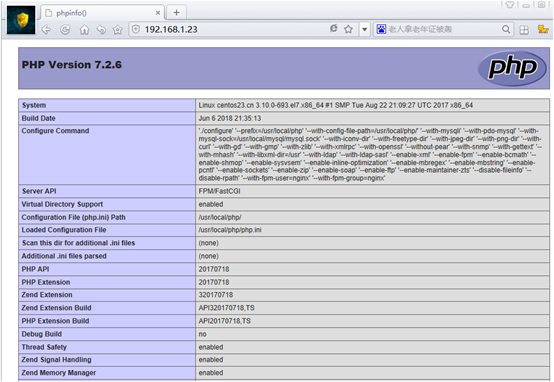
测试与mysql连接
[root@contes7 ~]# vim /usr/local/nginx/html/mysql.php
<?php
$link=mysqli_connect("127.0.0.1","root","123456");
if(!$link) echo "FAILD!连接错误,用户名密码不对";
else echo "OK!可以连接";
?>
总结!
当需要增加nginx新编译进第三方模块的方法
先删除源码包文件
[root@contes7 nginx-1.17.9]# rm -rf objs/
[root@contes7 nginx-1.17.9]# rm -rf Makefile
添加第三方模块(注意切记需要把原nginx的模块一起再进行编译不然启动会报错)
./configure \
--prefix=/usr/local/nginx \
--user=nginx \
--group=nginx \
--with-http_flv_module \
--with-http_mp4_module \
--with-http_stub_status_module \
--with-http_ssl_module \
--with-http_gzip_static_module \
--with-http_dav_module \
--add-module=/root/headers-more-nginx-module-master \
--with-ipv6 \
--with-pcre
[root@contes7 nginx-1.17.9]# sh install.sh
[root@contes7 nginx-1.17.9]# make (切记这不是刚开始编译不能make install)
[root@contes7 nginx-1.17.9]# mv /usr/local/nginx/sbin/nginx /tmp
#(备分原来的nginx启动二进制文件)
[root@contes7 nginx-1.17.9]# cp objs/nginx /usr/local/nginx/sbin/nginx
#(拷贝新编译的启动 文件到nginx的启动路径)
[root@contes7 nginx-1.17.9]# systemctl restart nginx
[root@contes7 nginx-1.17.9]# nginx -V
nginx version: tengine/妹大爷
built by gcc 4.8.5 20150623 (Red Hat 4.8.5-39) (GCC)
built with OpenSSL 1.0.2k-fips 26 Jan 2017
TLS SNI support enabled
configure arguments: --prefix=/usr/local/nginx --user=nginx --group=nginx --with-http_flv_module --with-http_mp4_module --with-http_stub_status_module --with-http_ssl_module --with-http_gzip_static_module --with-http_dav_module --add-module=/root/headers-more-nginx-module-master --with-ipv6 --with-pcre #这样就能看到新添加的第三方模块了
centos7编译安装LNMP服务架构的更多相关文章
- Centos7编译安装lnmp(nginx1.10 php7.0.2)
我使用的是阿里云的服务器 Centos7 64位的版本 1. 连接服务器 这个是Xshell5的版本 安装好之后我们开始连接服务器 2. 安装nginx 首先安装nginx的依赖 yum instal ...
- centos7编译安装LNMP(nginx-1.16.0,mysql8.0.16,php-7.3.6)常见问题报错及解决方法
LNMP的安装与配置 nginx-1.16.0安装及配置: 第一步:前往官网下载nignx源码包 下载完毕后上传至服务器(先安装lrzsz) yum -y install lrzsz 安装完毕后执行: ...
- 用Xshell在centos7下安装lnmp服务
虚拟机已创建好,本机已安装Xshell 一.准备工作:安装常用工具 1.1 yum install -y vim 备注:-y是同意安装过程中的询问,不被询问打断安装 vim:vim是一个类似于Vi的 ...
- centos7编译安装lnmp
1.前言 本文适合于已经对Linux操作系统具有基本操作经验,并且能够在Linux或Windows上通过一键搭建工具或者yum命令行进行环境搭建的读者,阅读本文需具有一定的专业知识,本文不建议初学者阅 ...
- CentOS7 编译安装LNMP
(文章来自:http://www.cnblogs.com/i-it/p/3841840.html,请各位到这个网址去看原文的) LNMP(Linux-Nginx-Mysql-PHP),本文在CentO ...
- 阿里云centos6.5实践编译安装LNMP架构web环境
LNMP 代表的就是:Linux系统下Nginx+MySQL+PHP这种网站服务器架构. 本次测试需求: **实践centos6.5编译安装 LNMP生产环境 架构 web生产环境 使用 ngx_pa ...
- centos7 编译安装新版LNMP环境
centos7 编译安装新版LNMP环境 环境版本如下: 1.系统环境:Centos 7 x86_64 2.NGINX:nginx-1.11.3.tar.gz 3.数据库:mariadb-10.0.2 ...
- CentOS7编译安装Nginx-1.8.1和编译参数
CentOS7编译安装Nginx-1.8.1和编译参数 Web服务器Nginx LNMP是一组众所周知的Web网站服务器架构环境,即由Linux+Nginx+MySQL+PHP(MySQL有时也 ...
- 在树莓派1B上编译安装lnmp服务器
最近一周给部门内部搭建考试系统,选择使用PHPEMS.这是个开源的系统,唯一缺点是PHP的版本比较低,只能使用5.2或5.3.而我的树莓派系统更新后使用apt-get安装得到的PHP版本为5.4.由于 ...
- CentOS编译安装LNMP环境
这里是教大家如何在centos下利用源码编译安装LNMP环境. 工具/原料 centos服务器一台 自用电脑一台 准备篇 配置好IP.DNS .网关,确保使用远程连接工具能够连接服务器 配置防火墙,开 ...
随机推荐
- netmiko批量操作网络设备_pandas版
from concurrent.futures import ThreadPoolExecutor import netmiko import os from threading import Loc ...
- C#实现不用随机函数(Random)的洗牌算法
代码不多,先看效果: 类代码: 1 static class ShuffleCards 2 { 3 private static int lastHash = 0; 4 public static v ...
- 原始的jdbc
jdbc的概念 什么是jdbc? jdbc是java数据库连接.为多种关系型数据库提供统一的访问. jdbc的操作步骤 导入jar包 加载驱动 获取数据库连接 获取执行者对象 执行SQL语句 处理结果 ...
- 剑指 Offer II 堆
059. 数据流的第 K 大数值 class KthLargest { public: priority_queue<int,vector<int>,greater<int&g ...
- Install MySQL wsl1
To install MySQL on WSL (ie. Ubuntu) env Ubuntu 22.04.1 LTS mysql Ver 8.0.32-0ubuntu0.22.04.2 for Li ...
- 【36oj】 画圣诞树
原题 圣诞节要到了,不少商家在宣传板上绘制了圣诞树的图案,如图所示.一棵圣诞树由A和B两部分组成: A是由n(n≥)个呈三角形的字符矩阵构成的,每个字符矩阵由三个参数ai.bi.ci唯一确定.Ai表示 ...
- Net Core 3.1 ONVIF 操控海康摄像头
先给出实现的代码 https://github.com/lu1770/onvif-client.git 也可以通过安装包来使用功能 dotnet add package Onvif 基本用法 Agen ...
- IDEA使用fastjson1时maven引入依赖没报错,但是用不了JSONObject工具类
删除项目下的.idea文件夹重新打开项目就行, 不知道为什么
- mac Big Sur 打开应用提示,您没有权限来打开应用程序
终端输入codesign --force --deep --sign - /Applications/{AppName.app}注意{AppName.app} 替换为无法打开的应用程序名,将尝试强制签 ...
- python中的数据模型
参考:https://docs.python.org/zh-cn/3/reference/datamodel.html 1. 对象.值与类型 对象 是 Python 中对数据的抽象. Python 程 ...
