[js高手之路]封装运动框架实战左右与上下滑动的焦点轮播图
在这篇文章[js高手之路]打造通用的匀速运动框架中,封装了一个匀速运动框架,我们在这个框架的基础之上,加上缓冲运动效果,然后用运动框架来做幻灯片(上下,左右),效果如下:【选择器用的是html5的,你的浏览器需要支持html5新选择器,才能看见效果额】





- 1
- 2
- 3
- 4
- 5
缓冲运动通常有两种常见的表现:比如让一个div从0运动到500,一种是事件触发的时候,速度很快, 一种是事件触发的时候慢,然后慢慢加快.我们来实现先块后慢的,常见的就是开车,比如刚从高速路上下来的车,就是120km/小时,然后进入匝道,变成40km/时. 或者40km/小时进入小区,最后停车,变成0km/小时. 从120km/小时->40km/小时, 或者40km->0km/小时,都是速度先块后慢,这种运动怎么用程序来表示呢?
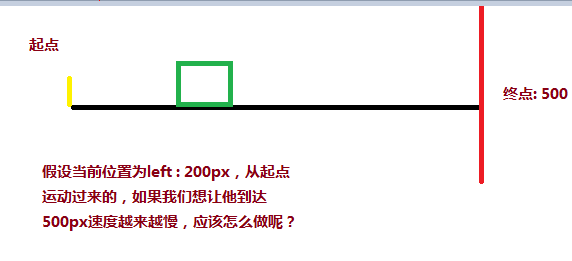
可以用目标距离( 500 ) - 当前距离( 200 ) / 一个系数( 比如12 ),就能达到速度由块而慢的变化,当前距离在起点,分子(500 - 0 )最大,所以速度最大,如果当前距离快要接近500,分子最小,除完之后的速度也是最小。
<style>
div{
width: 200px;
height: 200px;
background:red;
position: absolute;
left: 0px;
}
</style>
<script>
window.onload = function(){
var oBtn = document.querySelector( "input" ),
oBox = document.querySelector( '#box' ),
speed = 0, timer = null;
oBtn.onclick = function(){
timer = setInterval( function(){
speed = ( 500 - oBox.offsetLeft ) / 8;
oBox.style.left = oBox.offsetLeft + speed + 'px';
}, 30 );
}
}
</script>
</head>
<body>
<input type="button" value="动起来">
<div id="box"></div>
</body>
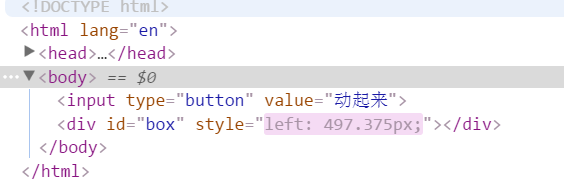

你会发现,速度永远都在0.375这里停着,获取到的当前的距离停在497px? 这里有个问题,我们的div不是停在497.375px吗,怎么获取到的没有了后面的小数0.375呢?计算机在处理浮点数会有精度损失。我们可以单独做一个小测试:
<div id="box" style="position:absolute;left:30.2px;width:200px;height:300px;background:red;"></div>
<script>
var oBox = document.querySelector( '#box' );
alert( oBox.offsetLeft );
</script>
你会发现这段代码获取到左偏移是30px而不是行间样式中写的30.2px。因为在获取当前位置的时候,会舍去小数,所以速度永远停在0.375px, 位置也是永远停在497,所以,为了到达目标,我们就得把速度变成1,对速度向上取整( Math.ceil ),我们就能把速度变成1,div也能到达500
oBtn.onclick = function(){
timer = setInterval( function(){
speed = ( 500 - oBox.offsetLeft ) / 8;
if( speed > 0 ) {
speed = Math.ceil( speed );
}
console.log( speed, oBox.offsetLeft );
oBox.style.left = oBox.offsetLeft + speed + 'px';
}, 30 );
}
第二个问题,如果div的位置是在900,也就是说从900运动到500,有没有这样的需求呢? 肯定有啊,轮播图,从右到左就是这样的啊。
<style>
#box{
width: 200px;
height: 200px;
background:red;
position: absolute;
left: 900px;
}
</style>
<script>// <![CDATA[
window.onload = function(){
var oBtn = document.querySelector( "input" ),
oBox = document.querySelector( '#box' ),
speed = 0, timer = null;
oBtn.onclick = function(){
timer = setInterval( function(){
speed = ( 500 - oBox.offsetLeft ) / 8;
if( speed > 0 ) {
speed = Math.ceil( speed );
}
oBox.style.left = oBox.offsetLeft + speed + 'px';
}, 30 );
}
}
// ]]></script>
</head>
<body>
<input type="button" value="动起来">
<div id="box"></div>
</body>

oBtn.onclick = function(){
timer = setInterval( function(){
speed = ( 500 - oBox.offsetLeft ) / 8;
if( speed > 0 ) {
speed = Math.ceil( speed );
}else {
speed = Math.floor( speed );
}
console.log( speed, oBox.offsetLeft );
oBox.style.left = oBox.offsetLeft + speed + 'px';
}, 30 );
}
然后我们把这个缓冲运动整合到匀速运动框架,就变成:
function css(obj, attr, value) {
if (arguments.length == 3) {
obj.style[attr] = value;
} else {
if (obj.currentStyle) {
return obj.currentStyle[attr];
} else {
return getComputedStyle(obj, false)[attr];
}
}
}
function animate(obj, attr, fn) {
clearInterval(obj.timer);
var cur = 0;
var target = 0;
var speed = 0;
obj.timer = setInterval(function () {
var bFlag = true;
for (var key in attr) {
if (key == 'opacity ') {
cur = css(obj, 'opacity') * 100;
} else {
cur = parseInt(css(obj, key));
}
target = attr[key];
speed = ( target - cur ) / 8;
speed = speed > 0 ? Math.ceil(speed) : Math.floor(speed);
if (cur != target) {
bFlag = false;
if (key == 'opacity') {
obj.style.opacity = ( cur + speed ) / 100;
obj.style.filter = "alpha(opacity:" + ( cur + speed ) + ")";
} else {
obj.style[key] = cur + speed + "px";
}
}
}
if (bFlag) {
clearInterval(obj.timer);
fn && fn.call(obj);
}
}, 30 );
}
有了这匀速运动框架,我们就来做幻灯片:
上下幻灯片的html样式文件:
<!DOCTYPE html>
<html lang="en">
<head>
<meta charset="UTF-8">
<title>slide - by ghostwu</title>
<link rel="stylesheet" href="css/slide3.css">
<script src="js/animate.js"></script>
<script src="js/slide.js"></script>
</head>
<body>
<div id="slide">
<div id="slide-img">
<div id="img-container">
<img src="./img/1.jpg" alt="" style="opacity:1;">
<img src="./img/2.jpg" alt="">
<img src="./img/3.jpg" alt="">
<img src="./img/4.jpg" alt="">
<img src="./img/5.jpg" alt="">
</div>
</div>
<div id="slide-nums">
<ul>
<li class="active"></li>
<li></li>
<li></li>
<li></li>
<li></li>
</ul>
</div>
</div>
</body>
</html>
slide3.css文件:
* {
margin:;
padding:;
}
li {
list-style-type: none;
}
#slide {
width: 800px;
height: 450px;
position: relative;
margin:20px auto;
}
#slide-img {
position: relative;
width: 800px;
height: 450px;
overflow: hidden;
}
#img-container {
position: absolute;
left: 0px;
top: 0px;
height: 2250px;
/*font-size:0px;*/
}
#img-container img {
display: block;
float: left;
}
#slide-nums {
position: absolute;
right:10px;
bottom:10px;
}
#slide-nums li {
float: left;
margin:0px 10px;
background: white;
width: 20px;
height: 20px;
text-align: center;
line-height: 20px;
border-radius:10px;
text-indent:-999px;
opacity:0.6;
filter:alpha(opacity:60);
cursor:pointer;
}
#slide-nums li.active {
background: red;
}
animate.js文件:
function css(obj, attr, value) {
if (arguments.length == 3) {
obj.style[attr] = value;
} else {
if (obj.currentStyle) {
return obj.currentStyle[attr];
} else {
return getComputedStyle(obj, false)[attr];
}
}
}
function animate(obj, attr, fn) {
clearInterval(obj.timer);
var cur = 0;
var target = 0;
var speed = 0;
obj.timer = setInterval(function () {
var bFlag = true;
for (var key in attr) {
if (key == 'opacity ') {
cur = css(obj, 'opacity') * 100;
} else {
cur = parseInt(css(obj, key));
}
target = attr[key];
speed = ( target - cur ) / 8;
speed = speed > 0 ? Math.ceil(speed) : Math.floor(speed);
if (cur != target) {
bFlag = false;
if (key == 'opacity') {
obj.style.opacity = ( cur + speed ) / 100;
obj.style.filter = "alpha(opacity:" + ( cur + speed ) + ")";
} else {
obj.style[key] = cur + speed + "px";
}
}
}
if (bFlag) {
clearInterval(obj.timer);
fn && fn.call(obj);
}
}, 30 );
}
slide.js文件:
window.onload = function () {
function Slide() {
this.oImgContainer = document.getElementById("img-container");
this.aLi = document.getElementsByTagName("li");
this.index = 0;
}
Slide.prototype.bind = function () {
var that = this;
for (var i = 0; i < this.aLi.length; i++) {
this.aLi[i].index = i;
this.aLi[i].onmouseover = function () {
that.moveTop( this.index );
}
}
}
Slide.prototype.moveTop = function (i) {
this.index = i;
for( var j = 0; j < this.aLi.length; j++ ){
this.aLi[j].className = '';
}
this.aLi[this.index].className = 'active';
animate( this.oImgContainer, {
"top" : -this.index * 450,
"left" : 0
});
}
var oSlide = new Slide();
oSlide.bind();
}
* {
margin:;
padding:;
}
li {
list-style-type: none;
}
#slide {
width: 800px;
height: 450px;
position: relative;
margin:20px auto;
}
#slide-img {
position: relative;
width: 800px;
height: 450px;
overflow: hidden;
}
#img-container {
position: absolute;
left: 0px;
top: 0px;
width: 4000px;
}
#img-container img {
display: block;
float: left;
}
#slide-nums {
position: absolute;
right:10px;
bottom:10px;
}
#slide-nums li {
float: left;
margin:0px 10px;
background: white;
width: 20px;
height: 20px;
text-align: center;
line-height: 20px;
border-radius:10px;
text-indent:-999px;
opacity:0.6;
filter:alpha(opacity:60);
cursor:pointer;
}
#slide-nums li.active {
background: red;
}
js调用文件:
window.onload = function () {
function Slide() {
this.oImgContainer = document.getElementById("img-container");
this.aLi = document.getElementsByTagName("li");
this.index = 0;
}
Slide.prototype.bind = function () {
var that = this;
for (var i = 0; i < this.aLi.length; i++) {
this.aLi[i].index = i;
this.aLi[i].onmouseover = function () {
that.moveLeft( this.index );
}
}
}
Slide.prototype.moveLeft = function (i) {
this.index = i;
for( var j = 0; j < this.aLi.length; j++ ){
this.aLi[j].className = '';
}
this.aLi[this.index].className = 'active';
animate( this.oImgContainer, {
"left" : -this.index * 800
});
}
var oSlide = new Slide();
oSlide.bind();
}
[js高手之路]封装运动框架实战左右与上下滑动的焦点轮播图的更多相关文章
- 原生js焦点轮播图
原生js焦点轮播图主要注意这几点: 1.前后按钮实现切换,同时注意辅助图2.中间的button随着前后按钮对应切换,同时按button也能跳转到相应的index3.间隔调用与无限轮播.4.注意在动画时 ...
- js焦点轮播图
汇集网上焦点轮播图的实现方式,自己试了下,不过鼠标悬浮停止动画和鼠标离开动画播放好像没生效,不太明白,最后两行代码中,为什么可以直接写stop和play.不用加括号调用函数么?求懂的大神指点! 所用知 ...
- 封装一个简单的原生js焦点轮播图插件
轮播图实现的效果为,鼠标移入左右箭头会出现,可以点击切换图片,下面的小圆点会跟随,可以循环播放(为了方便理解,没有补2张图做无缝轮播).本篇文章的主要目的是分享封装插件的思路. 轮播图我一开始是写成非 ...
- Flask实战第54天:cms删除轮播图功能完成
后台逻辑 编辑cms.views.py @bp.route('/dbanner/',methods=['POST']) @login_required def dbanner(): banner_id ...
- Flask实战第53天:cms编辑轮播图功能完成
后端逻辑 表单验证, 这里编辑就是和添加的内容一样,所以可以直接继承添加轮播图的表单验证,然后多加一个轮播图的id即可 编辑cmd.forms.py class UpdateBannerForm(Ad ...
- Flask实战第52天:cms添加轮播图前端代码逻辑完成
首页我们在模态框中的保存按钮加一个id,这样方便我们选取这个按钮 <button type="button" class="btn btn-primary" ...
- JS+css3焦点轮播图PC端
<!DOCTYPE html> <html lang="en"> <head> <meta charset="UTF-8&quo ...
- 原生js焦点轮播图的实现
继续学习打卡,武汉加油,逆战必胜!今日咱们主要探讨一下原生js写轮播图的问题, 简单解析一下思路: 1,首先写好css样式问题 2,考虑全局变量:自动播放的定时器,以及记录图片位置的角标Index 2 ...
- [js高手之路]匀速运动与实例实战(侧边栏,淡入淡出)
javascript中,如何让一个元素(比如div)运动起来呢? 设置基本的样式,一定要让div有定位( 当然用margin的变化也可以让元素产生运动效果 ); <style> div { ...
随机推荐
- 吐槽下微软的vs code编辑器
缺点:不能同时打开多个文件夹(打开多个文件夹得先ctrl+shift+N窗口或者除非你的所有项目文件都在同一个文件夹目录下) 优点是支持用户设置以及提供很多插件 // 将设置放入此文件中以覆盖默认设置 ...
- 【深入Java虚拟机】之八:Java垃圾收集机制
转载请注明出处:http://blog.csdn.net/ns_code/article/details/18076173 对象引用 Java中的垃圾回收一般是在Java堆中进行,因为堆中几乎存放了J ...
- Beta阶段事后诸葛亮分析
1.总结的提纲内容 a. 项目管理之事后诸葛亮会 设想和目标 1.我们的软件要解决什么问题?是否定义得很清楚?是否对典型用户和典型场景有清晰的描述? 我们的软件主要解决用户无意识花钱,无法清楚看见钱去 ...
- 201521123008《Java程序设计》第四周学习总结
1.本周学习总结 1.1 尝试使用思维导图总结有关继承的知识点. 1.2 使用常规方法总结其他上课内容. 1.包的命名规范 2.面向对象设计:名词/动词 3.类的设计技巧:一定将属性设计为私有priv ...
- 201521123122 《java程序设计》第十三周学习总结
## 201521123122 <java程序设计>第十三周实验总结 ## 1. 本周学习总结 以你喜欢的方式(思维导图.OneNote或其他)归纳总结多网络相关内容. 2. 书面作业 1 ...
- java: Java中this和super的用法总结
this this是自身的一个对象,代表对象本身,可以理解为:指向对象本身的一个指针. this的用法在java中大体可以分为3种: 1.普通的直接引用 这种就不用讲了,this相当于是指向当前对象本 ...
- Eclipse rap 富客户端开发总结(12) :Rap 优化之组件的销毁
一.概述 经过几个月的rap 项目实战,总结了一些小经验,在这里总结一下,希望对大家有所帮助. 二.销毁的处理 相信学习rap 的同学都知道,swt 中提供了许多的组件,像lab ...
- Spring REST API + OAuth2 + AngularJS
http://www.baeldung.com/rest-api-spring-oauth2-angularjs 作者:Eugen Paraschiv 译者:http://oopsguy.com 1. ...
- 工作总结--如何定位web系统前后台的bug,以及bug分析/测试感想
对于web项目前台和后台bug定位分析:一. 系统整体了解 懒企鹅营销服务平台用的架构:web前端: Bootstrap 3.0 组件丰富,兼容性好,界面美观 Server端: jsp+Servlet ...
- Srping - bean的依赖注入(Dependency injection)
目录 1 概述 2 两种基本的依赖注入方式 2.1 构造函数方式 2.2Setter方式 3 其他依赖注入功能 3.1 <ref/>标签引用不同范围的bean 3.2 内部bean 3.3 ...
