How to Use Postman to Manage and Execute Your APIs
How to Use Postman to Manage and Execute Your APIs
Postman is convenient for executing APIs because once you’ve entered and saved them, you can use them over and over again without having to remember exact information.
In today’s development world, the importance of APIs is known to almost all.
APIs make it possible for any two separate applications to transfer and share data between themselves and makes it easier for an application user to execute actions without having to use the application’s GUI. From the developer's POV, it's an easy way to execute certain functionalities of their app and test it, as well.
Using APIs on a daily basis might become cumbersome, as one might have dozens or even hundreds of APIs that need to be tested. That makes it difficult to keep up with their exact request’s address, headers, authorization credentials, etc., and that makes it harder to test the API for functionality, security, and exception handling.
Postman is a popular API client that makes it easy for developers to create, share, test, and document APIs. This is done by allowing users to create and save simple and complex HTTP/s requests, as well as read their responses. The result is more efficient and less tedious work.
In this post, we will go over how to use Postman to execute APIs for your daily work, an ability that is available in their free version. We will also show you how to use Postman when using CA BlazeMeter.
In case you don’t have Postman installed, you’ll need Google Chrome browser and to install the Postman chrome extension on Chrome Web Store.
How to Use Postman to Execute APIs
Postman is very convenient when it comes to executing APIs, since once you’ve entered and saved them, you can simply use them over and over again without having to remember the exact endpoint, headers, API key, etc.
Starting with Postman is pretty straightforward. Go to your and select the Postman logo. You will see Postman’s GUI, and in the upper section, you should see the relevant field to enter your API request as well as the Methods menu (GET, POST, etc.) and tabs to add headers, body, authorization credentials, and pre-request scripts. On the right side, you will see the Save button to save your API for future use.
Here is a detailed example explaining how to enter a new API request using CA BlazeMeter’s test create API, but you can do this for the product you are developing.
1. Enter the API endpoint where it says Enter request URL and select the method (the action type) on the left of that field. The default method is GET but we will use POST in the example below.

2. Add authorization tokens and credentials according to the server side requirements. The different methods and protocols that Postman supports are No Authentication, Basic Authentication (provide username and password only), Digest Authentication, OAuth 1.0, OAuth 2.0, Hawk Authentication, and AWS Signature.
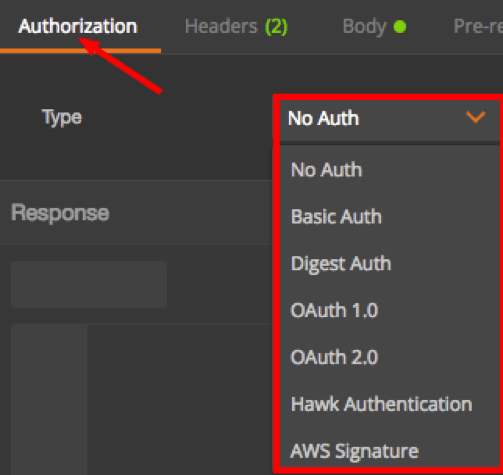
3. Enter headers in case they are required.
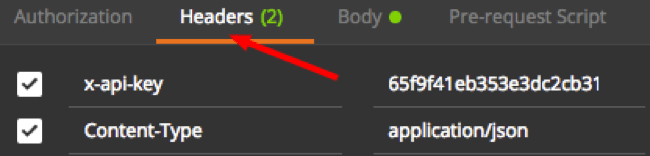
4. Enter a post body in case it is required. In this example, we are creating a CA BlazeMeter test that requires a JSON payload with relevant details.
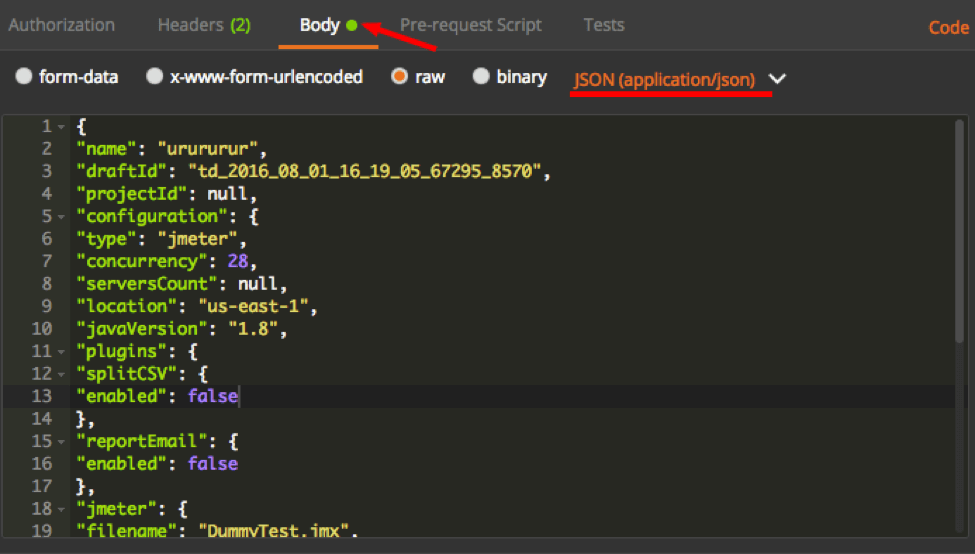
5. If you wish to execute this API now, hit the Send button, which is located to the right of the API request field. You can also click on the Save button beside it to save that API request to your library.
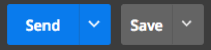
That’s it! Now, you know how to enter your API request to Postman and save it to your library.
One of Postman’s fantastic features is Collections. Collections allow you to group together several APIs that might be related or perhaps should be executed in a certain sequence.
For example, in the screenshot below, you can see a collection that includes four APIs that are all required to create and run a CA BlazeMeter test. The first two APIs create the test object — the first of the two applies the necessary configuration, and the following API uploads the script file needed to run it. The last two APIs start and stop the test we created previously. Obviously, they should be executed in that sequence, hence the collection will be sorted accordingly.
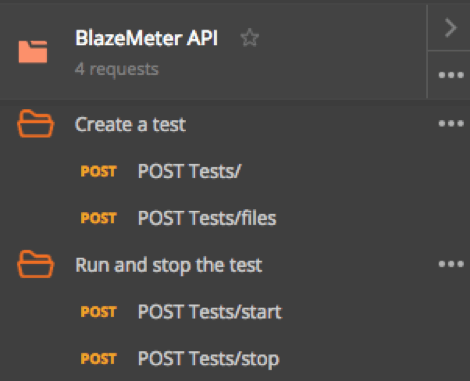
Running a Postman Collection
In order to run a Postman Collection, you will need to use a feature called Collection Runner.
1. In Postman GUI, in the top left corner of the screen, click the Runner button.

2. Select the relevant Collection. In our case, it will be the one called BlazeMeter API.
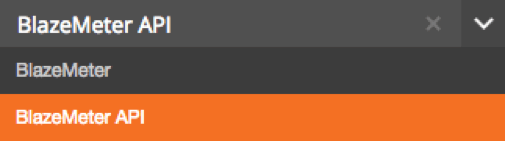
3. There are additional configuration parameters which you may define but it’s not mandatory. For example, you can specify the number of iterations you wish to run the collection for, as well as add delays between each API request.
Also, there is an option to choose your environment. Environments allow you customize requests using variables that might include environment specific values. This is extremely helpful in case you are testing against several environments such as development environment, production environment, etc. In order to set up a new environment, click on the gear icon on the top right side of the Postman GUI. Select Manage environments. You will be able to add a new one as well as its respective variables.
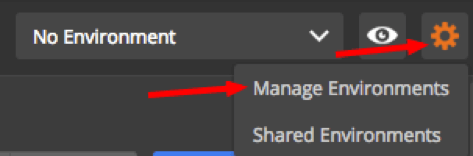
How Postman Helps You Use APIs Within Your Own App or Script
Postman also has a feature called Snippets. By using it, you can generate code snippets in a variety of languages and frameworks such as Java, Python, C, cURL, and many others. This is a huge tim- saver since a developer can easily integrate APIs with his or her own code without too much hassle. To use it, click on the Code link below the Save button on the top right section of Postman’s GUI.
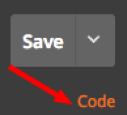
Below is an example for our Create Test API in a python snippet.
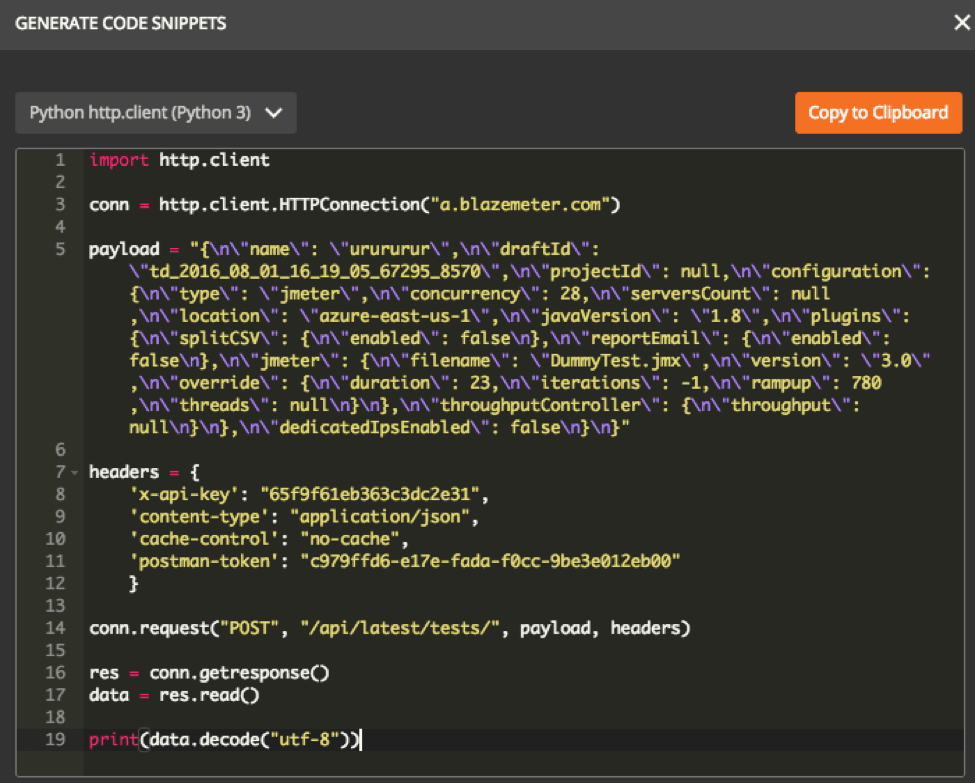
Congratulations — now you can now start running and testing your API using Postman!
转自:https://dzone.com/articles/how-to-use-postman-to-manage-and-execute-your-apis
How to Use Postman to Manage and Execute Your APIs的更多相关文章
- Postman(API & HTTP请求调试插件)
简述 Postman是一个Chrome扩展,提供功能强大的Web API & HTTP请求调试.它能够发送任何类型的HTTP 请求(GET.HEAD.POST.PUT..),附带任何数量的参数 ...
- Improve Scalability With New Thread Pool APIs
Pooled Threads Improve Scalability With New Thread Pool APIs Robert Saccone Portions of this article ...
- SAP CRM 最新简介文字(2007年、中英文)
以下内容是SAP CRM功能的精简描述,摘自SAP官方文档,附上中英文版本,可以对SAP CRM的主要功能有大致了解. 营销 - 使用营销资源管理.客户细分及列表管理.营销活动管理.线索管理.贸易促销 ...
- 10分钟入门spark
Spark是硅谷各大公司都在使用的当红炸子鸡,而且有愈来愈热的趋势,所以大家很有必要了解学习这门技术.本文其实是笔者深入浅出hadoop系列的第三篇,标题里把hadoop去掉了因为spark可以不依赖 ...
- cloudera-scm-server启动时出现Caused by: java.io.FileNotFoundException: /var/lib/cloudera-scm-server/.keystore (No such file or directory)问题解决方法(图文详解)
不多说,直接上干货! 问题详情 查看/var/log/cloudera-scm-server.log的启动日志 问题来源 我在用cloudermanager安装好之后,然后,在对如下. 配置kerbe ...
- Network Function Virtualization for a Network Device
An apparatus for performing network function virtualization (NFV), comprising: a memory, a processor ...
- 定位和xml解析和gson解析加上拉加载,下拉刷新
这里的上拉加载,下拉刷新用到是依赖包 Mainactivity,xml解析和定位 package com.exmple.autolayout; import java.util.List; impor ...
- 浅谈HTTP中GET、POST用法以及它们的区别
浅谈HTTP中GET.POST用法以及它们的区别 HTTP定义了与服务器交互的不同方法,最基本的方法有4种,分别是GET,POST,PUT,DELETE.URL全称是资源描述符.我们可以这样认为: 一 ...
- [转]浅谈HTTP中GET、POST用法以及它们的区别
HTTP定义了与服务器交互的不同方法,最基本的方法有4种,分别是GET,POST,PUT,DELETE.URL全称是资源描述符.我们可以这样认为: 一个URL地址,它用于描述一个网络上的资源,而HTT ...
随机推荐
- Linux系统设置及基本操作
下面是Linux系统的基本的使用以及系统操作命令,目录结构等等! linux系统的操作方式 图形界面:RHEL6默认使用GNOME桌面环境 伪字符终端: 图形桌面环境中的伪字符终端 对应程序: gn ...
- CentOS 7 打开关闭FirewallD防火墙端口命令
CentOS 7 使用firewalld代替了原来的iptables,使用方法如下: >>>关闭防火墙 systemctl stop firewalld.service ...
- 使用redis镜像
运行容器 runoob@runoob:~/redis$ docker run -p : -v $PWD/data:/data -d redis:3.2 redis-server --appendonl ...
- @Mock与@InjectMocks的区别
@Mock: 创建一个Mock. @InjectMocks: 创建一个实例,简单的说是这个Mock可以调用真实代码的方法,其余用@Mock(或@Spy)注解创建的mock将被注入到用该实例中. 注意: ...
- 1 最简单的hello world
preface 今天我开始自学flask了,由此记录学习中的点点滴滴. 有问题请联系我(Mr.Leo 18500777133@sina.cn) include: 简介flask hello world ...
- Linux同时安装python2和Python3
我们以Ubuntu 为例,默认地,Linux安装好后会默认安装python2版本: 安装Python3: For Debian: [user@host]$ sudo apt-get install ...
- AdoConnect-获取连接字符串 (工具)
使用ADO访问数据库时需要设置正确的连接字符串,为此特提供一个获取连接字符串的小工具,方便编程使用. 使用方法: 1.点击“连接字符串”,弹出数据链接属性对话框 2.可以使用“提供程序”新建数据源,也 ...
- python缓存装饰器,第二种方式(二)
来个简单的装饰器 def cached_method_result(fun): """方法的结果缓存装饰器""" @wraps(fun) d ...
- [MySQL] 01- Basic sql
准备 一.配置 1. 登录:mysql -u root -p 2. phpMyAdmin创建数据库,并导入.sql文件. 3. 支持中文:set names utf8; 二.面试题 参考:面试宝典- ...
- Android图片处理(Matrix,ColorMatrix) - 转载
Android图片处理(Matrix,ColorMatrix) 转载自:http://www.cnblogs.com/leon19870907/articles/1978065.html 在编程中有时 ...
