自定义view(一)
为什么标题会是自定义view(一)呢?因为自定义view其实内容很多,变化也很多,所以我会慢慢更新博客,争取多写的有关的东西,同时,如果我以后学到了新的有关于自定义view的东西,我也会及时写出来。
同时,我在我的github上也上传了一些我写的自定义view,github地址:https://github.com/jiushi555/CustomView。
首先第一个问题,怎么进行自定义view,其实没有那么复杂,很简单,继承需要继承的View或是ViewGroup,重写其中的方法就可以了。那么我们需要重写哪几个方法呢?
我要现在来简单(只是简单)的了解一下view工作工程中使用的几个函数:
onMeasure:对应的是view绘制过程中的测量工作,同时也可以为控件制定一些默认的大小,尺寸。
- onLayout:对应的是view绘制工程中的布局工作,即制定view在父控件或是屏幕中的位置。
- onDraw:对应的是view绘制中的绘制过程,这里是实现自定义控件中的主要内容。同时为了避免内存为题所造成的OOM和ANR,在onDraw方法中劲量不要实现过于复杂的逻辑运算和耗时操作,同时在该方法中劲量不要实例化对象,因为onDraw方法在view绘制过程中可能会频繁调用,这样会不停的实例化对象。
上面的view工作过程,只是针对于view,不针对viewgrounp。
一、假如(这里只是假如),在我们继承view自定义控件的时候,设置宽高属性时使用了wrap_content的时候,我们要知道为其制定一个默认值,因为如果不指定默认值,在没有背景的时候会显示宽高都为0,有背景的时候,宽高都为match_parent。(具体原因也是view工作工程中的内容,这里不赘述),指定的方式也很简单,就是重写onMeasure就可以了。
protected void onMeasure(int widthMeasureSpec, int heightMeasureSpec) {
super.onMeasure(widthMeasureSpec, heightMeasureSpec);
int widthSpecMode = MeasureSpec.getMode(widthMeasureSpec);
int widthSpecSize = MeasureSpec.getSize(widthMeasureSpec);
int heightSpecMode = MeasureSpec.getMode(heightMeasureSpec);
int heightSpectSize = MeasureSpec.getSize(heightMeasureSpec);
if (widthSpecMode == MeasureSpec.AT_MOST && heightSpectSize == MeasureSpec.AT_MOST) {
setMeasuredDimension(250, 250);
} else if (widthSpecMode == MeasureSpec.AT_MOST) {
setMeasuredDimension(250, heightSpectSize);
} else if (heightSpecMode == MeasureSpec.AT_MOST) {
setMeasuredDimension(widthSpecSize, 250);
}
}
上面的代码中就是指定默认宽高值为250,AT_MOST就是指定为wrap_content。
二、接下来就是实现自定义view了,其实我们要明白,无论多么复杂的自定义view都是由一个个view组合起来的,在进行自定义view的过程中,我们则一步步绘制那些view,在组合起来就可以了。比如说:
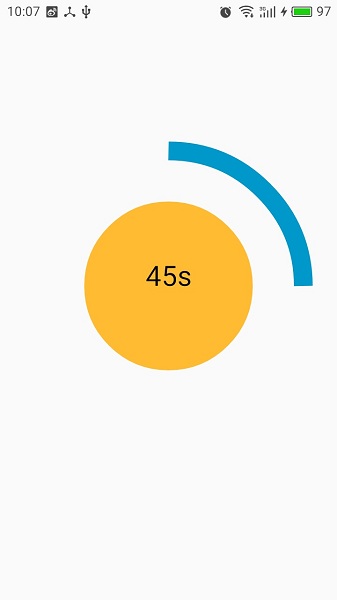
上面这幅图是我做的一个自定义view,实现了类似于一个倒计时的样子,我们分析上面的view是怎么组成的,中间一个圆形,外面的环形,和中间的数字。这样分析来是不是很简单,我们只要在onDraw方法中一步步绘制出来就好了。
protected void onDraw(Canvas canvas) {
super.onDraw(canvas);
//绘制圆形
canvas.drawCircle(mCircleXY, mCircleXY, mRadius, mPaint1);
//消除锯齿
canvas.setDrawFilter(new PaintFlagsDrawFilter(0, Paint.ANTI_ALIAS_FLAG
| Paint.FILTER_BITMAP_FLAG));
mArcRectF = new RectF(
(float) 0.1 * mLength,
(float) 0.1 * mLength,
(float) 0.9 * mLength,
(float) 0.9 * mLength);
//绘制环形
canvas.drawArc(mArcRectF, 270, 360 - getAngle(), false, mPaint2);
//绘制中间的文字
canvas.drawText(mTimeValue, mCircleXY, mCircleXY, mPaint3);
if (TIME > 0) {
TIME--;
//每秒刷新一次,实现倒计时效果
postInvalidateDelayed(1000);
}
}
其中getAngle,是一个获取环形角度的函数,每次onDraw的时候会让TIME在大于0的时候自减,getAngle函数如下:
private int getAngle() {
int angle;
angle = 6 * TIME;
mTimeValue = String.valueOf(TIME) + "s";
return angle;
}
整个view的代码如下;
public class CircleView extends View {
private float mCircleXY, mLength, mRadius;
private Paint mPaint1 = new Paint();
private Paint mPaint2 = new Paint();
private Paint mPaint3 = new Paint();
private WindowManager mWM;
private RectF mArcRectF;
private int TIME = 60;
private String mTimeValue = "60" + "s";
private TypedArray ta;
private int mArcWidth, mCircleColor, mArcColor, mTextSize, mTextColor;
public CircleView(Context context) {
super(context);
ta = context.obtainStyledAttributes(R.styleable.CircleView);
mPaint1.setStyle(Paint.Style.FILL);
mPaint2.setStyle(Paint.Style.STROKE);
mPaint3.setTextAlign(Paint.Align.CENTER);
setValues();
}
public CircleView(Context context, AttributeSet attributeSet) {
super(context, attributeSet);
ta = context.obtainStyledAttributes(attributeSet, R.styleable.CircleView);
mPaint1.setStyle(Paint.Style.FILL);
mPaint2.setStyle(Paint.Style.STROKE);
mPaint3.setTextAlign(Paint.Align.CENTER);
setValues();
}
/**
* 获取自定义属性并设置默认值
*/
private void setValues() {
mWM = (WindowManager) getContext()
.getSystemService(Context.WINDOW_SERVICE);
mLength = mWM.getDefaultDisplay().getWidth();
mCircleXY = mLength / 2;
mRadius = (float) (mLength * 0.5 / 2);
if (ta.getDimension(R.styleable.CircleView_ArcWidth, 0) == 0) {
mPaint2.setStrokeWidth(25);
} else {
mPaint2.setStrokeWidth(ta.getDimension(R.styleable.CircleView_ArcWidth, 0));
}
if (ta.getInt(R.styleable.CircleView_CircleColor, 0) == 0) {
mPaint1.setColor(Color.YELLOW);
} else {
mPaint1.setColor(ta.getInt(R.styleable.CircleView_CircleColor, 0));
}
if (ta.getInt(R.styleable.CircleView_ArcColor, 0) == 0) {
mPaint2.setColor(Color.BLUE);
} else {
mPaint2.setColor(ta.getInt(R.styleable.CircleView_ArcColor, 0));
}
if (ta.getDimension(R.styleable.CircleView_TextSize, 0) == 0) {
mPaint3.setTextSize(25);
} else {
mPaint3.setTextSize(ta.getDimension(R.styleable.CircleView_TextSize, 0));
}
if (ta.getInt(R.styleable.CircleView_TextColor, 0) == 0) {
mPaint3.setColor(Color.BLACK);
} else {
mPaint3.setColor(ta.getInt(R.styleable.CircleView_TextColor, 0));
}
}
@Override
protected void onDraw(Canvas canvas) {
super.onDraw(canvas);
//绘制圆形
canvas.drawCircle(mCircleXY, mCircleXY, mRadius, mPaint1);
//消除锯齿
canvas.setDrawFilter(new PaintFlagsDrawFilter(0, Paint.ANTI_ALIAS_FLAG
| Paint.FILTER_BITMAP_FLAG));
mArcRectF = new RectF(
(float) 0.1 * mLength,
(float) 0.1 * mLength,
(float) 0.9 * mLength,
(float) 0.9 * mLength);
//绘制环形
canvas.drawArc(mArcRectF, 270, 360 - getAngle(), false, mPaint2);
//绘制中间的文字
canvas.drawText(mTimeValue, mCircleXY, mCircleXY, mPaint3);
if (TIME > 0) {
TIME--;
//每秒刷新一次,实现倒计时效果
postInvalidateDelayed(1000);
}
}
/**
* 获取环形角度
*
* @return
*/
private int getAngle() {
int angle;
angle = 6 * TIME;
mTimeValue = String.valueOf(TIME) + "s";
return angle;
}
}
三、实现自定义属性:
我们如何实现自定义属性,在xml布局文件中直接使用呢?
1、编辑attrs.xml,如果没有该文件,在values目录中新建即可。编辑内容如下:
<?xml version="1.0" encoding="utf-8"?>
<resources>
<declare-styleable name="CircleView">
<attr name="ArcWidth" format="dimension"> </attr>
<attr name="ArcColor" format="color|reference"> </attr>
<attr name="CircleColor" format="color|reference"> </attr>
<attr name="TextSize" format="dimension"> </attr>
<attr name="TextColor" format="color|reference"> </attr>
</declare-styleable>
</resources>
上面的代码中,<declare-styeable>表示编辑的集合,且命名为CircleView,改名字会在调用属性值得时候使用。<attr>表示每个自定义属性的名字和参数格式。
2、实现上面的属性
实现的过程需要在继承view的时候实现,代码如下;
ta = context.obtainStyledAttributes(attributeSet, R.styleable.CircleView);
上面是获取自定义属性的集合,其中R.styeable.CircleView就是我们在<declare-styeable>制定的名称,现在要让自定义中属性的值实现在view中:
mWM = (WindowManager) getContext()
.getSystemService(Context.WINDOW_SERVICE);
mLength = mWM.getDefaultDisplay().getWidth();
mCircleXY = mLength / 2;
mRadius = (float) (mLength * 0.5 / 2);
if (ta.getDimension(R.styleable.CircleView_ArcWidth, 0) == 0) {
mPaint2.setStrokeWidth(25);
} else {
mPaint2.setStrokeWidth(ta.getDimension(R.styleable.CircleView_ArcWidth, 0));
}
if (ta.getInt(R.styleable.CircleView_CircleColor, 0) == 0) {
mPaint1.setColor(Color.YELLOW);
} else {
mPaint1.setColor(ta.getInt(R.styleable.CircleView_CircleColor, 0));
}
if (ta.getInt(R.styleable.CircleView_ArcColor, 0) == 0) {
mPaint2.setColor(Color.BLUE);
} else {
mPaint2.setColor(ta.getInt(R.styleable.CircleView_ArcColor, 0));
}
if (ta.getDimension(R.styleable.CircleView_TextSize, 0) == 0) {
mPaint3.setTextSize(25);
} else {
mPaint3.setTextSize(ta.getDimension(R.styleable.CircleView_TextSize, 0));
}
if (ta.getInt(R.styleable.CircleView_TextColor, 0) == 0) {
mPaint3.setColor(Color.BLACK);
} else {
mPaint3.setColor(ta.getInt(R.styleable.CircleView_TextColor, 0));
}
3、在xml布局文件中,为自定义属性赋值:
<?xml version="1.0" encoding="utf-8"?>
<LinearLayout xmlns:android="http://schemas.android.com/apk/res/android"
xmlns:custom="http://schemas.android.com/apk/res-auto"
android:layout_width="match_parent"
android:layout_height="match_parent"> <xml.org.customcircleview.CircleView
android:layout_width="match_parent"
android:layout_height="match_parent"
android:layout_marginTop="100dp"
custom:ArcWidth="20dp"
custom:CircleColor="@android:color/holo_orange_light"
custom:ArcColor="@android:color/holo_blue_dark"
custom:TextColor="@android:color/black"
custom:TextSize="30sp"/> </LinearLayout>
上面的代码中,首先要加入:xmlns:custom="http://schemas.android.com/apk/res-auto",他是命名空间,表示调用自定义属性使用custom:就可以,和上面的
xmlns:android="http://schemas.android.com/apk/res/android"一样,这句表示使用android自带的属性使用android:就可以了。
以上就是自定义控件的基本步骤,其中涉及到view的工作过程的知识,说实话,我个人感觉更复杂,这里就没有做更深入的讲解,以后有时间,会写博客专门简绍。同时这个博客只是
针对view没有实现继承viewgrounp的自定义控件实现,同时,自定义控件中还涉及到通过坐标系变换实现更复杂的绘制过程,画笔的多样化,这些东西都没有涉及,所以说自定义view
是一个很复杂、庞杂的内容,以后有时间会慢慢更新。
这是整个项目的地址:https://github.com/jiushi555/CustomView/tree/master/CircleView
不是闷骚的程序员算不上程序员。我的微信公众号“那点鼻事”,在这里周一到周五每天一篇文章,与技术无关,只哈牛逼。

自定义view(一)的更多相关文章
- 自定义view(一)
最近在学习自定义view 一遍看一别学顺便记录一下 1.View的测量-------->onMeasure() 首先,当我们要画一个图形的时候,必须知道三个数据:位置,长度,宽度 才能确定 ...
- Android 自定义View及其在布局文件中的使用示例
前言: 尽管Android已经为我们提供了一套丰富的控件,如:Button,ImageView,TextView,EditText等众多控件,但是,有时候在项目开发过程中,还是需要开发者自定义一些需要 ...
- Android自定义View之圆环交替 等待效果
学习了前面两篇的知识,对于本篇实现的效果,相信大家都不会感觉太困难,我要实现的效果是什么样呢?下面请先看效果图: 看上去是不很炫的样子,它的实现上也不是很复杂,重点在与onDraw()方法的绘制. 首 ...
- Android自定义View初步
经过上一篇的介绍,大家对于自定义View一定有了一定的认识,接下来我们就以实现一个图片下显示文字的自定义View来练习一下.废话不多说,下面进入我们的正题,首先看一下我们的思路,1.我们需要通过在va ...
- Android之自定义View的实现
对于学习Android开发的小童鞋对于自定义View一定不会陌生,相信大家对它是又爱又恨,爱它可以跟随我们的心意设计出漂亮的效果:恨它想要完全流畅掌握,需要一定的功夫.对于初学者来说确实很不容易,网上 ...
- [转]Android自定义控件三部曲系列完全解析(动画, 绘图, 自定义View)
来源:http://blog.csdn.net/harvic880925/article/details/50995268 一.自定义控件三部曲之动画篇 1.<自定义控件三部曲之动画篇(一)—— ...
- 通过圆形载入View了解自定义View
这是自定义View的第一篇文章,通过制作简单的自定义View来了解自定义View的流程. 自定义View是Android学习和开发中必不可少的一部分.通过自定义View我们可以制作丰富绚丽的控件,自定 ...
- 自定义view(二)
1.View 的绘制 通过继承View 并重写它的onDraw()来完成绘制. onDraw()有一个参数,就是Canvas对象.使用这个Canvas就可以绘制图像了,Canvas canvas = ...
- salesforce 零基础学习(五十)自定义View或者List以及查看系统原来的View或者List
salesforce给我们提供了标准的页面,比如标准的页面包括标准的列表和标准的详细页视图.有的时候我们想要自定义视图,比如做一个项目的时候不希望使用者直接通过ID查看到标准的详细页,而是跳转到指定处 ...
- Android自定义View 画弧形,文字,并增加动画效果
一个简单的Android自定义View的demo,画弧形,文字,开启一个多线程更新ui界面,在子线程更新ui是不允许的,但是View提供了方法,让我们来了解下吧. 1.封装一个抽象的View类 B ...
随机推荐
- Python第三天 序列 数据类型 数值 字符串 列表 元组 字典
Python第三天 序列 数据类型 数值 字符串 列表 元组 字典 数据类型数值字符串列表元组字典 序列序列:字符串.列表.元组序列的两个主要特点是索引操作符和切片操作符- 索引操作符让我 ...
- UVa 10034 - Freckles
题目大意:给出n个点的坐标(x,y),要求用线段将n个点连接起来,求最小的线段和. 最小生成树问题,用Kruskal算法进行求解,其中用到了并查集.将所有的点连接,构成一张图,对每一条边进行编号,两点 ...
- 用编程的方式定义UI界面
package com.example.administrator.test_hello_world; import android.app.Activity; import android.os.B ...
- hashchange
<!DOCTYPE html> <html> <head> <title>Hash Change Example</title> <s ...
- iOS 编程小知识 之 本地化
1. 使用本地化多语言 有时候,在网上下载的Demo,有本地化的处理,默认的本地化都是英文,这时候,可以考虑这么处理: info.plist->Infomation Property List ...
- IOS 使用GCD改善性能
1.GCD介绍 GCD:Grand Central Dispathch,核心中央调度,是一种异步技术.但是它是系统级的. 负责管理队列,是线程之上的抽象层.队列可以并行或串行运行,能够在系统级自动管理 ...
- 关于firefox启动就崩溃的问题
前些天在公司内网机器安装了Firefox Developer,每次启动直接就崩溃.最后发现问题出在Firefox的硬件加速上.解决办法: 1.右击firefox快捷方式,选择属性,在“目标”后面,即f ...
- Unity3D 相关技术
slua相关shader编程相关animation相关attack check攻击检测相关
- 安装使用GYP,并编译libpomelo2
1.然后是下载GYP,它是由 Chromium 团队开发的跨平台自动化项目构建工具,安装后可以使用其构建出libpomelo的vs工程项目,再而进行编译,这步先下载,地址: http://code.g ...
- 初识JSON
▓▓▓▓▓▓ 大致介绍 JSON(JavaScript Object Notation JavaScript对象表示法),JSON是一种数据格式,不是一种编程语言.虽然它的名字中有JavaScrip ...
