Android之View绘制流程开胃菜---setContentView(...)详细分析
版权声明:本文出自汪磊的博客,转载请务必注明出处。
1 为什么要分析setContentView方法
作为安卓开发者相信大部分都有意或者无意看过如下图示:PhoneWindow,DecorView这些究竟都是些神马玩意?图示的层级关系是怎么来的?我们自己所写的布局是怎么加载到窗体上的?以及在上一篇《Android事件传递机制详解及最新源码分析——Activity篇》中提到过我们在调用setContentView设置布局的时候其实都是被放置在id为content的FrameLayout 布局中的,这里又是什么鬼?带着这些问题我们一起探讨下setContentView方法究竟做了些什么。
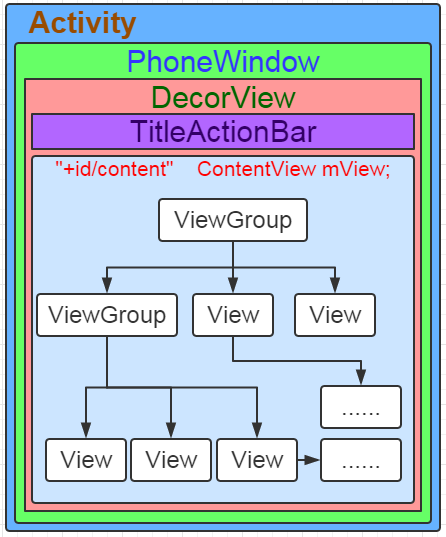
2 分析setContentView方法(API23)
我们平时调用setContentView,例如:setContentView(R.layout.xxx);点进源码都是先调用Activity中的setContentView方法,我们就从Activity中的setContentView方法开始分析。
Activity的源码中有三个重载的setContentView方法,如下:
public void setContentView(@LayoutRes int layoutResID) {
getWindow().setContentView(layoutResID);
initWindowDecorActionBar();
}
public void setContentView(View view) {
getWindow().setContentView(view);
initWindowDecorActionBar();
}
public void setContentView(View view, ViewGroup.LayoutParams params) {
getWindow().setContentView(view, params);
initWindowDecorActionBar();
}
可以看到三个方法都是又调用了getWindow().setContentView(...);在上一篇文章中分析过getWindow()返回mWindow对象,mWindow定义是Windo类型,实际初始化的时候初始化为PhoneWindow,源码如下:
private Window mWindow; mWindow = new PhoneWindow(this);
这里说明一下:Window 是抽象类,主要提供一些绘制窗口的一些公用方法,PhoneWindow是Window的具体继承实现类。
我们看看Window类中setContentView方法,源码如下:
public abstract void setContentView(@LayoutRes int layoutResID); public abstract void setContentView(View view); public abstract void setContentView(View view, ViewGroup.LayoutParams params);
看到了吧,这里只是三个抽象方法而已,具体逻辑需要子类自己去实现。
接下来,我们就就去PhoneWindow中找一下吧,源码如下:
@Override
public void setContentView(int layoutResID) {
// Note: FEATURE_CONTENT_TRANSITIONS may be set in the process of installing the window
// decor, when theme attributes and the like are crystalized. Do not check the feature
// before this happens.
if (mContentParent == null) {
installDecor();
} else if (!hasFeature(FEATURE_CONTENT_TRANSITIONS)) {
mContentParent.removeAllViews();
} if (hasFeature(FEATURE_CONTENT_TRANSITIONS)) {
final Scene newScene = Scene.getSceneForLayout(mContentParent, layoutResID,
getContext());
transitionTo(newScene);
} else {
mLayoutInflater.inflate(layoutResID, mContentParent);
}
mContentParent.requestApplyInsets();
final Callback cb = getCallback();
if (cb != null && !isDestroyed()) {
cb.onContentChanged();
}
} @Override
public void setContentView(View view) {
setContentView(view, new ViewGroup.LayoutParams(MATCH_PARENT, MATCH_PARENT));
} @Override
public void setContentView(View view, ViewGroup.LayoutParams params) {
// Note: FEATURE_CONTENT_TRANSITIONS may be set in the process of installing the window
// decor, when theme attributes and the like are crystalized. Do not check the feature
// before this happens.
if (mContentParent == null) {
installDecor();
} else if (!hasFeature(FEATURE_CONTENT_TRANSITIONS)) {
mContentParent.removeAllViews();
} if (hasFeature(FEATURE_CONTENT_TRANSITIONS)) {
view.setLayoutParams(params);
final Scene newScene = new Scene(mContentParent, view);
transitionTo(newScene);
} else {
mContentParent.addView(view, params);
}
mContentParent.requestApplyInsets();
final Callback cb = getCallback();
if (cb != null && !isDestroyed()) {
cb.onContentChanged();
}
}
看到了吧,在子类PhoneWindow中有具体实现,并且setContentView(View view)实际上也是调用的setContentView(View view, ViewGroup.LayoutParams params),只不过params参数默认传入为MATCH_PARENT。并且setContentView(int layoutResID)与setContentView(View view, ViewGroup.LayoutParams params)方法代码逻辑是一样的,这里我们选取setContentView(int layoutResID)方法加以分析即可。
到这里我们明白平时调用的setContentView(R.layout.xxx)方法实际上调用的是PhoneWindow中的setContentView(int layoutResID)方法,接下来我们着重分析此方法。
3 分析PhoneWindow中的setContentView(int layoutResID)方法(API23)
源码如下:
@Override
public void setContentView(int layoutResID) {
// Note: FEATURE_CONTENT_TRANSITIONS may be set in the process of installing the window
// decor, when theme attributes and the like are crystalized. Do not check the feature
// before this happens.
if (mContentParent == null) {
installDecor();
} else if (!hasFeature(FEATURE_CONTENT_TRANSITIONS)) {
mContentParent.removeAllViews();
} if (hasFeature(FEATURE_CONTENT_TRANSITIONS)) {
final Scene newScene = Scene.getSceneForLayout(mContentParent, layoutResID,
getContext());
transitionTo(newScene);
} else {
mLayoutInflater.inflate(layoutResID, mContentParent);
}
mContentParent.requestApplyInsets();
final Callback cb = getCallback();
if (cb != null && !isDestroyed()) {
cb.onContentChanged();
}
}
第6行代码判断mContentParent 是否为空,mContentParent 是PhoneWindow中定义的一个ViewGroup类型实例。第一次运行的时候mContentParent 为null,则进入判断执行第7行代码
installDecor(),我们看看installDecor()方法都做了什么源码如下:这里只列出主要代码
private void installDecor() {
if (mDecor == null) {
mDecor = generateDecor();
...
}
if (mContentParent == null) {
mContentParent = generateLayout(mDecor);
...
}
....
}
第2行代码判断mDecor是否为null,为null则执行generateDecor()代码并对mDecor赋值,mDecor是DecorView的一个实例,DecorView是PhoneWindow的内部类,定义如下:
private final class DecorView extends FrameLayout implements RootViewSurfaceTaker
看到了吧,DecorView其实就是FrameLayout 的子类,对FrameLayout 进行装饰,增强其某些功能。
我们继续看generateDecor()源码:
protected DecorView generateDecor() {
return new DecorView(getContext(), -1);
}
很简单吧就是生成DecorView对象并且返回,这里没什么要多说的。
返回installDecor()方法我们继续向下分析。
第6行代码又是判断mContentParent 是否为null,是则执行generateLayout(mDecor)方法并将返回值赋值给mContentParent 。
那我们就继续看generateLayout(mDecor)源码:
protected ViewGroup generateLayout(DecorView decor) {
// Apply data from current theme.
TypedArray a = getWindowStyle();
if (false) {
System.out.println("From style:");
String s = "Attrs:";
for (int i = 0; i < R.styleable.Window.length; i++) {
s = s + " " + Integer.toHexString(R.styleable.Window[i]) + "="
+ a.getString(i);
}
System.out.println(s);
}
mIsFloating = a.getBoolean(R.styleable.Window_windowIsFloating, false);
int flagsToUpdate = (FLAG_LAYOUT_IN_SCREEN|FLAG_LAYOUT_INSET_DECOR)
& (~getForcedWindowFlags());
if (mIsFloating) {
setLayout(WRAP_CONTENT, WRAP_CONTENT);
setFlags(0, flagsToUpdate);
} else {
setFlags(FLAG_LAYOUT_IN_SCREEN|FLAG_LAYOUT_INSET_DECOR, flagsToUpdate);
}
if (a.getBoolean(R.styleable.Window_windowNoTitle, false)) {
requestFeature(FEATURE_NO_TITLE);
} else if (a.getBoolean(R.styleable.Window_windowActionBar, false)) {
// Don't allow an action bar if there is no title.
requestFeature(FEATURE_ACTION_BAR);
}
if (a.getBoolean(R.styleable.Window_windowActionBarOverlay, false)) {
requestFeature(FEATURE_ACTION_BAR_OVERLAY);
}
if (a.getBoolean(R.styleable.Window_windowActionModeOverlay, false)) {
requestFeature(FEATURE_ACTION_MODE_OVERLAY);
}
if (a.getBoolean(R.styleable.Window_windowSwipeToDismiss, false)) {
requestFeature(FEATURE_SWIPE_TO_DISMISS);
}
if (a.getBoolean(R.styleable.Window_windowFullscreen, false)) {
setFlags(FLAG_FULLSCREEN, FLAG_FULLSCREEN & (~getForcedWindowFlags()));
}
if (a.getBoolean(R.styleable.Window_windowTranslucentStatus,
false)) {
setFlags(FLAG_TRANSLUCENT_STATUS, FLAG_TRANSLUCENT_STATUS
& (~getForcedWindowFlags()));
}
if (a.getBoolean(R.styleable.Window_windowTranslucentNavigation,
false)) {
setFlags(FLAG_TRANSLUCENT_NAVIGATION, FLAG_TRANSLUCENT_NAVIGATION
& (~getForcedWindowFlags()));
}
if (a.getBoolean(R.styleable.Window_windowOverscan, false)) {
setFlags(FLAG_LAYOUT_IN_OVERSCAN, FLAG_LAYOUT_IN_OVERSCAN&(~getForcedWindowFlags()));
}
if (a.getBoolean(R.styleable.Window_windowShowWallpaper, false)) {
setFlags(FLAG_SHOW_WALLPAPER, FLAG_SHOW_WALLPAPER&(~getForcedWindowFlags()));
}
if (a.getBoolean(R.styleable.Window_windowEnableSplitTouch,
getContext().getApplicationInfo().targetSdkVersion
>= android.os.Build.VERSION_CODES.HONEYCOMB)) {
setFlags(FLAG_SPLIT_TOUCH, FLAG_SPLIT_TOUCH&(~getForcedWindowFlags()));
}
a.getValue(R.styleable.Window_windowMinWidthMajor, mMinWidthMajor);
a.getValue(R.styleable.Window_windowMinWidthMinor, mMinWidthMinor);
if (a.hasValue(R.styleable.Window_windowFixedWidthMajor)) {
if (mFixedWidthMajor == null) mFixedWidthMajor = new TypedValue();
a.getValue(R.styleable.Window_windowFixedWidthMajor,
mFixedWidthMajor);
}
if (a.hasValue(R.styleable.Window_windowFixedWidthMinor)) {
if (mFixedWidthMinor == null) mFixedWidthMinor = new TypedValue();
a.getValue(R.styleable.Window_windowFixedWidthMinor,
mFixedWidthMinor);
}
if (a.hasValue(R.styleable.Window_windowFixedHeightMajor)) {
if (mFixedHeightMajor == null) mFixedHeightMajor = new TypedValue();
a.getValue(R.styleable.Window_windowFixedHeightMajor,
mFixedHeightMajor);
}
if (a.hasValue(R.styleable.Window_windowFixedHeightMinor)) {
if (mFixedHeightMinor == null) mFixedHeightMinor = new TypedValue();
a.getValue(R.styleable.Window_windowFixedHeightMinor,
mFixedHeightMinor);
}
if (a.getBoolean(R.styleable.Window_windowContentTransitions, false)) {
requestFeature(FEATURE_CONTENT_TRANSITIONS);
}
if (a.getBoolean(R.styleable.Window_windowActivityTransitions, false)) {
requestFeature(FEATURE_ACTIVITY_TRANSITIONS);
}
final Context context = getContext();
final int targetSdk = context.getApplicationInfo().targetSdkVersion;
final boolean targetPreHoneycomb = targetSdk < android.os.Build.VERSION_CODES.HONEYCOMB;
final boolean targetPreIcs = targetSdk < android.os.Build.VERSION_CODES.ICE_CREAM_SANDWICH;
final boolean targetPreL = targetSdk < android.os.Build.VERSION_CODES.LOLLIPOP;
final boolean targetHcNeedsOptions = context.getResources().getBoolean(
R.bool.target_honeycomb_needs_options_menu);
final boolean noActionBar = !hasFeature(FEATURE_ACTION_BAR) || hasFeature(FEATURE_NO_TITLE);
if (targetPreHoneycomb || (targetPreIcs && targetHcNeedsOptions && noActionBar)) {
setNeedsMenuKey(WindowManager.LayoutParams.NEEDS_MENU_SET_TRUE);
} else {
setNeedsMenuKey(WindowManager.LayoutParams.NEEDS_MENU_SET_FALSE);
}
// Non-floating windows on high end devices must put up decor beneath the system bars and
// therefore must know about visibility changes of those.
if (!mIsFloating && ActivityManager.isHighEndGfx()) {
if (!targetPreL && a.getBoolean(
R.styleable.Window_windowDrawsSystemBarBackgrounds,
false)) {
setFlags(FLAG_DRAWS_SYSTEM_BAR_BACKGROUNDS,
FLAG_DRAWS_SYSTEM_BAR_BACKGROUNDS & ~getForcedWindowFlags());
}
}
if (!mForcedStatusBarColor) {
mStatusBarColor = a.getColor(R.styleable.Window_statusBarColor, 0xFF000000);
}
if (!mForcedNavigationBarColor) {
mNavigationBarColor = a.getColor(R.styleable.Window_navigationBarColor, 0xFF000000);
}
if (a.getBoolean(R.styleable.Window_windowLightStatusBar, false)) {
decor.setSystemUiVisibility(
decor.getSystemUiVisibility() | View.SYSTEM_UI_FLAG_LIGHT_STATUS_BAR);
}
if (mAlwaysReadCloseOnTouchAttr || getContext().getApplicationInfo().targetSdkVersion
>= android.os.Build.VERSION_CODES.HONEYCOMB) {
if (a.getBoolean(
R.styleable.Window_windowCloseOnTouchOutside,
false)) {
setCloseOnTouchOutsideIfNotSet(true);
}
}
WindowManager.LayoutParams params = getAttributes();
if (!hasSoftInputMode()) {
params.softInputMode = a.getInt(
R.styleable.Window_windowSoftInputMode,
params.softInputMode);
}
if (a.getBoolean(R.styleable.Window_backgroundDimEnabled,
mIsFloating)) {
/* All dialogs should have the window dimmed */
if ((getForcedWindowFlags()&WindowManager.LayoutParams.FLAG_DIM_BEHIND) == 0) {
params.flags |= WindowManager.LayoutParams.FLAG_DIM_BEHIND;
}
if (!haveDimAmount()) {
params.dimAmount = a.getFloat(
android.R.styleable.Window_backgroundDimAmount, 0.5f);
}
}
if (params.windowAnimations == 0) {
params.windowAnimations = a.getResourceId(
R.styleable.Window_windowAnimationStyle, 0);
}
// The rest are only done if this window is not embedded; otherwise,
// the values are inherited from our container.
if (getContainer() == null) {
if (mBackgroundDrawable == null) {
if (mBackgroundResource == 0) {
mBackgroundResource = a.getResourceId(
R.styleable.Window_windowBackground, 0);
}
if (mFrameResource == 0) {
mFrameResource = a.getResourceId(R.styleable.Window_windowFrame, 0);
}
mBackgroundFallbackResource = a.getResourceId(
R.styleable.Window_windowBackgroundFallback, 0);
if (false) {
System.out.println("Background: "
+ Integer.toHexString(mBackgroundResource) + " Frame: "
+ Integer.toHexString(mFrameResource));
}
}
mElevation = a.getDimension(R.styleable.Window_windowElevation, 0);
mClipToOutline = a.getBoolean(R.styleable.Window_windowClipToOutline, false);
mTextColor = a.getColor(R.styleable.Window_textColor, Color.TRANSPARENT);
}
// Inflate the window decor.
int layoutResource;
int features = getLocalFeatures();
// System.out.println("Features: 0x" + Integer.toHexString(features));
if ((features & (1 << FEATURE_SWIPE_TO_DISMISS)) != 0) {
layoutResource = R.layout.screen_swipe_dismiss;
} else if ((features & ((1 << FEATURE_LEFT_ICON) | (1 << FEATURE_RIGHT_ICON))) != 0) {
if (mIsFloating) {
TypedValue res = new TypedValue();
getContext().getTheme().resolveAttribute(
R.attr.dialogTitleIconsDecorLayout, res, true);
layoutResource = res.resourceId;
} else {
layoutResource = R.layout.screen_title_icons;
}
// XXX Remove this once action bar supports these features.
removeFeature(FEATURE_ACTION_BAR);
// System.out.println("Title Icons!");
} else if ((features & ((1 << FEATURE_PROGRESS) | (1 << FEATURE_INDETERMINATE_PROGRESS))) != 0
&& (features & (1 << FEATURE_ACTION_BAR)) == 0) {
// Special case for a window with only a progress bar (and title).
// XXX Need to have a no-title version of embedded windows.
layoutResource = R.layout.screen_progress;
// System.out.println("Progress!");
} else if ((features & (1 << FEATURE_CUSTOM_TITLE)) != 0) {
// Special case for a window with a custom title.
// If the window is floating, we need a dialog layout
if (mIsFloating) {
TypedValue res = new TypedValue();
getContext().getTheme().resolveAttribute(
R.attr.dialogCustomTitleDecorLayout, res, true);
layoutResource = res.resourceId;
} else {
layoutResource = R.layout.screen_custom_title;
}
// XXX Remove this once action bar supports these features.
removeFeature(FEATURE_ACTION_BAR);
} else if ((features & (1 << FEATURE_NO_TITLE)) == 0) {
// If no other features and not embedded, only need a title.
// If the window is floating, we need a dialog layout
if (mIsFloating) {
TypedValue res = new TypedValue();
getContext().getTheme().resolveAttribute(
R.attr.dialogTitleDecorLayout, res, true);
layoutResource = res.resourceId;
} else if ((features & (1 << FEATURE_ACTION_BAR)) != 0) {
layoutResource = a.getResourceId(
R.styleable.Window_windowActionBarFullscreenDecorLayout,
R.layout.screen_action_bar);
} else {
layoutResource = R.layout.screen_title;
}
// System.out.println("Title!");
} else if ((features & (1 << FEATURE_ACTION_MODE_OVERLAY)) != 0) {
layoutResource = R.layout.screen_simple_overlay_action_mode;
} else {
// Embedded, so no decoration is needed.
layoutResource = R.layout.screen_simple;
// System.out.println("Simple!");
}
mDecor.startChanging();
View in = mLayoutInflater.inflate(layoutResource, null);
decor.addView(in, new ViewGroup.LayoutParams(MATCH_PARENT, MATCH_PARENT));
mContentRoot = (ViewGroup) in;
ViewGroup contentParent = (ViewGroup)findViewById(ID_ANDROID_CONTENT);
if (contentParent == null) {
throw new RuntimeException("Window couldn't find content container view");
}
if ((features & (1 << FEATURE_INDETERMINATE_PROGRESS)) != 0) {
ProgressBar progress = getCircularProgressBar(false);
if (progress != null) {
progress.setIndeterminate(true);
}
}
if ((features & (1 << FEATURE_SWIPE_TO_DISMISS)) != 0) {
registerSwipeCallbacks();
}
// Remaining setup -- of background and title -- that only applies
// to top-level windows.
if (getContainer() == null) {
final Drawable background;
if (mBackgroundResource != 0) {
background = getContext().getDrawable(mBackgroundResource);
} else {
background = mBackgroundDrawable;
}
mDecor.setWindowBackground(background);
final Drawable frame;
if (mFrameResource != 0) {
frame = getContext().getDrawable(mFrameResource);
} else {
frame = null;
}
mDecor.setWindowFrame(frame);
mDecor.setElevation(mElevation);
mDecor.setClipToOutline(mClipToOutline);
if (mTitle != null) {
setTitle(mTitle);
}
if (mTitleColor == 0) {
mTitleColor = mTextColor;
}
setTitleColor(mTitleColor);
}
mDecor.finishChanging();
return contentParent;
}
我勒个去,这方法太挺长,不过别担心,总体逻辑不复杂。
第4行代码getWindowStyle()是什么鬼呢?这里就直接说了,我们在manifest文件配置的Activity的时候有时会指定theme,如:android:theme="@style/AppTheme",getWindowStyle()就是获取我们配置的theme信息。
接着6-199行代码都是根据我们通过getWindowStyle()获取的theme配置信息进行相应设置。
200行代码,定义layoutResource变量。
201调用getLocalFeatures()方法又是干什么呢?我们有时会通过代码对Activity设置一些Feature,如:requestWindowFeature(Window.FEATURE_NO_TITLE);这里getLocalFeatures()方法就是获取通过requestWindowFeature设置的一些值。
202-258根据获取的features不同对layoutResource进行不同的赋值,layoutResource主要纪录不同的布局文件。如果什么也没设置,也就是说Activity没有任何修饰,那么就赋值为
R.layout.screen_simple,我们看一下R.layout.screen_simple布局源码:
<?xml version="1.0" encoding="utf-8"?> <LinearLayout xmlns:android="http://schemas.android.com/apk/res/android"
android:layout_width="match_parent"
android:layout_height="match_parent"
android:fitsSystemWindows="true"
android:orientation="vertical">
<ViewStub android:id="@+id/action_mode_bar_stub"
android:inflatedId="@+id/action_mode_bar"
android:layout="@layout/action_mode_bar"
android:layout_width="match_parent"
android:layout_height="wrap_content"
android:theme="?attr/actionBarTheme" />
<FrameLayout
android:id="@android:id/content"
android:layout_width="match_parent"
android:layout_height="match_parent"
android:foregroundInsidePadding="false"
android:foregroundGravity="fill_horizontal|top"
android:foreground="?android:attr/windowContentOverlay" />
</LinearLayout>
看到了吧,很简单,就包括一个actiob_Bar,还有一个id为content的FrameLayout,并且action_Bar部分使用了布局优化ViewStub 。
继续向下分析262行将layoutResource记录的布局转化为View。
263行代码将262行生成的view添加到decor中,这个decor就是我们上面分析过的mDecor。
264行将262行生成的View赋值给mContentRoot,用以纪录。
接下来266行通过findViewById找到ID为ID_ANDROID_CONTENT的View,这个ID_ANDROID_CONTENT又是什么鬼?通过查找最终在父类Window中找到,源码如下:
public static final int ID_ANDROID_CONTENT = com.android.internal.R.id.content;
看到了吧,就是id为content的View,以R.layout.screen_simple布局为例,最终找的就是id为content的FrameLayout。赋值给名为contentParent的ViewGroup。
最终在316行将contentParent作为generateLayout方法的返回值返回。到此generateLayout想要探讨的就都探讨完了。
我们马上回看上面分析的installDecor()方法第7行。将generateLayout方法返回值赋值给mContentParent,到这里,你应该知道mContentParent就是DecorView中布局为content的部分。
我们在回看一开始分析的setContentView方法,之前分析到第7行,继续向下看直到第17行,调用mLayoutInflater.inflate(layoutResID, mContentParent),至于inflate方法内部逻辑这里就不分析了,不是本文重点,直接说结论:mLayoutInflater.inflate(layoutResID, mContentParent)就是将layoutResID布局转化为View添加到mContentParent中。还记得mContentParent吗?它就是DecorView中id为content的View。到这里就知道了原来我们自己定义的布局最终都是加载到这里了。
4总结
经过上面分析相信你已经有了一些眉目,我们赶紧总结一下。
我们平时在Activity中调用的setContentView方法其实都是调用的PhoneWindow中的setContentView方法,其首先会判断mContentParent是否为null,如果为null,则执行installDecor()方法,在installDecor()方法中会对mDecor进行判断是否为null,为null则进行初始化,mDecor为DecorView类型,DecorView继承自FrameLayout。接下来继续判断mContentParent是否为null,为null则执行generateLayout方法,在generateLayout方法中最重要的逻辑就是根据我们设置的不同feature找到对应布局文件,并且inflate为View,通过addView方法加入到mDecor中,然后找到布局文件中ID为content的View作为generateLayout方法最终返回值返回。接下来回到installDecor方法将generateLayout返回值赋值给mContentParent,最后回到setContentView,将我们自己的布局文件layoutResID加载到mContentParent中。
相信经过上述分析你应该对本文一开始的那张图会有更深刻的认识。
Android之View绘制流程开胃菜---setContentView(...)详细分析的更多相关文章
- Android中View绘制流程以及invalidate()等相关方法分析
[原文]http://blog.csdn.net/qinjuning 整个View树的绘图流程是在ViewRoot.java类的performTraversals()函数展开的,该函数做的执行过程可简 ...
- Android中View绘制流程以及invalidate()等相关方法分析(转载的文章,出处在正文已表明)
转载请注明出处:http://blog.csdn.net/qinjuning 前言: 本文是我读<Android内核剖析>第13章----View工作原理总结而成的,在此膜拜下作者 .同时 ...
- Android中View绘制流程以及invalidate()等相关方法分析(转)
转自:http://blog.csdn.net/qinjuning 前言: 本文是我读<Android内核剖析>第13章----View工作原理总结而成的,在此膜拜下作者 .同时真挚地向渴 ...
- Android应用层View绘制流程与源码分析
1 背景 还记得前面<Android应用setContentView与LayoutInflater加载解析机制源码分析>这篇文章吗?我们有分析到Activity中界面加载显示的基本流程原 ...
- 【转载】Android 中 View 绘制流程分析
创建Window 在Activity的attach方法中通过调用PolicyManager.makeNewWindo创建Window,将一个View add到WindowManager时,Window ...
- Android面试,View绘制流程以及invalidate()等相关方法分析
整个View树的绘图流程是在ViewRoot.java类的performTraversals()函数展开的,该函数做的执行过程可简单概况为 根据之前设置的状态,判断是否需要重新计算视图大小(measu ...
- Android之View绘制流程源码分析
版权声明:本文出自汪磊的博客,转载请务必注明出处. 对于稍有自定义View经验的安卓开发者来说,onMeasure,onLayout,onDraw这三个方法都不会陌生,起码多少都有所接触吧. 在安卓中 ...
- 【朝花夕拾】Android自定义View篇之(一)View绘制流程
前言 转载请申明转自[https://www.cnblogs.com/andy-songwei/p/10955062.html]谢谢! 自定义View.多线程.网络,被认为是Android开发者必须牢 ...
- 【view绘制流程】理解
一.概述 View的绘制是从上往下一层层迭代下来的.DecorView-->ViewGroup(--->ViewGroup)-->View ,按照这个流程从上往下,依次measure ...
随机推荐
- markdownpad生成目录
生成目录 document.addEventListener("DOMContentLoaded", function() { // 生成目录列表 var outline = do ...
- win10 + Debian9.1双系统安装笔记
今天去163镜像上下载了"linuxmint-18.2-cinnamon-64bit.iso"和win10安装了双系统,感觉比在桌面方面十分不错,下面mark一下自己安装过程中的总 ...
- 【Linux】查看进程号
1.查看占用8080端口的进程号 lsof -i: | awk '{print $2}' | uniq | grep -P -o "[0-9]{2,5}" 2.查看使用java进程 ...
- windows 资源监视器
windows的资源监视器有很强大的资源监视能力 win+r输入resmon.exe即可打开
- Win7系统如何复制CMD命令提示符框中的内容
Win7系统如何复制CMD命令提示符框中的内容.. Win7系统如何复制CMD命令提示符框中的内容右键命令提示符窗口的标题栏,选择属性. 选择“编辑选项”里的“快速编辑模式”,并确定: 鼠标左键按下选 ...
- opencv VideoCapture使用示例
在centos7下验证VideoCapture功能. 1 opencv处理视频时要使用ffmpeg,这里使用添加源的方式安装,分为3步 1.1 先安装EPEL Release,使用其他的repo源,所 ...
- Struts拦截器解析
内建拦截器可以去struts-core.jar中的struts-default.xml文件中查看: 在没有引用内建拦截器时,已经帮我们指定了一个默认的拦截器: 使用的软件为MyEclipse:很强大!
- Django 模板.html中 href参数传入
在Django模板中可能会出现访问多个URL指向同一函数,为减少代码可以利用正则表达式实现 url(r'^remove_userinfo(?P<nid>\d+)/',views.remov ...
- Tornado模板
--------------------静态文件-------------------- 1.static_path:通过向web.Application类的构造函数传递一个名为static_path ...
- Web桌面应用框架2:著名的WEB桌面应用分析
前一篇文章里,分析了包括NW.js和electron这种纯JS框架在内的几种Web桌面应用开发方式,实际上还有一种最古老的方式,那就是嵌入WebView的方式. 嵌入WebView的方式和整个程序都是 ...
