Pyqt QTabWidget 简单的计算器集合
今天我们简单介绍下QTabWidget,然后在加入Demo计算器
首先我先讲下文件的结构:
文件分四部分, 一部分是Ui设计文件, 一部分是由Ui生成的py文件, 一部分是 计算器的逻辑文件, 最后一部分是通过QTabWidget 将逻辑部分整合在一起的文件
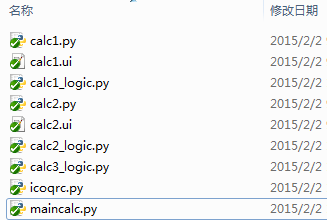
第一部分Ui:
我们总共有三个demo计算器,有两个需要Ui,另外一个直接把设计和逻辑写在了一个页面上
calc1.ui:
<?xml version="1.0" encoding="UTF-8"?>
<ui version="4.0">
<class>calcF</class>
<widget class="QWidget" name="calcF">
<property name="geometry">
<rect>
<x>0</x>
<y>0</y>
<width>514</width>
<height>300</height>
</rect>
</property>
<property name="windowTitle">
<string>Form</string>
</property>
<widget class="QPushButton" name="pushButtonResult">
<property name="geometry">
<rect>
<x>100</x>
<y>130</y>
<width>271</width>
<height>23</height>
</rect>
</property>
<property name="text">
<string>计算</string>
</property>
</widget>
<widget class="QWidget" name="horizontalLayoutWidget">
<property name="geometry">
<rect>
<x>20</x>
<y>40</y>
<width>461</width>
<height>71</height>
</rect>
</property>
<layout class="QHBoxLayout" name="horizontalLayout">
<item>
<widget class="QLabel" name="label">
<property name="text">
<string>参数一:</string>
</property>
</widget>
</item>
<item>
<widget class="QLineEdit" name="lineEditParam1"/>
</item>
<item>
<widget class="QComboBox" name="comboBox">
<property name="cursor">
<cursorShape>PointingHandCursor</cursorShape>
</property>
</widget>
</item>
<item>
<widget class="QLabel" name="label_2">
<property name="text">
<string>参数二:</string>
</property>
</widget>
</item>
<item>
<widget class="QLineEdit" name="lineEditParam2"/>
</item>
</layout>
</widget>
<widget class="QWidget" name="horizontalLayoutWidget_2">
<property name="geometry">
<rect>
<x>20</x>
<y>180</y>
<width>461</width>
<height>81</height>
</rect>
</property>
<layout class="QHBoxLayout" name="horizontalLayout_2">
<item>
<widget class="QLabel" name="label_3">
<property name="text">
<string>显示结果:</string>
</property>
</widget>
</item>
<item>
<widget class="QLineEdit" name="lineEdit_Result"/>
</item>
</layout>
</widget>
</widget>
<resources/>
<connections/>
</ui>
calc2.ui
<?xml version="1.0" encoding="UTF-8"?>
<ui version="4.0">
<class>calcSecond</class>
<widget class="QWidget" name="calcSecond">
<property name="geometry">
<rect>
<x>0</x>
<y>0</y>
<width>521</width>
<height>264</height>
</rect>
</property>
<property name="windowTitle">
<string>Form</string>
</property>
<widget class="QWidget" name="verticalLayoutWidget">
<property name="geometry">
<rect>
<x>20</x>
<y>10</y>
<width>471</width>
<height>221</height>
</rect>
</property>
<layout class="QVBoxLayout" name="verticalLayout">
<item>
<layout class="QHBoxLayout" name="horizontalLayout_3">
<item>
<widget class="QLabel" name="label_2s">
<property name="text">
<string>计算:</string>
</property>
</widget>
</item>
<item>
<widget class="QLineEdit" name="lineEdit_2input"/>
</item>
<item>
<widget class="QPushButton" name="pushButtoEnter">
<property name="text">
<string>回车确定★</string>
</property>
</widget>
</item>
</layout>
</item>
<item>
<layout class="QHBoxLayout" name="horizontalLayout_2">
<item>
<widget class="QLabel" name="labelR">
<property name="text">
<string>结果:</string>
</property>
</widget>
</item>
<item>
<widget class="QLineEdit" name="lineEdit_2Result"/>
</item>
</layout>
</item>
</layout>
</widget>
</widget>
<resources/>
<connections/>
</ui>
第二部分转换为py:
这部分就是将Ui文件转换为py文件,这个就不多讲了,IDE集成,一键生成: C:\Python27\python.exe C:\Python27\Lib\site-packages\PyQT4\uic\pyuic.py -x calc1.ui -o calc1.py
第三部分逻辑的实现:
首先我们新建逻辑页面,对应不同的设计页面, 对应如下:
calc1.ui ===> calc1.py ====> calc1_logic.py
calc2.ui ===> calc2.py ====> calc2_logic.py
calc3_logic.py
上面我们已经讲过,第三个计算器的设计和逻辑在一个页面(来自网上)。
然后我们分别编写逻辑页面:
calc1_logic.py:
Pyqt 的正则验证:
pyqt提供 Validator 对输出的文本进行正则验证
intValidator = QIntValidator(0, 99, self) # Validator 验证器 可正则验证 限制输入的内容必须为 0-99之间的值
validator = QRegExpValidator(QRegExp("\d{11}"), self) # 正则, 必须输入为整数的值
self.Uitab.lineEditParam1.setValidator(validator)
表达式:
|
正则字符 |
释义 |
举例 |
|
+ |
前面元素至少出现一次 |
ab+:ab、abbbb 等 |
|
* |
前面元素出现0次或多次 |
ab*:a、ab、abb 等 |
|
? |
匹配前面的一次或0次 |
Ab?: A、Ab 等 |
|
^ |
作为开始标记 |
^a:abc、aaaaaa等 |
|
$ |
作为结束标记 |
c$:abc、cccc 等 |
|
\d |
数字 |
3、4、9 等 |
|
\D |
非数字 |
A、a、- 等 |
|
[a-z] |
A到z之间的任意字母 |
a、p、m 等 |
|
[0-9] |
0到9之间的任意数字 |
0、2、9 等 |
# -*- coding: utf-8 -*-
from PyQt4.QtGui import *
from PyQt4.QtCore import *
from calc1 import Ui_calcF
import sys class calc1_logic(QWidget):
def __init__(self, parent=None):
super(calc1_logic, self).__init__(parent)
self.Uitab = Ui_calcF()
self.Uitab.setupUi(self)
self.Uitab.comboBox.addItem(u'请选择运算符', QVariant(''))
self.Uitab.comboBox.addItem(u'+', QVariant('+'))
self.Uitab.comboBox.addItem(u'-', QVariant('-'))
self.Uitab.comboBox.addItem(u'*', QVariant('*'))
self.Uitab.comboBox.addItem(u'/', QVariant('/'))
self.Uitab.comboBox.addItem(u'dcb3688', QVariant('TEST'))
self.Uitab.lineEdit_Result.setReadOnly(True)
self.Uitab.lineEditParam1.setText('');
intValidator = QIntValidator(0, 99, self); # Validator 验证器 可正则验证 限制输入的内容必须为 0-99之间的值
validator = QRegExpValidator(QRegExp("\d{11}"), self); # 正则, 必须输入为整数的值,长度为11位
self.Uitab.lineEditParam1.setValidator(validator)
self.Uitab.lineEditParam1.setFont(QFont("SimSun", 18, QFont.Bold))
self.Uitab.lineEditParam2.setFont(QFont("SimSun", 18, QFont.Bold))
self.Uitab.lineEdit_Result.setFont(QFont("SimSun", 18, QFont.Bold))
self.connect(self.Uitab.pushButtonResult, SIGNAL('clicked()'), self.count) def count(self):
reload(sys)
sys.setdefaultencoding("utf-8")
text1 = self.Uitab.lineEditParam1
text2 = self.Uitab.lineEditParam2
# 判断参数
if text1.text() == '' or text2.text() == '':
QMessageBox.question(self, (u'提示'),(u'请先填写参数\n 参数不完整!'),QMessageBox.Yes )
return False
# 判断运算符
operator = self.Uitab.comboBox.currentIndex()
if operator == 0:
QMessageBox.question(self, (u'提示'),(u'请选择运算符'),QMessageBox.Yes )
return False
QVariantData = self.Uitab.comboBox.itemData(operator)
# 测试的combox 不支持运算符
if QVariantData == 'TEST':
QMessageBox.question(self, (u'提示'),(u'哈哈!这个值不支持运算'),QMessageBox.Yes)
return False
try:
typeunicode = unicode(str(str(text1.text()))+QVariantData.toPyObject()+str((text2.text())))
result = str(eval(typeunicode)) # eval 接收unicode 不接收str类型
except:
result = u'输入的值未验证通过!' self.Uitab.lineEdit_Result.setText(result) if __name__ == '__main__':
app=QApplication(sys.argv)
appcalc=calc1_logic()
appcalc.show()
app.exec_()
calc2_logic.py:
# -*- coding: utf-8 -*-
from PyQt4.QtGui import *
from PyQt4.QtCore import *
from calc2 import Ui_calcSecond
import sys class calc2_logic(QWidget):
def __init__(self, parent=None):
super(calc2_logic,self).__init__(parent)
self.Uitab= Ui_calcSecond()
self.Uitab.setupUi(self) self.Uitab.lineEdit_2input.setFont(QFont("SimSun", 18, QFont.Bold))
self.Uitab.lineEdit_2Result.setFont(QFont("SimSun", 18, QFont.Bold))
self.connect(self.Uitab.lineEdit_2input,SIGNAL('returnPressed()'),self.count)
self.connect(self.Uitab.pushButtoEnter,SIGNAL('clicked()'),self.count) def count(self):
try:
text = unicode(self.Uitab.lineEdit_2input.text())
print(type(self.Uitab.lineEdit_2input.text()))
self.Uitab.lineEdit_2Result.setText("%s = %s" % (text, eval(text)))
self.Uitab.lineEdit_2input.selectAll()
except:
self.Uitab.lineEdit_2Result.setText("%s is invalid!" % text) if __name__ == '__main__':
app=QApplication(sys.argv)
appcalc=calc2_logic()
appcalc.show()
app.exec_()
calc3_logic.py:
#!/usr/bin/python
# coding=utf8
import sys
from PyQt4 import QtGui,QtCore class GridLayout(QtGui.QWidget):
def __init__(self):
QtGui.QWidget.__init__(self)
names=['Cls','Bck','','Close','','','','/','','','','*','','','','-','','.','=','+']
grid=QtGui.QGridLayout()
j=0
pos=[(0,0),(0,1),(0,2),(0,3), (1,0),(1,1),(1,2),(1,3), (2,0),(2,1),(2,2),(2,3), (3,0),(3,1),(3,2),(3,3), (4,0),(4,1),(4,2),(4,3)]
button={}
for i in names:
button[i]=QtGui.QPushButton(i)
if j==2:
grid.addWidget(QtGui.QLabel(' '),0,2)
else:
grid.addWidget(button[i],pos[j][0],pos[j][1])
j=j+1 vbox=QtGui.QVBoxLayout()
self.lcd=QtGui.QLineEdit()
self.lcd.setFont(QtGui.QFont("SimSun", 18, QtGui.QFont.Bold))
vbox.addWidget(self.lcd)
vbox.addLayout(grid)
self.setLayout(vbox)
self.setFocus()
for i in names:
button[i].clicked.connect(self.shownum)
self.connect(button["Close"], QtCore.SIGNAL("clicked()"),QtGui.qApp,QtCore.SLOT('quit()')) def shownum(self): senderc=self.sender()
if senderc.text()=='Cls':
self.lcd.setText('')
elif senderc.text()=='Bck':
self.lcd.setText(self.lcd.text()[:-1])
elif senderc.text()=='=':
c=self.lcd.text()
d=["+","-","*","/"]
for i in d:
h=str(c).find(i)
if h>0: break
a=str(c).split(i)
if i=="+":
b=int(a[0])+int(a[1])
if i=="-":
b=int(a[0])-int(a[1])
if i=="*":
b=int(a[0])*int(a[1])
if i=="/":
b=int(a[0])/int(a[1])
self.lcd.setText(c+senderc.text()+str(b))
else:
self.lcd.setText(self.lcd.text()+senderc.text()) if __name__ == '__main__':
app=QtGui.QApplication(sys.argv)
appcalc3=GridLayout()
appcalc3.show()
app.exec_()
我们分别运行:

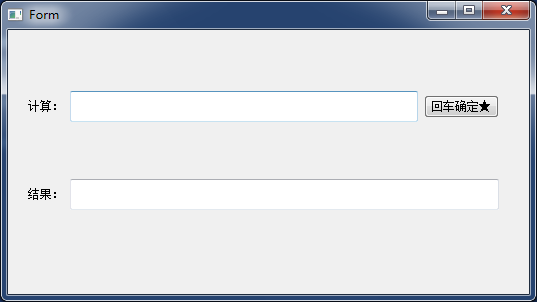
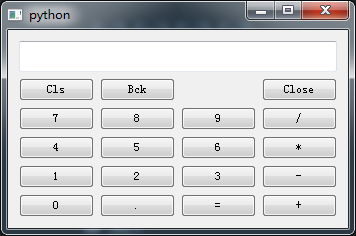
第四部分 QTabWidget效果的集成:
官网介绍QtabWidget:
|
The QTabWidget class provides a stack of tabbed widgets. A tab widget provides a tab bar (see QTabBar) and a "page area" that is used to display pages related to each tab. By default, the tab bar is shown above the page area, but different configurations are available (see TabPosition). Each tab is associated with a different widget (called a page). Only the current page is shown in the page area; all the other pages are hidden. The user can show a different page by clicking on its tab or by pressing its Alt+letter shortcut if it has one. The normal way to use QTabWidget is to do the following: Create a QTabWidget. The signal currentChanged() is emitted when the user selects a page. The current page index is available as currentIndex(), the current page widget with currentWidget(). You can retrieve a pointer to a page widget with a given index using widget(), and can find the index position of a widget with indexOf(). Use setCurrentWidget() or setCurrentIndex() to show a particular page. You can change a tab's text and icon using setTabText() or setTabIcon(). A tab and its associated page can be removed with removeTab(). Each tab is either enabled or disabled at any given time (see setTabEnabled()). If a tab is enabled, the tab text is drawn normally and the user can select that tab. If it is disabled, the tab is drawn in a different way and the user cannot select that tab. Note that even if a tab is disabled, the page can still be visible, for example if all of the tabs happen to be disabled. Tab widgets can be a very good way to split up a complex dialog. An alternative is to use a QStackedWidget for which you provide some means of navigating between pages, for example, a QToolBar or a QListWidget. Most of the functionality in QTabWidget is provided by a QTabBar (at the top, providing the tabs) and a QStackedWidget (most of the area, organizing the individual pages). |
很简单:
首先实例声明QtabWidget
self.tabWidget = QTabWidget(self)
self.tabWidget.setGeometry(QRect(50, 20, 511, 270)) # tab 的位置
添加 Tab
self.calc1 = calc1_logic(self) # 实例化 calc1_logic
self.tabWidget.addTab(self.calc1, u"计算器一类") # 在QTabWidget对象中插入QWidget对象sel.calc1页面。
最后连接事件
self.connect(self.tabWidget, SIGNAL('currentChanged(int)'), self.changes)
更多关于QtabWidget 的信息请查看官网
言归正传,第四部分页面我们命名为: maincalc.py
我们在main页面写两个Class类,一个是Qbasic类,继承QWidget, 一个maincalc类,继承自Qbasic类
其实Qbasic我当时是想写以些基础功能,比如 初始化的title 、Icon、 最大化、最小化事件、Esc按键事件等,但一直时间搞
Qbasic类:
# Qbsic 基类
class Qbasic(QWidget):
def __init__(self):
super(Qbasic, self).__init__()
self.setWindowTitle('calc')
self.setWindowFlags(QtCore.Qt.WindowMinimizeButtonHint)
self.setWindowIcon(QIcon(':chrome.ico')) def keyPressEvent(self, event):
if event.key() == QtCore.Qt.Key_Escape:
self.close()
在maincalc类中,我们加入了动画效果animation,关于这个动画效果可以参考http://www.cnblogs.com/dcb3688/p/4264183.html
我们要把之前做好的计算器逻辑部分引入到这个页面
from calc1_logic import calc1_logic
from calc2_logic import calc2_logic
from calc3_logic import GridLayout
maincalc.py 完整代码:
# -*- coding: utf-8 -*-
from PyQt4.QtGui import *
from PyQt4.QtCore import *
from calc1_logic import calc1_logic
from calc2_logic import calc2_logic
from calc3_logic import GridLayout
import icoqrc
import sys
from PyQt4 import QtCore, QtGui # Qbsic 基类
class Qbasic(QWidget):
def __init__(self):
super(Qbasic, self).__init__()
self.setWindowTitle('calc')
self.setWindowFlags(QtCore.Qt.WindowMinimizeButtonHint)
self.setWindowIcon(QIcon(':chrome.ico')) def keyPressEvent(self, event):
if event.key() == QtCore.Qt.Key_Escape:
self.close() class maincalc(Qbasic):
def __init__(self):
super(maincalc, self).__init__()
self.setGeometry(QRect(300, 200, 600, 310)) # 在X=500, Y=400 , Length=150 , Height=50
self.tabWidget = QTabWidget(self)
self.tabWidget.setGeometry(QRect(50, 20, 511, 270)) # tab 的位置 self.calc1 = calc1_logic(self) # 实例化 calc1_logic
self.tabWidget.addTab(self.calc1, u"计算器一类") # 在QTabWidget对象中插入QWidget对象sel.calc1页面。 self.tab2 = calc2_logic(self)
self.tabWidget.addTab(self.tab2, u"计算器二类" ) self.tab3 = GridLayout()
self.tabWidget.addTab(self.tab3, u'计算器三类') self.tabWidget.setCurrentIndex(0) # 设置当前在第 1 个tab选项中 self.connect(self.tabWidget, SIGNAL('currentChanged(int)'), self.changes) def changes(self):
indexs = self.tabWidget.currentIndex()
if indexs == 0: # tab1 计算器一
MianCurrentHeight = self.height() # 获取窗体高度
TabCurrentHeight = self.tabWidget.height()
self.Fanimation(1, MianCurrentHeight, 310) # appcalc
self.Fanimation(2, TabCurrentHeight, 270) # tabWidget
elif indexs == 1: # tab2 计算器二
MianCurrentHeight = self.height() # 获取窗体高度
TabCurrentHeight = self.tabWidget.height()
self.Fanimation(1, MianCurrentHeight, 280) # appcalc 高度由MianCurrentHeight渐变到300
self.Fanimation(2, TabCurrentHeight, 240) # tabWidget
elif indexs == 2: # tab3 计算器三
MianCurrentHeight = self.height() # 获取窗体高度
TabCurrentHeight = self.tabWidget.height()
self.Fanimation(1, MianCurrentHeight, 315) # appcalc 高度由MianCurrentHeight渐变到300
self.Fanimation(2, TabCurrentHeight, 280) # tabWidget # type: 类型,1=appcalc, 2=tabWidget
def Fanimation(self,type,StartHeight, EndHeight):
if type == 1:
width = 600
self.animation = QPropertyAnimation(appcalc, 'geometry')
self.animation.setDuration(1000)
self.animation.setStartValue(QRect(300, 200, width, StartHeight))
self.animation.setEndValue(QRect(300, 200, width, EndHeight))
self.animation.start()
elif type == 2:
width = 500
self.animation2 = QPropertyAnimation(self.tabWidget, 'geometry')
self.animation2.setDuration(1000)
self.animation2.setStartValue(QRect(50, 20, width, StartHeight))
self.animation2.setEndValue(QRect(50, 20, width, EndHeight))
self.animation2.start() app=QApplication(sys.argv)
appcalc=maincalc()
appcalc.show() app.exec_()
好,现在运行maincalc.py 查看效果:
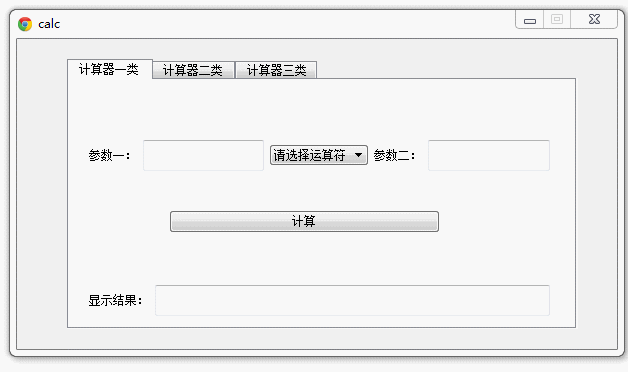
Pyqt QTabWidget 简单的计算器集合的更多相关文章
- js制作简单的计算器
学着做了一个简单的计算器!记录记录!哈哈 <!DOCTYPE html> <html> <head> <title>简单的计算器</title&g ...
- 留念 C语言第一课简单的计算器制作
留念 C语言第一课简单的计算器制作 学C语言这么久了. /* 留念 C语言第一课简单的计算器制作 */ #include<stdio.h> #include<stdlib.h ...
- jsp学习---使用jsp和JavaBean实现超简单网页计算器
一.需求 如题,用jsp实现一个超简单的网页计算器. 二.实现 1.效果图 1)初始界面: 2)随便输入两个数进行相乘: 3)当除数为零时提示报错: 2.代码 Calculator.java pack ...
- JS实现一个简单的计算器
使用JS完成一个简单的计算器功能.实现2个输入框中输入整数后,点击第三个输入框能给出2个整数的加减乘除.效果如上: 第一步: 创建构建运算函数count(). 第二步: 获取两个输入框中的值和获取选择 ...
- javascript 简单的计算器
<%@ Page Language="C#" AutoEventWireup="true" CodeBehind="WebForm1.aspx. ...
- 教学项目之-通过Python实现简单的计算器
教学项目之-通过Python实现简单的计算器 计算器开发需求 实现加减乘除及拓号优先级解析 用户输入 1 - 2 * ( (60-30 +(-40/5) * (9-2*5/3 + 7 /3*99/ ...
- HDU1237 简单的计算器 【堆】+【逆波兰式】
简单的计算器 Time Limit: 2000/1000 MS (Java/Others) Memory Limit: 65536/32768 K (Java/Others) Total Sub ...
- 使用qt制作一个简单的计算器
前言:今天使用qt制作了一个很简单的计算器,觉得挺有意思的,所以在这里跟大家分享一下. 这里先跟大家说说使用到的函数: 一.槽连接函数 connect(信号发送者,发送的信号,信号接收者,信号接收者的 ...
- 从0到1:使用Caliburn.Micro(WPF和MVVM)开发简单的计算器
从0到1:使用Caliburn.Micro(WPF和MVVM)开发简单的计算器 之前时间一直在使用Caliburn.Micro这种应用了MVVM模式的WPF框架做开发,是时候总结一下了. Calibu ...
随机推荐
- sql server 2008 R2 不允许保存更改,您所做的更改要求删除并重新创建以下表
点击菜单栏 [工具]->[选项] 进入如下界面: 将阻止保存要求重新创建表的更改 的勾去掉即可.
- c++ 字符串流 sstream(常用于格式转换) 【转载】
使用stringstream对象简化类型转换C++标准库中的<sstream>提供了比ANSI C的<stdio.h>更高级的一些功能,即单纯性.类型安全和可扩展性.在本文中, ...
- jsoup解析HTML
Connection conn = Jsoup.connect(String url); conn.data("txtBill", key);// 设置关键字查询字段 Docume ...
- Service
一.什么是Service Service在后台运行,不与用户进行交互.在默认情况下,Service运行在应用程序进程的主线程中,如果需要在Service中处理一些网络连接等耗时的操作,那么应该将这 ...
- BZOJ 1041
题目描述 给出\(n\),求\(x^2+y^2=n^2,x,y,z\in \mathbb{Z}\)的解数. 复杂度 \(O\left(T_{\mathtt{factorization}}(n)\rig ...
- 如何解决phpcms后台验证码不显示的问题
方法一: 主要在于是否开启gd库 查看办法 找到php.ini文件 搜索extension=php_gd2.dll这段代码(windows) 然后把前面的;符号去掉即可. centOS6.5中可能需要 ...
- mysql同一台服务器上不同数据库中个别表内容同步
>>>>>>soft_wsx>>>>>>--数据备份与还原>>同步备用服务器--1.完全备份主数据库--2.使用带S ...
- 注册页面的js验证
简单的用户注册页面:(html) 包含用户名格式验证.邮箱格式验证.确认密码一致性验证和必填项验证.(纯javascript) <center> <h1>用户注册</h1 ...
- C# webservice 编写、发布、调用
采用的工具VS2010生成工程 1. 生成webservice工程:建 ASP.NET 空WEB 应用程序. 2. 在建好的ASP.NET 空WEB应用程序中新建项“web 服务”. 完成上述内容工程 ...
- php在没用xdebug等调试工具的情况下如何让调试内容优雅地展现出来?--php数组格式化
不知道各位猿猿们有没有碰到过类似的情况.装的PHP环境没有xdebug,而又经常用到数组.调试的时候也需要经常查看数组的结构和字段内容,用var_dump打印出来的数组内容总是杂乱无章.实在无法忍受, ...
