如何让你的 React Native 应用在键盘弹出时优雅地响应
- 原文作者:Spencer Carli
- 译文出自:掘金翻译计划
- 译者:rccoder
- 校对者:atuooo、ZiXYu
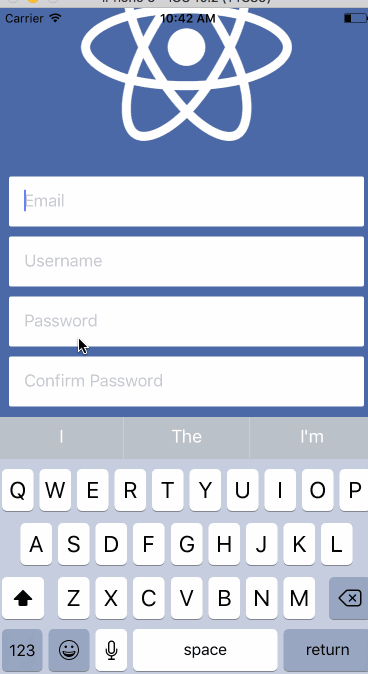
在使用 React Native 应用时,一个常见的问题是当你点击文本输入框时,键盘会弹出并且遮盖住输入框。就像这样:

有几种方式可以避免这种情况发生。一些方法比较简单,另一些稍微复杂。一些是可以自定义的,一些是不能自定义的。今天,我将向你展示 3 种不同的方式来避免 React Native 应用中的键盘遮挡问题。
文章中所有的代码都托管在 GitHub 上
KeyboardAvoidingView
最简单、最容易安装使用的方法是 KeyboardAvoidingView。这是一个核心组件,同时也非常简单。
你可以使用这段存在键盘覆盖输入框问题的 代码,然后更新它,使输入框不再被覆盖。你要做的第一件事是用 KeyboardAvoidView 替换 View,然后给它加一个 behavior 的 prop。查看文档的话你会发现,他可以接收三个不同的值作为参数 —— height, padding, position。我发现 padding 的表现是最在我意料之内的,所以我将使用它。
- import React from 'react';
- import { View, TextInput, Image, KeyboardAvoidingView } from 'react-native';
- import styles from './styles';
- import logo from './logo.png';
- const Demo = () => {
- return (
- <KeyboardAvoidingView
- style={styles.container}
- behavior="padding"
- >
- <Image source={logo} style={styles.logo} />
- <TextInput
- placeholder="Email"
- style={styles.input}
- />
- <TextInput
- placeholder="Username"
- style={styles.input}
- />
- <TextInput
- placeholder="Password"
- style={styles.input}
- />
- <TextInput
- placeholder="Confirm Password"
- style={styles.input}
- />
- <View style={{ height: }} />
- </KeyboardAvoidingView>
- );
- };
- export default Demo;
它的表现如下,虽然不是非常完美,但几乎不需要任何工作量。这在我看来是相当好的。
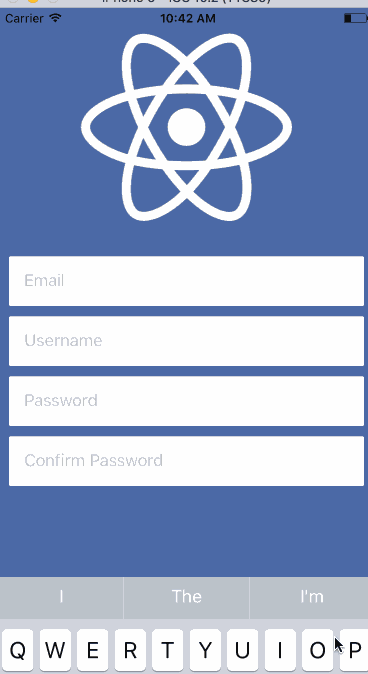
需要注意的事,在上个实例代码中的第 30 行,设置了一个高度为 60 的 View。我发现keyboardAvoidingView 对最后一个元素不适用,即使是添加了 padding/margin 属性也不奏效。所以我添加了一个新的元素去 “撑开” 一些像素。
使用这个方法时,顶部的图片会被推出到视图之外。在后面我会告诉你如何解决这个问题。
- 针对 Android 开发者:我发现这种方法是处理这个问题最好,也是唯一的办法。在 AndroidManifest.xml 中添加 android:windowSoftInputMode="adjustResize"。操作系统将为你解决大部分的问题,KeyboardAvoidingView 会为你解决剩下的问题。参见 这个。接下的部分可能不适用于你。
Keyboard Aware ScrollView
下一种解决办法是使用 react-native-keyboard-aware-scroll-view,他会给你很大的冲击。实际上它使用了 ScrollView 和 ListView 处理所有的事情(取决于你选择的组件),让滑动交互变得更加自然。它另外一个优点是它会自动将屏幕滚动到获得焦点的输入框处,这会带来非常流畅的用户体验。
它的使用方法同样非常简单 —— 只需要替换 基础代码 的 View。下面是具体代码,我会做一些相关的说明:
- import React from 'react';
- import { View, TextInput, Image } from 'react-native';
- import { KeyboardAwareScrollView } from 'react-native-keyboard-aware-scroll-view'
- import styles from './styles';
- import logo from './logo.png';
- const Demo = () => {
- return (
- <KeyboardAwareScrollView
- style={{ backgroundColor: '#4c69a5' }}
- resetScrollToCoords={{ x: , y: }}
- contentContainerStyle={styles.container}
- scrollEnabled={false}
- >
- <Image source={logo} style={styles.logo} />
- <TextInput
- placeholder="Email"
- style={styles.input}
- />
- <TextInput
- placeholder="Username"
- style={styles.input}
- />
- <TextInput
- placeholder="Password"
- style={styles.input}
- />
- <TextInput
- placeholder="Confirm Password"
- style={styles.input}
- />
- </KeyboardAwareScrollView>
- );
首先你需要设置 ScrollView 的 backgroundColor(如果你想使用滚动的话)。接下来你需要告诉默认组件在哪里,当你的键盘收起时,界面就会返回到默认的那个位置 —— 如果省略 View 的这个 prop,可能会导致键盘在关闭之后界面依旧停留在顶部。
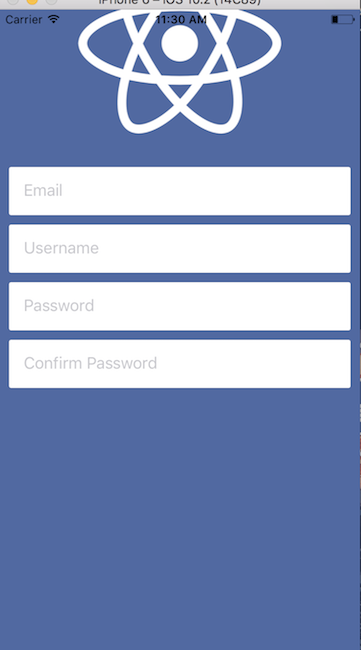
在设置好 resetScrollToCoords 这个 prop 之后你需要设置 contentContainerStyle —— 这本质上会替换掉你之前给 View 设置的样式。最后一件事是禁止掉从用户产生的滚动交互。这可能并不是完全适合你的 UI 交互(比如对于用户需要编辑很多字段的界面),但是在这里,允许用户滚动没有任何意义,因为并没有其它的内容需要用户来进行滚动操作。
把这些所有的 prop 放到一起就会产生下面的效果,看起来很不错:
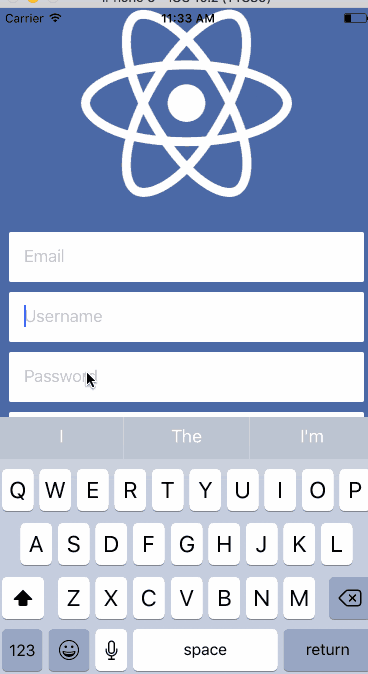
Keyboard Module
这是迄今为止最为手动的方式,但也同时给开发者最大的控制权。你可以使用一些动画库来帮助实现之前看到的那种平滑滚动。
React Native 在官方文档是没有说 Keyboard Module 可以监听从设备上产生的键盘事件。你使用的事件是 keyboardWillShow 和 keyboardWillHide,来产生一个键盘展开的动画(或者其他信息)。
当 keyboardWillShow 事件产生时,需要设置一个动画变量到键盘的最终高度,并使其与键盘弹出滑动时间保持一致。然后你可以用这个动画变量的值在容器的底部设置 padding,将所有的内容上移。
我会在后面展示具体代码,先展示一下上面所说的内容会产生的效果:
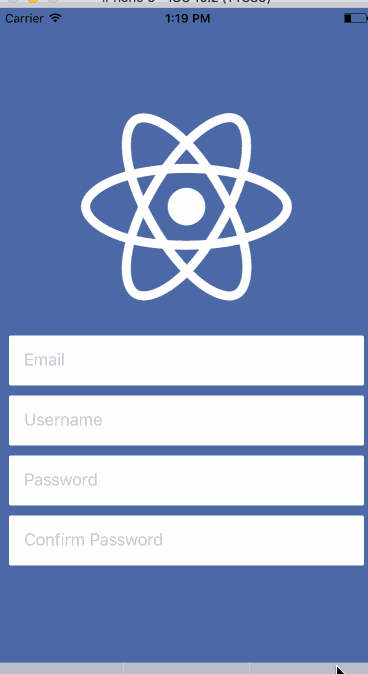
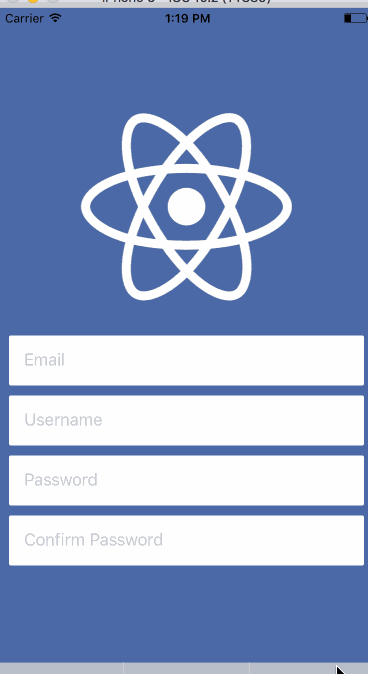
这次我将修复 UI 中的那个图片。为此,需要使用动画变量的值来管理图片的高度,你可以在弹出键盘的同时调整图片的高度。下面是具体代码:
- import React, { Component } from 'react';
- import { View, TextInput, Image, Animated, Keyboard } from 'react-native';
- import styles, { IMAGE_HEIGHT, IMAGE_HEIGHT_SMALL} from './styles';
- import logo from './logo.png';
- class Demo extends Component {
- constructor(props) {
- super(props);
- this.keyboardHeight = new Animated.Value();
- this.imageHeight = new Animated.Value(IMAGE_HEIGHT);
- }
- componentWillMount () {
- this.keyboardWillShowSub = Keyboard.addListener('keyboardWillShow', this.keyboardWillShow);
- this.keyboardWillHideSub = Keyboard.addListener('keyboardWillHide', this.keyboardWillHide);
- }
- componentWillUnmount() {
- this.keyboardWillShowSub.remove();
- this.keyboardWillHideSub.remove();
- }
- keyboardWillShow = (event) => {
- Animated.parallel([
- Animated.timing(this.keyboardHeight, {
- duration: event.duration,
- toValue: event.endCoordinates.height,
- }),
- Animated.timing(this.imageHeight, {
- duration: event.duration,
- toValue: IMAGE_HEIGHT_SMALL,
- }),
- ]).start();
- };
- keyboardWillHide = (event) => {
- Animated.parallel([
- Animated.timing(this.keyboardHeight, {
- duration: event.duration,
- toValue: ,
- }),
- Animated.timing(this.imageHeight, {
- duration: event.duration,
- toValue: IMAGE_HEIGHT,
- }),
- ]).start();
- };
- render() {
- return (
- <Animated.View style={[styles.container, { paddingBottom: this.keyboardHeight }]}>
- <Animated.Image source={logo} style={[styles.logo, { height: this.imageHeight }]} />
- <TextInput
- placeholder="Email"
- style={styles.input}
- />
- <TextInput
- placeholder="Username"
- style={styles.input}
- />
- <TextInput
- placeholder="Password"
- style={styles.input}
- />
- <TextInput
- placeholder="Confirm Password"
- style={styles.input}
- />
- </Animated.View>
- );
- }
- };
- export default Demo;
它确实是一个和其他解决方案不一样的方案。使用 Animated.View 和 Animated.Image 而非 View 和 Image,以便可以使用动画变量的值。有趣的部分是 keyboardWillShow 和 keyboardWillHide,它们会改变动画变量的参数。
这里用两个动画同时并行驱动 UI 的改变。会给你留下下面的印象:
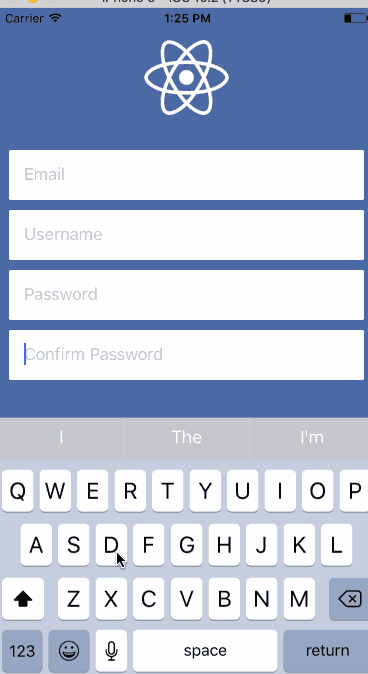
虽然写了非常多的代码,但好歹让整个操作看上去非常流畅。你有很大的余地去选择你要做什么,真正的自定义与你所关心内容的互动。
Combining Options
如果想提炼一些代码,我倾向于结合几种情况在一起。例如: 通选方案 1 和方案 3,你就只需要关心和图像高度相关的动画。
随着 UI 复杂性的增加,使用下面代码会比方案 3 精简很多:
- import React, { Component } from 'react';
- import { View, TextInput, Image, Animated, Keyboard, KeyboardAvoidingView } from 'react-native';
- import styles, { IMAGE_HEIGHT, IMAGE_HEIGHT_SMALL } from './styles';
- import logo from './logo.png';
- class Demo extends Component {
- constructor(props) {
- super(props);
- this.imageHeight = new Animated.Value(IMAGE_HEIGHT);
- }
- componentWillMount () {
- this.keyboardWillShowSub = Keyboard.addListener('keyboardWillShow', this.keyboardWillShow);
- this.keyboardWillHideSub = Keyboard.addListener('keyboardWillHide', this.keyboardWillHide);
- }
- componentWillUnmount() {
- this.keyboardWillShowSub.remove();
- this.keyboardWillHideSub.remove();
- }
- keyboardWillShow = (event) => {
- Animated.timing(this.imageHeight, {
- duration: event.duration,
- toValue: IMAGE_HEIGHT_SMALL,
- }).start();
- };
- keyboardWillHide = (event) => {
- Animated.timing(this.imageHeight, {
- duration: event.duration,
- toValue: IMAGE_HEIGHT,
- }).start();
- };
- render() {
- return (
- <KeyboardAvoidingView
- style={styles.container}
- behavior="padding"
- >
- <Animated.Image source={logo} style={[styles.logo, { height: this.imageHeight }]} />
- <TextInput
- placeholder="Email"
- style={styles.input}
- />
- <TextInput
- placeholder="Username"
- style={styles.input}
- />
- <TextInput
- placeholder="Password"
- style={styles.input}
- />
- <TextInput
- placeholder="Confirm Password"
- style={styles.input}
- />
- </KeyboardAvoidingView>
- );
- }
- };
- export default Demo;
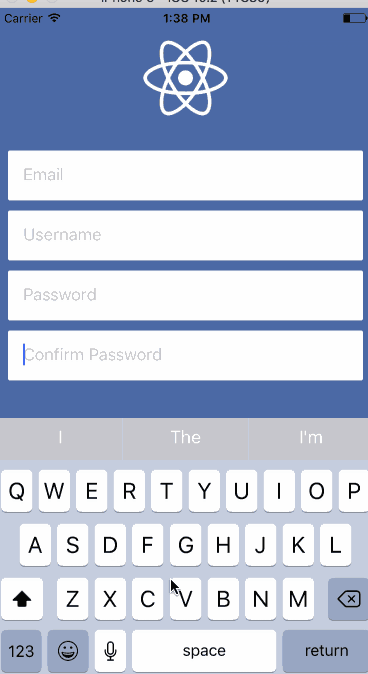
每种实现都有它的优点和缺点 —— 你必须选择最适合给定用户体验的方案。
如何让你的 React Native 应用在键盘弹出时优雅地响应的更多相关文章
- react native 之 获取键盘高度
多说不如多撸: /** * Created by shaotingzhou on 2017/2/23. *//** * Sample React Native App * https://github ...
- React Native(十三)——ios键盘挡住textInput
渐入佳境 用React Native重构的项目也快接近尾声,剩下的就是适配ios的功能了.慢慢地也从中琢磨出了一点门道,于是就遇见了键盘遮挡textInput问题斑斑: 正常页面: android点击 ...
- react native 获取 软键盘高度 和 新增软键盘的组件
import React, { Component } from 'react'; import { AppRegistry, StyleSheet, Text, View, Keyboard, Te ...
- react 点击空白处隐藏弹出层
点击空白处隐藏弹出层的原理是:在 document 上绑定事件来隐藏弹出层,这样点击任何元素的时候都会冒泡到 document 上,都会执行隐藏弹出层的功能.然后我们在不需要隐藏弹出层的元素上阻止冒泡 ...
- react native 0.6x 在创建项目时,CocoaPods 的依赖安装步骤卡解决方案
前言 你需要做两件事 gem换源 pod repo 换源 实战 如果你已经成功安装了CocoaPods.那么这里你需要卸载它.gem换源1. 卸载CocoaPods 查看gem安装的东西 gem li ...
- React Native:使用 JavaScript 构建原生应用
[转载] 本篇为联合翻译,译者:寸志,范洪春,kmokidd,姜天意 数月前,Facebook 对外宣布了正在开发的 React Native 框架,这个框架允许你使用 JavaScript 开发原生 ...
- React Native at first sight
what is React Native? 跟据官方的描述, React Native是一套使用 React 构建 Native app 的编程框架. 推出不久便引发了广泛关注, 这也得益于 Java ...
- 腾讯优测优分享 | 探索react native首屏渲染最佳实践
腾讯优测是专业的移动云测试平台,旗下的优分享不定时提供大量移动研发及测试相关的干货~ 此文主要与以下内容相关,希望对大家有帮助. react native给了我们使用javascript开发原生app ...
- 深入浅出 React Native:使用 JavaScript 构建原生应用
深入浅出 React Native:使用 JavaScript 构建原生应用 链接:https://zhuanlan.zhihu.com/p/19996445 原文:Introducing React ...
随机推荐
- [LeetCode] 111. Minimum Depth of Binary Tree ☆(二叉树的最小深度)
[Leetcode] Maximum and Minimum Depth of Binary Tree 二叉树的最小最大深度 (最小有3种解法) 描述 解析 递归深度优先搜索 当求最大深度时,我们只要 ...
- Win10系列:VC++ Direct3D模板介绍2
(3)CreateDeviceResources函数 CreateDeviceResources函数默认添加在CubeRenderer.cpp源文件中,此函数用于创建着色器和立体图形顶点.接下来分别介 ...
- learning scala read from file
scala读文件: example: scala> import scala.io.Sourceimport scala.io.Source scala> var inputFile ...
- Gameobject.Find和Transform.Find应用区别
using UnityEngine;using System.Collections; public class test : MonoBehaviour{ private GameObject ro ...
- Model1与Model2
Model1与Model2开发模式的介绍及区别 转载 浅析Java开发中的Model1和Model2
- 【原创】<Debug> QString
[问题1] 'class QString' has no member named 'toAscii' [解答] 把toAscii().data()改成toLatin1().data() 如果QStr ...
- Saiku权限控制(四)
Saiku的权限控制主要包含两方面的权限: 数据源(Cube)权限控制 和 保存好的文件以及目录权限控制 一.新增Saiku用户信息与角色信息 Saiku默认的用户就是admin,这也是权限最高的一个 ...
- 《Python》IO模型
一.IO模型介绍 为了更好地了解IO模型,我们需要事先回顾下: 同步:一件事情做完再做另一件事情 异步:同时做多件事情 阻塞:sleep.input.join.shutdown.get.acquire ...
- Cracking The Coding Interview 4.6
//原文: // // Design an algorithm and write code to find the first common ancestor of two nodes in a b ...
- Android : 获取声卡信息的测试代码
完整的编译包(android平台): 链接:http://pan.baidu.com/s/1qXMTT7I 密码:2bow /* * ALSA parameter test program * * C ...
