SAP Portal 上传资源到WRR
Uploading Resources to the Web Resource Repository
Prerequisites
You have been assigned the Content Administrator role.
Context
You can upload Web resources to the Web Resource Repository, so that they can be used by different portal components and applications. When you upload resources, they are saved as objects in the Portal Content Directory (PCD) and are also copied to the file system of the portal server (in the same folder hierarchy, and synchronized with any changes that you make). This allows the consumption of resources at runtime using relative paths. For example, a .css file that is saved in the Web Resource Repository can use a resource that is also saved in the Web Resource Repository, by specifying the following in one of its classes: background: url('../images/logo.png') .
Following are some guidelines for selecting resource files to upload:
- All resource file names that you want to upload must contain only legal characters ( A-Z , 0-9 , . , _ , % , ~ , - , ( , and ) )
- Maximum file name length is 100 characters
- To render, in Microsoft Internet Explorer, icons with an .ico extension that are saved in the Web Resource Repository, you need to enable support for .ico images in SAP NetWeaver Administrator.
In SAP NetWeaver Administrator, navigate to Configuration Infrastructure Java System Properties Services HTTP Provider. To the Mime property, add the following value: \{.ico,image/x-icon\} .
- Keep the folder hierarchy depth minimal, because the maximum file path for resource file storage is 120 characters (assuming that the root Web Resources folder is located here:C:\usr\sap\ROM\J00\j2ee\cluster\apps\sap.com\com.sap.portal.resourcerepository\servlet_jsp\com.sap.portal.resourcerepository\root\repo)
Note
To upload multiple resources simultaneously, add them to a compressed (.zip) file and then upload the compressed file.
If you have configured the Virus Scan Interface on your AS Java, all resource files are automatically scanned during the upload process.
Procedure
- Choose Content Administration Web Resource Repository.
- In the Portal Catalog, expand the Web Resources node and navigate to the folder into which you want to upload resources.
- From the context menu of the selected folder, choose Upload Resources . The first page of the Upload Resources wizard appears.
- In the Resource File field, choose the Browse button and select the file to upload from the file system. Choose Open .
- Choose Add to Upload Table . The selected file is added to the list of files to be uploaded. If you selected a compressed (.zip) file in the previous step, the contents of the file are extracted and added to the table, each file or folder in a single row.
In the list of files to be uploaded, each file has a status that indicates whether it can be uploaded. If a file cannot be uploaded, the reason is given (for example, a file may contain invalid characters or it may exceed the maximum file size allowed). For information about changing the maximum file size, see Modifying the Uploadable File Size . Use the Filter by Status field to more easily see the problematic files. A summary of the number of files with each status is displayed at the top of the table.
Note
To remove a resource or folder from the list of files to be uploaded, select it in the upload table and choose Remove . If you select a folder, all resources and folders located below that folder are removed from the list.
- By default, new files with duplicate names in the same folder in the Web Resource Repository are not uploaded during the upload process. To upload files with duplicate names and overwrite the existing files in the Web Resource Repository, choose the Overwrite existing resources checkbox.
Note
This option applies to all the duplicate files in the upload table.
Checks for duplicate resource names are not case-sensitive, meaning that My.png and my.png are treated as duplicate files.
- Choose Start Upload . The upload process starts, and the files with the valid (green) status are uploaded.
When the upload process is complete, the second page of the Upload Resources wizard appears. This page shows a list of all the files that were uploaded, and those that were not uploaded. A summary of the number of files that were and were not uploaded is displayed at the top of the table. If a file was not uploaded, the reason is given. Use the Filter by Status field to more easily see the files that were not uploaded.
You can now see the added resource files in the Portal Catalog, in the folder to which you uploaded them.
- To upload additional files, choose Restart Wizard ; otherwise choose Close .
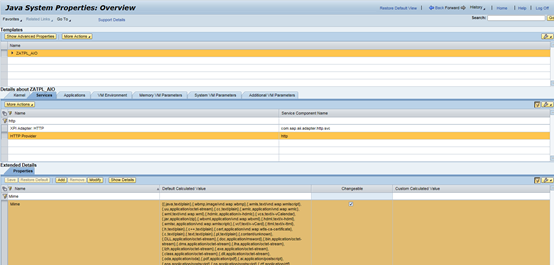
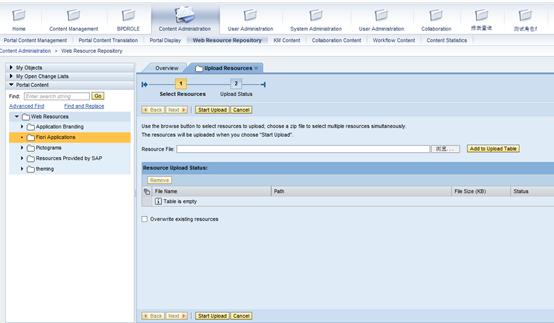
SAP Portal 上传资源到WRR的更多相关文章
- 第三百八十七节,Django+Xadmin打造上线标准的在线教育平台—网站上传资源的配置与显示
第三百八十七节,Django+Xadmin打造上线标准的在线教育平台—网站上传资源的配置与显示 首先了解一下static静态文件与上传资源的区别,static静态文件里面一般防止的我们网站样式的文件, ...
- 如何使用电骡eMule上传资源
1 在电脑中创建一个文件夹专门为上传资源使用 在里面放入任意文件并右击显示ED2K链接 链接效果如下 2 登陆verycd网站,并点击上传资源 复制ED2K地址并选择分类
- django 网站上传资源的显示与配置
1. 上传资源的配置 1. 首先在项目里创建一个名称叫media的文件夹专门保存用户上传 2. settings.py文件配置上传资源的路径 # 上传资源路径,如果图片,上传文件等 MEDIA_UR ...
- 【UEditor】 UEditor整合项目上传资源到阿里云服务器
目录 关于此文 下载源码 JSP代码 Java代码 阿里云jar包引入配置 成功啦! 回到顶部 关于此文 项目中要实现编辑器生成带格式的html文档,存入模板,最后生成html的URL,所以选择了UE ...
- CSDN删除上传资源的办法
转自网友:http://blog.csdn.net/ssergsw/article/details/12489101 我按照下面的方法一试,果然成功了. 昨天晚上进行测试,上传了一个压缩包和大家分享, ...
- Wordpress上传资源报HTTP错误
简述 在公司内部搭建内部视频学习网站,经过对比选择了wordpress进行站点搭建.但是在上传视频遭遇到了各种问题,特将此处理过程进行记录. 原因排查 1.上传一个十几兆mp4的文件上传进度到达百分之 ...
- C# 之 向服务器上传资源
首先写客服端,winform 应用 或者 WPF 应用 模拟一个post提交: /// <summary> /// 将本地文件上传到指定的服务器(HttpWebRequest方法) /// ...
- Maven私服(Nexus)资源上传下载
1.settings.xml (向私服上传资源需要) <!-- Snapshot包的管理/Releases包的管理/第三方包管理--> <server> <id>l ...
- asp.net core系列 69 Amazon S3 资源文件上传示例
一. 上传示例 Install-Package AWSSDK.S3 -Version 3.3.104.10 using Amazon; using Amazon.Runtime; using Ama ...
随机推荐
- Java多线程(一) Thread和 Runnable
http://www.cnblogs.com/lwbqqyumidi/p/3804883.html 1.继承Thread 2.实现Runnable接口 public class MyRunnable ...
- C#,VB.NET将PPT文档转换为HTML
PPT文档主要用于展示,有时候我们需要将PPT文档转换为HTML格式方便查看.本文将介绍如何使用C#和VB.NET将PPT文档转换为HTML格式.该方案使用了.NET PowerPoint 组件Spi ...
- Java使用 POI 操作Excel
Java中常见的用来操作 Excel 的方式有2种:JXL和POI.JXL只能对 Excel进行操作,且只支持到 Excel 95-2000的版本.而POI是Apache 的开源项目,由Java编写的 ...
- 往文件内写入内容(java)
新建个工具类,并标记成静态的,方便调用. package util; import java.io.File;import java.io.FileOutputStream; public class ...
- re.S解析
转自:https://www.cnblogs.com/xieqiankun/p/re-sinpython.html 在Python的正则表达式中,有一个参数为re.S.它表示“.”(不包含外侧双引号, ...
- SqlBulkCopy实现大批量数据导入
//自增列重新生成:SqlBulkCopy bc = new SqlBulkCopy(conn) //自增列保留原值:SqlBulkCopy bc = new SqlBulkCopy(conn,Sql ...
- CSS 如何让li横向居中显示
先给一个简单的示例HTML代码 <body> <form id="form1" runat="server"> <div id=& ...
- 【nginx】解决nginx搭建图片服务器访问图片404
图片通过ftp服务上传到/home/ftpuser/www/images目录下后访问 http://192.168.128.128/images/xxx.jpg 还是 404 NOT FOUND ,解 ...
- css去掉div的滚动条
懒得讲原理了,直接贴代码: css部分: .slide-box { margin-top: 200px; display: -webkit-box; overflow-x: scroll; overf ...
- 洛谷——P2734 游戏 A Game
P2734 游戏 A Game 题目背景 有如下一个双人游戏:N(2 <= N <= 100)个正整数的序列放在一个游戏平台上,游戏由玩家1开始,两人轮流从序列的任意一端取一个数,取数后该 ...
