React-Native 之 GD (十)Android启动页面 及 模态方式跳转
1.Android启动页面
思路:新建一个组件作为 Android 的启动页,index.android.js 的初始化窗口改为 Android启动页,设置定时器,使其在1.5秒后自动跳转到 Main 组件。
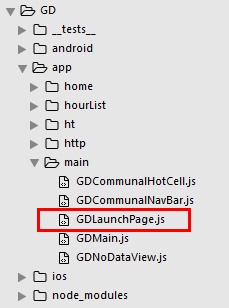
GDLaunchPage.js
/**
* Android 启动页面
*/
import React, { Component } from 'react';
import {
StyleSheet,
Image,
Dimensions,
} from 'react-native'; // 获取屏幕尺寸
const {width, height} = Dimensions.get('window');
// 引入 主页面
import Main from './GDMain'; export default class GDLaunchPage extends Component { componentDidMount() {
setTimeout(() => {
// 跳转
this.props.navigator.replace({
component:Main
})
}, 1500)
} render() {
return(
<Image source={{uri:'launchimage'}} style={styles.imageStyle} />
);
}
} const styles = StyleSheet.create({
imageStyle: {
width: width,
height: height,
},
});
index.android.js 调用
/**
* Android
*/
import React, { Component } from 'react';
import {
AppRegistry,
} from 'react-native'; // 导航器
import CustomerComponents, {
Navigator
} from 'react-native-deprecated-custom-components';
// 引入 启动页面
import LaunchPage from './app/main/GDLaunchPage'; export default class GD extends Component {
render() {
return (
<Navigator
initialRoute={
{
name: 'launchPage',
component:LaunchPage
}
} renderScene={(route, navigator) =>{
let Component = route.component;
return <Component {...route.params} navigator={navigator} />
}}
/>
);
}
} AppRegistry.registerComponent('GD', () => GD);
效果图
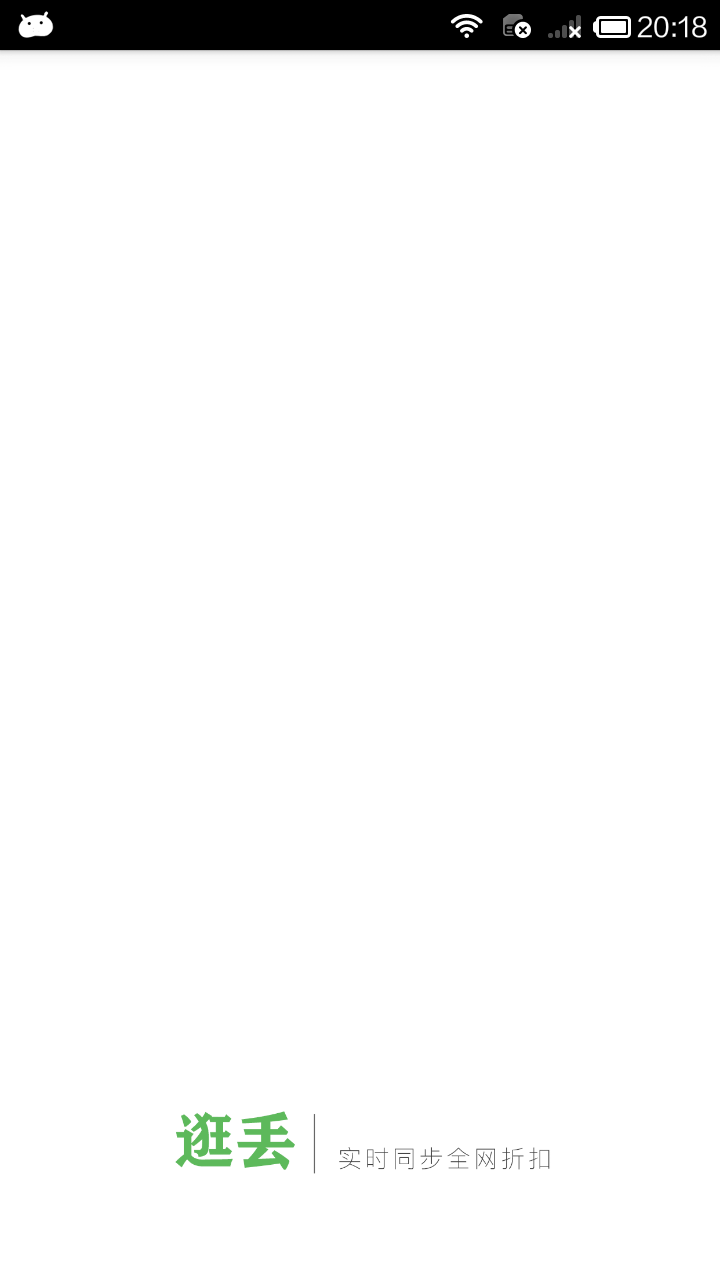
2.模态方式(Modal)跳转
GDHome.js 引入 Modal
/**
* 首页
*/
import React, { Component } from 'react';
import {
StyleSheet,
Text,
View,
TouchableOpacity,
Image,
ListView,
Dimensions,
ActivityIndicator,
Modal, // 模态
} from 'react-native'; // 引入 下拉刷新组件
import {PullList} from 'react-native-pull';
// 导航器
import CustomerComponents, {
Navigator
} from 'react-native-deprecated-custom-components'; // 获取屏幕宽高
const {width, height} = Dimensions.get('window'); // 引入自定义导航栏组件
import CommunalNavBar from '../main/GDCommunalNavBar';
// 引入 近半小时热门组件
import HalfHourHot from './GDHalfHourHot';
// 引入 搜索页面组件
import Search from './GDSearch';
// 引入 cell
import CommunalHotCell from '../main/GDCommunalHotCell';
// 引入 空白页组件
import NoDataView from '../main/GDNoDataView'; // 引入 HTTP封装组件
import HTTPBase from '../http/HTTPBase'; export default class GDHome extends Component { // 构造
constructor(props) {
super(props);
// 初始状态
this.state = {
dataSource: new ListView.DataSource({rowHasChanged:(r1, r2) => r1 !== r2}), // 数据源 优化
loaded: false, // 用于判断是否显示空白页
isModal: false, // 用于判断模态的可见性
};
// 绑定
this.fetchData = this.fetchData.bind(this);
this.loadMore = this.loadMore.bind(this);
} // 网络请求
fetchData(resolve) { let params = {"count" : 5 }; HTTPBase.post('http://guangdiu.com/api/getlist.php', params)
.then((responseData) => {
this.setState({
dataSource: this.state.dataSource.cloneWithRows(responseData.data),
loaded:true,
});
if (resolve !== undefined){
setTimeout(() => {
resolve();
}, 1000);
}
})
.catch((error) => { })
} // 跳转到近半小时热门(通过模态跳转)
pushToHalfHourHot() {
this.setState({
isModal: true
})
} // 跳转到搜索页面
pushToSearch() {
this.props.navigator.push({
component: Search,
})
} // 返回左边按钮
renderLeftItem() {
// 将组件返回出去
return(
<TouchableOpacity
onPress={() => {this.pushToHalfHourHot()}}
>
<Image source={{uri:'hot_icon_20x20'}} style={styles.navbarLeftItemStyle} />
</TouchableOpacity>
);
} // 返回中间按钮
renderTitleItem() {
return(
<TouchableOpacity>
<Image source={{uri:'navtitle_home_down_66x20'}} style={styles.navbarTitleItemStyle} />
</TouchableOpacity>
);
} // 返回右边按钮
renderRightItem() {
return(
<TouchableOpacity
// 跳转搜索页面
onPress={() => {this.pushToSearch()}}
>
<Image source={{uri:'search_icon_20x20'}} style={styles.navbarRightItemStyle} />
</TouchableOpacity>
);
} // 加载更多
loadMore() {
} renderFooter() {
return (
<View style={{height: 100}}>
<ActivityIndicator />
</View>
);
} // 根据网络状态决定是否渲染 listView
renderListView() {
if(this.state.loaded === false) {
// 显示空白页
return(
<NoDataView />
);
}else{
return(
<PullList // 将ListView 改为 PullList
// 下拉刷新
onPullRelease={(resolve) => this.fetchData(resolve)}
// 数据源 通过判断dataSource是否有变化,来判断是否要重新渲染
dataSource={this.state.dataSource}
renderRow={this.renderRow}
// 隐藏水平线
showsHorizontalScrollIndicator={false}
style={styles.listViewStyle}
initialListSize={5}
// 返回 listView 头部
renderHeader={this.renderHeader}
// 上拉加载更多
onEndReached={this.loadMore}
onEndReachedThreshold={60}
renderFooter={this.renderFooter}
/>
);
}
} // 返回每一行cell的样式
renderRow(rowData) {
// 使用cell组件
return(
<CommunalHotCell
image={rowData.image}
title={rowData.title}
/>
);
} // 生命周期 组件渲染完成 已经出现在dom文档里
componentDidMount() {
// 请求数据
this.fetchData();
} // 销毁模态
onRequestClose() {
this.setState({
isModal: false
})
} // 关闭模态
closeModal(data) {
this.setState({
isModal:data
})
} render() {
return (
<View style={styles.container}>
{/* 初始化模态 */}
<Modal
animationType='slide' // 动画 底部弹窗
transparent={false} // 透明度
visible={this.state.isModal} // 可见性
onRequestClose={() => this.onRequestClose()} // 销毁
>
<HalfHourHot removeModal={(data) => this.closeModal(data)} />
</Modal> {/* 导航栏样式 */}
<CommunalNavBar
leftItem = {() => this.renderLeftItem()}
titleItem = {() => this.renderTitleItem()}
rightItem = {() => this.renderRightItem()}
/> {/* 根据网络状态决定是否渲染 listView */}
{this.renderListView()}
</View>
);
}
} const styles = StyleSheet.create({
container: {
flex: 1,
alignItems: 'center',
},
navbarLeftItemStyle: {
width:20,
height:20,
marginLeft:15,
},
navbarTitleItemStyle: {
width:66,
height:20,
},
navbarRightItemStyle: {
width:20,
height:20,
marginRight:15,
}, listViewStyle: {
width:width,
},
});
GDHalfHourHot.js 设置返回
/**
* 近半小时热门
*/
import React, { Component } from 'react';
import {
StyleSheet,
Text,
View,
TouchableOpacity,
Image,
ListView,
Dimensions,
DeviceEventEmitter,
} from 'react-native'; // 获取屏幕宽高
const {width, height} = Dimensions.get('window'); // 引入自定义导航栏组件
import CommunalNavBar from '../main/GDCommunalNavBar';
// 引入 cell
import CommunalHotCell from '../main/GDCommunalHotCell';
// 引入 空白页组件
import NoDataView from '../main/GDNoDataView';
// 引入 下拉刷新组件
import {PullList} from 'react-native-pull'; // 引入 HTTP封装组件
import HTTPBase from '../http/HTTPBase'; export default class GDHalfHourHot extends Component { // 构造
constructor(props) {
super(props);
// 初始状态
this.state = {
dataSource: new ListView.DataSource({rowHasChanged:(r1, r2) => r1 !== r2}), // 数据源 优化
loaded: false, // 用于判断是否显示空白页
};
// 绑定
this.fetchData = this.fetchData.bind(this);
} // 提供参数出去,便于外部调用
static defaultProps = {
removeModal:{}
} // 网络请求
fetchData(resolve) { HTTPBase.get('http://guangdiu.com/api/gethots.php')
.then((responseData) => { // 处理数据
// 修改dataSource的值
this.setState({
dataSource: this.state.dataSource.cloneWithRows(responseData.data),
loaded:true,
});
// 关闭下拉刷新动画
if (resolve !== undefined){
// 使用定时器 延时关闭动画
setTimeout(() => {
resolve(); // 关闭动画
}, 1000);
}
})
.catch((error) => { })
} popToHome(data) {
// 向外部传值
this.props.removeModal(data);
} // 返回中间按钮
renderTitleItem() {
return(
<Text style={styles.navbarTitleItemStyle}>近半小时热门</Text>
);
} // 返回右边按钮
renderRightItem() {
return(
<TouchableOpacity
onPress={() => {this.popToHome(false)}}
>
<Text style={styles.navbarRightItemStyle}>关闭</Text>
</TouchableOpacity>
);
} // 根据网络状态决定是否渲染 listView
renderListView() {
if(this.state.loaded === false) {
// 显示空白页
return(
<NoDataView />
);
}else{
return(
<PullList // 将ListView 改为 PullList
// 下拉刷新
onPullRelease={(resolve) => this.fetchData(resolve)}
// 数据源 通过判断dataSource是否有变化,来判断是否要重新渲染
dataSource={this.state.dataSource}
renderRow={this.renderRow}
// 隐藏水平线
showsHorizontalScrollIndicator={false}
style={styles.listViewStyle}
initialListSize={5}
// 返回 listView 头部
renderHeader={this.renderHeader}
/>
);
}
} // 返回 listView 头部
renderHeader() {
return(
<View style={styles.headerPromptStyle}>
<Text>根据每条折扣的点击进行统计,每5分钟更新一次</Text>
</View>
);
} // 返回每一行cell的样式
renderRow(rowData) {
// 使用cell组件
return(
<CommunalHotCell
image={rowData.image}
title={rowData.title}
/>
);
} componentWillMount() {
// 向GDMain.js 发送通知 隐藏tabBar
DeviceEventEmitter.emit('isHiddenTabBar', true);
} componentWillUnmount() {
// 向GDMain.js 发送通知 显示tabBar
DeviceEventEmitter.emit('isHiddenTabBar', false);
} // 生命周期 组件渲染完成 已经出现在dom文档里
componentDidMount() {
// 请求数据
this.fetchData();
} render() {
return (
<View style={styles.container}>
{/* 导航栏样式 */}
<CommunalNavBar
titleItem = {() => this.renderTitleItem()}
rightItem = {() => this.renderRightItem()}
/> {/* 根据网络状态决定是否渲染 listView */}
{this.renderListView()}
</View>
);
}
} const styles = StyleSheet.create({
container: {
flex:1,
alignItems: 'center',
}, navbarTitleItemStyle: {
fontSize:17,
color:'black',
marginLeft:50
},
navbarRightItemStyle: {
fontSize:17,
color:'rgba(123,178,114,1.0)',
marginRight:15
}, headerPromptStyle: {
height:44,
width:width,
backgroundColor:'rgba(239,239,239,0.5)',
justifyContent:'center',
alignItems:'center'
}, listViewStyle: {
width:width,
},
});
核心代码:
{/* 初始化模态 */}
<Modal
animationType='slide' // 动画 底部弹窗
transparent={false} // 透明度
visible={this.state.isModal} // 可见性
onRequestClose={() => this.onRequestClose()} // 销毁
>
<HalfHourHot removeModal={(data) => this.closeModal(data)} />
</Modal>
.
React-Native 之 GD (十)Android启动页面 及 模态方式跳转的更多相关文章
- Android启动页面的正确打开方式 (转载)
最近由于领导要求写一个手机APP,于是自学开始,不经意间想到使用过的手机APP在打开的时候都是会有一个启动页面,这是如何实现的呢?比较好奇,于是在网上搜到了以下这篇文章,经过个人实验的确可行,不过原文 ...
- 你不可不知的 React Native 混合用法(Android 篇)
前言 当前 React Native 虽说版本更新比较快,各种组件也提供的很全面了,但是在某些情况下,混合开发的方式才会快速缩短开发周期,原因无非就是原生平台的"底蕴"无疑更深,拥 ...
- React Native常用组件在Android和IOS上的不同
React Native常用组件在Android和IOS上的不同 一.Text组件在两个平台上的不同表现 1.1 height与fontSize 1.1.1只指定font,不指定height 在这种情 ...
- [RN] React Native 键盘管理 在Android TextInput遮盖,上移等问题解决办法
React Native 键盘管理 在Android TextInput遮盖,上移等问题解决办法 解决办法: 打开android工程,在AndroidManifest.xml中配置如下: <ac ...
- 封装 React Native 原生组件(iOS / Android)
封装 React Native 原生组件(iOS / Android) 在 React Native中,有很多种丰富的组件了,例如 ScrollView.FlatList.SectionList.Bu ...
- 带着问题写React Native原生控件--Android视频直播控件
最近在做的采用React Native项目有一个需求,视频直播与直播流播放同一个布局中,带着问题去思考如何实现,能更容易找到问题关键点,下面分析这个控件解决方法: 现在条件:视频播放控件(开源的ijk ...
- React Native移动开发实战-3-实现页面间的数据传递
React Native使用props来实现页面间数据传递和通信.在React Native中,有两种方式可以存储和传递数据:props(属性)以及state(状态),其中: props通常是在父组件 ...
- NodeJS笔记(五) 使用React Native 创建第一个 Android APP
参考:原文地址 几个月前官方推出了快速创建工具包,由于对React Native不熟悉这里直接使用这2个工具包进行创建 1. create-react-native-app(下文简称CRNA): 2. ...
- React Native学习(十)—— 生命周期
本文基于React Native 0.52 Demo上传到Git了,有需要可以看看,写了新内容会上传的.Git地址 https://github.com/gingerJY/React-Native-D ...
随机推荐
- [CodePlus 2018 3 月赛] 博弈论与概率统计
link 题意简述 小 $A$ 与小 $B$ 在玩游戏,已知小 $A$ 赢 $n$ 局,小 $B$ 赢 $m$ 局,没有平局情况,且赢加一分,输减一分,而若只有 $0$ 分仍输不扣分. 已知小 $A$ ...
- 四:JVM调优原理与常见异常处理方案
在jvm调优之前,我们必须先了解jvm的内存模型与GC回收机制,这些在我前面的文章里面有介绍!接下来我们通过一个案例来调整jvm性能. 一测试案例: 1.1 编写demo import java.te ...
- sublime3故障收集emmet无法安装pyv8
本文主要介绍Sublime Text如何开启debug模式,分析使用过程中一些常见错误情形的解决方法.情形一:Package Control:There are no packages availab ...
- Redis中的事务及乐观锁的实现
介绍 Redis中的事务(transaction)是一组命令的集合. 事务同命令一样都是Redis最小的执行单位,一个事务中的命令要么都执行,要么都不执行. Redis事务的实现需要用 ...
- Spring基础12——使用外部属性文件
1.使用外部属性文件 在配置文件里配置Bean时,有时需要在Bean的配置文件里引入系统部署的细节信息(例如:文件的路径.数据源配置信息等),而这些部署细节实际上需要和bean配置相分离,因为我们修改 ...
- JavaEE高级-JPA学习笔记
*JPA概述 *JPA是什么? - Java Persistence API :用于对象持久化的API - Java EE 5.0平台标准的ORM规范,使得应用程序以统一的方式访问持久化层 - JPA ...
- github配置及使用
安装git 对于linux系统,不同发行版本的安装方法不一样,请参考https://git-scm.com/download/linux.以ubuntu为例: sudo add-apt-reposit ...
- Linux学习--第二天--分区、格式化、系统安装、vmware、远程管理工具
分区 主分区加上扩展分区只能有四个,其中扩展分区只能有一个,扩展分区不能写入数据,不能格式化,只能包含逻辑分区.这是硬盘的限制. 格式化 分为高级与低级.文件系统是高级格式化.低级是硬盘操作. 扩展分 ...
- hdlg WM_INITDIALOG
https://www.cnblogs.com/gakusei/articles/1585212.html // “关于”框的消息处理程序. LRESULT CALLBACK About(HWND h ...
- openGL坐标系
从我们构造模型的局部坐标系(Local/Object Space)经过一系列的处理最终渲染到屏幕坐标系(Screen Space)下,这个过程有6种坐标系. 一.世界坐标系(World Coordin ...
