201871010125 王玉江《面向对象程序设计(java)》第十三周学习总结
|
项目 |
内容 |
|
这个作业属于哪个课程 |
https://www.cnblogs.com/nwnu-daizh/ |
|
这个作业的要求在哪里 |
https://www.cnblogs.com/nwnu-daizh/p/11888568.html |
|
作业学习目标 |
(1) 掌握事件处理的基本原理,理解其用途; (2) 掌握AWT事件模型的工作机制; (3) 掌握事件处理的基本编程模型; (4) 了解GUI界面组件观感设置方法; (5) 掌握WindowAdapter类、AbstractAction类的用法; (6) 掌握GUI程序中鼠标事件处理技术。 |
随笔博文正文内容包括:
第一部分:总结第十一章理论知识(35分)
11.1 事件处理模型
事件源(event source):能够产生事件的对象都可
以成为事件源,如文本框、按钮等。一个事件源是一个能够注册监听器并向监听器发送事件对象的对象。
事件监听器(event listener):事件监听器对象接收事件源发送的通告(事件对象),并对发生的事件作出响应。一个监听器对象就是一个实现了专门监听器接口的类实例,该类必须实现接口中的方法,这些方法当事件发生时,被自动执行。
事件对象(event object):Java将事件的相关信息封装在一个事件对象中,所有的事件对象都最终派生于java.util.EventObject类。不同的事件源可以产生不同类别的事件。
11.1.1处理按钮点击事件
1.对于GUI的应用程序来说,事件处理是必不可少的,因此我们需要熟练地掌握事件处理模型。对于事件我们需要了解两个名词:事件源对象与监听器对象。从字面上我们就可以理解个大概,下面我们系统说明一下:监听器对象是一个实现了特定监听器接口(listener interface)的类的实例,事件源是一个能够注册监听器对象并发送事件对象的对象,事件发生时,事件源将事件对象传递给所有注册的监听器,监听器对象将利用事件对象中的信息决定如何对事件做出相应
首先我们将监听器对象注册给事件源对象,这样当事件触发时系统便可以通过事件源访问相应的监听器。如下图:

当事件源触发事件后,系统便将事件的相关信息封装成相应类型的事件对象,并将其发送给注册到事件源的相应监听器。如下图:

当事件对象发送给监听器后,系统调用监听器的相应事件处理方法对事件进行处理,也就是做出响应。如下图:

注意:监听器与事件源之间是“多对多”的关系。
11.1.2简洁的指定监听器
监听器对象就是一个实现了特定监听器接口的类的实例,那么监听器接口就是我们所关心的问题了。在监听器接口的最顶层接口是java.util.EventListener,这个接口是所有事件侦听器接口必须扩展的标记接口。感到诧异的是这个接口完全是空的,里面没有任何的抽象方法的定义,查看源代码里面空空如也啊!
事件监听器类(监听器对象所属的类)必须实现事件监听器接口或继承事件监听器适配器类。
事件监听器接口定义了处理事件必须实现的方法。
事件监听器适配器类是对事件监听器接口的简单实现。目的是为了减少编程的工作量。
事件监听器的接口命名方式为:XXListener,而且,在java中,这些接口已经被定义好了。用来被实现,它定义了事件处理器(即事件处理的方法原型,这个方法需要被重新实现)。
例如:ActionListener接口、MouseListener接口、WindowListener接口、KeyListener接口、ItemListener接口、MouseMotionListener接口、FocusListener接口、ComponentListener接口等
11.1.3改变观感
Swing程序默认使用Metal观感,采用两种方式改变观感。
第一种:在Java安装的子目录jre/lib下的文件swing.properties中,将属性swing.defaultlaf设置为所希望的观感类名。
swing.defaultlaf=com.sun.java.swing.plaf.motif.MotifLookAndFeel
第二种:调用静态的UIManager. setLookAndFeel方法,动态地改变观感,提供所想要的观感类名,再调用静态方法SwingUtilities.updateComponentTreeUI来刷新全部的组件集。
11.1.4适配器类
1.当程序用户试图关闭一个框架窗口时,JFrame对象就是WindowEvent的事件源。
捕获窗口事件的监听器:WindowListener listener=...frame.addWindowListener(listener);
窗口监听器必须是实现WindowListener接口的类的一个对象,WindowListener接口中有七个方法,它们的名字是自解释的。
2.鉴于代码简化的要求,对于不止一个方法的AWT监听器接口都有一个实现了它的所有方法,但却不做任何工作的适配器类。例:WindowAdapter类。
适配器类动态地满足了Java中实现监视器类的技术要求。通过扩展适配器类来实现窗口事件需要的动作。
3.扩展WindowAdapter类,继承六个空方法,并覆盖WindowClosing()方法:
class Terminator extends WindowAdapter{
public void windowClosing(WindowEvente){
System.exit(0);}}
4.可将一个Terminator对象注册为事件监听器:WindowListener listener=new Terminator();frame.addWindowListener(listener);
只要框架产生一个窗口事件,该事件就会传递给监听器对象。
创建扩展于WindowAdapter的监听器类是很好的改进,但还可以进一步将上面语句也可简化为:frame.addWindowListener(new Terminator());
11.2 动作
动作事件(ActionEvent):当特定组件动作(点击按钮)发生时,该组件自动生成此动作事件。
该事件被传递给组件注册的每一个ActionListener对象,并调用监听器对象的actionPerformed方法以接收这类事件对象。
动作事件主要包括:(1) 点击按钮 (2) 双击一个列表中的选项;(3) 选择菜单项;(4) 在文本框中输入回车。
11.2.1动作接口及其类
1.Swing包提供了非常实用的机制来封装动作命令,并将它们连接到多个事件源,这就是Action接口动作对象是一个封装下列内容的对象:命令的说明:一个文本字符串和一个可选图标;执行命令所需要的参数。
2.Action是一个接口,而不是一个笑,实现这个按口的类必须要实现它的7个方法。
3.AbstractAction 类 实 现 了 Action 接口 中 除actionPerformed方法之外的所有方法,这个类存储了所有名/值对,并管理着属性变更监听器。
4.在动作事件处理应用中,可以直接扩展AbstractAction 类,并在扩展类中实现actionPerformed方法。
11.2.2击键关联映射
1.将一个动作对象添加到击键中,以便让用户敲击键盘命令来执行这个动作。
2.将动作与击键关联起来,需生成KeyStroke类对象。KeyStroke ctrBKey=KeyStroke.getKeyStroke(“Ctrl B”);
3.将击键与动作对象关联起来的方式(桥梁:动作键对象描述字符串)
11.3 鼠标事件
1.鼠标事件一 MouseEvent
鼠标监听器接口 - MouseListener -MouseMotionListener
鼠标监听器适配器 MouseAdapter MouseMotionAdapter
鼠标点击监听器接口
public interface WindowListener{
void windowOpened(WindowEvent e)
void windowClosing(WindowEvent e);
void windowClosed(WindowEvente);
void windowlconified(WindowEvent e);
void windowDeiconified(WindowEvent e);
void windowActivated(WindowEvent e);
void windowDeactivated(WindowEvent e);
}
2.用户点击鼠标按钮时,会调用三个监听器方法:标第一次被按下时调用mousePressed方法;鼠标被释放时调用mouseReleased方法;
两个动作完成之后,调用mouseClicked方法。鼠标在组件上移动时,会调用mouseMoved方法。
如果鼠标在移动的时候还按下了鼠标,则会调用mouseDragged方法。
3.鼠标事件返回值
鼠标事件的类型是MouseEvent,当发生鼠标事件时:
MouseEvent类自动创建一个事件对象,以及事件发生位置的x和y坐标,作为事件返回值。
MouseEvent类中的重要方法
一 public int getX( );
public int getY( );
public Point getPoint();
public int getClickCount();
11.4AWT事件继承层次
11.4.1AWT中的事件分类
AWT将事件分为低级(low-level)事件和语义(semantic)事件。
语义事件:表达用户动作的事件。例:点击按钮(ActionEvent)。
低级事件:形成语义事件的事件。例:点击按钮,包含了按下鼠标、连续移动鼠标、抬起鼠标事件。
AWT事件处理机制的概要:
监听器对象:是一个实现了特定监听器接口(listener interface)的类实例。
事件源:是一个能够注册监听器对象并发送事件对象的对象。
当事件发生时,事件源将事件对象自动传递给所有注册的监听器。
监听器对象利用事件对象中的信息决定如何对事件做出响应。
事件源与监听器之间的关系:

GUI设计中,程序员需要对组件的某种事件进行响应和处理时,必须完成两个步骤:
1) 定义实现某事件监听器接口的事件监听器类,并具体化接口中声明的事件处理抽象方法。
2) 为组件注册实现了规定接口的事件监听器对象;
动作事件(ActionEvent):当特定组件动作(点击按钮)发生时,该组件生成此动作事件。
该 事 件 被 传 递 给 组 件 注 册 的 每 一 个ActionListener 对 象 , 并 调 用 监 听 器 对 象 的actionPerformed方法以接收这类事件对象。
能够触发动作事件的动作,主要包括:
(1) 点击按钮
(2) 双击一个列表中的选项;
(3) 选择菜单项;
注意:监听器类必须实现与事件源相对应的接口,即必须提供接口中方法的实现。
第二部分:实验部分
实验1:测试程序1(5分)
l 调试运行教材443页-444页程序11-1,结合程序运行结果理解程序;
实验代码:
|
1
2
3
4
5
6
7
8
9
10
11
12
13
14
15
16
17
18
19
20
21
22
23
24
25
26
27
28
29
30
31
32
33
34
35
36
37
38
39
40
41
42
43
44
45
46
47
48
49
50
51
52
53
54
55
56
57
58
59
60
61
62
63
64
65
|
package button;import java.awt.*;import java.awt.event.*;import javax.swing.*;/** * A frame with a button panel. */public class ButtonFrame extends JFrame{ private JPanel buttonPanel; private static final int DEFAULT_WIDTH = 300; private static final int DEFAULT_HEIGHT = 200; public ButtonFrame() { setSize(DEFAULT_WIDTH, DEFAULT_HEIGHT); // create buttons JButton yellowButton = new JButton("Yellow"); JButton blueButton = new JButton("Blue"); JButton redButton = new JButton("Red"); //通过在按钮构造器中指定一个标签字符串,一个图标或两项都指定来创建一个按钮 buttonPanel = new JPanel(); // add buttons to panel buttonPanel.add(yellowButton); buttonPanel.add(blueButton); buttonPanel.add(redButton); // add panel to frame add(buttonPanel); //调用add方法将按钮添加到面板中 // create button actions 为每种颜色构造一个对象 ColorAction yellowAction = new ColorAction(Color.YELLOW); ColorAction blueAction = new ColorAction(Color.BLUE); ColorAction redAction = new ColorAction(Color.RED); // associate actions with buttons 将动作与按钮关联 yellowButton.addActionListener(yellowAction); blueButton.addActionListener(blueAction); redButton.addActionListener(redAction); } /** * An action listener that sets the panel's background color. */ //设置面板背景颜色的动作监听器 将面板的背景颜色设置为指定的颜色 private class ColorAction implements ActionListener { private Color backgroundColor; public ColorAction(Color c) { backgroundColor = c; } public void actionPerformed(ActionEvent event) { buttonPanel.setBackground(backgroundColor); } }} |
|
1
2
3
4
5
6
7
8
9
10
11
12
13
14
15
16
17
18
19
20
21
|
package button;import java.awt.*;import javax.swing.*;/** * @version 1.35 2018-04-10 * @author Cay Horstmann */public class ButtonTest{ public static void main(String[] args) { EventQueue.invokeLater(() -> { var frame = new ButtonFrame(); frame.setTitle("ButtonTest"); frame.setDefaultCloseOperation(JFrame.EXIT_ON_CLOSE); frame.setVisible(true); }); }} |
实验运行结果:
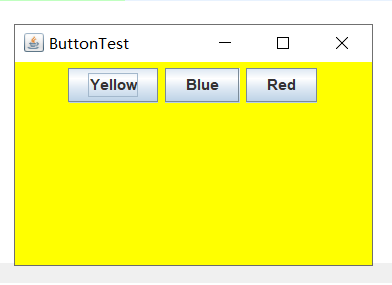
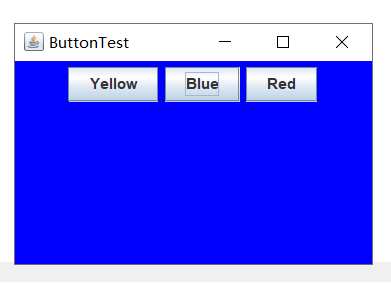
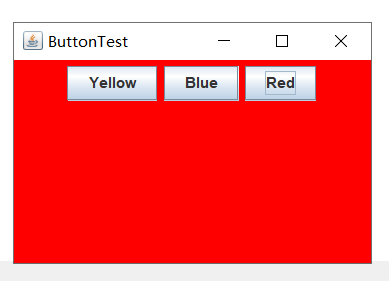
l 用lambda表达式简化程序;
代码如下:
|
1
2
3
4
5
6
7
8
9
10
11
12
13
14
15
16
17
18
19
20
21
22
23
24
25
26
27
28
29
30
31
32
33
34
35
36
37
38
39
40
41
42
43
44
45
46
47
48
49
50
51
52
53
54
55
56
57
58
59
60
61
62
63
64
65
66
67
68
69
70
71
72
73
74
75
76
77
78
79
80
|
package button;import java.awt.*;import java.awt.event.*;import javax.swing.*;/** * A frame with a button panel. */public class ButtonFrame extends JFrame { private JPanel buttonPanel; private static final int DEFAULT_WIDTH = 300; private static final int DEFAULT_HEIGHT = 200; public ButtonFrame() { setSize(DEFAULT_WIDTH, DEFAULT_HEIGHT); buttonPanel = new JPanel(); makeButton("黄色", Color.yellow); makeButton("蓝色", Color.blue); makeButton("红色", Color.red); add(buttonPanel); } protected void makeButton(String name,Color backgound) { // create buttons JButton button = new JButton(name); // add buttons to panel buttonPanel.add(button); button.addActionListener((e)->{ buttonPanel.setBackground(backgound); }); }}/**create buttonsJButton yellowButton = new JButton("Yellow");JButton blueButton = new JButton("Blue");JButton redButton = new JButton("Red");//通过在按钮构造器中指定一个标签字符串,一个图标或两项都指定来创建一个按钮buttonPanel = new JPanel();// add buttons to panelbuttonPanel.add(yellowButton);buttonPanel.add(blueButton);buttonPanel.add(redButton);// add panel to frameadd(buttonPanel);//调用add方法将按钮添加到面板中// create button actions 为每种颜色构造一个对象ColorAction yellowAction = new ColorAction(Color.YELLOW);ColorAction blueAction = new ColorAction(Color.BLUE);ColorAction redAction = new ColorAction(Color.RED);// associate actions with buttons 将动作与按钮关联yellowButton.addActionListener(yellowAction);blueButton.addActionListener(blueAction);redButton.addActionListener(redAction);}//设置面板背景颜色的动作监听器 将面板的背景颜色设置为指定的颜色private class ColorAction implements ActionListener{private Color backgroundColor;public ColorAction(Color c){ backgroundColor = c;}//颜色存储在监听器中public void actionPerformed(ActionEvent event){ buttonPanel.setBackground(backgroundColor);}}}**/ |
实验1:测试程序2(5分)
l 调试运行教材449页程序11-2,结合程序运行结果理解程序;
代码如下:
|
1
2
3
4
5
6
7
8
9
10
11
12
13
14
15
16
17
18
19
20
21
22
23
24
25
26
27
28
29
30
31
32
33
34
35
36
37
38
39
40
41
42
43
44
45
46
47
48
49
50
51
52
53
54
|
package plaf;import javax.swing.JButton;import javax.swing.JFrame;import javax.swing.JPanel;import javax.swing.SwingUtilities;import javax.swing.UIManager;/*** A frame with a button panel for changing 1ook-and-feel*/public class PlafFrame extends JFrame{ private JPanel buttonPanel; public PlafFrame() { buttonPanel = new JPanel(); //创建一个面板对象 UIManager.LookAndFeelInfo[] infos = UIManager.getInstalledLookAndFeels(); //列举安装的所有观感实现 for(UIManager.LookAndFeelInfo info:infos)//得到每一种观感的名字和类名,并创建按钮 makeButton(info.getName(),info.getClassName()); //将按钮面板添加到框架上 add(buttonPanel); pack(); }/**Makes a button to change the pluggable look-and-feel.*@param name the button name*@param className the name of the look-and-feel class*/ private void makeButton(String name, String className){ // add button to panel JButton button =new JButton(name); buttonPanel.add(button); buttonPanel.add(button); // set button action button.addActionListener(event -> { // button action: switch to the new look-and-feel //捕捉异常 try { //设置观感 UIManager.setLookAndFeel(className); SwingUtilities.updateComponentTreeUI(this);//刷新全部的组件 pack(); } catch (Exception e) { e.printStackTrace(); } });}} |
运行结果:
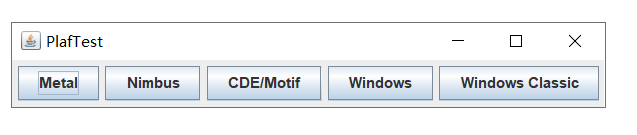
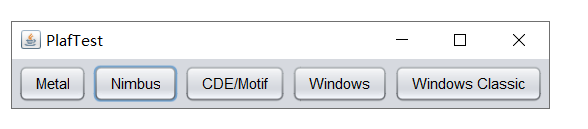
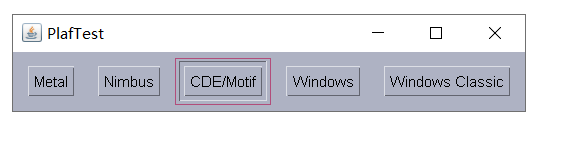

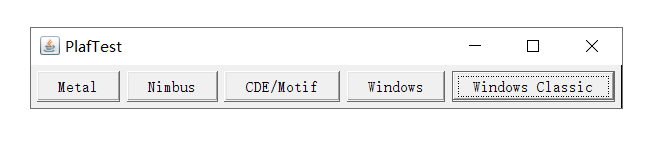
实验1:测试程序3(5分)
l 调试运行教材457页-458页程序11-3,结合程序运行结果理解程序;
代码如下:
|
1
2
3
4
5
6
7
8
9
10
11
12
13
14
15
16
17
18
19
20
21
22
23
24
25
26
27
28
29
30
31
32
33
34
35
36
37
38
39
40
41
42
43
44
45
46
47
48
49
50
51
52
53
54
55
56
57
58
59
60
61
62
63
64
65
66
67
68
69
70
71
|
package action;import java.awt.*;import java.awt.event.*;import javax.swing.*;/** * A frame with a panel that demonstrates color change actions. */public class ActionFrame extends JFrame{ private JPanel buttonPanel; private static final int DEFAULT_WIDTH = 300; private static final int DEFAULT_HEIGHT = 200; public ActionFrame() { setSize(DEFAULT_WIDTH, DEFAULT_HEIGHT); buttonPanel = new JPanel(); // define actions 创建类的三个对象 var yellowAction = new ColorAction("Yellow", new ImageIcon("yellow-ball.gif"), Color.YELLOW); var blueAction = new ColorAction("Blue", new ImageIcon("blue-ball.gif"), Color.BLUE); var redAction = new ColorAction("Red", new ImageIcon("red-ball.gif"), Color.RED); // add buttons for these actions 为这些才做添加按钮 buttonPanel.add(new JButton(yellowAction)); buttonPanel.add(new JButton(blueAction)); buttonPanel.add(new JButton(redAction)); // add panel to frame 将面板添加到框架 add(buttonPanel); // associate the Y, B, and R keys with names 将Y,B和R键与名称相关联 InputMap inputMap = buttonPanel.getInputMap(JComponent.WHEN_ANCESTOR_OF_FOCUSED_COMPONENT); inputMap.put(KeyStroke.getKeyStroke("ctrl Y"), "panel.yellow"); inputMap.put(KeyStroke.getKeyStroke("ctrl B"), "panel.blue"); inputMap.put(KeyStroke.getKeyStroke("ctrl R"), "panel.red"); // associate the names with actions 将名称与动作相关联 ActionMap actionMap = buttonPanel.getActionMap(); actionMap.put("panel.yellow", yellowAction); actionMap.put("panel.blue", blueAction); actionMap.put("panel.red", redAction); } public class ColorAction extends AbstractAction { // 构造器设置名/值对,actionPerformed方法执行改变颜色的动作 /** * Constructs a color action. * @param name the name to show on the button * @param icon the icon to display on the button * @param c the background color */ public ColorAction(String name, Icon icon, Color c) { putValue(Action.NAME, name); putValue(Action.SMALL_ICON, icon); putValue(Action.SHORT_DESCRIPTION, "Set panel color to " + name.toLowerCase()); putValue("color", c); } public void actionPerformed(ActionEvent event) { var color = (Color) getValue("color"); buttonPanel.setBackground(color); } }} |
|
1
2
3
4
5
6
7
8
9
10
11
12
13
14
15
16
17
18
19
20
21
|
package action;import java.awt.*;import javax.swing.*;/** * @version 1.34 2015-06-12 * @author Cay Horstmann */public class ActionTest{ public static void main(String[] args) { EventQueue.invokeLater(() -> { var frame = new ActionFrame(); frame.setTitle("ActionTest"); frame.setDefaultCloseOperation(JFrame.EXIT_ON_CLOSE); frame.setVisible(true); }); }} |
运行结果:
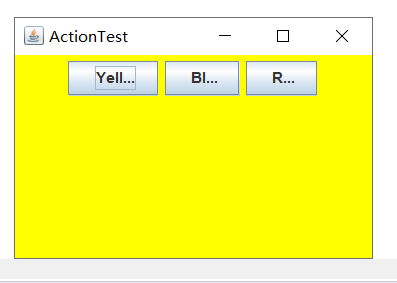
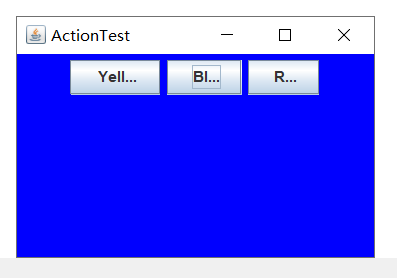
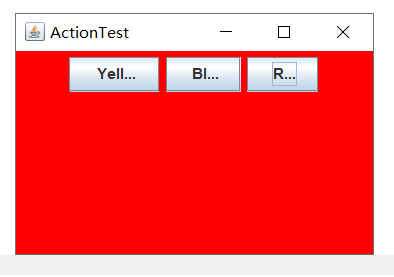
实验1:测试程序1(5分)
l 调试运行教材462页程序11-4、11-5,结合程序运行结果理解程序;
代码如下:
|
1
2
3
4
5
6
7
8
9
10
11
12
13
14
15
16
17
18
19
20
21
|
package mouse;import java.awt.*;import javax.swing.*;/** * @version 1.35 2018-04-10 * @author Cay Horstmann */public class MouseTest{ public static void main(String[] args) { EventQueue.invokeLater(() -> { var frame = new MouseFrame(); frame.setTitle("MouseTest"); frame.setDefaultCloseOperation(JFrame.EXIT_ON_CLOSE); frame.setVisible(true); }); }} |
|
1
2
3
4
5
6
7
8
9
10
11
12
13
14
15
|
package mouse;import javax.swing.*;/** * A frame containing a panel for testing mouse operations */public class MouseFrame extends JFrame{ public MouseFrame() { add(new MouseComponent()); pack(); }} //程序清单 |
|
1
2
3
4
5
6
7
8
9
10
11
12
13
14
15
16
17
18
19
20
21
22
23
24
25
26
27
28
29
30
31
32
33
34
35
36
37
38
39
40
41
42
43
44
45
46
47
48
49
50
51
52
53
54
55
56
57
58
59
60
61
62
63
64
65
66
67
68
69
70
71
72
73
74
75
76
77
78
79
80
81
82
83
84
85
86
87
88
89
90
91
92
93
94
95
96
97
98
99
100
101
102
103
104
105
106
107
108
109
110
111
112
113
114
115
116
117
118
119
120
121
122
123
124
125
126
|
package mouse;import java.awt.*;import java.awt.event.*;import java.awt.geom.*;import java.util.*;import javax.swing.*;/** * A component with mouse operations for adding and removing squares. */public class MouseComponent extends JComponent{ private static final int DEFAULT_WIDTH = 300; private static final int DEFAULT_HEIGHT = 200; private static final int SIDELENGTH = 10; private ArrayList<Rectangle2D> squares; private Rectangle2D current; // the square containing the mouse cursor //包含鼠标光标的正方形 public MouseComponent() { squares = new ArrayList<>(); current = null; addMouseListener(new MouseHandler()); addMouseMotionListener(new MouseMotionHandler()); } public Dimension getPreferredSize() { return new Dimension(DEFAULT_WIDTH, DEFAULT_HEIGHT); } public void paintComponent(Graphics g) { var g2 = (Graphics2D) g; // draw all squares 绘制所有正方形 for (Rectangle2D r : squares) g2.draw(r); } /** * Finds the first square containing a point. * @param p a point * @return the first square that contains p */ public Rectangle2D find(Point2D p) { for (Rectangle2D r : squares) { if (r.contains(p)) return r; } return null; } /** * Adds a square to the collection. * @param p the center of the square */ public void add(Point2D p) { double x = p.getX(); double y = p.getY(); current = new Rectangle2D.Double(x - SIDELENGTH / 2, y - SIDELENGTH / 2, SIDELENGTH, SIDELENGTH); squares.add(current); repaint(); //用拖动的矩形更新当前光标位置并重新绘制 ,显示新的鼠标位置 } /** * Removes a square from the collection. * @param s the square to remove */ public void remove(Rectangle2D s) { if (s == null) return; if (s == current) current = null; squares.remove(s); repaint(); } private class MouseHandler extends MouseAdapter { public void mousePressed(MouseEvent event) { // add a new square if the cursor isn't inside a square current = find(event.getPoint()); //如果光标位于一个正方形的旁边,则添加一个新的正方形 if (current == null) add(event.getPoint()); //鼠标点击在所有小方块的像素之外 } public void mouseClicked(MouseEvent event) { // remove the current square if double clicked 如果双击,删除当前方块 current = find(event.getPoint()); if (current != null && event.getClickCount() >= 2) remove(current); } } private class MouseMotionHandler implements MouseMotionListener { public void mouseMoved(MouseEvent event) { // set the mouse cursor to cross hairs if it is inside a rectangle //如果鼠标光标位于矩形内,则将其设置为十字准线 if (find(event.getPoint()) == null) setCursor(Cursor.getDefaultCursor()); else setCursor(Cursor.getPredefinedCursor(Cursor.CROSSHAIR_CURSOR)); } public void mouseDragged(MouseEvent event) { if (current != null) { int x = event.getX(); int y = event.getY(); // drag the current rectangle to center it at (x, y) 拖动当前矩形,使其居中(,) current.setFrame(x - SIDELENGTH / 2, y - SIDELENGTH / 2, SIDELENGTH, SIDELENGTH); repaint(); } } } } |
运行结果:
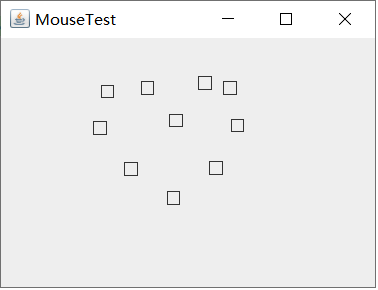
实验2:结对编程练习包含以下4部分:(20分)
利用班级名单文件、文本框和按钮组件,设计一个有如下界面(图1)的点名器,要求用户点击开始按钮后在文本输入框随机显示2018级计算机科学与技术(1)班同学姓名,如图2所示,点击停止按钮后,文本输入框不再变换同学姓名,此同学则是被点到的同学姓名,如图3所示。
图1 点名器启动界面图 2 点名器随机显示姓名界面
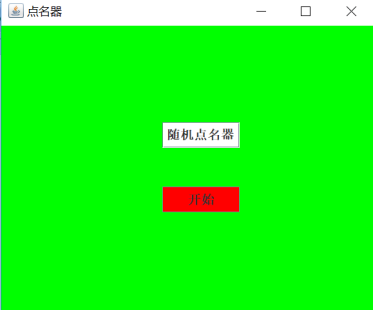
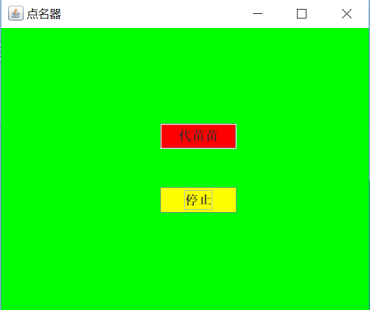
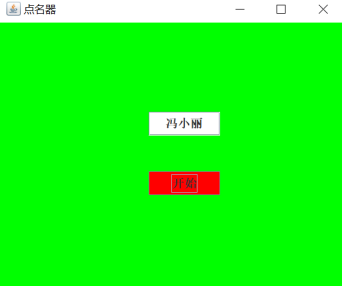
1) 程序设计思路简述;
首先定义数组,用txt文件存储学生姓名信息,文件读取到数组,用ActionListener接口实现按钮控制,并且监听器要定义一个actionPerformed方法,该方法接收ActionEvent对象参数,按钮产生一个动作事件,动作用getText和setText方法调用,用户点击按钮,当为“开始”时,timer调用 start() 方法,为“停止”时,timer调用stop()方法,还有一些颜色设置。当随机抽取一个学生姓名后,把姓名显示到GUI界面上。
2) 符合编程规范的程序代码;
|
1
2
3
4
5
6
7
8
9
10
11
12
13
14
15
16
17
18
19
20
21
22
23
24
25
26
27
28
29
30
31
32
33
34
35
36
37
38
39
40
41
42
43
44
45
46
47
48
49
50
51
52
53
54
55
56
57
58
59
60
61
62
63
64
65
66
67
68
69
70
71
72
73
74
75
76
77
78
79
80
81
82
83
84
85
86
87
88
89
90
91
92
93
94
95
96
97
98
99
100
|
package dianming;import java.awt.Color;import java.awt.Dimension;import java.awt.FlowLayout;import java.awt.Label;import java.awt.event.ActionEvent;import java.awt.event.ActionListener;import java.io.BufferedReader;import java.io.File;import java.io.FileInputStream;import java.io.IOException;import java.io.InputStreamReader;import java.util.ArrayList;import javax.swing.JButton;import javax.swing.JFrame;import javax.swing.Timer;public class Rollcall{ public static void main(String args[]) { try { Dmq dmq = new Dmq(); dmq.lab.setText("随机点名器"); dmq.setTitle("点名器"); } catch (IOException e) { // TODO Auto-generated catch block e.printStackTrace(); } }}class Dmq extends JFrame{ final Label lab = new Label(); ArrayList<String> namelist = new ArrayList<String>(); public Dmq() throws IOException { File file = new File("src/2019studentlist.txt"); FileInputStream fis = new FileInputStream(file); InputStreamReader isr = new InputStreamReader(fis, "GBK"); BufferedReader br = new BufferedReader(isr); String line = ""; while ((line = br.readLine()) != null) { if (line.lastIndexOf("---") < 0) { namelist.add(line); } } setBounds(550, 300, 200, 100); final Timer timer = new Timer(50, new ActionListener() { public void actionPerformed(ActionEvent e) { lab.setText(namelist.get((int) (Math.random() * namelist.size()))); } }); JButton jbutton = new JButton("开始"); jbutton.setPreferredSize(new Dimension(220,80)); lab.setPreferredSize(new Dimension(110,60)); jbutton.addActionListener(new ActionListener() { public void actionPerformed(ActionEvent e) { JButton jbutton = (JButton) e.getSource(); if (jbutton.getText().equals("开始")) { jbutton.setText("停止"); timer.start(); } else if (jbutton.getText().equals("停止")) { jbutton.setText("开始"); timer.stop(); } } }); jbutton.setBounds(30,30,300,100); jbutton.setBackground(Color.pink); lab.setBackground(Color.pink); this.setLayout(new FlowLayout()); this.add(lab); this.add(jbutton); this.setSize(300,300); this.setVisible(true); this.setDefaultCloseOperation(EXIT_ON_CLOSE); br.close(); }} |
实验总结:(20分)
这一周学习了第十一章的内容,从掌握事件处理的基本原理开始,理解了它的用途,在基础性的概念理解之后,对这一章有了一定的认识,然后学习了AWT事件模型的工作机制,掌握的不是特别清楚,但是经过示例程序的编译和运行之后,也有了很大提升,然后学习了事件处理的基本编程模型,了解GUI界面组件观感设置方法
201871010125 王玉江《面向对象程序设计(java)》第十三周学习总结的更多相关文章
- 201771010134杨其菊《面向对象程序设计java》第九周学习总结
第九周学习总结 第一部分:理论知识 异常.断言和调试.日志 1.捕获 ...
- 201871010132-张潇潇《面向对象程序设计(java)》第一周学习总结
面向对象程序设计(Java) 博文正文开头 项目 内容 这个作业属于哪个课程 https://www.cnblogs.com/nwnu-daizh/ 这个作业的要求在哪里 https://www.cn ...
- 扎西平措 201571030332《面向对象程序设计 Java 》第一周学习总结
<面向对象程序设计(java)>第一周学习总结 正文开头: 项目 内容 这个作业属于哪个课程 https://www.cnblogs.com/nwnu-daizh/ 这个作业的要求在哪里 ...
- 201871010124 王生涛《面向对象程序设计JAVA》第一周学习总结
项目 内容 这个作业属于哪个课程 https://www.cnblogs.com/nwnu-daizh/ 这个作业的要求在哪里 https://edu.cnblogs.com/campus/xbsf/ ...
- 杨其菊201771010134《面向对象程序设计Java》第二周学习总结
第三章 Java基本程序设计结构 第一部分:(理论知识部分) 本章主要学习:基本内容:数据类型:变量:运算符:类型转换,字符串,输入输出,控制流程,大数值以及数组. 1.基本概念: 1)标识符:由字母 ...
- 201871010115——马北《面向对象程序设计JAVA》第二周学习总结
项目 内容 这个作业属于哪个课程 https://www.cnblogs.com/nwnu-daizh/ 这个作业的要求在哪里 https://www.cnblogs.com/nwnu-daizh/p ...
- 201777010217-金云馨《面向对象程序设计(Java)》第二周学习总结
项目 内容 这个作业属于哪个课程 https://www.cnblogs.com/nwnu-daizh/ 这个作业的要求在哪里 https://www.cnblogs.com/nwnu-daizh/p ...
- 201871010132——张潇潇《面向对象程序设计JAVA》第二周学习总结
项目 内容 这个作业属于哪个课程 https://www.cnblogs.com/nwnu-daizh/ 这个作业的要求在哪里 https://www.cnblogs.com/nwnu-daizh/p ...
- 201771010123汪慧和《面向对象程序设计Java》第二周学习总结
一.理论知识部分 1.标识符由字母.下划线.美元符号和数字组成, 且第一个符号不能为数字.标识符可用作: 类名.变量名.方法名.数组名.文件名等.第二部分:理论知识学习部分 2.关键字就是Java语言 ...
- 201521123061 《Java程序设计》第十三周学习总结
201521123061 <Java程序设计>第十三周学习总结 1. 本周学习总结 2. 书面作业 1. 网络基础 1.1 比较ping www.baidu.com与ping cec.jm ...
随机推荐
- day52_9_16Django中的静态文件和orm
一.静态文件配置 在配置静态文件时,需要创建一个文件夹在Django项目文件夹下,名字与使用无关. 静态文件包括html等使用的不会变动的插件文件等.分为三个部分: css文件夹 当前网站所有的样式文 ...
- 【转】认识JWT
1. JSON Web Token是什么 JSON Web Token (JWT)是一个开放标准(RFC 7519),它定义了一种紧凑的.自包含的方式,用于作为JSON对象在各方之间安全地传输信息.该 ...
- Vue v-for操作与computed结合功能
<!doctype html> <html lang="en"> <head id="head"> <meta cha ...
- Paper | Noise2Noise: Learning Image Restoration without Clean Data
目录 故事背景 算法原理 点估计 神经网络算法与点估计的关系 核心思想 回头品味 实验 高斯 其他生成噪声 发表在2018 ICML. 摘要 We apply basic statistical re ...
- hive中order by、distribute by、sort by和cluster by的区别和联系
hive中order by.distribute by.sort by和cluster by的区别和联系 order by order by 会对数据进行全局排序,和oracle和mysql等数据库中 ...
- Serializable接口的意义和用法
本人软件工程大三妹子一枚,以下为个人观点仅供参考: 最近在云课堂学习springmvc+mybatis项目时,发现老师在实体类中引用了serializable这个接口,如下: import jav ...
- vue使用--Jquery引入
为什么要引入jquery? vue中一般不需要使用jquery,但当我们需要使用的某个插件没有vue的版本且又使用了jquery,那我们就需要引入jquery了 安装.配置与使用 ①insta ...
- java基础 Unsafe
参考文章: https://tech.meituan.com/2019/02/14/talk-about-java-magic-class-unsafe.html
- 实现ElementUI Dialog宽度响应式变化
在ElementUI的Dialog中,需要实现其宽度随浏览器宽度变化而变化,并设定默认值,当浏览器宽度大于该值时,Dialog保持该宽度,小于该值时,使用100%宽度. 代码使用 window.onr ...
- D3力布图绘制--节点间的多条关系连接线的方法(转)
在项目中遇到这样的场景,在使用D3.js绘制力布图的过程中,需要在2个节点间绘制多条连接线,找到一个不错的算法,在此分享下. 效果图: HTML中要连接 <!DOCTYPE html> & ...
