C#笔记(1)窗体
1. 隐藏TabPage
在使用TabControl控件时,希望隐藏其中某个选项卡(即TabPage)。设置该TabPage的父容器为null 即可,如TabPage.Parent = null 。如需显示该TabPage,设置其父容器为对应的TabControl即可;
using System;
using System.Collections.Generic;
using System.ComponentModel;
using System.Data;
using System.Drawing;
using System.Linq;
using System.Text;
using System.Threading.Tasks;
using System.Windows.Forms; namespace WinFormsApp1
{
public partial class Form1 : Form
{
public Form1()
{
InitializeComponent();
}
private void Form1_Load(object sender, EventArgs e)
{
tabPage3.Parent = null;//使tabPage3不可见 }
private void button1_Click(object sender, EventArgs e)
{
tabPage3.Parent = tabControl2;//使tabPage3可见
tabPage1.Parent = null;//使tabPage1不可见
tabControl2.SelectedTab = tabPage3;//停留在tabPage3
} }
}
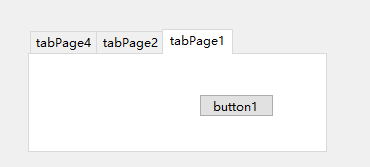
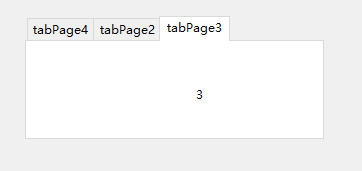
2. 鼠标右键菜单
1) 把ContextMenuStrip控件拖放到设计界面上(此处命名为cmMenu)。
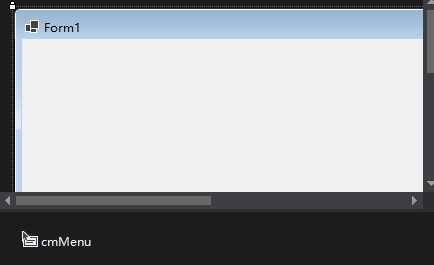
2)右键cmMenu,点击Edit Items,添加菜单项,比如添加“打开”,“保存”等
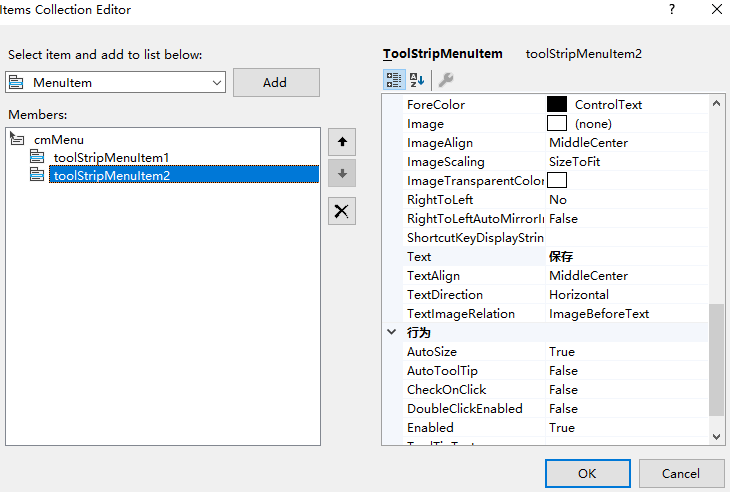
3) 将想绑定控件(此处为Form)的ContextMenuStrip属性设置为设计的ContextMenuStrip(即cmMenu)。
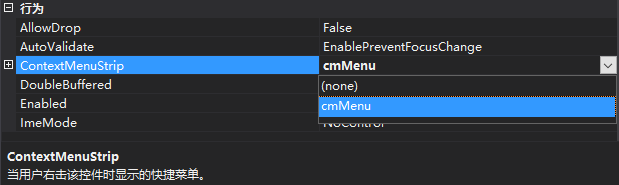
运行:

3. 定时器
示例:用定时器每隔1s刷新数组,数字每次+1
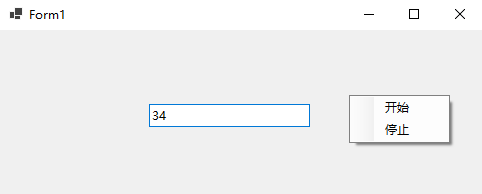
代码:
using System;
using System.Collections.Generic;
using System.ComponentModel;
using System.Data;
using System.Drawing;
using System.Linq;
using System.Text;
using System.Threading.Tasks;
using System.Windows.Forms; namespace WinFormsApp1
{
public partial class Form1 : Form
{
public Form1()
{
InitializeComponent();
}
public int number = 0; System.Timers.Timer timer;
private void Form1_Load(object sender, EventArgs e)
{
timer = new System.Timers.Timer(1000);
timer.Elapsed += new System.Timers.ElapsedEventHandler(changeNumber);
timer.AutoReset = true;//AutoReset属性设置是否重复计时(设置为false只执行一次,设置为true可以多次执行)
timer.Enabled = false;
}
private void changeNumber(object obj, EventArgs e)
{
number++;
this.Invoke(new Action(delegate { this.textBox1.Text = number.ToString(); }));
} private void toolStripMenuItem1_click(object sender, EventArgs e)
{
timer.Start();
}
private void toolStripMenuItem2_click(object sender, EventArgs e)
{
timer.Stop();
}
}
}
namespace WinFormsApp1
{
partial class Form1
{
/// <summary>
/// Required designer variable.
/// </summary>
private System.ComponentModel.IContainer components = null; /// <summary>
/// Clean up any resources being used.
/// </summary>
/// <param name="disposing">true if managed resources should be disposed; otherwise, false.</param>
protected override void Dispose(bool disposing)
{
if (disposing && (components != null))
{
components.Dispose();
}
base.Dispose(disposing);
} #region Windows Form Designer generated code /// <summary>
/// Required method for Designer support - do not modify
/// the contents of this method with the code editor.
/// </summary>
private void InitializeComponent()
{
this.components = new System.ComponentModel.Container();
this.cmMenu = new System.Windows.Forms.ContextMenuStrip(this.components);
this.toolStripMenuItem1 = new System.Windows.Forms.ToolStripMenuItem();
this.toolStripMenuItem2 = new System.Windows.Forms.ToolStripMenuItem();
this.textBox1 = new System.Windows.Forms.TextBox();
this.cmMenu.SuspendLayout();
this.SuspendLayout();
//
// cmMenu
//
this.cmMenu.Items.AddRange(new System.Windows.Forms.ToolStripItem[] {
this.toolStripMenuItem1,
this.toolStripMenuItem2});
this.cmMenu.Name = "contextMenuStrip1";
this.cmMenu.Size = new System.Drawing.Size(101, 48);
//
// toolStripMenuItem1
//
this.toolStripMenuItem1.Name = "toolStripMenuItem1";
this.toolStripMenuItem1.Size = new System.Drawing.Size(100, 22);
this.toolStripMenuItem1.Text = "开始";
this.toolStripMenuItem1.Click += new System.EventHandler(this.toolStripMenuItem1_click);
//
// toolStripMenuItem2
//
this.toolStripMenuItem2.Name = "toolStripMenuItem2";
this.toolStripMenuItem2.Size = new System.Drawing.Size(100, 22);
this.toolStripMenuItem2.Text = "停止";
this.toolStripMenuItem2.Click += new System.EventHandler(this.toolStripMenuItem2_click);
//
// textBox1
//
this.textBox1.Location = new System.Drawing.Point(149, 74);
this.textBox1.Name = "textBox1";
this.textBox1.Size = new System.Drawing.Size(161, 23);
this.textBox1.TabIndex = 1;
//
// Form1
//
this.AutoScaleDimensions = new System.Drawing.SizeF(7F, 17F);
this.AutoScaleMode = System.Windows.Forms.AutoScaleMode.Font;
this.ClientSize = new System.Drawing.Size(800, 450);
this.ContextMenuStrip = this.cmMenu;
this.Controls.Add(this.textBox1);
this.Name = "Form1";
this.Text = "Form1";
this.Load += new System.EventHandler(this.Form1_Load);
this.cmMenu.ResumeLayout(false);
this.ResumeLayout(false);
this.PerformLayout(); } #endregion private System.Windows.Forms.ContextMenuStrip cmMenu;
private System.Windows.Forms.ToolStripMenuItem toolStripMenuItem1;
private System.Windows.Forms.ToolStripMenuItem toolStripMenuItem2;
private System.Windows.Forms.TextBox textBox1;
}
}
C#笔记(1)窗体的更多相关文章
- C#学习笔记-Windows窗体自定义初始位置
根据屏幕大小定义初始位置: (这个不是难,但是最近常常忘记,记着方便查看.) //获取当前屏幕的长和宽 int ScreenX = Screen.PrimaryScreen.Bounds.Width; ...
- C#学习笔记-Windows窗体基本功能(Login登录界面)
本菜鸟由于实习工作的原因,不得不快速接触C#语言,刚刚好又要做毕业设计,所以就通过自学的方式一举两得地完成这两件事情. 故此文字记录或代码中的各种文件名之类均是以毕业设计为模版记录的,看着不方便之处请 ...
- C#学习笔记——MDI窗体(多文档界面)
1.设置父窗体: 如果要将某个窗体设置为父窗体,只需将该窗体的IsMdiContainer属性设置为True即可. 2.设置子窗体: 通过设为某个窗体的MdiParent属性来确定该窗体是那个窗体的子 ...
- JAVA笔记__窗体类/Panel类/Toolkit类
/** * 窗体类 */ public class Main { public static void main(String[] args) { MyFrame m1 = new MyFrame() ...
- c#窗体开发
奇: 常用控件的使用(期间参杂着VS快捷键/常用设置) 快捷键:引用命名空间:shift+alt+F10 断点:F9 调试:F5 逐句调试(每行代码一次跳转):F11 逐过程调试:F10 重构提取方法 ...
- Duilib学习笔记《06》— 窗体基类WindowImpBase
在前面的例子中我们发现,窗口都是继承CWindowWnd.INotifyUI,然后重载相关函数去实现.显然,我们发现窗口的创建流程实际上都是差不多的,主要只是在OnCreate加载的配置文件不同等等… ...
- Duilib学习笔记《04》— 窗体显示
在前面已经了解了duilib控件以及界面布局相关内容,接下来就要考虑该如何将xml中描述的布局通过界面展现出来.实际上在 Duilib学习笔记<01> 中我们已经简单提到过基本的流程及元素 ...
- OpenTK学习笔记(3)-你好!窗体!
参考:http://dreamstatecoding.blogspot.com/2017/01/opengl-4-with-opentk-in-c-part-1.html http://www.cnb ...
- PyQt5学习笔记-从主窗体打开一个子窗体
PyQt5学习笔记-从主窗体打开一个子窗体 软件环境: Eric6+Python3.5+PyQt5 试验目标: 1.点击菜单项Open,打开一个子窗体 2.点击按钮Open,打开一个子窗体 主窗体设计 ...
- SQL Server Window Function 窗体函数读书笔记二 - A Detailed Look at Window Functions
这一章主要是介绍 窗体中的 Aggregate 函数, Rank 函数, Distribution 函数以及 Offset 函数. Window Aggregate 函数 Window Aggrega ...
随机推荐
- sql 语句系列(删库跑路系列)[八百章之第七章]
前言 最开心的章节,没有之一. 删除违反参照完整性的记录 EMP 是员工表,DEPT 是部门表 DEPTNO是部门编号 delete from EMP where not exists ( selec ...
- Flink Standalone集群部署
Flink Standalone模式部署集群是最简单的一种部署方式,不依赖于其他的组件,另外还支持YARN/Mesos/Docker等模式下的部署,这里使用的flink版本为最新的稳定版1.9.1版本 ...
- maven报错:501 HTTPS Required
maven报错:501 HTTPS Required 简单来说,如果报错中出现http://repo1.maven.org/maven2/的字样的话,那么大概率就是Maven仓库的设置里的地址有问题, ...
- 基于信通院 Serverless 工具链模型的实践:Serverless Devs
简介: Serverless Devs 作为开源开放的开发者工具,参编中国信通院<基于无服务器架构的工具链能力要求>标准,为行业统一规范发挥助推作用! 作者 | 江昱(阿里云 Serve ...
- 10种编程语言实现Y组合子
简介: Y组合子是Lambda演算的一部分,也是函数式编程的理论基础.它是一种方法/技巧,在没有赋值语句的前提下定义递归的匿名函数,即仅仅通过Lambda表达式这个最基本的"原子" ...
- KubeVela 上手(1)|让云端应用交付更加丝滑
简介: KubeVela 是阿里云和微软共同发起的 OAM(Open Application Model)标准的技术实现,旨在打造统一.标准.跨环境的云端应用交付,省时省力,轻松简单 作者|KubeV ...
- [FAQ] pdf 无法导入 adobe AI, 分辨率 or 颜色缺失 or 字体缺失
属于Adoge软件不支持问题, 可能是分辨率.字体等多种原因. https://www.codebye.com/adobe-reader-or-acrobat-opens-pdf-file-drawi ...
- [FAQ] JS 时间戳格式化为 date
拷贝使用,不用引入第三方库 function formatDate (date = 0, fmt = 'yyyy-MM-dd hh:mm:ss') { date = new Date(+date) i ...
- dotnet 启动进程传入不存在的文件夹作为工作目录行为变更
本文记录在 dotnet 下,启动进程,传入不存在的文件夹作为进程的工作目录,分别在 .NET Framework 和 .NET Core 的行为 在 dotnet 6 下,可以使用 ProcessS ...
- 9.prometheus监控--监控springboot2.x(Java)
一.环境部署 yum search java | grep jdk yum install -y java-11-openjdk-devel 二.监控java应用(tomcat/jar) JMX ex ...
