第五篇--VS2017如何生成Dll文件
参考资料:
https://blog.csdn.net/qq_34097715/article/details/79540933
https://www.cnblogs.com/RascallySnake/p/3182807.html
生成Dll三步走
第一步:先建一个Dll项目
New --> Project --> Dynamic-Link Library(DLL) --> 取名,选路径 --> OK
第二步:编写头文件,例子是一个四则运算
selfTrainingDll.h


#pragma once
#ifdef DLL_TRAINING_API
#else
#define DLL_TRAINING_API _declspec(dllimport) //当编译时,头文件不参加编译,所以.cpp文件中先定义,后头文件被包含进来,因此外部使用时,为dllexport,而在内部编译时,则为dllimport
#endif class DLL_TRAINING_API arithmetic_operation //需要被外界调用的类(父类)
{
public:
double Add(double a, double b);
double Sub(double a, double b);
double Multi(double a, double b);
double Div(double a, double b);
}; int DLL_TRAINING_API export333();
第三步:编写CPP文件,实现方法
selfTrainingDll.cpp


// selfTrainingDll.cpp : Defines the exported functions for the DLL application.
// #include "stdafx.h" #define DLL_TRAINING_API _declspec(dllexport) #include <iostream>
#include "selfTrainingDll.h"
using namespace std; double DLL_TRAINING_API arithmetic_operation::Add(double a, double b) {
return a+b;
} double DLL_TRAINING_API arithmetic_operation::Sub(double a, double b) {
return a - b;
} double DLL_TRAINING_API arithmetic_operation::Multi(double a, double b) {
return a * b;
} double DLL_TRAINING_API arithmetic_operation::Div(double a, double b) {
return a / b;
} int DLL_TRAINING_API export333() {
return 333;
}
第四步:生成Dll
Build --> Build Solution
至此,文件生成完毕
静态方法调用Dll文件
第一步:创建一个控制台程序
省略
第二步:编译运行,产生Debug文件夹
第三步:将之前Dll项目生成的selfTrainingDll.h和selfTrainingDll.lib放入项目文件夹下,将selfTrainingDll.dll放入Debug文件夹下
第四步:在项目中添加selfTrainingDll.h头文件
第五步:在Cpp中调用Dll
UseSelfDll.cpp


// UseSelfDll.cpp : This file contains the 'main' function. Program execution begins and ends there.
// #include "pch.h"
#include <iostream> using namespace std; #include "selfTrainingDll.h"
#pragma comment(lib,"selfTrainingDll.lib") int main()
{
arithmetic_operation ao;
cout << ao.Add(1,2) << endl;
cout << ao.Sub(2,1) << endl;
cout << ao.Multi(2,1) << endl;
cout << ao.Div(6,4) << endl;
cout << export333() << endl;
cout << "Hello World!\n";
}
至此,调用成功
动态方法调用Dll文件
UseSelfDll.cpp


// UseSelfDll.cpp : This file contains the 'main' function. Program execution begins and ends there.
// #include "pch.h"
#include <iostream> using namespace std; //#include "selfTrainingDll.h"
//#pragma comment(lib,"selfTrainingDll.lib") #include <windows.h> int main()
{ typedef int(*_print)();
cout << "1" << endl;
HINSTANCE hDll = LoadLibrary(L"selfTrainingDll.dll");
cout << "2" << endl;
_print pAdd = (_print)GetProcAddress(hDll, (LPCSTR)MAKEINTRESOURCE(7));
cout << "3" << endl;
int a = pAdd();
cout << a << endl;
//arithmetic_operation ao;
//cout << ao.Add(1,2) << endl;
//cout << ao.Sub(2,1) << endl;
//cout << ao.Multi(2,1) << endl;
//cout << ao.Div(6,4) << endl;
//cout << export333() << endl;
cout << "Hello World!\n";
FreeLibrary(hDll);
}
由于C++导出Dll时会出现名字更改的问题,因此这里用序列号代表函数,至于函数的序列号可以用如下方法查看:
用VS打开cmd窗口(Tools --> Visual Studio Command Prompt),运行dumpbin -exports xxx.dll 后面最好写DLL的绝对路径,否则可能会报错LNK1181: cannot open input file 'XXX.dll'。
可在EXE所在的目录下使用dumpbin -imports xxx.EXE来查看某EXE文件使用过哪些dll库.
64位EXE尽量去调用64位DLL,同理32位尽量调用32位。
如果想要直接使用函数名,那么在生成DLL时要加extern "C"


#pragma once
#ifdef __cplusplus // if used by C++ code
extern "C" { // we need to export the C interface
#endif #ifdef DLL_TRAINING_API
#else
#define DLL_TRAINING_API _declspec(dllimport) //当编译时,头文件不参加编译,所以.cpp文件中先定义,后头文件被包含进来,因此外部使用时,为dllexport,而在内部编译时,则为dllimport
#endif class DLL_TRAINING_API arithmetic_operation //需要被外界调用的类(父类)
{
public:
double Add(double a, double b);
double Sub(double a, double b);
double Multi(double a, double b);
double Div(double a, double b);
}; int DLL_TRAINING_API export333(); #ifdef __cplusplus
}
#endif


// UseSelfDll.cpp : This file contains the 'main' function. Program execution begins and ends there.
// #include "pch.h"
#include <iostream> using namespace std; //#include "selfTrainingDll.h"
//#pragma comment(lib,"selfTrainingDll.lib") #include <windows.h> int main()
{
typedef int (*_print)();
HINSTANCE hDll = LoadLibrary(L"selfTrainingDll.dll");
_print pAdd = (_print)GetProcAddress(hDll, "export333");
int a = pAdd();
cout << a << endl;
//arithmetic_operation ao;
//cout << ao.Add(1,2) << endl;
//cout << ao.Sub(2,1) << endl;
//cout << ao.Multi(2,1) << endl;
//cout << ao.Div(6,4) << endl;
//cout << export333() << endl;
cout << "Hello World!\n";
FreeLibrary(hDll);
}
但是它仍然有局限性,只针对函数,不针对类。
另外对于带参数的函数,怎么动态调用呢。


HINSTANCE hDLL;
typedef DWORD(*GetPCICFG)(BYTE bBus, BYTE bDev, BYTE bFun, BYTE bIdx, PDWORD pdwPortVal, BYTE bSize);
GetPCICFG getPCICFG;
hDLL = LoadLibrary(L"PCI.dll");
if (hDLL == NULL)
printf("Error!!!\n");
getPCICFG = (GetPCICFG)GetProcAddress(hDLL, "PCI_GetPCICFG"); FreeLibrary(hDLL);
另外,可以将dll和exe工具放在一起调试,会比较方便,当然,exe里面的用动态调试比较好。静态的可以看前面的链接。
首先,我们写了一个DLL,然后在Solution里面点击添加-->新建项目,这个就是我们新建的exe程序。新建了exe程序后,可以看到Solution里面有了两个项目,这时我们右键exe的项目将其设为启动项目,这时每次调试时都会执行exe的项目,如果要让exe随着DLL的修改而修改,可以同步反应,那么就右键exe项目,为其添加依赖项,选择DLL为他的依赖就好了。这样exe和DLL就可以同步调试了。
静态调用DLL--同步调试
参考链接:https://blog.csdn.net/cynophile/article/details/79749524
一、新建一个DLL项目,编译。
二、添加主cpp对应的头文件,然后添加一个“export.h”头文件。
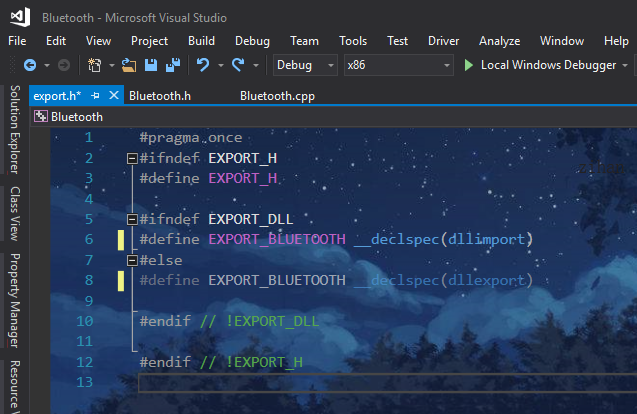
三、修改项目配置

四、写主cpp的.h文件
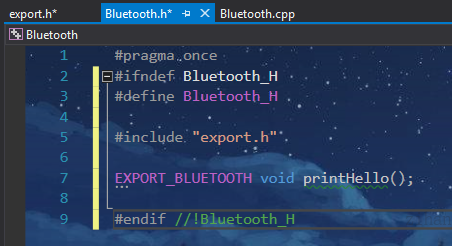
五、写主cpp里面的函数,然后再次编译

六、右键单击左侧列表中“解决方案”,然后在弹出菜单中选择“添加 > 新建项目”,向解决方案中添加一个新的控制台项目,用于测试Bluetooth中导出的printHello()函数是否可以正常访问;
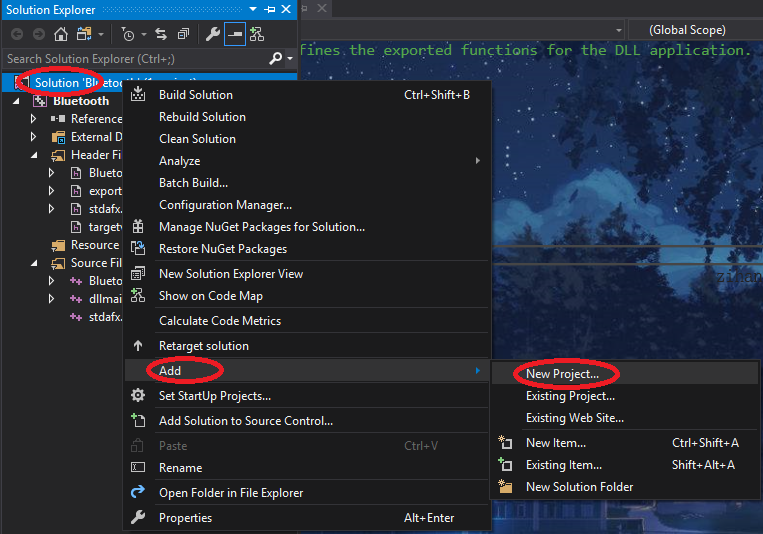

七、将控制台项目设为启动项目

八、将exe与dll链接起来,需要对项目进行配置
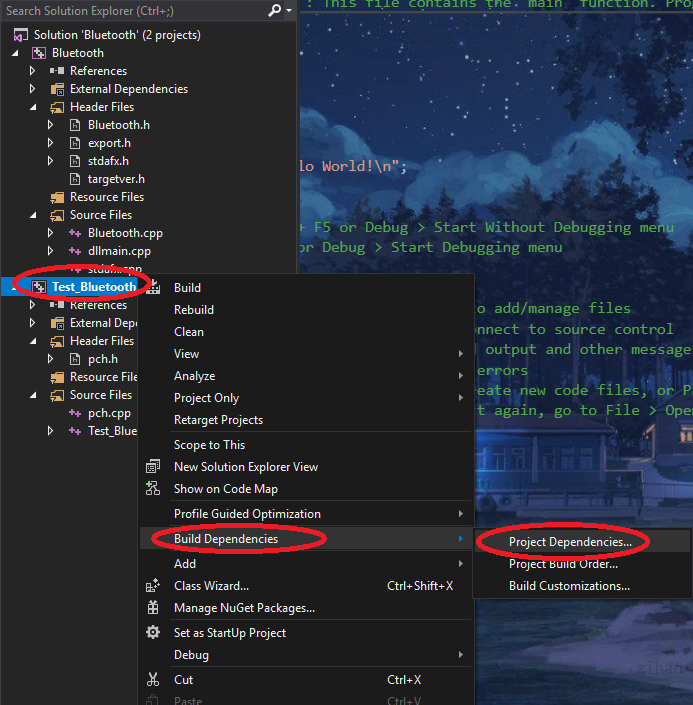

九、在控制台(exe)属性页窗口中,将配置设置为“所有配置”,然后在左侧“配置属性”列表中,选择“链接器 > 常规”,接着在右侧属性列表中选择“附加库目录”属性右方的编辑框,在弹出的下拉列表中选择“编辑”;$(OutDir)
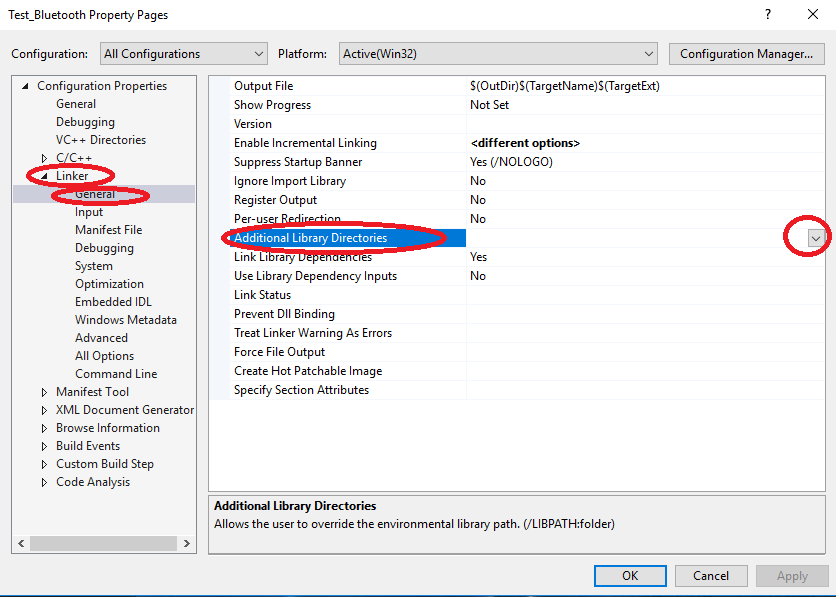

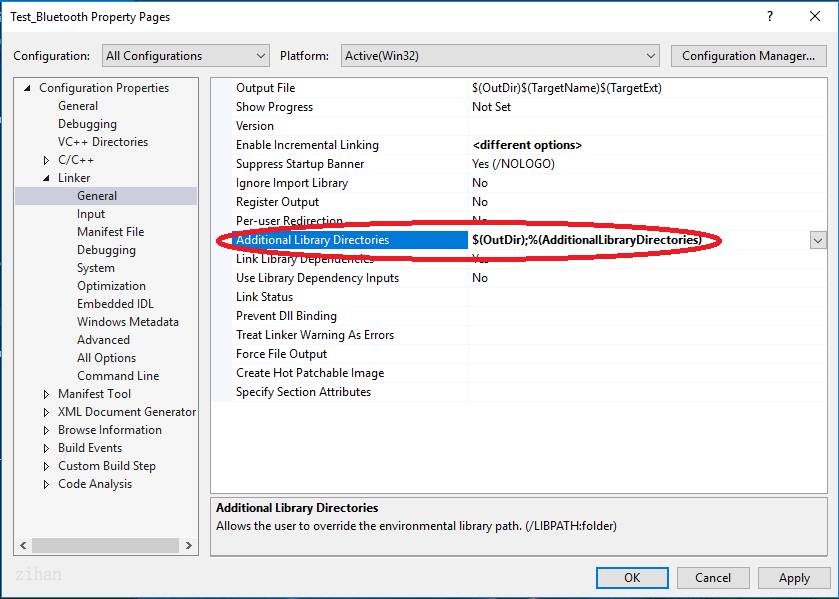

十、配置完成,在exe中调用dll中的函数。

十一、运行函数Debug\Start Without Debugging
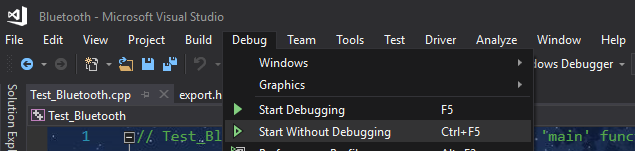
十二、结果
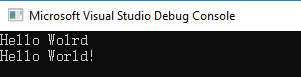
大功告成。
另外,如果想要dll以c的方式导出,可以修改主cpp的.h文件


#pragma once #ifdef __cplusplus
extern "C" {
#endif #ifndef Bluetooth_H
#define Bluetooth_H #include "export.h" EXPORT_BLUETOOTH void printHello(); #endif //!Bluetooth_H #ifdef __cplusplus
}
#endif
动态调用DLL--同步调试
参考链接:http://www.mamicode.com/info-detail-2949884.html
依次执行静态调用DLL--同步测试的步骤:一、二、三、四、五、六、七、八
然后在Test_Bluetooth.cpp中调用printHello函数


// Test_Bluetooth.cpp : This file contains the 'main' function. Program execution begins and ends there.
// #include "pch.h"
#include <iostream>
#include <Windows.h>
using namespace std; class WinDll
{
public:
WinDll(const char* dll) : mLib(::LoadLibraryA(dll)) {}
WinDll(const wchar_t* dll) : mLib(::LoadLibrary(dll)) {}
~WinDll() { FreeLibrary(mLib); } WinDll(const WinDll&) = delete;
WinDll& operator=(const WinDll&) = delete; operator bool() { return !!mLib; } template <typename Ret, typename... Args>
Ret Invoke(const char* name, const Args& ...args)
{
auto proc = GetProcAddress(mLib, name);
typedef Ret(__stdcall* Func)(Args...);
return (proc) ? reinterpret_cast<Func>(proc)(args...) : (Ret());
} private:
HMODULE mLib;
}; int main()
{
WinDll bluetooth("Bluetooth.dll路径");
if (bluetooth) {
printf("start\n");
bluetooth.Invoke<void>("printHello");
bluetooth.~WinDll();
}
}
如此可行。
动态调用封装模板
参考链接:https://www.cnblogs.com/wuyaSama/p/11510889.html
动态调用dll,用到一个函数就要写那一串,写得很烦,就想有没有简单的方法封装一下,以便调用,之前找到一个封装类WinDll,用一些简单的还不错,用得还蛮开心的,不过当有函数的参数是char*的话就会出现问题,因此又找了一种其他的封装方式。


template<typename _T> class Api;
template<typename _Res, typename... _ArgTypes>
class Api<_Res(_ArgTypes...)> {
public:
Api(const char* dllName, const char* funcName) {
_M_module = LoadLibraryA(dllName);
_M_func = reinterpret_cast<_Func>(GetProcAddress(_M_module, funcName));
}
~Api() {
if (_M_module) FreeLibrary(_M_module);
}
_Res operator()(_ArgTypes... __args) const {
return _M_func(__args...);
}
private:
typedef _Res(*_Func)(_ArgTypes...);
_Func _M_func;
HMODULE _M_module;
}; int main(int argc, char* argv[]){
Api<int(char*, char*)> write_head("F:\\aaa.dll", "print_hello");
int result = write_head("123", "456");
write_head.~Api();
}
第五篇--VS2017如何生成Dll文件的更多相关文章
- C# 怎么生成DLL文件(转)
有两种方法: 但是一般这个使用 打开VS2008,依次点击:菜单->文件->新建项目->项目类型visual C#(这里假设为该项目所取的名字是DllBuild)-& ...
- 如何利用.snk文件生成DLL文件中的Publickeytoken
1.在该路径下C:\Program Files (x86)\Microsoft SDKs\Windows\v7.0A\bin查找是否有sn.exe. 没有的话,从网上下载,注意需要的版本. 2.打开c ...
- (Unity)Unity自定义Debug日志文件,利用VS生成Dll文件并使用Dotfuscated进展混淆,避免被反编译
Unity自定义Debug日志文件,利用VS生成Dll文件并使用Dotfuscated进行混淆,避免被反编译. 1.打开VS,博主所用版本是Visual Studio 2013. 2.新建一个VC项目 ...
- JNI中使用cl命令生成DLL文件
问题描述: 在使用JNI调用DLL时,首先需要生成DLL文件 问题解决: (1)现在使用VS2008的cl.exe程序,生成DLL文件 (1.1)cl.exe环境搭建 注: cl. ...
- 生成dll文件的示例
看了好多网上写的关于dll文件生成和实用的资料发现多尔不全,都是抄来抄去,有的干脆就是搬用msdn上的原文,实在没有创意和可看的东西.于是本着学和实用的目的自己实践的东西分享给大家. 大前提:使用VS ...
- vs2012中程序集生成无法自动在网站Bin目录下生成Dll文件?(已解决!)
最近,突然发现生成程序集后,网站bin目录下dll没有更新,也没有自动生成dll文件,通过近半个小时的摸索和实验,找到了解决方法: 1.右键网站,不是项目,选择[属性页],在左侧[引用]中如果没有,就 ...
- 如何寫一個自定義控件/vs2010生成Dll文件并引用dll(C#)
1.最簡單的例子 首先你先新建->項目->類庫.然後右鍵項目.添加一個用戶控件.設置其用戶控件繼承button. egg: namespace ClassLibrary1{ publ ...
- c# 类如何生成dll文件及引用
1.打开“工具”菜单下的“外部工具”子菜单: 2.点击“添加按钮,增加一个菜单,菜单内容填写如下: 注意参数那里为:/k "C:\vs2010\VC\vcvarsall.bat" ...
- vs工程生成dll文件及其调用方法
转载:https://blog.csdn.net/weixin_44536482/article/details/91519413 vs工程生成dll文件及其调用方法 ...
随机推荐
- SpringCloud Alibaba实战(6:nacos-server服务搭建)
源码地址:https://gitee.com/fighter3/eshop-project.git 持续更新中-- 大家好,我是三分恶. 这一节我们来学习SpringCloud Alibaba体系中一 ...
- 循序渐进BootstrapVue,开发公司门户网站(2)--- 使用wow.js动画组件以及自定义的CSS样式处理动态效果
在我们开发的页面中,让页面有一些动画效果,可以让页面更加有吸引力,只要不是处理太过,一般人还是希望有一些动态效果,如滚动动画加载,悬停处理变化等效果,本篇随笔介绍使用wow.js动画组件以及自定义的C ...
- asp.net core 实现 face recognition 使用 tensorflowjs(源代码)
功能描述 上传照片文件名及是系统要识别标签或是照片的名称(人物标识) 提取照片脸部特征值(调用 facemesh模型) 保存特征值添加样本(调用 knnClassifier) 测试上传的图片是否识别正 ...
- Jenkins+Github+Nginx实现前端项目自动部署
前言 最近在搭建一个自己的网站,网站框架搭好了要把项目放到服务器运行,但是每次更新网站内容就要手动部署一次,实在很麻烦,于是就想搭建一套自动化部署的服务.看了一些案例最后选用现在比较主流的Jenkin ...
- 透彻详解(3)旁路电容100nF_0.1uF的由来计算
原文地址点击这里: 前一节我们已经详细解释了旁路电容在数字电路系统中所起的基本且重要作用,即储能与为高频噪声电流提供低阻抗路径,尽管还并未给旁路电容的这些功能概括一个"高大上"的名 ...
- css初级代码
<!DOCTYPE html> <html lang="zh-cn"> <head> <meta charset="utf-8& ...
- leetcode动态规划题目总结
Hello everyone, I am a Chinese noob programmer. I have practiced questions on leetcode.com for 2 yea ...
- 『心善渊』Selenium3.0基础 — 17、Selenium操作浏览器窗口的滚动条
目录 1.为什么操作滚动条 2.Selenium如何操作滚动条 3.Selenium操作滚动条方法 4.操作滚动条示例 5.下拉至聚焦元素的位置 (1)实现步骤: (2)实现示例: 1.为什么操作滚动 ...
- 自定义组件开发:使用v-model封装el-pagination组件
1.前言 通过封装el-pagination组件开发自定义分页组件的类似文章网上已经有很多了,但看了一圈,总是不如意,于是决定还是自己动手搞一个. 2.背景 2.1.常规分页处理方法 利用el-pag ...
- Jquery手机点击其他地方隐藏控件问题
因为不太懂mui的底部导航栏的操作,所以自己写了用很普通的方法实现手机底部导航栏,遇到了很多问题.比如:要实现点击底部菜单栏上某一个菜单,显示子菜单,然后点击手机空白处,隐藏菜单. 实现方法是: // ...
