WPF Style和Template
WPF中的Style类似于Web应用程序中的CSS,它是控件的一个属性,属于资源的一种。
ControlTemplate和DataTemplate区别:
ControlTemplate用于改变控件原来的形状(一般定义在Style中,给控件穿上一层新的外壳,改变这个控件的外观),而DataTemplate不改变控件原来的形状(给某个控件加上数据,相当于给控件显示它想显示的内容(可能会有多种控件组合))。
通常把Style定义在Resources中,使用方式如下:
<Windows.Resources>
<Style x:Key="btnstyle" TargetType="Button">
<Setter Property="Width" Value="80"/>
<Setter Property="Height" Value="50"/>
<Setter Property="Foreground" Value="Pink"/>
<Setter Property="FontSize" Value="20"/>
<Style.Triggers>
<Trigger Property="IsMouseOver" Value="true">
<Setter Property="Background" Value="pink"/>
</Trigger>
<MultiTrigger>
<MultiTrigger.Conditions>
<Condition Property="IsMouseOver" Value="false"/>
<Condition Property="FontSize" Value="20"/>
</MultiTrigger.Conditions>
<MultiTrigger.Setters>
<Setter Property="Background" Value="Gold"/>
</MultiTrigger.Setters>
</MultiTrigger>
</Style.Triggers>
</Style>
<Window.Resources>
<Button x:Name="button1" Style="{StaticResource btnstyle}" Content="button1" >
button1.style=(style)Resources["btnstyle"];
如果只需对控件进行小幅度修饰(调整大小、位置、字体、颜色等)就用style;如果需要改变控件的外观和行为就用controlTemplate(形状、事件触发如鼠标停留效果等)。在实际项目中,经常把Template定义在Style中,通过Style 中的Property来设置控件的Template属性。
WPF中的所有COntrol控件都有Template属性。下面以代码的形式,展现WPF中常用的Template。
<Window x:Class="WPFXAMLTest.WindowControlTemplate"
xmlns="http://schemas.microsoft.com/winfx/2006/xaml/presentation"
xmlns:x="http://schemas.microsoft.com/winfx/2006/xaml"
Title="WindowControlTemplate" Height="" Width="">
<Grid Background="Yellow">
<Button Width="" Height="" Background="Cyan">
<Button.Template>
<ControlTemplate TargetType="Button">
<Grid>
<Rectangle Width="" Height="" Fill="{TemplateBinding Background}" RadiusX="" RadiusY=""/>
<ContentPresenter Content="{TemplateBinding Content}" VerticalAlignment="Center" HorizontalAlignment="Center" RecognizesAccessKey="True"/>
</Grid>
</ControlTemplate>
</Button.Template>
<Button.Content>
<Grid>
<Ellipse Fill="Red" Width="" Height=""/>
<TextBlock Text="DebugLZQ" VerticalAlignment="Center" HorizontalAlignment="Center"/>
</Grid>
</Button.Content>
</Button>
<Button HorizontalAlignment="Left" Margin="105,190,0,0" VerticalAlignment="Top" Width="">
<Button.Template>
<ControlTemplate >
<TextBlock Text="DebugLZQ" VerticalAlignment="Center" HorizontalAlignment="Center"/>
</ControlTemplate>
</Button.Template>
</Button>
</Grid>
</Window>
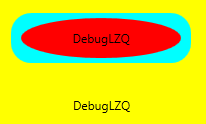
<Style x:Key="btnstyle" TargetType="Button">
<Setter Property="Width" Value="80"/>
<Setter Property="Height" Value="50"/>
<Setter Property="Foreground" Value="Pink"/>
<Setter Property="FontSize" Value="20"/>
<Setter Property="Template"><!--所有Control控件都有Style和Template属性,前者用来控制控件的原有属性;后者用来定义控件的内部结构,对控件外观和形状进行改变 -->
<Setter.Value>
<ControlTemplate TargetType="Button"><!--ControlTemplate 描述控件的行为和样式-->
<Grid Width="80" Height="50">
<Image Source="Images/1.png" Stretch="Fill" />
<!---->
<ContentPresenter HorizontalAlignment="Center" VerticalAlignment="Center" />
</Grid>
<ControlTemplate.Triggers>
<Trigger Property="IsMouseOver" Value="true">
<Setter Property="Effect">
<Setter.Value>
<DropShadowEffect ShadowDepth="4"/>
</Setter.Value>
</Setter>
</Trigger>
</ControlTemplate.Triggers>
</ControlTemplate>
</Setter.Value>
</Setter> </Style>
<Button x:Name="button1" Style="{StaticResource btnstyle}" Content="button1" Click="Button_Click" Margin="30,23,393,238"/>
<Style x:Key="btnstyle2" TargetType="Button">
<Setter Property="Width" Value="80"/>
<Setter Property="Height" Value="50"/>
<Setter Property="ContentTemplate"><!--2.ContentTemplate不改变控件行为的基础上,只对控件内容进行更改 -->
<Setter.Value>
<DataTemplate><!--返回值是 DataTemplate-->
<Grid>
<Image Source="Images/1.png" Stretch="Fill" />
<TextBlock Text="{TemplateBinding Content}" FontSize="20" HorizontalAlignment="Center" VerticalAlignment="Center" Foreground="Pink" />
</Grid>
</DataTemplate>
</Setter.Value>
</Setter>
</Style>
<Button x:Name="button2" Style="{StaticResource btnstyle2}" Content="button2" Margin="30,117,392,144" />
<Style x:Key="lstboxstyle" TargetType="ListBox">
<Setter Property="ItemTemplate">
<Setter.Value>
<DataTemplate>
<StackPanel>
<Image Source="{Binding ImgPath}" Width="70" Height="70" Margin="0"/>
<TextBlock Text="{Binding ImgTxt}" HorizontalAlignment="Center" Margin="5"/>
</StackPanel>
</DataTemplate>
</Setter.Value>
</Setter>
</Style>
<ListBox Style="{StaticResource lstboxstyle }" Height="214" HorizontalAlignment="Left" Margin="226,12,0,0" Name="listBox1" VerticalAlignment="Top" Width="153" />
//Binding ListBox
ArrayList list = new ArrayList();
list.Add(new { ImgPath="Images/1.png",ImgTxt="DebugLZQ1"});
list.Add(new { ImgPath = "Images/1.png", ImgTxt = "DebugLZQ2" });
list.Add(new { ImgPath = "Images/1.png", ImgTxt = "DebugLZQ3" }); listBox1.ItemsSource = listBox2.ItemsSource = list;

<Style x:Key="lstboxstyle2" TargetType="ListBox">
<Setter Property="ItemsPanel">
<Setter.Value>
<ItemsPanelTemplate><!-- ItemsPanelTemplate指定控件子项的布局样式,Combox,TreeView,DataGrid,TabelControl也都均有此属性-->
<StackPanel Orientation="Horizontal" />
</ItemsPanelTemplate>
</Setter.Value>
</Setter>
<Setter Property="ItemTemplate"><!-- ItemTemplate定义子项的外观-->
<Setter.Value>
<DataTemplate><!-- 返回值DataTemplate-->
<StackPanel>
<Image Source="{Binding ImgPath}" Width="70" Height="70" Margin="0"/>
<TextBlock Text="{Binding ImgTxt}" HorizontalAlignment="Center" Margin="5" Foreground="Pink"/><!--可以这里改-->
</StackPanel>
</DataTemplate>
</Setter.Value>
</Setter>
<Setter Property="ItemContainerStyle"><!--也能在这里改,也能直接在TextBlock里改-->
<Setter.Value>
<Style TargetType="ListBoxItem">
<Setter Property="FontSize" Value="20"/>
</Style>
</Setter.Value>
</Setter>
</Style>
<ListBox Style="{StaticResource lstboxstyle2 }" Height="131" HorizontalAlignment="Left" Margin="42,256,0,0" Name="listBox2" VerticalAlignment="Top" Width="417" />
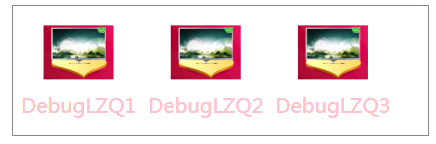
WPF Style和Template的更多相关文章
- WPF DataGrid Custommization using Style and Template
WPF DataGrid Custommization using Style and Template 代码下载:http://download.csdn.net/detail/wujicai/81 ...
- Bootstrap WPF Style(二)--Glyphicons 字体图标
介绍 关于Glyphicons字体图标,首先给出友情链接 Glyphicons 这个项目是在Bootstrap WPF Style项目基础上做的,详见http://www.cnblogs.com/ts ...
- WPF QuickStart系列之样式和模板(Style and Template)
在WPF桌面程序中,当我们想构建一个统一的UI表现时(在不同操作系统下,显示效果一致),此时我们就需要使用到WPF中的样式和模板技术.简单来说,如果我们需要简单的给一个Button设置宽,高,Marg ...
- WPF Style设置和模板化Template
WPF样式设置和模板化是一套功能(样式,模板,触发器和演示图版),可以为产品设置统一外观.类似于html的css,可以快速的设置一系列属性值到控件. 案例:ButtonStyle 这里创建了一个目标类 ...
- wpf中在style的template寻找ControlTemplate和DataTemplate的控件
一.WPF中的两棵树 WPF中每个控件的Template都是由ControlTemplate构成,ControlTemplate包含了构成该控件的各种子控件,这些子控件就构成了VisualTree:而 ...
- Bootstrap WPF Style,Bootstrap风格的WPF样式
简介 GitHub地址:https://github.com/ptddqr/bootstrap-wpf-style 此样式基于bootstrap-3.3.0,样式文件里的源码行数都是指的这个版本.CS ...
- wpf 的各个template
--转载 在使用TabControl.ListView.Menu.TreeView的时候被各种Template搞得头昏眼花,决心把这个问题搞清楚,究竟什么时候该用什么Template?这是个麻烦的问题 ...
- C#工具:Bootstrap WPF Style,Bootstrap风格的WPF样式
简介 GitHub地址:https://github.com/ptddqr/bootstrap-wpf-style 此样式基于bootstrap-3.3.0,样式文件里的源码行数都是指的这个版本.CS ...
- WPF Style
<Application x:Class="WzlyTool.App" xmlns="http://schemas.microsoft.com/winfx/20 ...
随机推荐
- Necklace
Time Limit: 4000/2000 MS (Java/Others) Memory Limit: 65536/32768 K (Java/Others)Total Submission( ...
- web问题
模拟form提交过程中form(hidden)时:The frame requesting access has a protocol of "http", the frame b ...
- date(): It is not safe to rely on the system’s timezone settings.
在执行php脚本时出现的错误: date(): It is not safe to rely on the system’s timezone settings.You are *required* ...
- Python学习-39.Python中的生成器
先回顾列表解释 lista = range(10) listb = [elem * elem for elem in lista] 那么listb就将会是0至9的二次方. 现在有这么一个需求,需要存储 ...
- 二、安装并配置Kubernetes Master节点
1. 安装配置Master节点上的Kubernetes服务 1.1 安装Master节点上的Kubernetes服务 yum -y install kubernetes 1.2 修改kube-apis ...
- linux系统编程之进程(一):进程与程序
本节目标: 什么是程序 什么是进程 进程数据结构 进程与程序区别与联系 一,什么是程序? 程序是完成特定任务的一系列指令集合 二,什么是进程? 从用户的角度来看进程是程序的一次动态执行过程 从操作系统 ...
- Android开源库集合(控件)
RecycleView: RecycleView功能增强 https://github.com/Malinskiy/SuperRecyclerView RecycleView功能增强(拖拽,滑动删除, ...
- Asp.Net Web Api中使用Swagger
关于swagger 设计是API开发的基础.Swagger使API设计变得轻而易举,为开发人员.架构师和产品所有者提供了易于使用的工具. 官方网址:https://swagger.io/solutio ...
- UE4随笔 二 第一印象
打开UE4,短暂的兴奋过后,开始大概扫一扫UE4的编辑器,整个界面比UE3更有现代气息: 之前看其他人写的文章,虚幻4最重要的改动集中在下面几个方向上: 跨平台: WIN和MAC平台都能使用,这就意味 ...
- RxJS入门之函数响应式编程
一.函数式编程 1.声明式(Declarativ) 和声明式相对应的编程⽅式叫做命令式编程(ImperativeProgramming),命令式编程也是最常见的⼀种编程⽅式. //命令式编程: fun ...
