WPF ItemsControl ListBox ListView比较
在进行列表信息展示时,WPF中提供多种列表可供选择。这篇博客将对WPF ItemsControl, ListBox, ListView进行比较。
相同点:
1. 这三个控件都是列表型控件,可以进行列表绑定(ItemsSource);
2. 这三个控件均使用ItemsPresenter来展示列表信息;
不同点:
控件层次关系:
System.Object
System.Windows.Threading.DispatcherObject
System.Windows.DependencyObject
System.Windows.Media.Visual
System.Windows.UIElement
System.Windows.FrameworkElement
System.Windows.Controls.Control
System.Windows.Controls.ItemsControl
System.Object
System.Windows.Threading.DispatcherObject
System.Windows.DependencyObject
System.Windows.Media.Visual
System.Windows.UIElement
System.Windows.FrameworkElement
System.Windows.Controls.Control
System.Windows.Controls.ItemsControl
System.Windows.Controls.Primitives.Selector
System.Windows.Controls.ListBox
ListBox 继承于ItemsControl,增加了一个Selector对象,ItemsControl中的Item是不支持选择的。而ListBox中Item是支持选择,并且可以单选,多选。
System.Object
System.Windows.Threading.DispatcherObject
System.Windows.DependencyObject
System.Windows.Media.Visual
System.Windows.UIElement
System.Windows.FrameworkElement
System.Windows.Controls.Control
System.Windows.Controls.ItemsControl
System.Windows.Controls.Primitives.Selector
System.Windows.Controls.ListBox
System.Windows.Controls.ListView
ListView继承与ListBox,增加了一个View依赖属性。
ItemsControl是不包含水平和垂直方向的滚动条的。ListBox和ListView有水平和垂直方向滚动条。
ItemControl的样式:
- <ResourceDictionary
- xmlns="http://schemas.microsoft.com/winfx/2006/xaml/presentation"
- xmlns:x="http://schemas.microsoft.com/winfx/2006/xaml">
- <Style x:Key="ItemsControlDefaultStyle" TargetType="{x:Type ItemsControl}">
- <Setter Property="Template">
- <Setter.Value>
- <ControlTemplate TargetType="{x:Type ItemsControl}">
- <Border BorderBrush="{TemplateBinding BorderBrush}" BorderThickness="{TemplateBinding BorderThickness}" Background="{TemplateBinding Background}"
- Padding="{TemplateBinding Padding}" SnapsToDevicePixels="true">
- <ItemsPresenter SnapsToDevicePixels="{TemplateBinding SnapsToDevicePixels}"/>
- </Border>
- </ControlTemplate>
- </Setter.Value>
- </Setter>
- </Style>
- <!-- Resource dictionary entries should be defined here. -->
- </ResourceDictionary>
ListBox和ListView的样式基本一样,除了TargetType外,
- <ResourceDictionary
- xmlns="http://schemas.microsoft.com/winfx/2006/xaml/presentation"
- xmlns:x="http://schemas.microsoft.com/winfx/2006/xaml">
- <SolidColorBrush x:Key="ListBorder" Color="#828790"/>
- <Style x:Key="ListBoxDefaultStyle" TargetType="{x:Type ListBox}">
- <Setter Property="Background" Value="{DynamicResource {x:Static SystemColors.WindowBrushKey}}"/>
- <Setter Property="BorderBrush" Value="{StaticResource ListBorder}"/>
- <Setter Property="BorderThickness" Value="1"/>
- <Setter Property="Foreground" Value="{DynamicResource {x:Static SystemColors.ControlTextBrushKey}}"/>
- <Setter Property="ScrollViewer.HorizontalScrollBarVisibility" Value="Auto"/>
- <Setter Property="ScrollViewer.VerticalScrollBarVisibility" Value="Auto"/>
- <Setter Property="ScrollViewer.CanContentScroll" Value="true"/>
- <Setter Property="ScrollViewer.PanningMode" Value="Both"/>
- <Setter Property="Stylus.IsFlicksEnabled" Value="False"/>
- <Setter Property="VerticalContentAlignment" Value="Center"/>
- <Setter Property="Template">
- <Setter.Value>
- <ControlTemplate TargetType="{x:Type ListBox}">
- <Border x:Name="Bd" BorderBrush="{TemplateBinding BorderBrush}" BorderThickness="{TemplateBinding BorderThickness}" Background="{TemplateBinding Background}" Padding="1"
- SnapsToDevicePixels="true">
- <ScrollViewer Focusable="false" Padding="{TemplateBinding Padding}">
- <ItemsPresenter SnapsToDevicePixels="{TemplateBinding SnapsToDevicePixels}"/>
- </ScrollViewer>
- </Border>
- <ControlTemplate.Triggers>
- <Trigger Property="IsEnabled" Value="false">
- <Setter Property="Background" TargetName="Bd" Value="{DynamicResource {x:Static SystemColors.ControlBrushKey}}"/>
- </Trigger>
- <Trigger Property="IsGrouping" Value="true">
- <Setter Property="ScrollViewer.CanContentScroll" Value="false"/>
- </Trigger>
- </ControlTemplate.Triggers>
- </ControlTemplate>
- </Setter.Value>
- </Setter>
- </Style>
- <!-- Resource dictionary entries should be defined here. -->
- </ResourceDictionary>
在项目中如何选择使用这三个控件;
1. 如果列表信息只做展示,但不提供选择功能,可以使用ItemsControl;
2. ListView比ListBox增加了一个View属性。
示例代码:
ItemsControl vs ListBox (Selector)
- <Grid>
- <Grid.RowDefinitions>
- <RowDefinition Height="Auto"/>
- <RowDefinition Height="Auto"/>
- </Grid.RowDefinitions>
- <!--ItemsControl-->
- <StackPanel>
- <TextBlock Text="ItemsControl" FontSize="18"/>
- <ItemsControl ItemsSource="{Binding .}">
- <ItemsControl.ItemTemplate>
- <DataTemplate>
- <Grid>
- <Ellipse Width="110" Height="55" Fill="#ebebee"/>
- <StackPanel>
- <TextBlock Text="{Binding Priority}" FontSize="16" HorizontalAlignment="Center"/>
- <TextBlock Text="{Binding Name}" FontSize="16" HorizontalAlignment="Center"/>
- </StackPanel>
- </Grid>
- </DataTemplate>
- </ItemsControl.ItemTemplate>
- <ItemsControl.ItemsPanel>
- <ItemsPanelTemplate>
- <WrapPanel />
- </ItemsPanelTemplate>
- </ItemsControl.ItemsPanel>
- <ItemsControl.ItemContainerStyle>
- <Style>
- <Setter Property="Control.Margin" Value="5"/>
- </Style>
- </ItemsControl.ItemContainerStyle>
- </ItemsControl>
- </StackPanel>
- <!--ListBox-->
- <StackPanel Grid.Row="1">
- <TextBlock Text="ListBox" FontSize="18"/>
- <ListBox ItemsSource="{Binding .}">
- <ListBox.ItemTemplate>
- <DataTemplate>
- <Grid>
- <Ellipse Width="110" Height="55" Fill="#ebebee"/>
- <StackPanel>
- <TextBlock Text="{Binding Priority}" FontSize="16" HorizontalAlignment="Center"/>
- <TextBlock Text="{Binding Name}" FontSize="16" HorizontalAlignment="Center"/>
- </StackPanel>
- </Grid>
- </DataTemplate>
- </ListBox.ItemTemplate>
- <ListBox.ItemsPanel>
- <ItemsPanelTemplate>
- <StackPanel/>
- </ItemsPanelTemplate>
- </ListBox.ItemsPanel>
- <ListBox.ItemContainerStyle>
- <Style>
- <Setter Property="Control.Width" Value="120"/>
- <Setter Property="Control.Margin" Value="5"/>
- </Style>
- </ListBox.ItemContainerStyle>
- <ListBox.Template>
- <ControlTemplate>
- <ScrollViewer HorizontalScrollBarVisibility="Auto" VerticalScrollBarVisibility="Auto">
- <ItemsPresenter/>
- </ScrollViewer>
- </ControlTemplate>
- </ListBox.Template>
- </ListBox>
- </StackPanel>
- </Grid>
C#
- public class Task
- {
- public string Name { get; set; }
- public int Priority { get; set; }
- }
- ObservableCollection<Task> _tasks = null;
- public MainWindow()
- {
- InitializeComponent();
- _tasks = new ObservableCollection<Task>()
- {
- new Task() { Name = "Shopping",Priority = 2 },
- new Task() { Name = "Laundry",Priority = 2 },
- new Task() { Name = "Email",Priority = 1 },
- new Task() { Name = "Writting",Priority = 2 },
- new Task() { Name = "Learning",Priority = 2 },
- new Task() { Name = "Working",Priority = 2 },
- };
- DataContext = _tasks;
- }
运行效果:
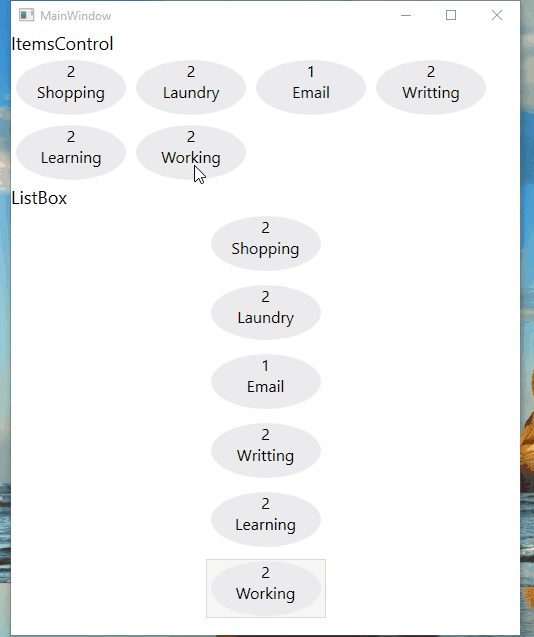
ListView View属性的使用
- <ListView ItemsSource="{Binding .}">
- <ListView.View>
- <GridView>
- <GridView.Columns>
- <GridViewColumn Header="Task Name" DisplayMemberBinding="{Binding Name}" Width="100"/>
- <GridViewColumn Header="Task Priority" DisplayMemberBinding="{Binding Priority}" Width="100"/>
- </GridView.Columns>
- </GridView>
- </ListView.View>
- </ListView>
运行效果:

感谢您的阅读,代码点击这里下载。
WPF ItemsControl ListBox ListView比较的更多相关文章
- WPF中ListBox /ListView如何改变选中条背景颜色
适用ListBox /ListView WPF中LISTVIEW如何改变选中条背景颜色 https://www.cnblogs.com/sjqq/p/7828119.html
- WPF 自定义ItemsControl/ListBox/ListView控件样式
一.前言 ItemsControl.ListBox.ListView这三种控件在WPF中都可作为列表信息展示控件.我们可以通过修改这三个控件的样式来展示我们的列表信息. 既然都是展示列表信息的控件,那 ...
- WPF中ListBox ListView数据翻页浏览笔记(强调:是数据翻页,非翻页动画)
ListBox和ListView在应用中,常常有需求关于每页显示固定数量的数据,然后通过Timer自动或者手动翻页操作,本文介绍到的就是该动作的实现. 一.重点 对于ListBox和ListView来 ...
- WPF ListBox/ListView/DataGrid 虚拟化时的滚动方式
ListBox的滚动方式 分为像素滚动和列表项滚动 通过ListBox的附加属性ScrollViewer.CanContentScroll来设置.因此ListBox的默认模板中,含有ScrollVie ...
- WPF ItemsControl 手动刷新
原文:WPF ItemsControl 手动刷新 遇到这样一个问题, 我的ItemsSource是绑定到一个ObservableCollection<T>类型的实力上去的. 但是T类型没有 ...
- C# WinForm开发系列 - ListBox/ListView/Panel
转自会飞的小猪文章 C# WinForm开发系列 - ListBox/ListView/Panel 在博客园看到了一篇博文,觉得很不错,就转载过来了. 包含自定义绘制的ListBox, 带拖动, ...
- WPF中ListBox的项ListBoxItem被选中的时候Background变化
使用WPF 中ListBox,点击ListBoxItem的时候,自定义它的背景色,曾经在网上找了一些方法, 不是很理想,后来在StackOverflow上找到了,贴出代码和效果图: 效果图:
- 继续聊WPF——如何获取ListView中选中的项
在WPF中获Listview中选中的项,与WinForm里面有着很大的区别,要亲身去研究一下在WPF中如果处理,其实也不难,来,下面我们一起来通过一个简单的示例来感悟一下吧. 第一步就是建立一个WPF ...
- 用WPF实现在ListView中的鼠标悬停Tooltip显示
原文:用WPF实现在ListView中的鼠标悬停Tooltip显示 一.具体需求描述 在WPF下实现,当鼠标悬停在ListView中的某一元素的时候能弹出一个ToolTip以显示需要的信息. 二.代码 ...
随机推荐
- iOS 中 为UIView添加背景图片
创建UIImage的方法有两种: UIImage *image = [UIImageimageNamed:@"image.jpg"];//这种不释放内存,要缓存 NSString ...
- 常见的SQL语句
1.select decode(a.xh,'','0','1')||decode(b.xh,'','0','1') from A a left join B b on a.xh=b.xh where ...
- emmet 太 hackble 了 。。。
http://www.open-open.com/lib/view/open1451954899292.html
- (转)关于Certificate、Provisioning Profile、App ID的介绍及其之间的关系
转自http://www.cnblogs.com/cywin888/p/3263027.html 刚接触iOS开发的人难免会对苹果的各种证书.配置文件等不甚了解,可能你按照网上的教程一步一步的成功申请 ...
- ios 单一线程中的Runloop机制会导致线程安全问题吗?
今天在处理多线程突然想到一个问题,多核处理器会不会导致,单一线程中,由runloop分发的2个函数同时执行呢?进而同时修改同一个变量,产生bug? 我做了以下的测试: - (void)viewDidL ...
- salt安装与简单使用---基于centos6.5
1.简介SaltStack 是一个服务器基础架构集中化管理平台,具备配置管理.远程执行.监控等功能,一般可以理解为简化版的puppet和加强版的func.SaltStack 基于Python语言实现, ...
- Effective C++ -----条款02:尽量以const, enum, inline替换 #define
class GamePlayer{private: static const int NumTurns = 5; int scores[NumTurns]; ...}; 万一你的编译器(错误地)不允许 ...
- linux查看系统版本和系统位数
1. uname -a you will view kernel name.network node hostname.kernel release.kernel version.machine h ...
- eclipse修改项目名称
一. 右键工程:Refactor->Rename,或选中工程按F2,修改名称二.右键工程:Properties->Web Project Settings,修改Context Root 三 ...
- 【linux】sudo su切换到root权限
在用户有sudo权限但不知道root密码时可用 sudo su切换到root用户
