CREATE A LOADING SCENE / SPLASH SCREEN - UNITY
In the first scene or maybe the Main Menu scene of your game Create an Empty Gameobject. Call it whatever you like, for reference, I would call it as GO_LoadingScreen. Attach the script below to it:
using UnityEngine;
using System.Collections; public class LoadingScreen : MonoBehaviour
{
//The static loading loading screen texture to be assigned
public Texture2D texture;
//We make a static variable to our LoadingScreen instance
static LoadingScreen instance; //When the object awakens, we assign the static variable if its a new instance and
void Awake()
{
//destroy the already existing instance, if any
if (instance)
{
Destroy(gameObject);
hide(); //call hide function to hide the 'loading texture'
return;
} instance = this;
gameObject.AddComponent<GUITexture>().enabled = false; //disable the texture on start of the scene
guiTexture.texture = texture; //assign the texture
transform.position = new Vector3(0.5f, 0.5f, 1f); //position the texture to the center of the screen
DontDestroyOnLoad(this); //make this object persistent between scenes
} void Update()
{
//hide the loading screen if the scene is loaded
if(!Application.isLoadingLevel)
hide();
} //function to enable the loading screen
public static void show()
{
//if instance does not exists return from this function
if (!InstanceExists())
{
return;
}
//enable the loading texture
instance.guiTexture.enabled = true;
} //function to hide the loading screen
public static void hide()
{
if (!InstanceExists())
{
return;
}
instance.guiTexture.enabled = false;
} //function to check if the persistent instance exists
static bool InstanceExists()
{
if (!instance)
{
return false;
}
return true; } }
I have commented the script for you guys and I don't think I should explain it in detail as it is quite simple.
But, I would brief the logic though:
- The script is basically a singleton class (A singleton is a class which only allows a single instance of itself to be created, and usually gives simple access to that instance.) which expects a Texture2D input (this Texture2D is the static image which you want to display when the screen is loading)
- We have made the GO_LoadingScreen persistent throughout our game, that is, after the scene where it is created, by attaching the script above (If you are wondering which line achieve this objective, well, the line DontDestroyOnLoad(this) of the Awake function does this)
- Functions show, hide and InstanceExists have been defined to display the texture, hidethe texture and check if the instance of the singleton already exists, respectively.
Save the script and switch back to unity. You will see that the script attached toGO_LoadingScreen is expecting a Texture2D component. Set the texture which you want to use for the static loading screen of your game.
Once this is done you can use this script by calling the show function of the LoadingScreen singleton from another script where in you switch between the levels.
For instance, check out the method below:
public static void loadLevel(string sceneName)
{
LoadingScreen.show();
Application.LoadLevel(sceneName);
}
See you around.
Follow the simple steps below to achieve this effect in Unity 4.6:
1. In the first scene of your game create an Empty GameObject and name it whatever you like, for reference I am going to name it as Splash Screen Holder, or perhaps, you can instead add it to the Main Menu scene as well.
2. Add a Canvas component inside this empty gameobject i.e., create a Canvas component and make it the child of Splash Screen Holder object.
3. Inside the Canvas component, add a Image component, name it as ImageLS or any name you wish to.
Once you are done with the steps above your Splash Screen Holder object in the hierarchy will look like something in the image below:
 |
| Loading Scene / Splash Screen Hierarchy View |
4. Select the Render Mode of the Canvas to Screen Space - Camera. Check the Pixel Perfect checkbox. Drag and drop the Main Camera in the Render Camera field. Set theOrder in Layer to 1 so as to make the components of this Canvas appear on top of any other Canvas components, if any.
 |
| Canvas Component Properties |
5. Drag and drop the Sprite which you want to display as the Loading Scene Image / Splash Screen Image in the Source Image field of the Image component.
 |
| Image Component Properties |
6. You will see the Static Image on your Game and Scene view, which based on it's size, occupies a part of the screen. Resize the Image to occupy the entire Canvas and also set the Anchor points to the edges to make it dynamic.
 |
| Static Image Before Resizing |
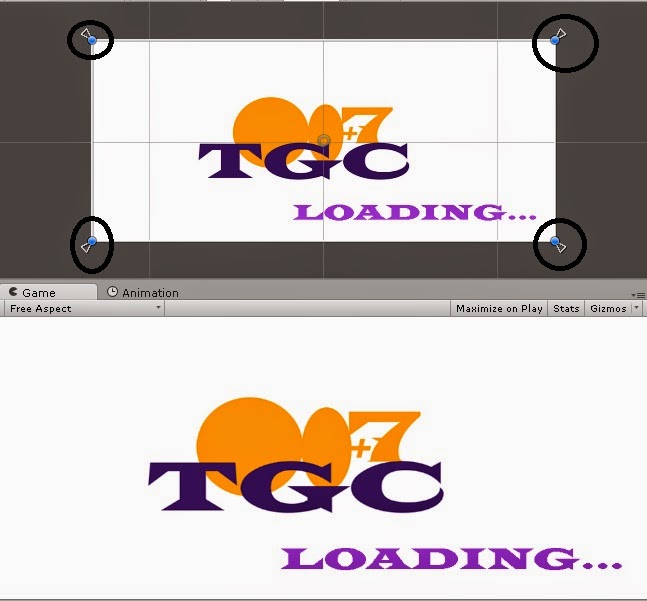 |
| Static Image After Resizing |
7. Create a new C# script named LoadingScreen46, attach it to the Splash Screen Holderobject and add the below code to it
|
1
2
3
4
5
6
7
8
9
10
11
12
13
14
15
16
17
18
19
20
21
22
23
24
25
26
27
28
29
30
31
32
33
34
35
36
37
38
39
40
41
42
43
44
45
46
47
48
49
50
51
52
53
54
55
56
57
58
59
60
61
62
63
64
65
|
using UnityEngine;using System.Collections;public class LoadingScreen46 : MonoBehaviour{ //We make a static variable to our LoadingScreen instance static LoadingScreen46 instance; //reference to gameobject with the static image GameObject loadingScreenImage; //function which executes on scene awake before the start function void Awake() { //find the ImageLS gameobject from the Hierarchy loadingScreenImage = GameObject.Find("ImageLS"); //destroy the already existing instance, if any if (instance) { Destroy(gameObject); hide(); //call hide function to hide the 'loading Screen Sprite' return; } instance = this; instance.loadingScreenImage.SetActive(false); DontDestroyOnLoad(this); //make this object persistent between scenes } void Update() { //hide the loading screen if the scene is loaded if(!Application.isLoadingLevel) hide(); } //function to enable the loading screen public static void show() { //if instance does not exists return from this function if (!InstanceExists()) { return; } //enable the loading image object instance.loadingScreenImage.SetActive(true); } //function to hide the loading screen public static void hide() { if (!InstanceExists()) { return; } instance.loadingScreenImage.SetActive(false); } //function to check if the persistent instance exists static bool InstanceExists() { if (!instance) { return false; } return true; } } |
Save the script and return to Unity.
8. You have now successfully added the loading screen / splash screen to your game using the Unity 4.6 GUI, however, you got to call the show function of the LoadingScreen46 script before calling the LoadLevel function to load any level. The below function demonstrates a simple usage of this Singleton script
|
1
2
3
4
5
|
public static void loadLevel(string sceneName){ LoadingScreen46.show(); Application.LoadLevel(sceneName);} |
The above function is a function from a script within which there would be a need to switch to a different scene during run time (Note that this is not the same script as LoadingScreen46)
See you around.
CREATE A LOADING SCENE / SPLASH SCREEN - UNITY的更多相关文章
- Create side-by-side stereo pairs in the Unity game engine
Create side-by-side stereo pairs in the Unity game engine Paul BourkeDecember 2008 Sample Island pro ...
- iphone dev 入门实例7:How to Add Splash Screen in Your iOS App
http://www.appcoda.com/how-to-add-splash-screen-in-your-ios-app/ What’s Splash Screen? For those who ...
- Windows Phone Splash Screen
Why to use splash screen? Typically, you should use a splash screen in your app only if your app is ...
- Customize Netbeans Platform Splash Screen and About Dialog
原帖一直打不开,通过谷歌翻译找到的 http://blogs.kiyut.com/tonny/2007/10/18/customize-netbeans-platform-splash-screen- ...
- Xamarin Android -创建Splash Screen (一)
......(空话少说) Xamarin 开发的技术资料很少,通过学习,把自己的学习过程及其中碰到的问题与大家分享. Splash Screen 就是在应用程序启动时,出现的一张图片,一般App的Sp ...
- Splash Screen开场屏在Android中的实现
很多网友可能发现近期Tencent推出的手机QQ Android版包含了一个开场屏Splash Screen载入效果,通常游戏或大型软件打开时可能需要一个释放解析资源的过程,需要一个前台的动画播放和后 ...
- 实现在Android开发中的Splash Screen开场屏的效果
很多网友可能发现近期Tencent推出的手机QQ Android版包含了一个开场屏Splash Screen载入效果,通常游戏或大型软件打开时可能需要一个释放解析资源的过程,需要一个前台的动画播放和后 ...
- Flutter - 给App增加启动屏幕(Splash Screen)并且设置背景颜色
先看一下效果图,启动图最好设置为png格式的透明图,以防图片填充不满的时候背景图会非常的煞白(Flutter 默认背景色是白色). 打开android\app\src\main\res\drawabl ...
- 第十八章:自定义splash screen、app icon和tab icon
本文介绍如何自定义splash screen.app icon和tab icon. 1. 自定义splash screen和app icon 1.1 产生resources文件夹,启动命令行: ion ...
随机推荐
- 【Leetcode】【Medium】Pow(x, n)
Implement pow(x, n). 解题思路: 求浮点数的幂次方,注意可能为负数次幂: 可以使用二分搜索的思想,当n为偶数时,x^n = x^(n/2) * x^(n/2),因此只需要求得一半的 ...
- [WinAPI] API 9 [文件的删除、复制和移动功能]
Windows系统为文件的删除.复制.重命名或移动文件提供了相应的API函数.删除文件使用DeleteFile函数:复制文件使用CopyFile函数:重命名文件和移动文件实际是一个操作,使用MoveF ...
- Linux:目录&文件基本操作
- 表示上一次所在目录,- 通常表示当前用户的"home"目录.使用 pwd 命令可以获取当前所在路径(绝对路径). 新建文件:touch test创建目录:mkdir -p fa ...
- Nhibernate基础使用教程以及简易封装
1.Nhibernate简介 NHibernate是一个面向.NET环境的对象/关系数据库映射工具.对象/关系数据库映射(object/relational mapping,ORM)这个术语表示一种技 ...
- Java程序员的日常—— Properties文件的读写
在日常的Java程序开发中,Properties文件的读写是很常用的.经常有开发系统通过properties文件来当做配置文件,方便用户对系统参数进行调整. 那么本片就来简单的介绍下,如何使用Prop ...
- 从混战到三足鼎立,外卖O2O下一个谁先出局?
来自第三方数据挖掘和分析机构权威iiMedia Research(艾媒咨询)发布的<2016Q3中国在线餐饮外卖市场专题研究报告>显示,2016Q3中国在线餐饮外卖市场活跃用户分布方面,美 ...
- 【VerySky原创】RPR_ABAP_SOURCE_SCAN
[VerySky原创]RPR_ABAP_SOURCE_SCAN 扫描 ABAP 报表源
- cygintl-8.dll 是cygwin的哪个包?|Windows查看man手册的方法-cygwin
答案是: 是 Release\gettext\libintl8\libintl8-0.18.1.1-2.tar.bz2 应该是gettext 项目的一部分吧. 下载地址 可以直接从 cygwin的镜像 ...
- Task中的异常处理
最简单的方式 var t = new Task(() => { throw new Exception("unknow excption"); }); t.Start(); ...
- Swift入门篇-结构体
前面主要是介绍swift语言中基本类型的用法,今天给大家介绍的是swift的结构体的用法,swift中结构体的用法和其他语言的用法,还有不太一样,不过您多敲几遍,就可以理解结构体,结构体在ios开发中 ...
