ios 开发UI篇— UIToolbar
前言
NS_CLASS_AVAILABLE_IOS(2_0) __TVOS_PROHIBITED @interface UIToolbar : UIView <UIBarPositioning>
@available(iOS 2.0, *) public class UIToolbar : UIView, UIBarPositioning- 工具条控件 UIToolbar 用做工具条按钮项(UIBarButtonItem)的容器,可以盛放一个或者多个工具条按钮项,一般放置在界面顶部或者底部。如果要针对工具条按钮项自定义视图,可以使用 UIToolbarDelegate 设置。
// 创建 UIToolbar 工具条,工具条上面可以放一些导航专用按钮项
UIToolbar *toolbar = [[UIToolbar alloc] initWithFrame:CGRectMake(0, 20, self.view.bounds.size.width, 44)];
[self.view addSubview:toolbar]; // 创建工具条 UIBarButtonItem 按钮项 // 创建编辑按钮
UIBarButtonItem *editButton = [[UIBarButtonItem alloc]
initWithBarButtonSystemItem:UIBarButtonSystemItemEdit
target:self
action:@selector(editClick)]; // 创建刷新按钮
UIBarButtonItem *refreshButton = [[UIBarButtonItem alloc]
initWithBarButtonSystemItem:UIBarButtonSystemItemRefresh
target:self
action:@selector(refreshClick)]; // 创建弹簧按钮
UIBarButtonItem *flexibleButton = [[UIBarButtonItem alloc]
initWithBarButtonSystemItem:UIBarButtonSystemItemFlexibleSpace
target:nil
action:nil]; // 将按钮项添加到工具条,通过数组给工具条设置一些导航按钮
toolbar.items = @[editButton, flexibleButton, refreshButton];
2、UIBarButtonItem 的创建
系统类按钮
/*
UIBarButtonSystemItemDone, Done
UIBarButtonSystemItemCancel, Cancel
UIBarButtonSystemItemEdit, Edit
UIBarButtonSystemItemSave, Save
UIBarButtonSystemItemUndo, Undo
UIBarButtonSystemItemRedo, Redo
UIBarButtonSystemItemAdd, 加号 图标按钮
UIBarButtonSystemItemFlexibleSpace, 弹簧 按钮,将 button 推向两边
UIBarButtonSystemItemFixedSpace, 弹簧 按钮,将 button 推向两边,
可设间距 fixedSpaceButton.width = 50;
UIBarButtonSystemItemCompose, 撰写 图标按钮
UIBarButtonSystemItemReply, 答复 图标按钮
UIBarButtonSystemItemAction, 详情 图标按钮
UIBarButtonSystemItemOrganize, 文件夹 图标按钮
UIBarButtonSystemItemBookmarks, 书籍 图标按钮
UIBarButtonSystemItemSearch, 搜索 图标按钮
UIBarButtonSystemItemRefresh, 刷新 图标按钮
UIBarButtonSystemItemStop, X 号 图标按钮
UIBarButtonSystemItemCamera, 相机 图标按钮
UIBarButtonSystemItemTrash, 删除 图标按钮
UIBarButtonSystemItemPlay, 播放 图标按钮
UIBarButtonSystemItemPause, 暂停 图标按钮
UIBarButtonSystemItemRewind, 快退 图标按钮
UIBarButtonSystemItemFastForward, 快进 图标按钮
*/
UIBarButtonItem *done = [[UIBarButtonItem alloc] initWithBarButtonSystemItem:UIBarButtonSystemItemDone
target:self
action:@selector(buttonClick)];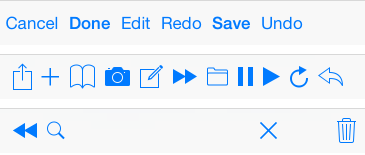

文本类按钮
/*
UIBarButtonItemStylePlain 默认按钮风格;按下时会闪动
UIBarButtonItemStyleBordered 与 UIBarButtonItemStylePlain 相同,但显示的按钮有边框, NS_ENUM_DEPRECATED_IOS
UIBarButtonItemStyleDone 显示一个蓝色按钮,提醒用户编辑完毕时应该点触(tap)该按钮。
*/ UIBarButtonItem *titleBtn = [[UIBarButtonItem alloc] initWithTitle:@"按钮"
style:UIBarButtonItemStylePlain
target:self
action:@selector(buttonClick)];图片类按钮
// 对图片进行处理,以原图的样式显示,否则显示为蓝色块
UIImage *image1 = [[UIImage imageNamed:@"001"] imageWithRenderingMode:UIImageRenderingModeAlwaysOriginal];
UIBarButtonItem *imageBtn1 = [[UIBarButtonItem alloc] initWithImage:image1
style:UIBarButtonItemStylePlain
target:self
action:@selector(buttonClick)]; UIImage *image2 = [[UIImage imageNamed:@"002"] imageWithRenderingMode:UIImageRenderingModeAlwaysOriginal];
UIImage *image3 = [[UIImage imageNamed:@"004"] imageWithRenderingMode:UIImageRenderingModeAlwaysOriginal];
UIBarButtonItem *imageBtn2 = [[UIBarButtonItem alloc] initWithImage:image2
landscapeImagePhone:image3
style:UIBarButtonItemStyleDone
target:self
action:@selector(buttonClick)];自定义视图类按钮
UIProgressView *progress = [[UIProgressView alloc] initWithProgressViewStyle:UIProgressViewStyleBar];
progress.frame = CGRectMake(0, 0, 80, 20);
progress.progress = 0.5;
progress.progressTintColor = [UIColor greenColor];
progress.trackTintColor = [UIColor redColor]; UIBarButtonItem *viewBtn = [[UIBarButtonItem alloc] initWithCustomView:progress];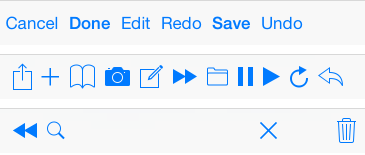
3、navigation 中的 toolBar
navigationController 自带的 toolbar 属性是所有添加在 navigationController 上的视图所共用的,是属于 navigationController 的,不是属于每个 ViewController 的,但 toolbar 上显示的内容的是每个 ViewController 的,需要在每个 ViewController 上单独设置。
toolbar 的显示状态会被带到已经显示过的 ViewController 上,跳转到未显示过的 ViewController 时,toolbar 再次被隐藏。
Objective-C
// 显示 toolBar,toolBar 默认是隐藏的,首先需要让它显示出来,默认在屏幕的最下方
self.navigationController.toolbarHidden = NO; // 向 toolBar 添加按钮,最多只能显示 8 个,往 self.navigationController.toolbarItems 上添加时无用
self.toolbarItems = buttonArray;
ios 开发UI篇— UIToolbar的更多相关文章
- iOS开发UI篇—Date Picker和UITool Bar控件简单介绍
iOS开发UI篇—Date Picker和UITool Bar控件简单介绍 一.Date Picker控件 1.简单介绍: Date Picker显示时间的控件 有默认宽高,不用设置数据源和代理 如何 ...
- iOS开发UI篇—CAlayer(自定义layer)
iOS开发UI篇—CAlayer(自定义layer) 一.第一种方式 1.简单说明 以前想要在view中画东西,需要自定义view,创建一个类与之关联,让这个类继承自UIView,然后重写它的Draw ...
- iOS开发UI篇—UITabBarController简单介绍
iOS开发UI篇—UITabBarController简单介绍 一.简单介绍 UITabBarController和UINavigationController类似,UITabBarControlle ...
- iOS开发UI篇—懒加载
iOS开发UI篇—懒加载 1.懒加载基本 懒加载——也称为延迟加载,即在需要的时候才加载(效率低,占用内存小).所谓懒加载,写的是其get方法. 注意:如果是懒加载的话则一定要注意先判断是否已经有了, ...
- iOS开发UI篇—CAlayer层的属性
iOS开发UI篇—CAlayer层的属性 一.position和anchorPoint 1.简单介绍 CALayer有2个非常重要的属性:position和anchorPoint @property ...
- iOS开发UI篇—CAlayer(创建图层)
iOS开发UI篇—CAlayer(创建图层) 一.添加一个图层 添加图层的步骤: 1.创建layer 2.设置layer的属性(设置了颜色,bounds才能显示出来) 3.将layer添加到界面上(控 ...
- iOS开发UI篇—CALayer简介
iOS开发UI篇—CALayer简介 一.简单介绍 在iOS中,你能看得见摸得着的东西基本上都是UIView,比如一个按钮.一个文本标签.一个文本输入框.一个图标等等,这些都是UIView. 其实 ...
- iOS开发UI篇—核心动画(UIView封装动画)
iOS开发UI篇—核心动画(UIView封装动画) 一.UIView动画(首尾) 1.简单说明 UIKit直接将动画集成到UIView类中,当内部的一些属性发生改变时,UIView将为这些改变提供动画 ...
- iOS开发UI篇—核心动画(转场动画和组动画)
转自:http://www.cnblogs.com/wendingding/p/3801454.html iOS开发UI篇—核心动画(转场动画和组动画) 一.转场动画简单介绍 CAAnimation的 ...
随机推荐
- html中的行内元素和块级元素小结
一.首先我们总结下行内元素和块级元素有哪些: 行内元素: <a>标签可定义锚<abbr>表示一个缩写形式<acronym>定义只取首字母缩写<b>字体加 ...
- 关于modelmap.addAttribute("",)转到jsp页面获取不到值的问题
问题一,可能是你设置的web.xml的头有问题 掉坑里好一会,发现我默认生成的web.xml中头部的配置是 <!DOCTYPE web-app PUBLIC "-//Sun Micro ...
- Android 显示html标签或者带图片
Android中显示html文件要用Html.fromHtml(...)处理过的返回值,返回值可以成为setText()的参数. 只显示带文本的html可以用下面的方法处理html文件. public ...
- 《APP移动终端决胜之道视觉设计艺术》学习笔记
1.20-2.9 1.合理的层级化2.信息的整合(短信收发件箱),信息的整合就像创建文件夹,可以将相关的东西放在一起,以便于使用者搜索与查找3.(微信聊天界面)相比之下使用了对话框图形的界面,元素更加 ...
- 通过注解实现Spring 声明式事务管理
小Alan接着上一篇Spring事务管理入门与进阶做一些补充,如果对Spring事务管理还不了解的可以看看上一篇文章. 实例 在我们开始之前,至少有两个数据库表是至关重要的,在事务的帮助下,我们可以实 ...
- 《IT老外在中国》第11期:首次访华的编程巨匠、C#之父Anders
见到Anders的时候,他正专注的倾听国内开发者的提问,一副远视眼镜斜歪着架在头顶,宽松的深蓝色休闲毛衫随意套在白色圆领T恤外. 如果不是他那专注的神情,以及现场见证开发者对他的狂热崇拜,很难想象这位 ...
- C# 按位或,按位与, 按位异或
a != b -----> a = a | b , a 或者 b 只要有一个为 1, 那么,a 的最终结果就为 1 a &= b -----> a = a & b ...
- python的文件对象(1)
1 首先要明确的是,文件只是连续的字节. 数据的传输经常会用到字节流,无论字节流是由单个字节还是大块数据组成. 2 打开文件之门的钥匙--open() open()内建函数成功打开文件后会返回一个 ...
- Azure 负载内部均衡器概述
Azure 内部负载均衡器 (ILB) 仅将流量定向到云服务内的资源,或使用 VPN 来访问 Azure 基础结构. 在这一点上,ILB 与面向 Internet 的负载均衡器不同. Azure 基础 ...
- vue 项目搭建笔记1
1.首先安装node.js(傻瓜式安装,安装路径默认C盘) 2.打开node.js command prompt 3.进入想放项目的文件夹.如D: -->回车 4.进入具体文件夹,如cd wo ...
